Welcome Back!
Term 2 2024

Welcome Back!
Term 2 2024
Welcome Back to Term 2!


I hope you all have had a relaxing and well-deserved Easter break. Many Muslim staff, students and their families will have also celebrated Eid al-Fitr on 10th April 2024 to mark the end of the month-long fasting of Ramadan. I hope you've been able to recharge your batteries in readiness for Term 2. I know many of you have been able to get away these holidays to escape the rain. Term 1 was a positive start to 2024. This wouldn't be possible without the strong sense of collaboration and support within our community. Thank you for the work you do every day and for being there for each other. I also used the holidays to take a break from work, starting with a trip to visit Han's family for Easter. We shared our exciting news about the pending arrival of Baby No 3 in early September - wish us luck! The second week, we were able to get away for two nights to Melbourne.
Congratulations Cody who got married over the holidays! We hope you had a blast on your special day. We sadly say goodbye to Soumey Pandey who has worked with us since 2021. Thank you for your commitment, dedication and professionalism since you have been with us. We wish you all the very best for the future. Eva will also leave us this week whilst she travels and works around Europe. We wish Eva all the best with your travels and hope to see you again soon. Welcome back to Gordon who returns from his LSL who will now teach in 5/6E.
Staffing & HR
On behalf of the Jackson School Community, I would like to welcome our new staff: Helen Kinna (Middle School Support ES), Louise-Amy Thomas (CRT), Melanie Watson (7/8E ES), Michelle Bollard (5/6E ES), Mirjana Sagoli (5/6D ES) and Ricki Platts (Senor School Support ES). Welcome to our community!
Congratulations to Lauren La Bouchardiere on completing her Master's in Applied Behaviour Analysis. Lauren will work as a Behaviour Therapist within the Mental Health Team. Lauren will initially support the review and creation of our students' BSPs.
Kate M. will now support the middle school sub-school as an additional ES, and Donna will now be working in 5/6A with Uzer in place of Mark B.
Congratulations to Manu, Nathan, Faye, and Sarah P. on their successful applications for a full-time ES position of responsibility. Manu and Nathan will work with Jodie to support our Specialist PLT; Faye will support with whole school resourcing; and Sarah P. will support our school-level policy compliance in readiness for our upcoming review.
Our Assistant Principal position was advertised over the last month to replace Kris Parsons following his permanent transfer to the Victorian Public Service. We will now form a panel to shortlist applicants and interview over the next couple of weeks. An external Principal Class officer must be present on all Principal Class recruitment panels. We also would like a staff rep (Teacher or ESS) to support the appointment our new Assistant Principal. If you would like the opportunity to be on the panel please let me know asap. Robyn continues to be on leave. We hope to see you soon!
There will be a number of ongoing opportunities advertised for teachers and ESS early this term.
As we enter into the winter months we have continued to book our regular pool of CRTs through ANZUK. This is a significant cost to the school but this ensures we can operate as efficiently as possible. We will continue to roster additional periods across teachers as they become available. Apologies we can't predict this until absences some in each day to see which CRTs will be available.
Book in for your Free Flu Shots
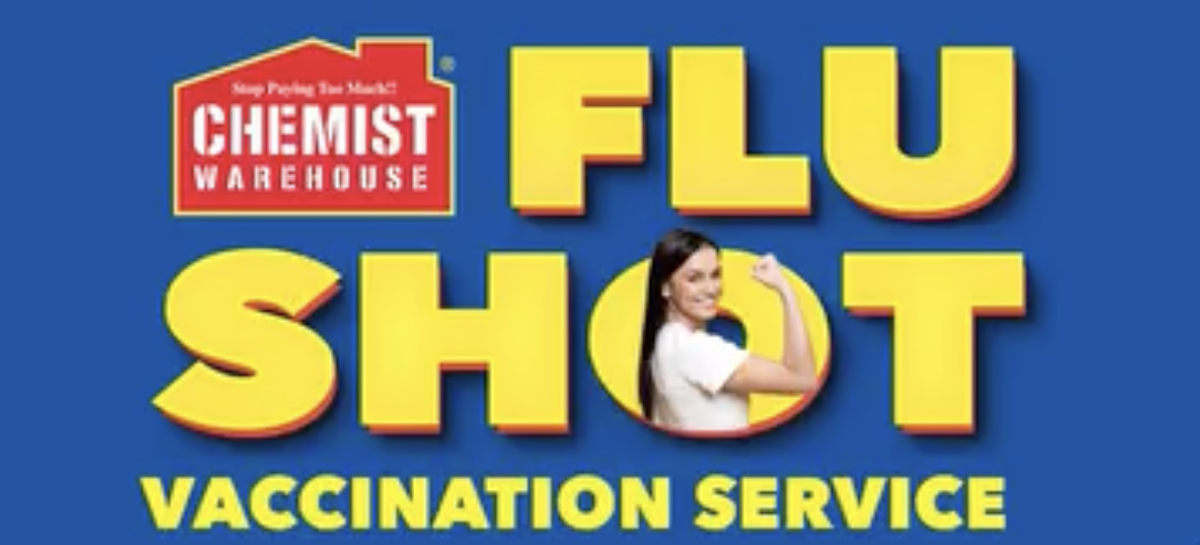
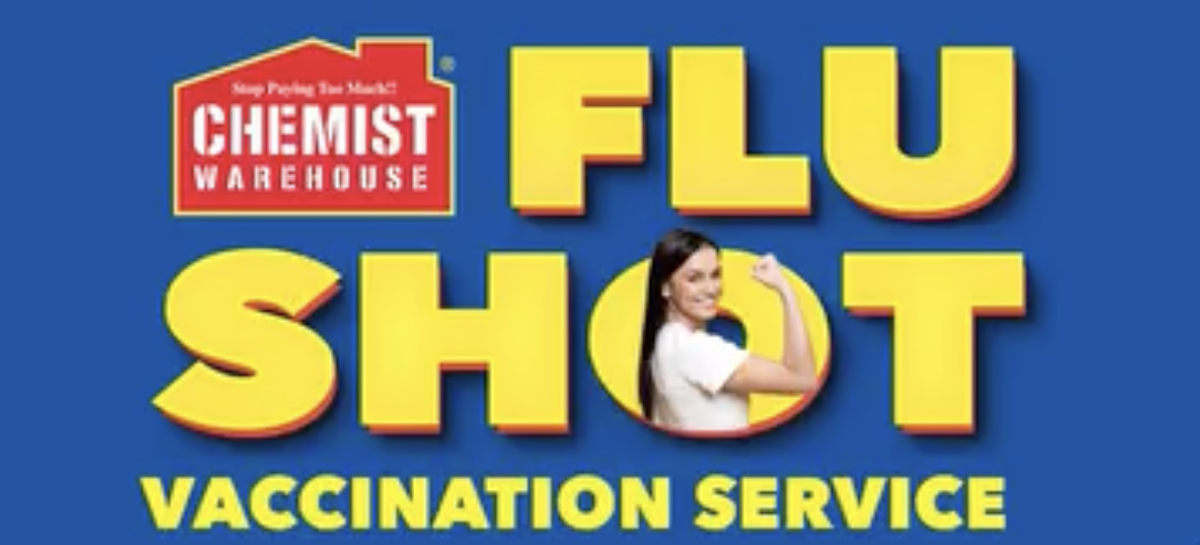
Jackson School has purchased vouchers from Chemist Warehouse for staff to receive a free Influenza vaccine in preparation for this winter. If you are interested in receiving a free flu shot, please let Matt know.
Many staff continued to contract COVID-19 in Term 1. Click below to continue to stay protected against COVID-19 in 2024 with up-to-date vaccination information. Learn how to book your vaccine, understand why staying vaccinated is important and get the latest advice on COVID-19 vaccines for all ages. https://www.health.gov.au/our-work/covid-19-vaccines/getting-your-vaccination/booster-doses. Click on the Staff Wellbeing page for information about our COVIDSafe plan.
Buildings & Grounds


























Over the holidays we have had up to 9 trades a day working on various major projects as part of our Capital Management Plan. Thank you to Phil Cox for coordinating all of these major projects over the holidays.
We have extended the School Bus Parking at the front of the hall. This will now allow all school-owned buses to park in this zone and not take up staff and visitor car parks. Thank you to Azmi who has been cleaning the school-owned buses during these holidays.
The front car park has been scraped and resealed. This has included a new and refreshed car park plan. The new line markings have depicted no standing zones and allocated drop-off and pick-up bays to support with the conguestion at the end of the day. This has also increased the amount of staff parking at the front of the school. The disabled parking bay is now outside of the hall next to the bus parking to meet regulations.
The laserlight in the courtyard has also been replaced which gives much natural light to the undercover area, library and cafe. Other maintenance and minors works have been completed, including: astroturf repair, plastering and painting and Middle School deck in-fills. Due to a delay with our contractor, our fencing replacements will commence from Monday.
We have invested in new interactive SMART Boards with videoconferencing systems in all of our conference spaces including the staffroom and PLT room. These can be used as displays or interactive whiteboards. KGM have also completed a thorough PA system assessment due to the increased demand on the system. They will work with us to upgrade the PA system as a matter of urgency.
After a massive push in the last week of term 1, the gymnasium's back half is now available. Thank you to Graeme, Lyle, and Sharon for all your work emptying the hall and preparing it for use. Much of our unwanted furniture has gone to support the establishment of the new St Albans Meadows Kindergarden. The gymnasium floors have been booked to be stripped and sealed this weekend.
Based upon staff feedback of not having private spaces for staff to work quietly, take personal phone calls and pray during the school day, we have refurbished the new staff wellbeing space which can be used by staff as a prayer or as a lactation room as required. Due to the lack of spaces available, we have also purchased two Tuesday Booths which are very popular in corporate office spaces. These will be particularly useful to staff who work in collaborative offices or prefer quiet spaces during APT and lunch time. These booths are for use by staff only and will be drop-in only and are not required to be booked on Xuno. The Tuesday Booths are located at the end of the Admin corridor and have a ergonomic bench seat and work desk, private workspace (>30 dB speech privacy), quiet ventilation for airflow, LED motion sensor lighting, 2 electrical power points and 2 USB ports. Give them a try!






Reduce - Reuse - Recycle

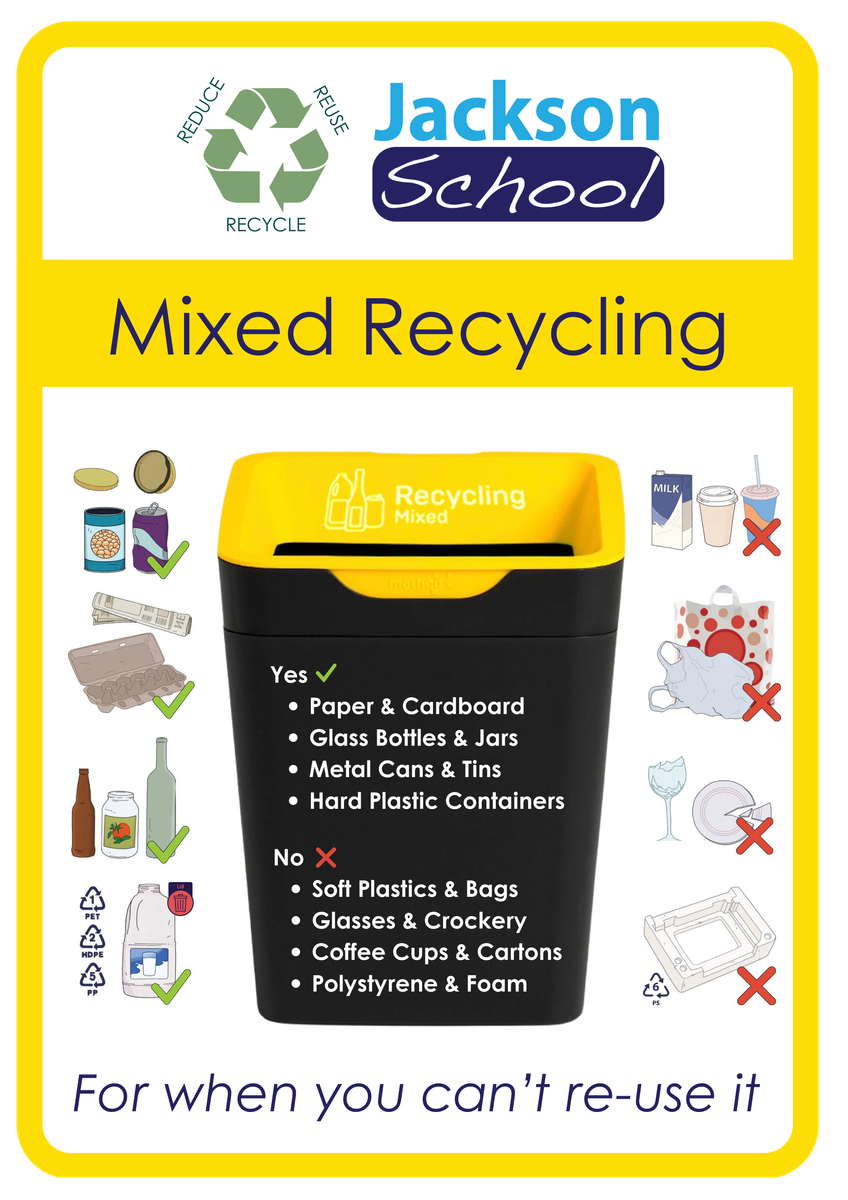

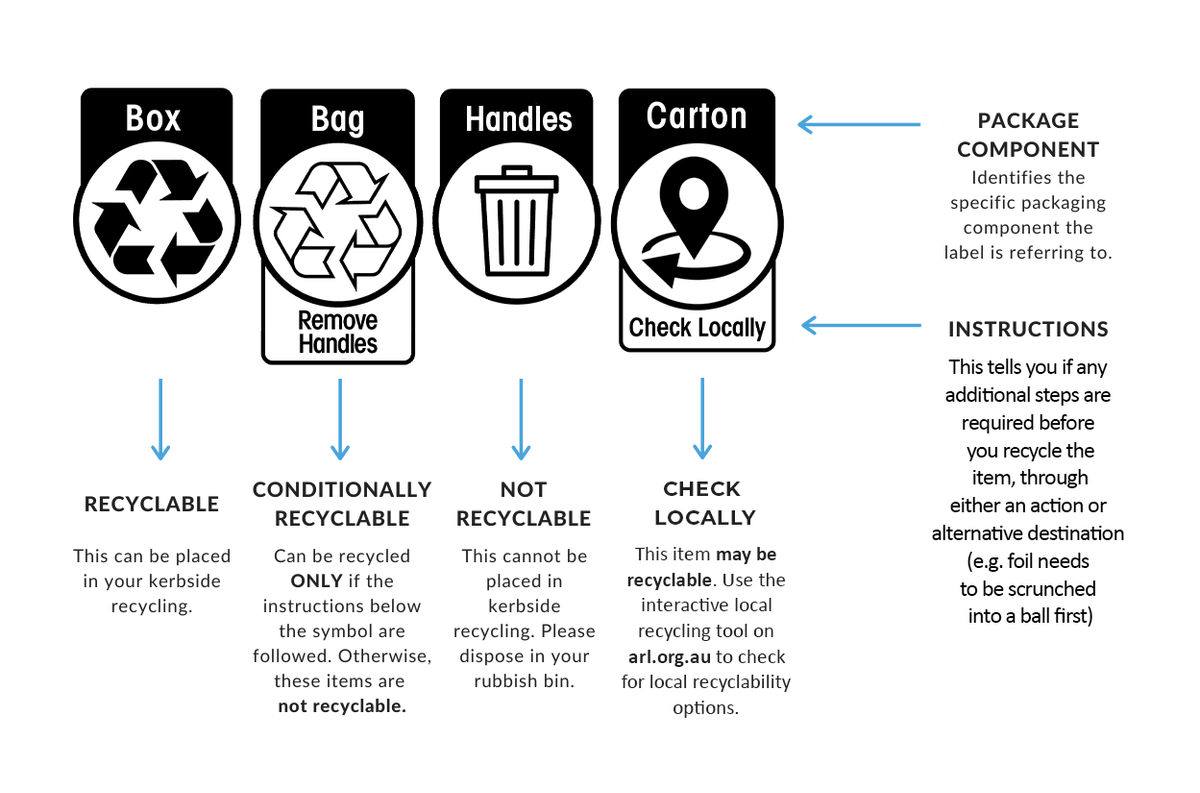

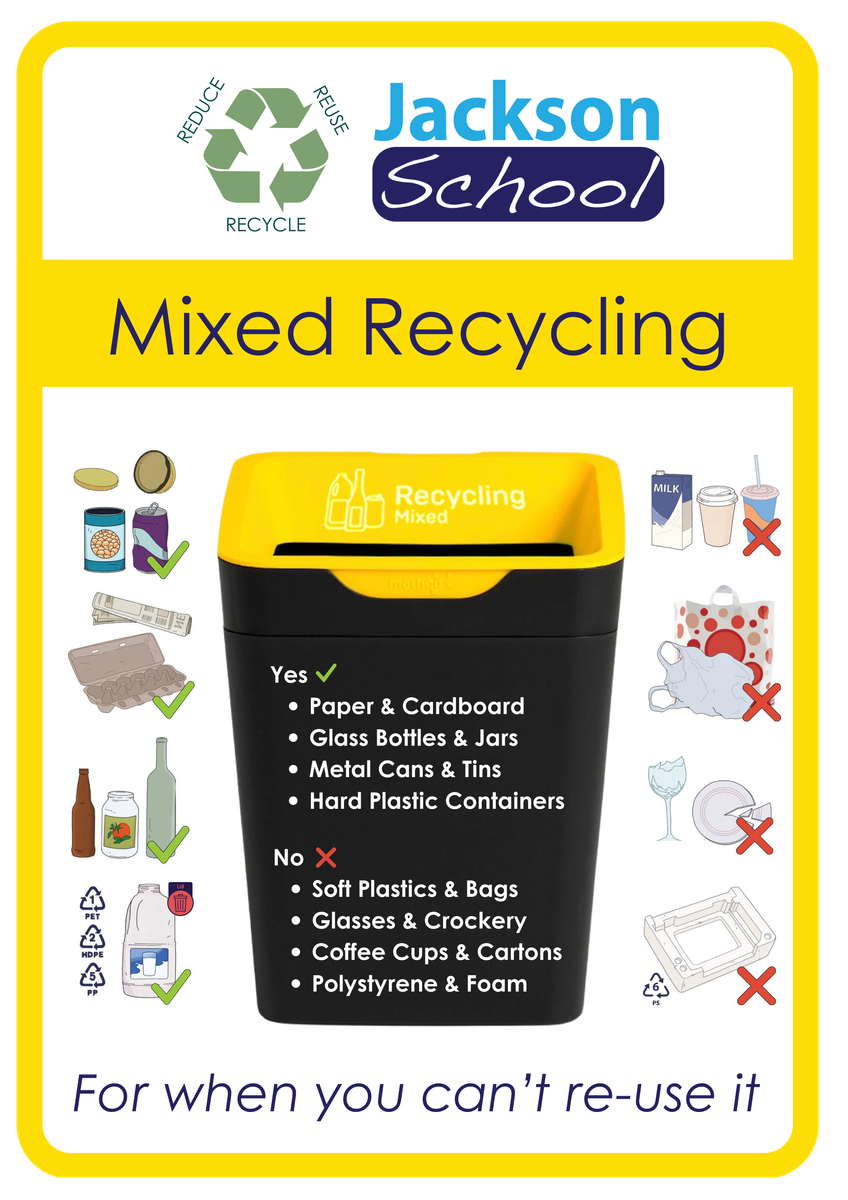

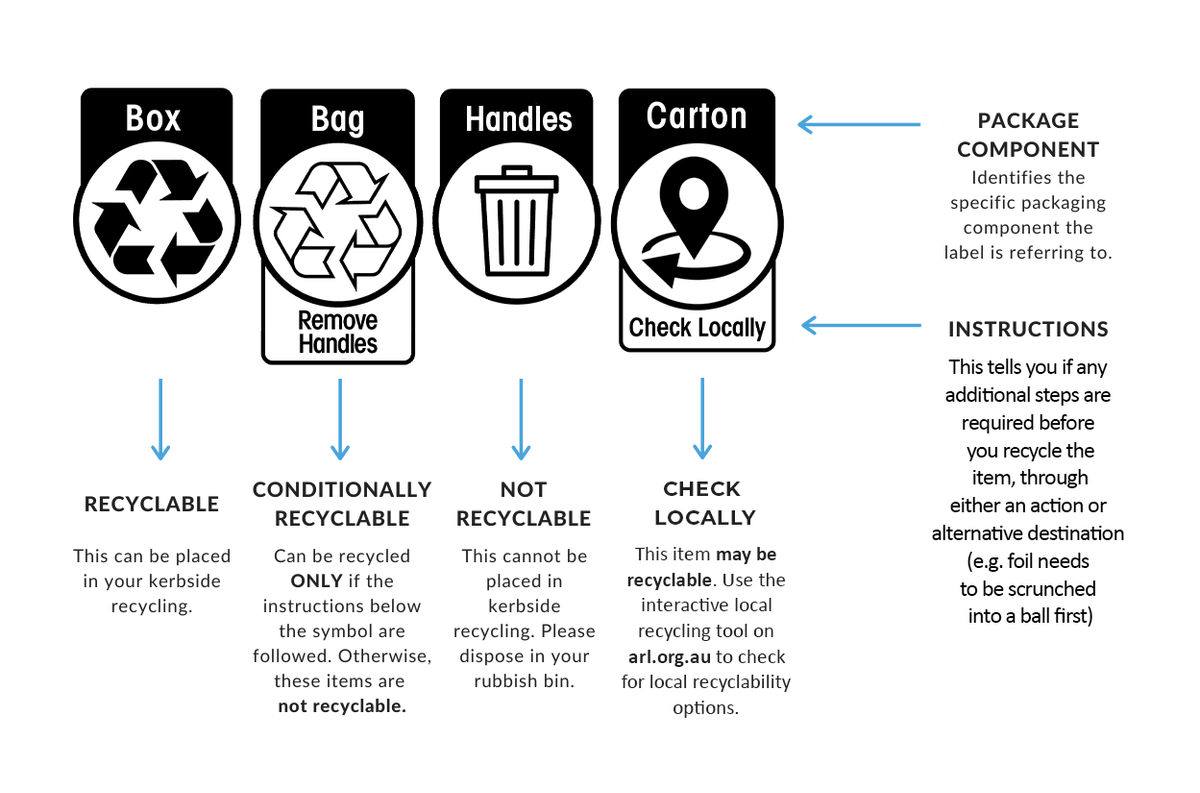
Jackson School has partnered with Premiere Waste to provide services for our waste and recycling requirements. This will commence from Wednesday 1st May 2024.
Under the new arrangements, additional sanitary and nappy bins will be deployed throughout the school. In addition to the two 3 cubic meter general waste bins, a green and co-mingled mixed recycle bin will be delivered and serviced fortnightly. These will be located in the rear car park to increase staff car parking at the front of the school.
As part of our Sustainability Plan, new indoor and outdoor (general waste and mixed recycling) have been ordered and will be installed during the term. To support our students with ongoing education about how to reduce waste, re-use what we can and recycle correctly we will distribute posters and resources with our new classroom bins. This will support your daily teaching and learning of how to recycle with our students. Please find some resources below:
Please see Sharon if you require further guidance about the new waste and recycling partnership with Premier Waste.
Curriculum Day - Monday 15th April
Our curriculum day will commence at 9:00 am on Monday 15th April. Staff should arrive at school by 8:30 am as normal.
Only lunch will be provided so please bring your own morning tea. Flying Wok's crew will be cooking up a storm offering up three options:


The curriculum day will focus on first aid and CPR, with everyone completing the HLTAID011 Provide First Aid course. We will start with everyone in the hall. Staff may be divided into two groups. The first two hours will be allocated to staff to complete the theory component of the course. Please ensure you bring your device (laptop preferred).
After lunch, staff will complete the practical component of the course.
All staff will need to provide HeroHQ with your USI number to complete the course. Please visit https://www.usi.gov.au/ to either register a new or find your previous USI number.
For more detailed information on other areas of School Operations please click on the pages on the left for important updates ready to start the term. These include:
I hope you enjoy the remainder of your break, and I look forward to seeing you all on Monday.
Anthony