SECONDARY NEWS
From the Assistant Principal
Miss Kim Bailey
kbailey@arm.catholic.edu.au

SECONDARY NEWS
From the Assistant Principal
Miss Kim Bailey
kbailey@arm.catholic.edu.au
Happy Easter to all students and families. It has been a busy and action-packed term, so enjoy the break and stay safe.


Good luck to all students participating in the U15s Touch trials on Wednesday at the Complex. There will also be several Year 10 students assisting as referees and helping out in the canteen.
As part of our commitment to providing valuable opportunities and preparing students for future careers, we are excited to invite you to an upcoming Work Experience Information Session.
Date: Wednesday 27 March
Time: 5:30 pm
Location: Holy Trinity School – STEM Room
Work experience is a crucial component of your child’s educational journey, offering them a chance to gain real-world insights, develop essential skills, and make informed decisions about their future career paths. During the information session we will cover the following key points:
We encourage you to attend this session to gain a comprehensive understanding of the work experience program and its benefits for your child. Your support is invaluable in ensuring a successful and enriching experience for all students.
Thank you to the large number of parents and students who attended the Family Conferences for Years 7 – 10 last week. Parents who were unable to attend are encouraged to call the school and make alternative arrangements if they would like to have a conference with their child’s teachers.
NAPLAN testing concluded yesterday for all students in Year 7 and Year 9.
ThinkUKnow (http://www.thinkuknow.org.au) is a website that provides information for parents and students about cyber safety and the responsible use of technology. Understanding how young people use the internet and what they enjoy doing will help you to recognise any suspicious or inappropriate behaviour. It will also help you to talk with your child about their online activities if they think you understand the online environment.
All students in the secondary department have a subscription to HOTmaths for 2024. Each student will soon have an individual log-in, enabling them to complete set work or revise content they need assistance with. It also allows their teacher to set work and track progress.
What is HOTmaths? It is an interactive online maths teaching and learning program for students based on the NSW curriculum.
In a few words, HOTmaths is:
Students in Years 7 to 10 are encouraged to use their HOTmaths subscription. The program is a very effective tool for the revision and consolidation of lessons taught in the classroom. We encourage all students to utilise their subscription and hopefully gain greater confidence in this subject. If parents have any queries regarding this, they will be able to discuss the matter with their child’s Mathematics teacher at the Parent/Teacher meetings.
Sometimes good deeds do go unnoticed, and at Holy Trinity, we would like to change this.
Students were offered the opportunity to say thanks and recognise peers for the good things that happen all of the time.
Students were encouraged to let us know about someone who has followed our 'Rules for Living'.
This could have included many things - they may have made someone feel safe, valued, respected and cared for, helped someone in their learning, or always show commitment to their learning.
The acknowledgement is anonymous and collected via Google Forms. The students who were 'rated by a mate' will receive a certificate at our next assembly and their names will be published in our next newsletter.
SHOULD YOU LISTEN TO MUSIC WHEN STUDYING?
Should you listen to music when studying? In an ideal world we would probably say no music while doing schoolwork except classical baroque / instrumental music which can help your memory by getting the brain into a relaxed state. But a good compromise is as follows. If the work is not very difficult, and fairly routine, then you can have whatever music you like on. It will make you feel relaxed, it will make you feel like the time is going faster and help you stick to completing the work you need to do. But if the work requires higher order thinking skills, i.e. studying for a test, trying to understand something difficult, doing an essay plan, trying to learn or remember anything – then switch the music off. Otherwise, it will end up taking you much longer to complete the task and to retain what you are learning (even though you are convinced it is not affecting you!). Just get in the
habit of stopping and asking yourself each time before you start work whether it is the type of work that requires you to really focus and concentrate and if it is – switch the music off for a while. The same approach goes for doing work in front of the TV.
TOP 10 TIPS FOR PARENTS TO MANAGE CHILDREN’S TECHNOLOGY USE
Parents are often at a loss about how to manage the amount of time children spend using technology. This is becoming particularly difficult as students are required to not only undertake their research electronically, but also to complete their work from school either on-line or at least on the computer. It can be hard to tell whether your child is doing legitimate work, or working legitimately with “study buddies” online, or whether or not they are getting distracted with gaming, social media and the like.
Here are the Top Ten tips to help you manage your child’s technology use.
Parents are the number one role model for students.
If you are always on your phone, iPad or computer, even if it’s for work, you are sending the message that this is appropriate. Make sure you regularly take time to “unplug” and demonstrate that it’s more important to engage with people than technology. For example, turn off your phone when you are having family time (even for a short burst) or rather than watching a family movie, organise a family outing.
2. Try to understand the technology your child is using and why
Some students will happily use the technology available to help them with their homework without getting distracted. Many will easily become distracted by, or will prioritise, social media, online gaming, apps related to their interests, YouTube etc. To help your child manage these distractions it is useful to spend time with them understanding what they are using technology for and why. Developing this understanding will help you set limits which are reasonable to both parties.
3. Set clear limits in relation to technology time
Parents need to decide what they consider to be a reasonable amount of technology time per day and per week. As mentioned above, understanding why and how your child is using technology will inform this decision. What works for each family will be different, but options include: no technology before school, technology for a particular amount of time each day, electronic games on the weekend only. It’s vital to be consistent with whichever system you choose for it to work well.
4. Monitor technology use
If you aren’t sure what your child is doing when they are on the computer (homework or something else), then move the computer to where you can monitor what they are doing. This can be difficult depending on your family and space available. If it’s not possible to move the child/computer, consider doing quiet activities in the space they are using, such as reading or ironing, to monitor their use. From: www.studyskillshandbook.com.au – only for use by schools who are current subscribers Copyright © Enhanced Learning Educational Services 2014 www.enhanced-learning.net
5. Establish “screen free” systems - days, spaces etc.
Make sure technology doesn’t dictate your home and family life. Establish “screen free” spaces e.g. the kitchen and dining table. Perhaps have a screen free day on the weekend? This encourages the whole family into more active pursuits and positive interactions.
6. Centralise storage of handheld devices
Have a rule that all handheld devices are stored in the one place (along with their chargers) so when it’s not an approved technology time, the device is away and not causing a distraction.
7. Use technology time as a reward
Show that you can be reasonable and flexible. If your child has done all their schoolwork and has enjoyed other activities/completed chores etc. there is no reason why some additional screen time can’t be used as an occasional reward. However, mixing up the rewards with other activities will benefit the whole family.
8. Provide lots of opportunities for physical activity and socialising
Time which used to be spent in physical activity or more creative leisure pursuits is now often spent on technology. Providing opportunities for students to participate in meaningful and enjoyable activities away from technology helps them to find other interests and connect with people. Options include organised sports, playing music, learning a new skill etc.
9. Use parental controls to block particular sites
Parental controls are useful to block particular websites which have inappropriate content or which your child gets easily distracted by. The Australian Government’s CyberSmart program makes various recommendations https://esafety.gov.au/
10. Change the Wi-Fi password
If nothing else works, and your child is constantly on social media or surfing the net, consider changing the Wi-Fi password. Whilst it’s an extreme measure it is sometimes useful as a reminder that there are other things that need to be done.
Literacy and numeracy skills are essential for success in learning and life after school. The HSC minimum standard was introduced to ensure students have the reading, writing and numeracy skills needed for everyday life, work and further study.
Students need to meet the HSC minimum standard to receive the HSC. To show they meet this standard, students must achieve Level 3 in short online reading, writing, and numeracy tests. Your child will have multiple opportunities to show they meet the HSC minimum standard. These tests can be taken when your child is ready—be that this year, in Year 11 or 12, or after the HSC.
For more information and flyers about the online tests and their components, visit the NESA website: https://educationstandards.nsw.edu.au/wps/portal/nesa/11-12/hsc/hsc-minimum-standard.
We will undertake these tests at school towards the end of this term and early next term.
Please return the slip on the note that was sent home if you DO NOT wish your child to sit the trial online tests. If you have any questions, please contact Miss Bailey.
Last week, all student in Years 7 - 10 received their assessment booklets, which outlined the assessment guidelines for the year.
For Stage 5 students, this important document contains vital information regarding the RoSA, Record of School Achievement. It would be appreciated if parents could read the information in the booklet and discuss the issues raised with their children. The assessment process is similar to that which the students will encounter in Stage 6 as they prepare for their Higher School Certificate.
Students have received a hard copy and have also had copies emailed to them. Copies are attached below for parents and have also been shared via Compass.
Google Classroom allows teachers to: create classes, distribute paperless assignments, post announcements and class questions, and provide feedback, all through an intuitive, student-friendly interface.
As a parent, we recognise how important it is for you to keep up-to-date on your student's progress in their classes. Google Classroom provides a powerful feedback channel for parents called Guardian Email Summaries.
Year 7 parents will have received an email inviting them to see summaries of their child's Google Classroom activity. If you accept the invitation, you can choose from daily (Monday - Friday) or weekly summaries. You do not have to accept the invitation; you can opt-out anytime.
Parents of students in Years 8 - 10 should still be receiving updates if the invitation was accepted in 2023.
The flyer and link below provide you with some more information about Guardian Summaries. Please contact Miss Bailey if you have any further questions or issues.
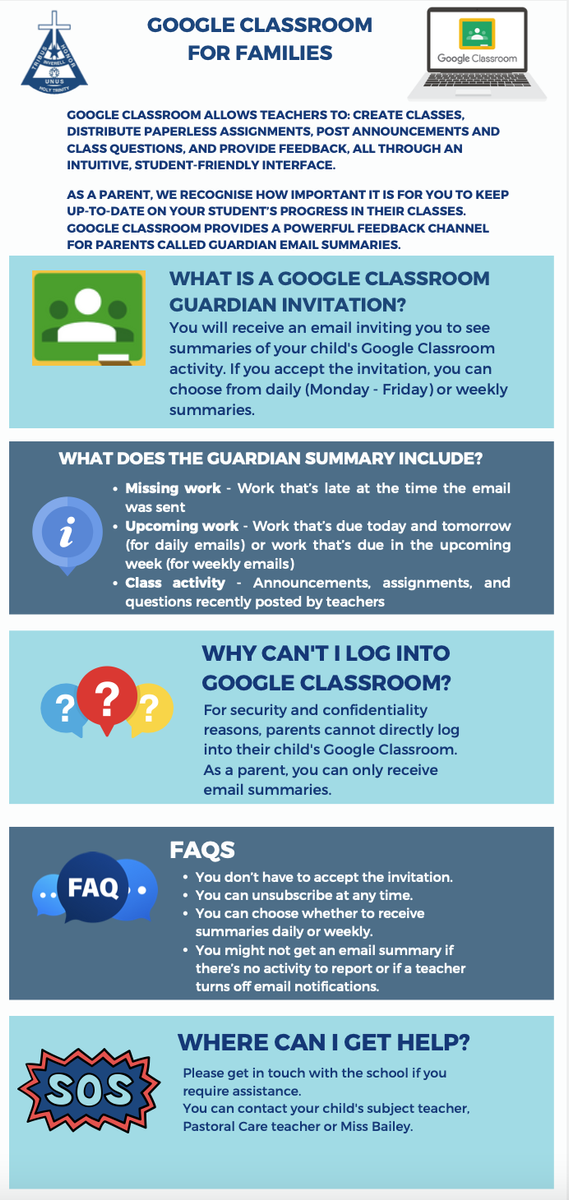
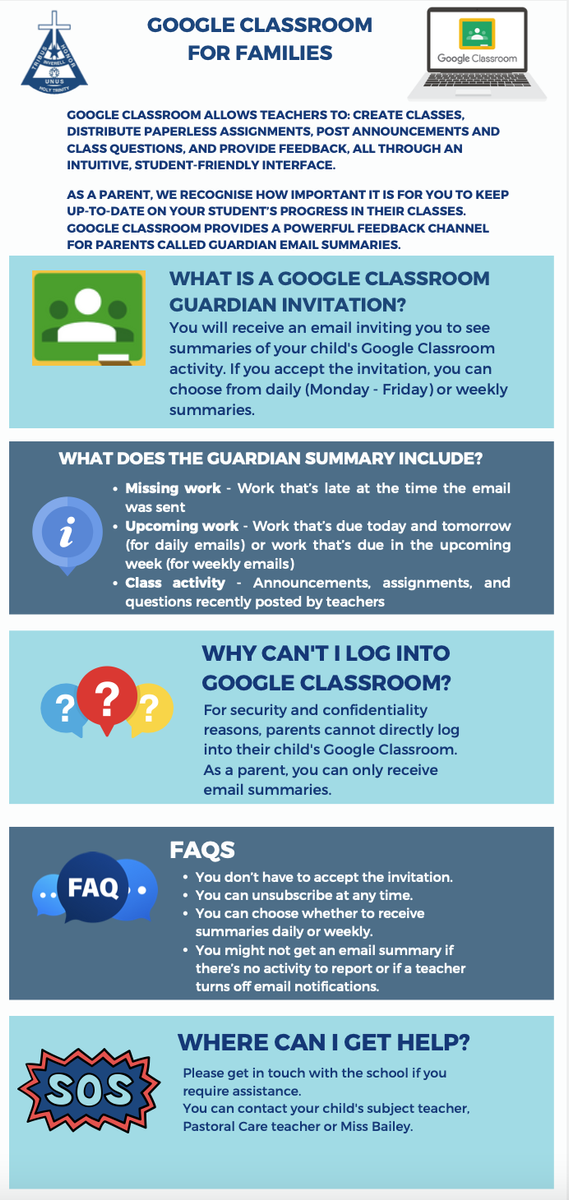
If you have any questions or concerns about your child's learning or wellbeing, please make contact with Miss Bailey, your child's Pastoral Care teacher or their subject teacher. We are only too happy to assist.
Year 7:
7E - Mr Peter Ehsman
7J – Mr Jack Jeffery
7K - Miss Kristina Majetic
7M – Mrs Veronica McCormick
Year 8:
8G - Mr Anthony Gaias
8M - Mrs Christine McLachlan
8T - Mrs Kathy Townsend
8W - Mr Sam White
Year 9:
9C – Miss Claudia Cush
9E - Mrs Angela East
9U - Mr Uebergang
Year 10:
10B - Miss Kim Bailey
10K - Mr David Koch
Students and parents are encouraged to approach the relevant Pastoral Care teacher if they need assistance.
Stage Leaders
Stage 4 - Mr Anthony Gaias
Stage 5 - Mrs Angela East
Miss Kim Bailey
Miss Claudia Cush
Mrs Claudia Dolbel
Mrs Angela East
Mr Peter Ehsman
Mr Anthony Gaias
Miss Alana Goldman
Mrs Mary-Jane Guest
Mrs Malynda Hiscock
Mr Jack Jeffery
Mr David Koch
Miss Kristina Majetic
Mrs Veronica McCormick
Mrs Christine McLachlan
cmclachlan@arm.catholic.edu.au
Mr Matthew Pye
Mrs Jane Taylor
Mrs Katherine Townsend
Mr Blake Uebergang
Mrs Carrie Watchirs
Mr Sam White
Staff can be contacted directly using the email address above or via the Compass portal.
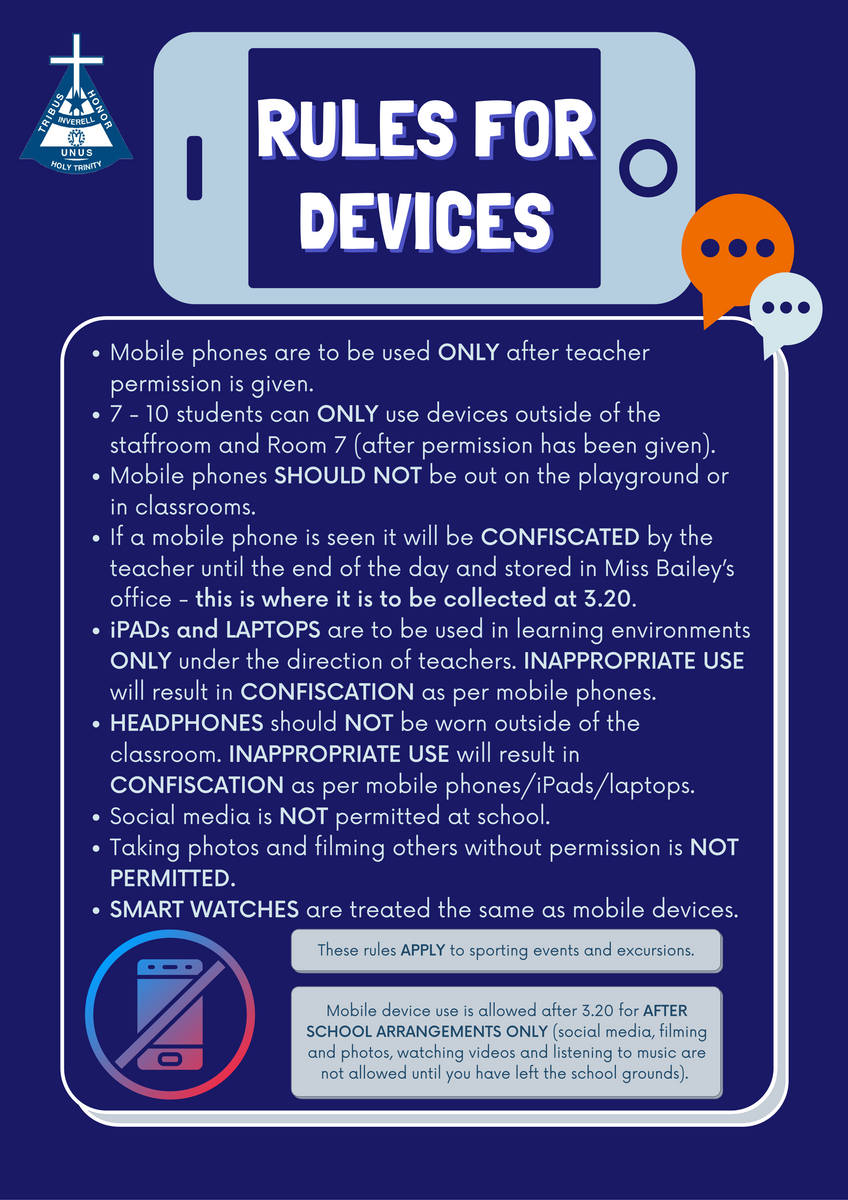
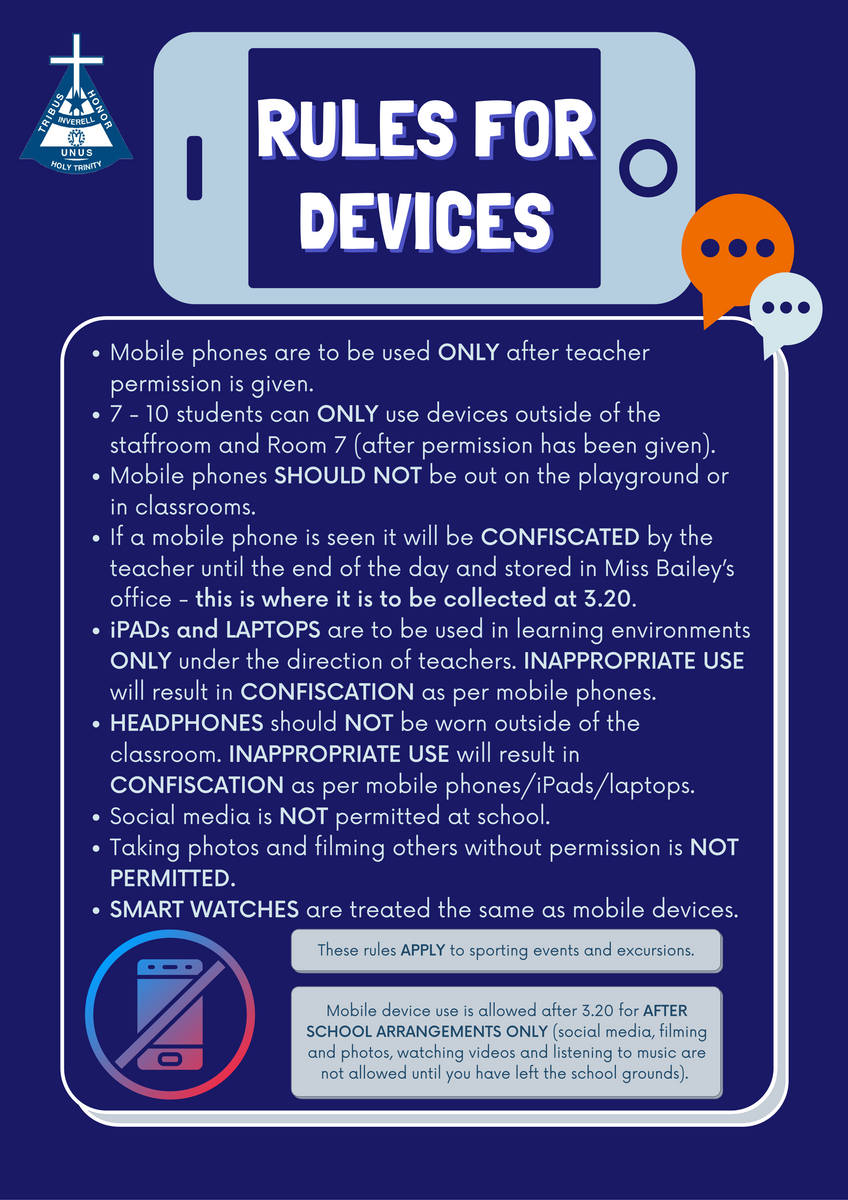
Students are not permitted to use their devices unless instructed by a teacher. This includes both the classroom and the playground. The students are aware of this policy and receive constant reminders in Pastoral Care, their teaching classes and there are also many posters displayed all around the school.
If a student needs to use their device, they must first seek permission from a teacher and use it in an area designated by the teacher. This is usually under their direct supervision or outside the Secondary staffroom.
If students are unable to follow this policy, their phones are confiscated and placed securely in Miss Bailey's office, where they are collected by the student at the end of the school day.
Teachers record each time a device is confiscated. After it is confiscated for a second time, it remains at school until it can be collected by a parent or carer.