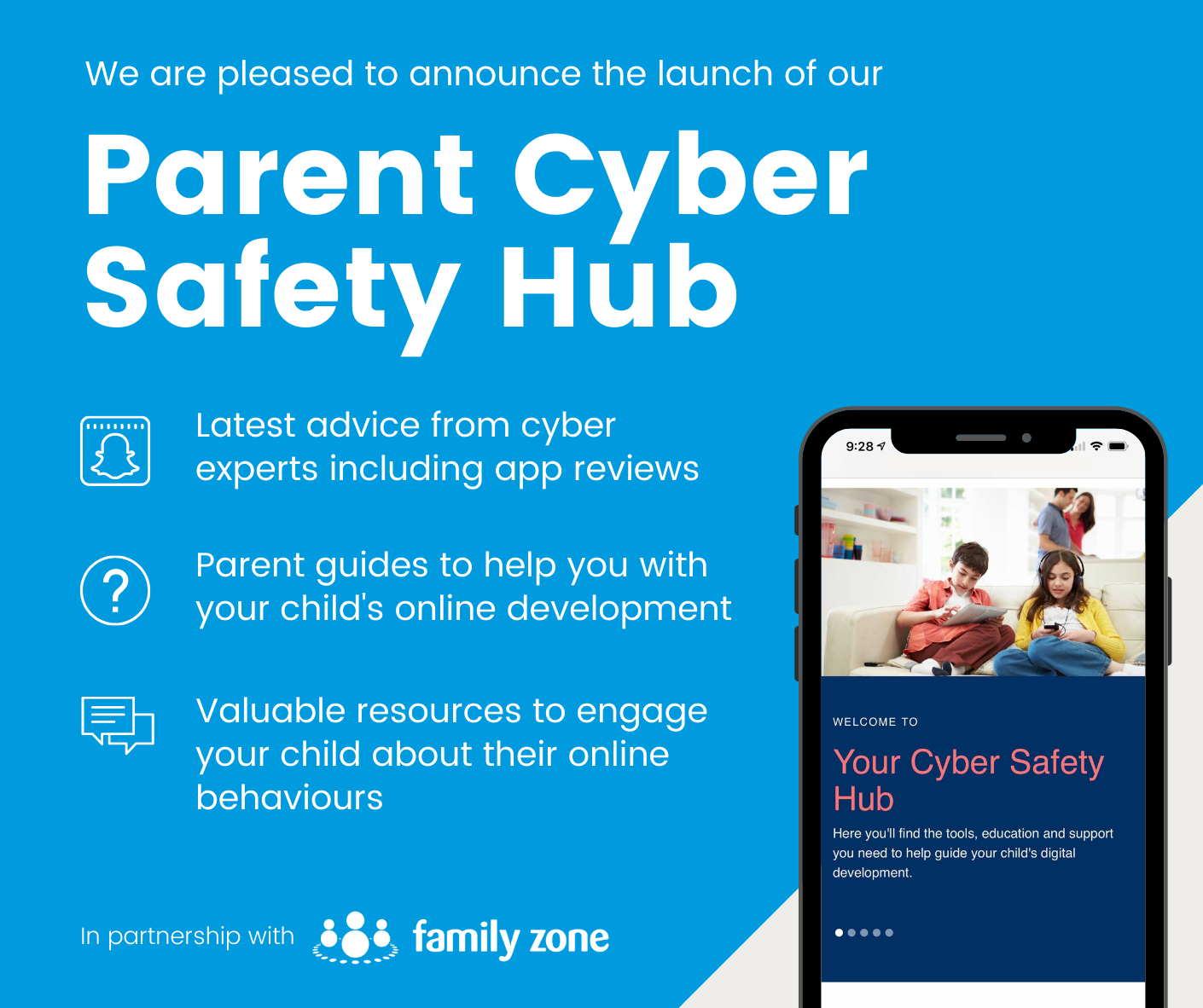Cyber Safety

Changes to Family Zone
John XXIII College, along with business partner Linewize, has provided College families with access to cyber security software for use at home. There will be some changes to this product (Family Zone) due to Linewize’s acquisition of a company called Qustodio. All current John XXIII College Family Zone users will receive information from Linewize about how to make the switch to Qustodio. This is endorsed by the College.
How to Set Parental Controls on Netflix
Prevent kids from seeing inappropriate content with these easy Netflix settings.
From reboots to originals, Netflix is full of entertainment for kids. Of course, it also has tons of age-inappropriate shows that kids could easily stumble across. The good news is that Netflix allows parents to restrict access to mature content so kids can only watch shows geared for their age. To enable parental controls on Netflix, you first have to create a user profile for your kid.
You can set a few parental controls through the Netflix app, but you get more options by going through your account on a web browser. Parental controls are just one way to help your kid learn to make appropriate choices and manage screen time independently. They work best with conversation about why you're restricting access.
Here's how to set up parental controls in Netflix
- Sign in to your account, click your profile icon in the top-right corner, and scroll to Manage Profiles.
- Click Add Profile, add your kid's name, and check the box next to Kid? Then click Continue.
- Click the profile icon you just created and scroll to Maturity Settings; click Edit.
- Enter your account password.
On the Viewing Restrictions page, click the content age rating you'd like for your kid: TV-Y (6 and under); TV-Y7 (7 and younger); TV-G/G (general audience); TV-PG/PG (parental guidance); etc. These restrictions are set according to the MPAA and TV rating systems.
- In the Kids' Profile section, enable the Netflix Kids experience if you expect your kid to be interacting on Netflix independently. The Kids experience offers a simplified interface and prevents access to all settings.
- Under Title Restrictions, add the names of any shows that you don't want your kid to watch.
- Click Save.
Create a passcode for each user
An individual passcode ensures that each person in the household can only access their account. It prevents kids from accessing parents' profiles or siblings from watching each other's shows. You can also change your kid's passcode if you don't want them accessing their account at all.
- On the Account page, scroll down to the Profile & Parental Controls section. Click the down arrow next to each user's name, scroll to Profile Lock, click Change, and enter your account password.
- On the Profile Lock page, check the box next to "Require a PIN to access profile," and add a four-digit PIN. You can also require a PIN for adding new profiles to your Netflix account so kids can't create new ones.
Reference: https://www.commonsensemedia.org/articles/how-to-set-parental-controls-on-netflix
Cyber Safety Hub
We are delighted to introduce you to a new resource made available to you through our partnership with Family Zone - our new school Cyber Safety Hub.
As you may already be aware, our partnership provides your family with access to the Family Zone tools to use at home with your children if you wish. The purpose of the Cyber Safety Hub is to complement those tools with practical guidance and information to further support you in engaging with your children in their digital development. These tools and resources also allow the school and parent body to work together on creating a holistic approach to guiding each student's online journey.
About the Parent Cyber Safety Hub
The Cyber Safety Hub includes resources to help your family better understand the different Family Zone tools available to you and how to use them, plus access to regular cyber safety events to help you stay informed about the latest digital trends.
Also, the Cyber Safety Hub provides expert advice from leading cyber experts, ySafe, on the most pertinent issues and frequently asked questions around platforms like TikTok, Fortnite, Instagram, and more. There are app reviews with age and safety recommendations, along with a range of guides to help ensure healthy boundaries around screen-time & gaming, plus step-by-step instructions for using parental controls and filtering out inappropriate content.
We are very excited to be able to offer you this level of expertise and support. We look forward to working closely with you as we develop the cyber safety conversation within our school community.