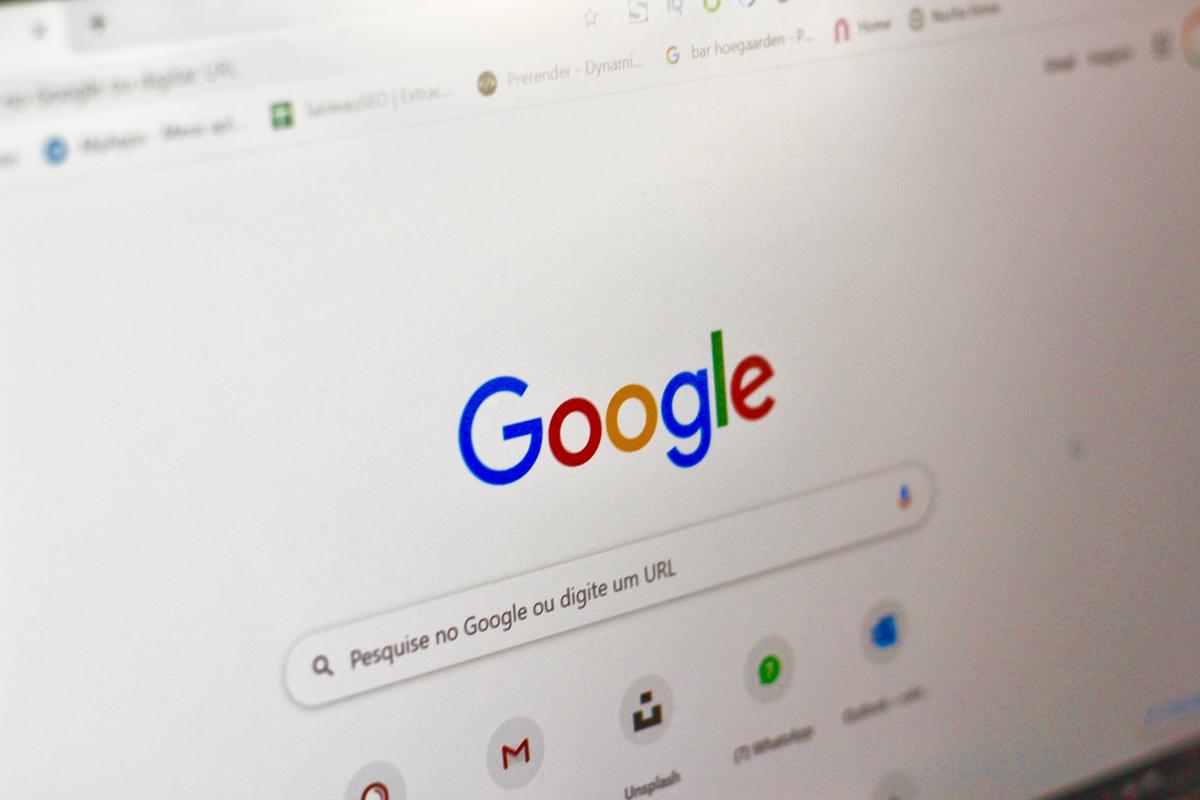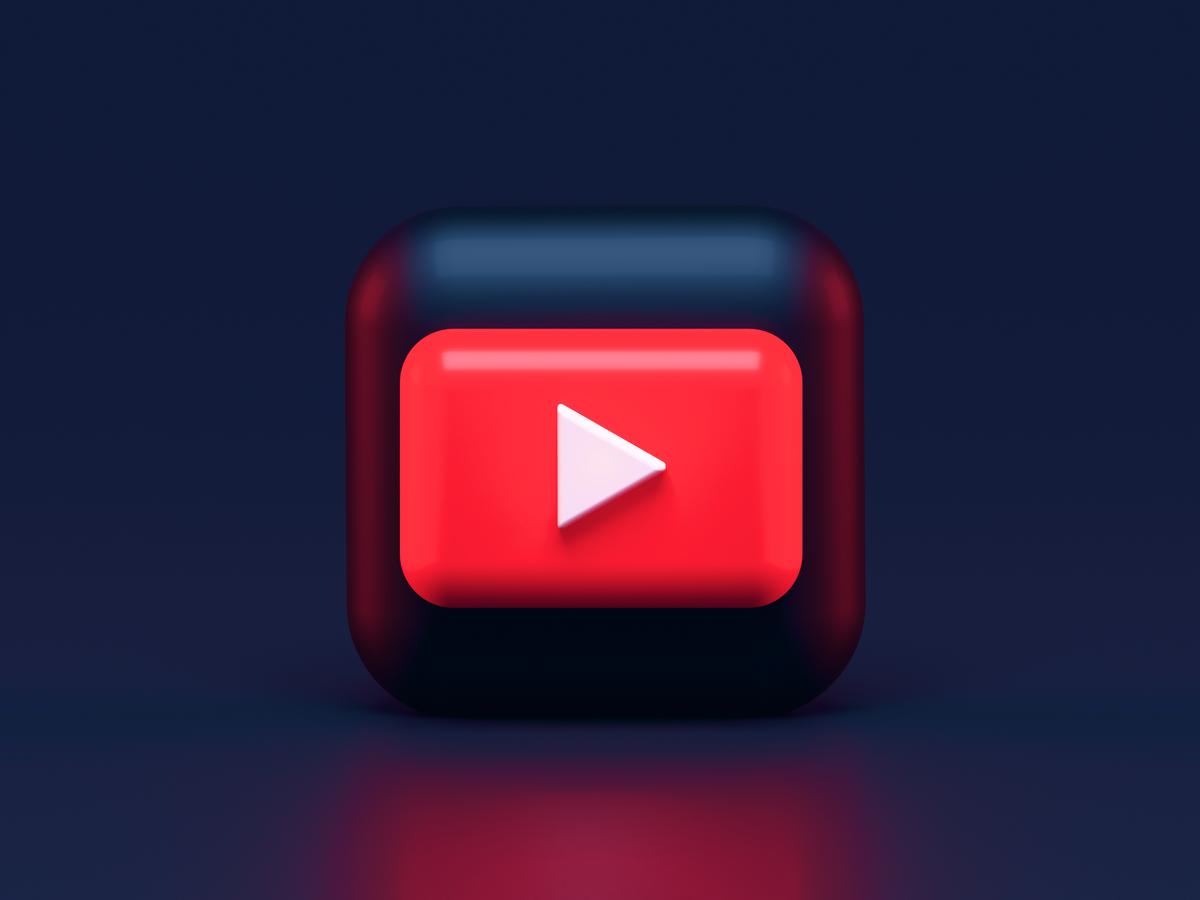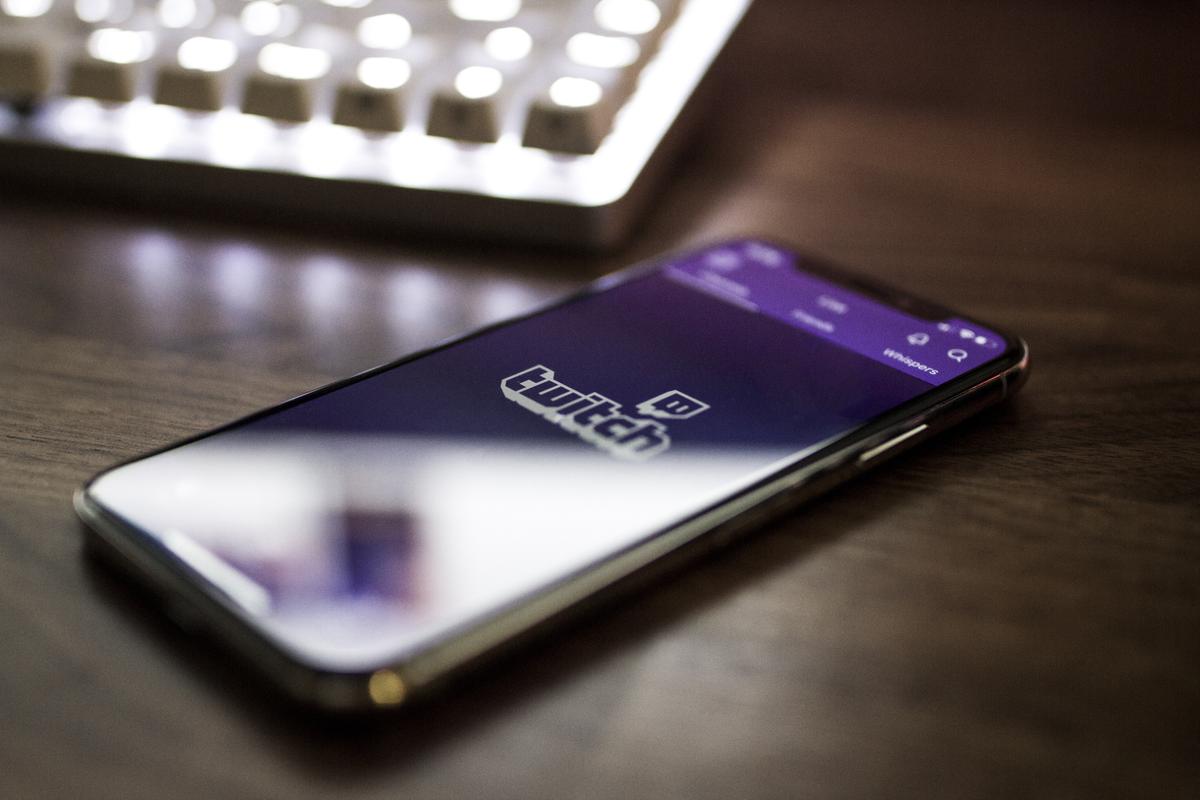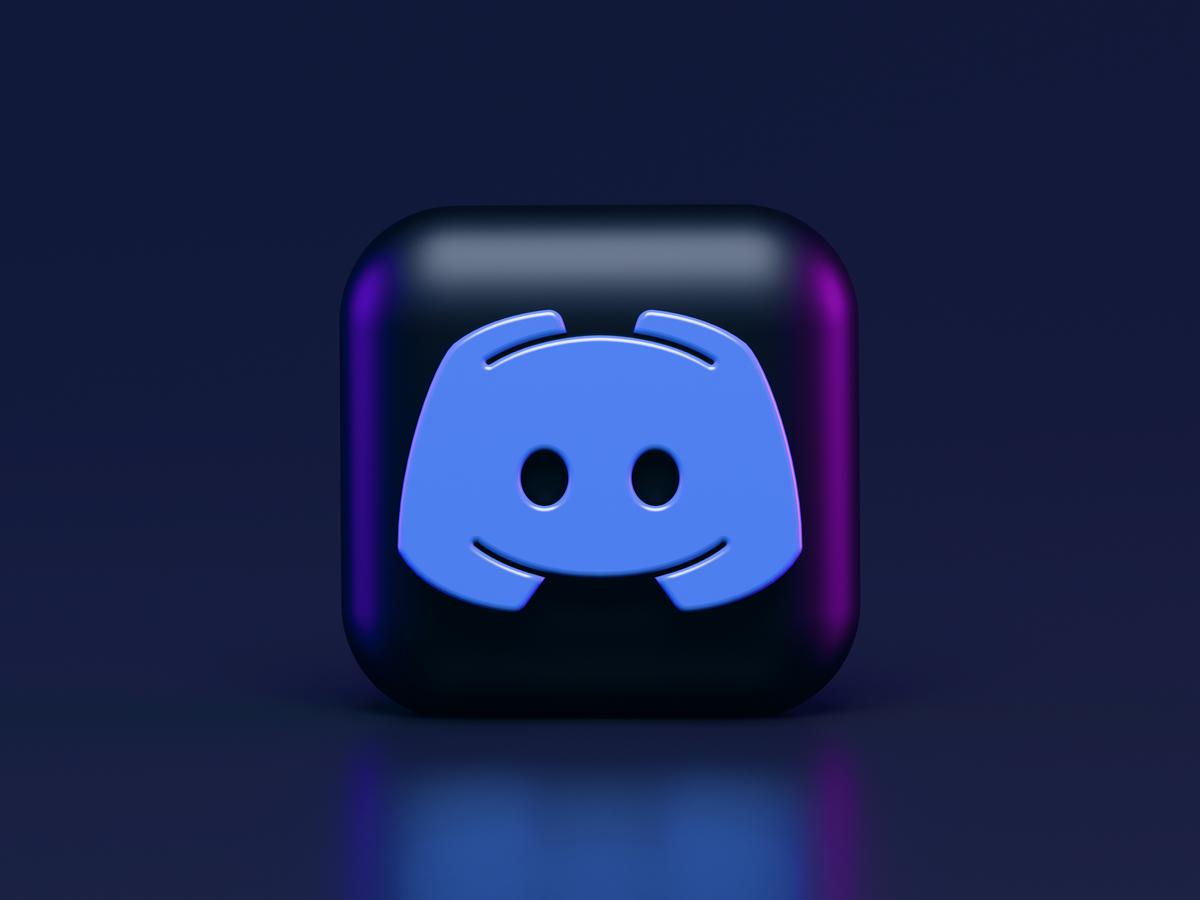Principal's Report

Making sure our children are part of a world that is kind and safe and they are informed to make the right choices.
Our students have transitioned smoothly back into on-site learning. They are adjusting to the formal nature of schooling and the in person social interactions of a typical school day. This has brought with it some challenges as students disconnect from the virtual world of social media. They must learn to navigate their school day away from their mobile phones and the social media apps that they have centered their world around during lockdowns of the last 18 months. Our role in schools is to support students with this transition and adapt their social connections with those around them in real time.
We work with parents and guardians to ensure that as digital citizens, our students understand the digital spaces they are using when not at school. There is quite a bit of data that looks at the most downloaded and used apps particularly on iPhones. It appears that Instagram, according to Sensor Tower Top Grossing Apps | Australia | Top App Store Rankings for iOS (sensortower.com) is in the Top 10 of the free apps downloaded in Australia. Snapchat, Youtube and TikTok are 14th, 15th and 16th of the most downloaded free apps. Each of these have standard settings in place and it is important that parents have conversations with their children about on-line safety and settings that should be in place to keep them cybersafe.
After reading an article in Washington Post, it became evident that providing parents with some additional tools to understand these safety settings would support students and reinforce the online behaviours we are promoting at school. Use these as a discussion starter with your child and have them show you what they have as settings.
Google Images
There is a new policy which provides people under 18, parents and guardians with an online form that removes images from search results. It does not remove them from the websites that the images are on.
Tik Tok
There are 2 options for parents in the control settings for this video sharing app. Parents can link their accounts with their child’s account or discuss the following control settings for them to implement themselves:
- Daily time limits
- Sending and receiving direct messages
- Public or private accounts
- Who can comment on videos they create
- Whether they can use the search bar
Tik Tok does have default settings but these depend on the age the young person would have entered when setting up the account. There are different settings if you are 13-15 years old compared to 16-17 years old.
These settings are found at the bottom right hand corner by tapping the profile icon. You then go to 'Privacy' if you toggle over to the slider 'Private account' only people approved as your followers can see your videos. There are a range of additional settings for you to explore and discuss with your child. The 'Safety' control can limit the sharing, comments and followers of what you have created or liked. It also controls the direct messaging. The 'Digital Wellbeing' setting, under 'Content & Activity', is where you can pair with your child’s account as well as control the content through the restricted mode.
If students have put in their correct age there are in built safety features for under 18s. This would be a point of discussion with your child about their personal data online. Those who are under 16 have their accounts automatically set as private, which restricts those unknown to them from adding them as a friend without approval. Also, under these safety features, strangers cannot send a young person a direct message unless they already follow that person.
Again, like Tik Tok, go to the bottom right corner to access menu options. Once there, you can go to 'Settings' and turn on the 'Private Account' slider.
If you would like to manage the content to exclude violence, drugs and bare bodies then you can go to the 'Settings', then 'Account', then 'Sensitive Content Control' to 'Limit Even More'.
Snapchat
The default for accounts of young people under 18 are set to private. Their list of friends are not visible and they cannot be found unless connected through a mutual friend.
YouTube
Policies for Youtube changed this year so that uploaded videos for those between 13 and 17 are only seen by those the link is shared with directly. They do not show up on their profile or in any search results. You can change video privacy and autoplay within accounts.
Twitch
This app is for mostly video game related live stream videos. Unfortunately, because it is live streamed there is less control over what content creators say or do, so parents should understand this if your child is using this app. There are settings that can be used to filter out swearing, hostility, sexually explicit and discriminatory language but these are not always effective.
On the side of the comment box of the video stream you will find a 3 dot icon. Tap on these dots and you will see a range of toggles which include 'Hide Offensive Language'. Parents can also go to 'Account Settings', then 'Security & Privacy', then 'Block Whispers from Strangers' to block unknown persons sending their child direct messages.
Discord
Many of our students use Discord, especially during remote learning. This is a popular app for instant messaging, particularly amongst gamers. It does have safety settings that are worth being familiar with and can be found in the 'Account' tab which looks like a game controller. Again, this icon is in the bottom right hand corner of the app. Go to 'Privacy & Safety', then 'Safe direct messaging', then 'Keep me safe' which will scan that nothing explicit is sent. There is also the option to control who can direct message them from the chat communities they join.
Debby Chaves
Principal