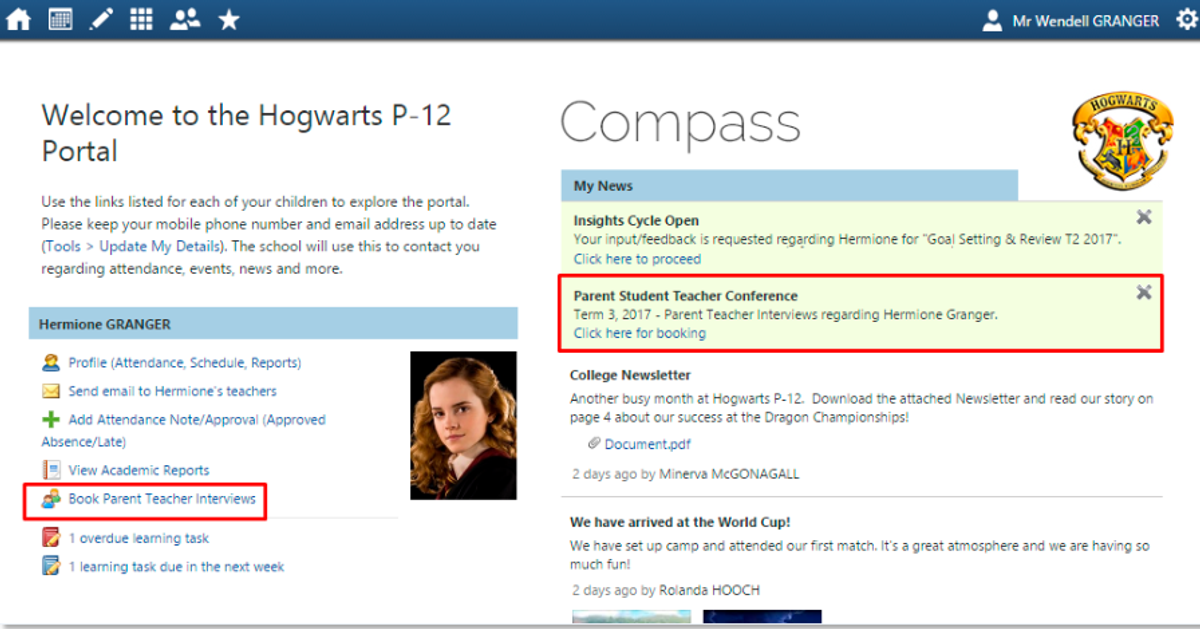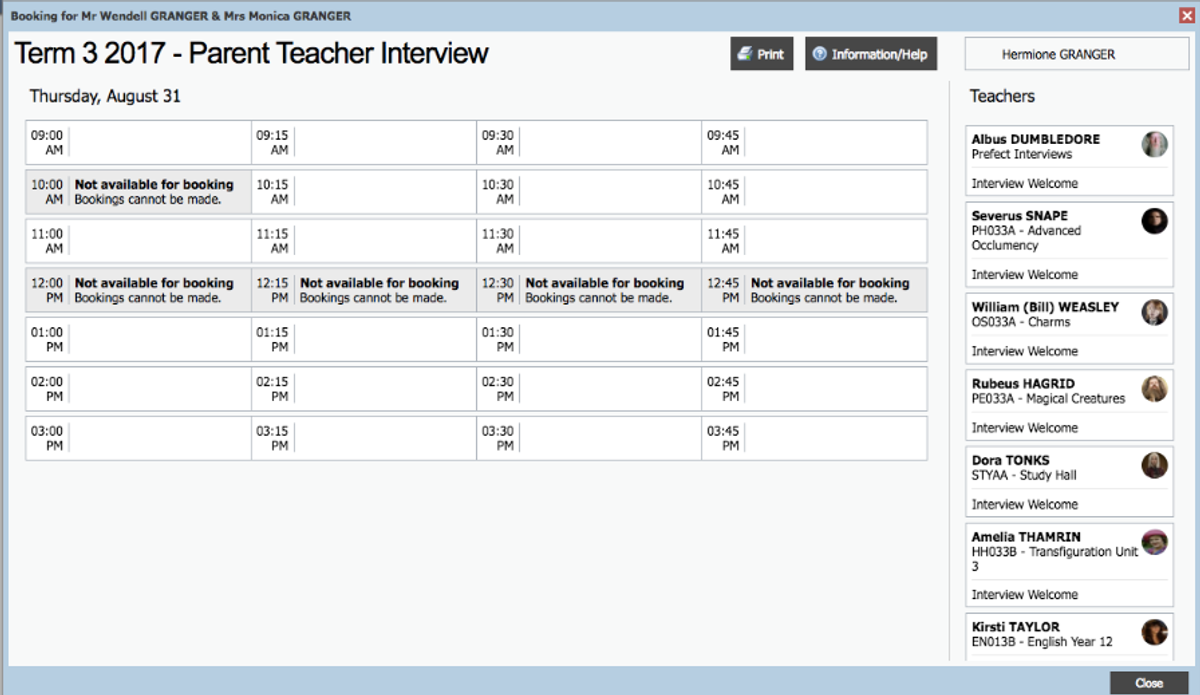Parent Teacher Student Conferences (PTSC) : Important Update

Bookings open next Monday 22 August
In light of having student, parent and staff safety and wellbeing at the forefront of our decisions, we are now holding both Parent Teacher Student Conferences (PTSC) via telephone this term.
Our Term 3 Parent Teacher Student Conferences will be conducted:
Via phone in Week 9 of term on:
Wednesday 7 September, 10.30am-7.30pm
Via phone in Week 10 of term on:
Friday 16 August, 9.00am-2.30pm
Bookings will open at 9am, Monday 22 August and close 4pm, Friday 2 September.
What you need to know
- There will be no classes on those days. Students should continue with existing tasks and are encouraged to participate in the Conversations, just as they would when we run them face-to-face.
- Teachers will not be available to answer emails/other communications on those days, as they will be occupied with the PTSC.
- Please check Compass on each day of PTSC to see the list of absent staff who are away and cannot make their PTSC.
How will they work?
- The PTSC will be conducted by phone.
- Teachers will call the parent who made the booking (using the phone number we have on Compass) at the booked time. If you need staff to contact a different number/contact please email teachers via Compass with the relevant information.
- The call will come from an unlisted (private) number: please pick up!
- If there is no answer, the teacher will wait 1 minute, then try once more. They will not leave a call back number. If an appointment is missed, you may need to email the teacher at a later date to request feedback.
- Students should participate - please put your phone on 'speaker' mode to enable this.
Who to see
Student-Parent-Teacher Conversations are always well supported at Northcote High School. However, if you are new to the process, here is some advice:
- Appointments book out quickly for some staff. Please don’t delay to make your appointments.
- Select teachers to see on the basis of need. For example if you are concerned about how your child is going in a particular subject, contact with that staff-member should be a priority.
- Some other teachers work part time and may have limited availability on both days. Look for availability when you log on to Compass. If the teacher’s name does not come up as an option when you look on Compass, it means they don’t work that day. There may be other reasons that teachers are not available for one or both of the Student-Parent-Teacher Conversation dates. They will be blocked out on their schedules.
Supporting keeping to time
As appointments run back to back, it is important that the conversations keep to time. To help this each conversation will last 7 minutes. Teachers will let you know that they are setting an audible alarm at the start of the conversation. When it goes off, this is the signal that the allotted time is up. The teacher will then need to finish the call so that they can move to their next appointment. Please be understanding of this and support our teachers in keeping appointments running smoothly.
How to book appointments when Compass opens next Monday
1. Log in to Compass. On the welcome page click the 'Book Parent Teacher Interviews' button available next to the student photo, or click the Dashboard Alert at the top of the Newsfeed.
2. You will see “Semester 2 PTSC Wednesday 7 September” and also “Semester 2 PTSC Friday 16 September”. Click on your preferred day for PTSC.
3. A panel will come up, as shown.
4. To book by timeslot, click the timeslot and then select the teacher from the right who you would like to book with for this specific time. The teachers who are available during this timeslot will be shown in white.
5. To book by teacher, click the teacher's name in the list at the far right. The schedule to the left will display only the timeslots that the teacher is still available to be booked with. All timeslots that the teacher is already booked out for will be greyed out. Just click an available timeslot on the left to make a booking.
6. You will receive a confirmation popup to confirm the details
of the booking. Click the OK button. If you don’t click the confirmation button, your bookings will not be saved.