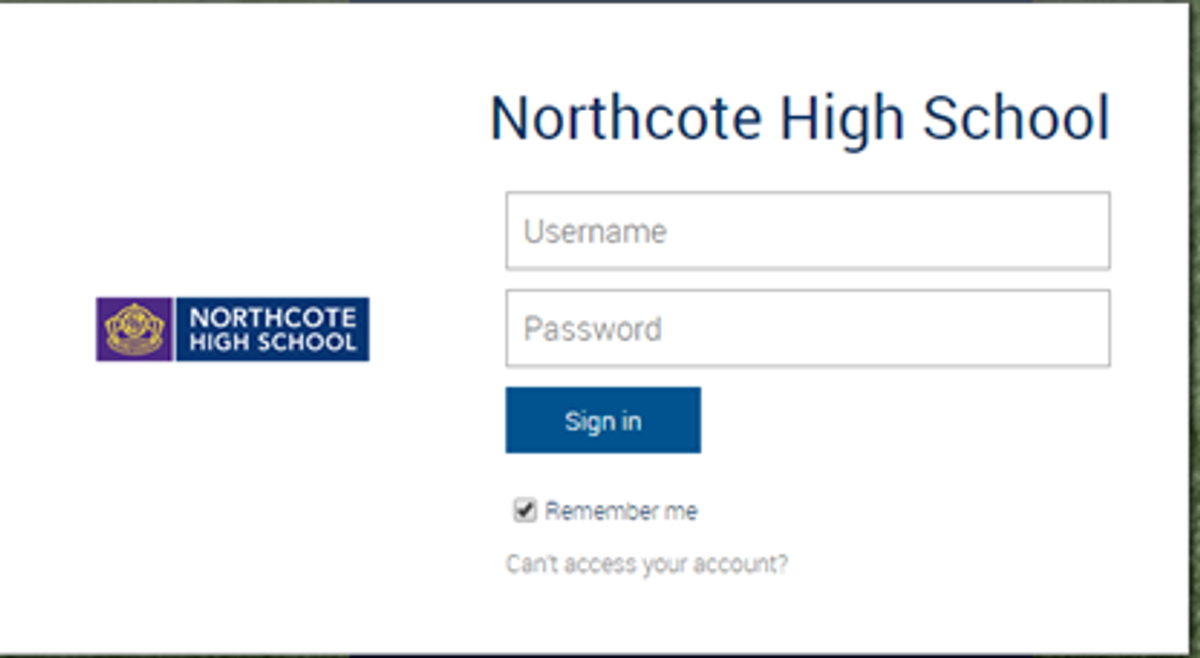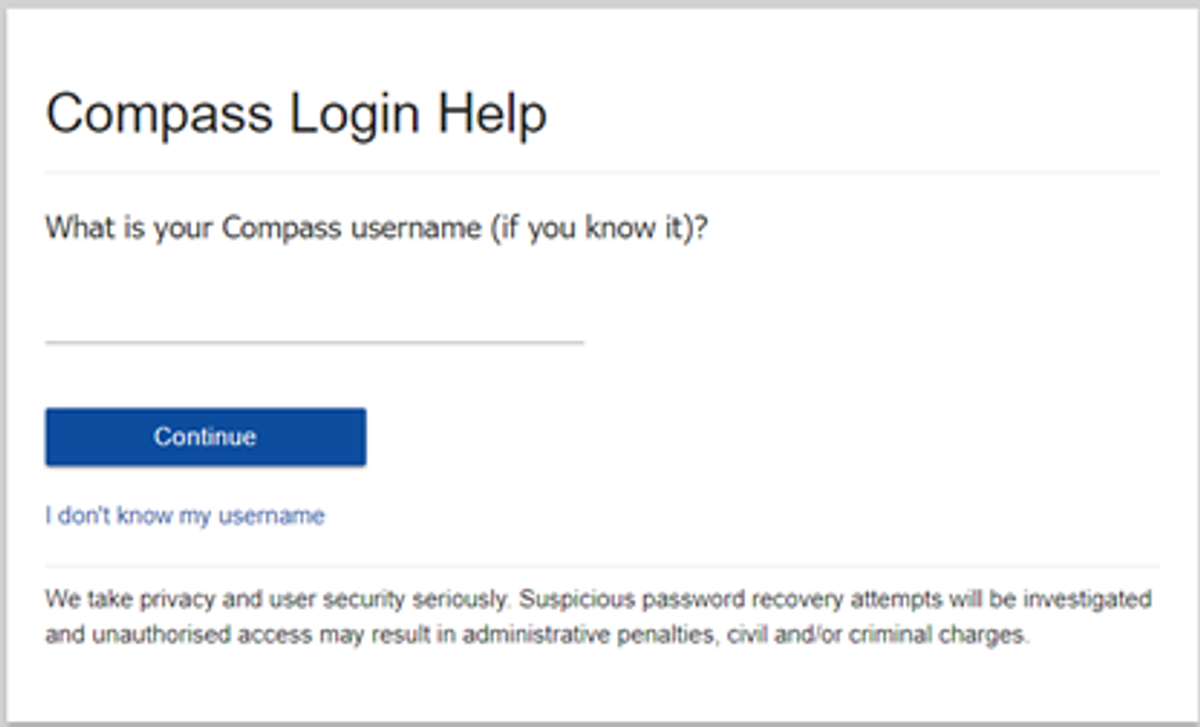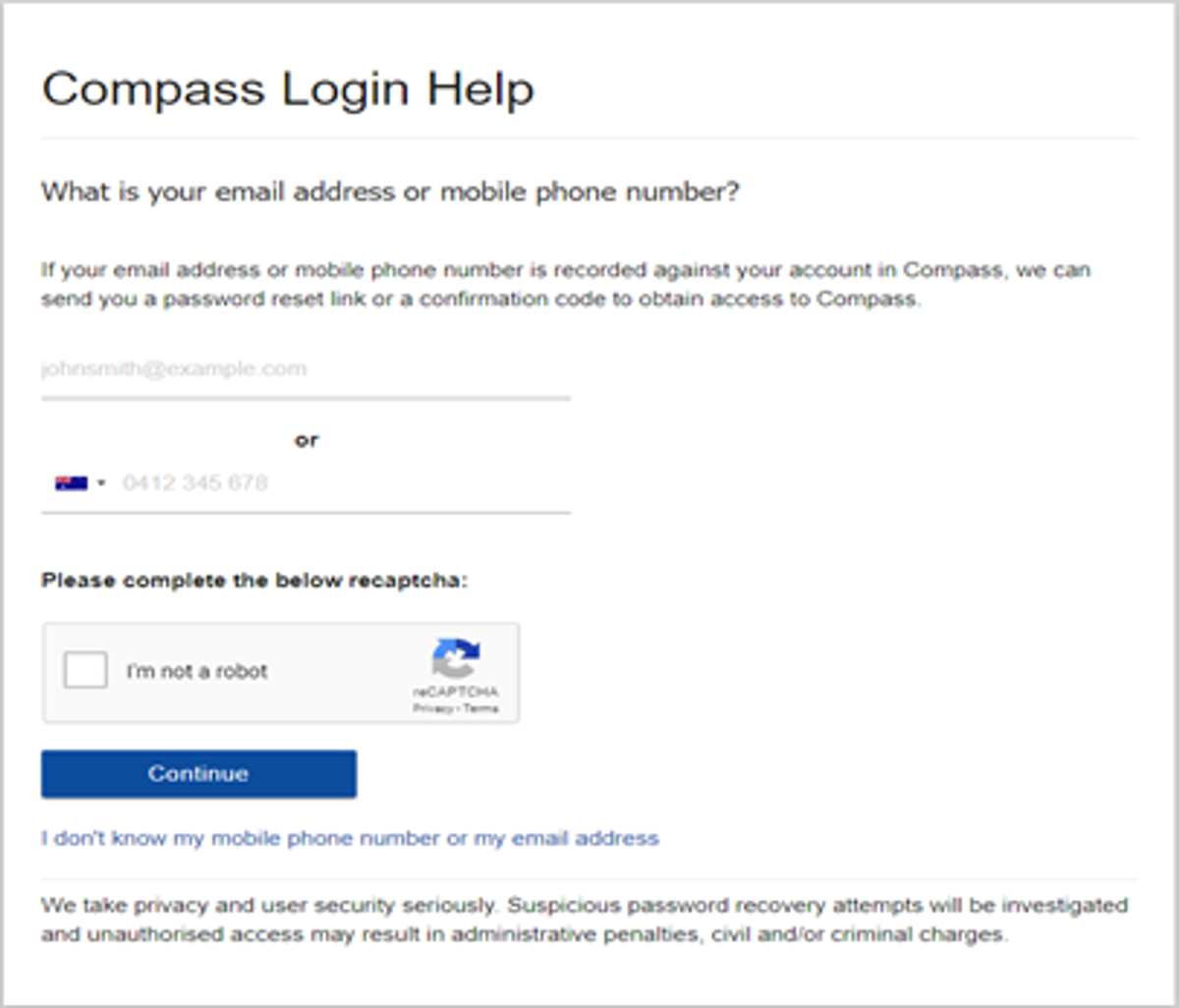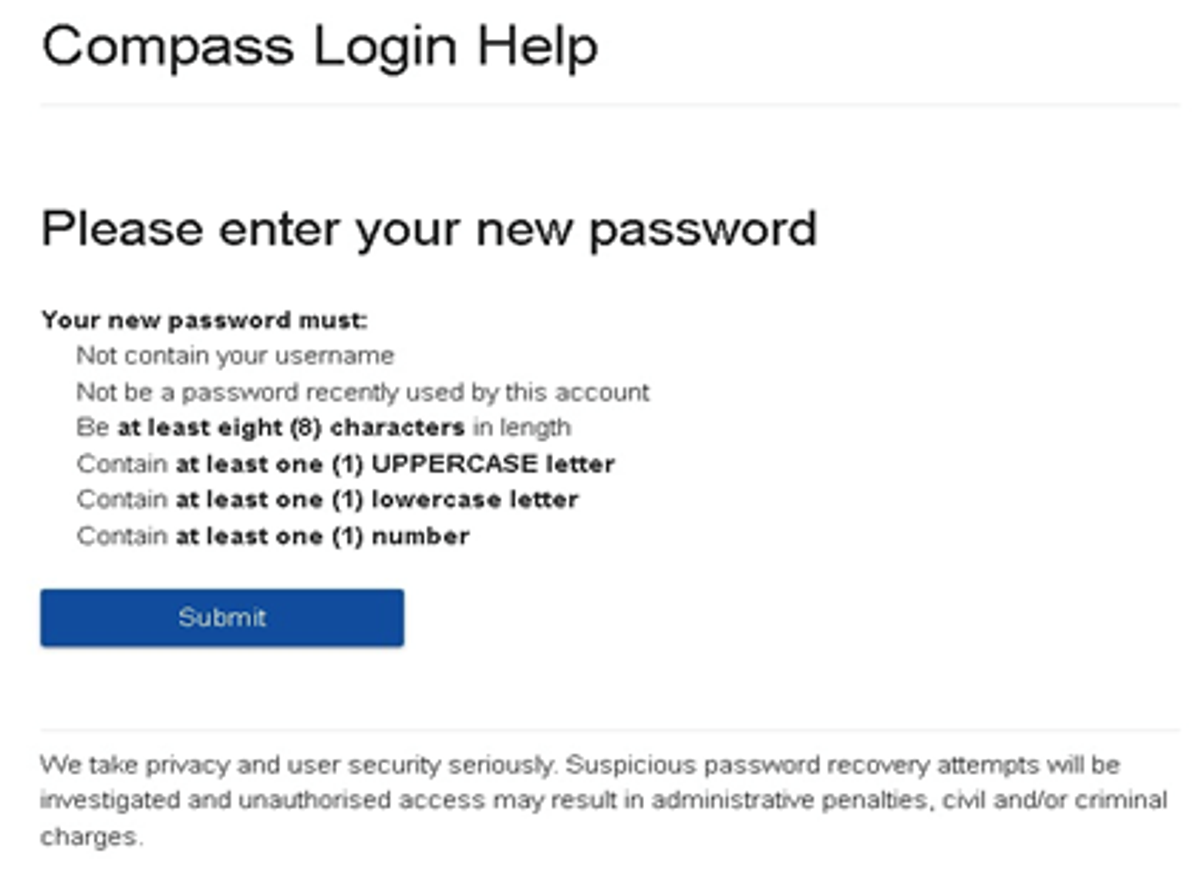Top tips : Using the Compass help page

A guide for parents and carers
We have consolidated a range of compass help guides on a page on the Northcote High School website. Check out the Compass help page for information on:
- WELCOME TO COMPASS -A guide for parents & families
- Parent & Carers Compass FAQ
- How to reset your password
- Adding an attendance note
- SMS attendance alerts
- How to email staff
- Confirming your Compass details
Resetting your Compass Password
A quick refresher for all families, this information is also on the Compass Help page of our website.
Follow these easy steps if you need to reset your Compass password at any time.
You can reset your password on the front page of the Compass login: using “can’t access your account?” (see example below)
Enter your Compass username. (see example below)
The next page will ask for either your email/or phone number etc, ensure all relevant areas are completed.
Important Note: For families that live at the same address the password reset can only be sent to parent #1 recorded details and will need to match the details that are currently recorded against your Compass account.
An email will be sent to you with a link to change your password. It is important that you DO NOT use a previously entered password.
What to do if you see the following message from Compass when trying to reset your password:
Please contact the school's general office.
Unfortunately, we are unable to recover the password for this account online. Please contact your school for further assistance.
If you see this message, it means you missed one of the steps and you are now are stuck in a loop.
If this happens, please click on this Compass link, also accessible via our website homepage, to get to a fresh Compass page and restart the process.
Top tips
- Compass username will be the first three letter of your surname (in capital letters) followed by 4 issued numbers
- Email/phone number used must match parent captured details currently held in Compass.
- Families that live together share parent # 1 user name and password (reset to parent #1 recorded details held in Compass)
- Families who live separately will each have their own username and password
- You must use a new password each time you reset; Compass will reject any previously used password. (if it rejects, it will ask you to contact the school, if you refresh the page it will let you try again).
- It is best to reset your password on a Computer rather than a phone.
This information can also be accessed on our website under Communicating with Families: How to reset Compass Password