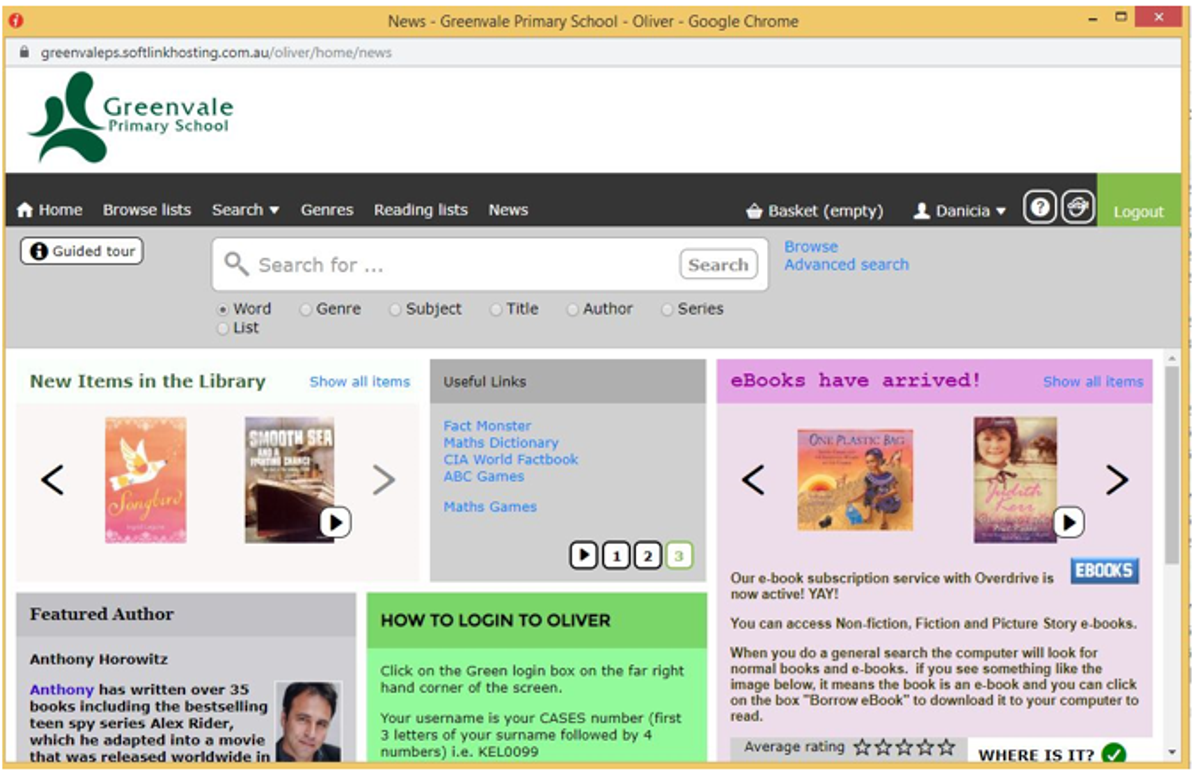Library News
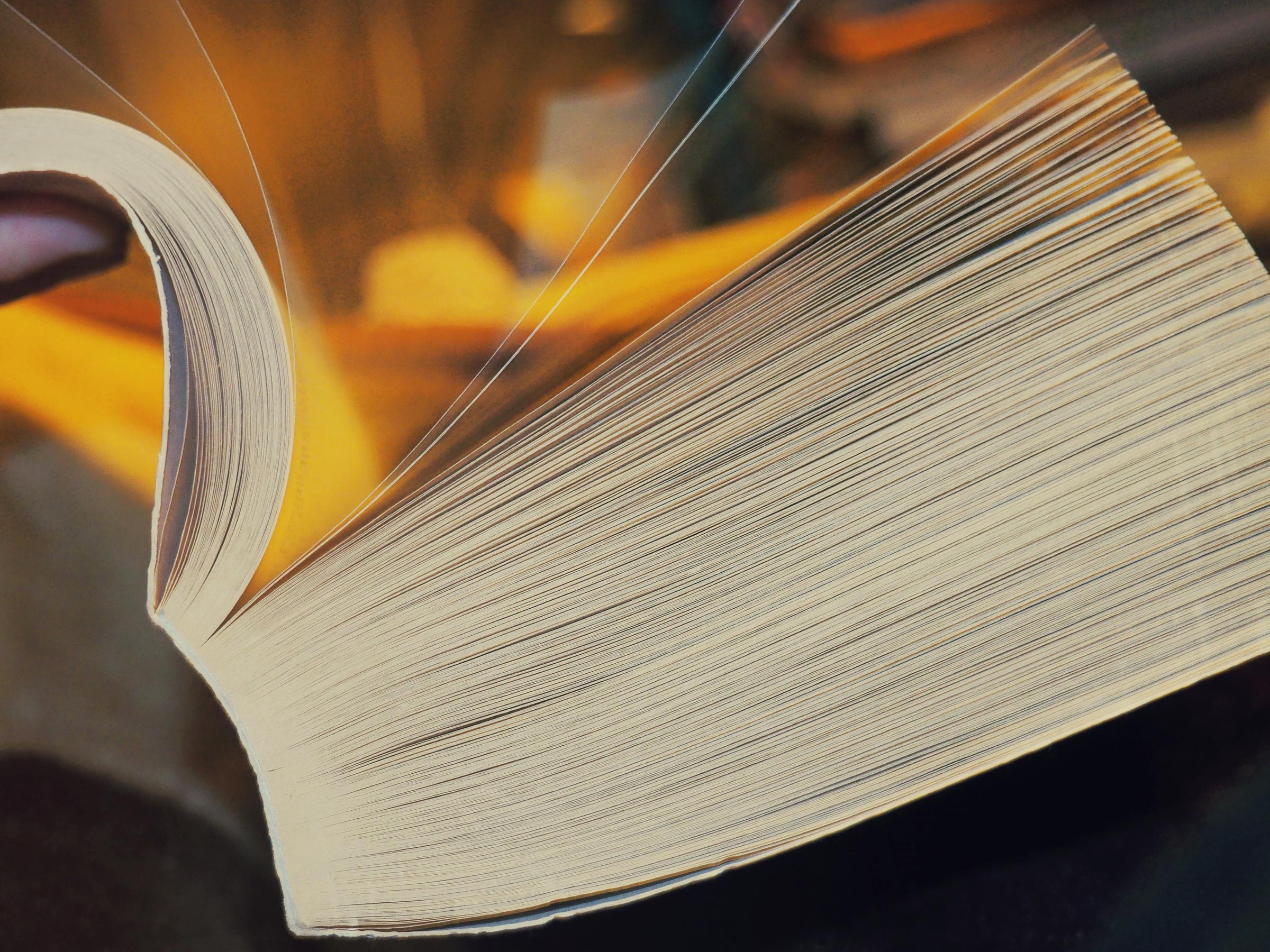
Book Club due 10:00am Monday 28th October and Book Fair has been cancelled
The Book Fair which was to be held next week has now been cancelled.
However, we have a Bumper edition of Book Club out now. This is the last Book Club for the year and orders must be submitted by 10:00am Monday 28th October.
We now have e-books
Our students now have access to over 1000 e-books and e-audio books through our new Library catalogue system – Oliver v5. There is a mix of books to suit children of all ages, including Picture Story books, Fiction and Non-fiction.
See below for details about how to login to Oliver and how to borrow e-books and e-audio books.
Oliver v.5 - Our new Library Catalogue and Website
Our new cloud-based library management system, means that your students can look up books from home, place reservations, write and read book reviews and download e-books to their own devices. Year 4-6 students have started having lessons with Miss Kelly to learn how to do this.
As a parent or guardian, you can also log in to check what books your student currently has out on loan, which books they have borrowed in the past and what new books are coming into the Library.
Years 4 – 6 students with a BYOD laptop should be able to see an Oliver icon and click on it to login. Other students and parents can login by typing this address into your internet browser:
https://greenvaleps.softlinkhosting.com.au/oliver/home/news
How to login to Oliver
Click on the “login” box on the top right hand side
Your Students Username is their CASES number and the default password is Student1.
Your student’s CASES number is a 7 character code (the first 3 letters of your students surname followed by 4 numbers). If your student does not know their code you can find this number by logging into compass and clicking on “Profile” under your student’s name. “Student IDs” is your student’s CASES number.
When students are logged in they can do a search of the library catalogue, borrow e-books and place reservations on Library books they would like to borrow next term (maximum of 4 reservations at a time). They can also see their borrowing history and write book reviews on books they have previously borrowed.
Students can place a reservation on a book by clicking on the title or cover image, then click on the book icon with a lock to reserve the book.
How to borrow e-books
When your student is logged into Oliver they can now borrow e-books and e-audio books.
On the home screen click on the blue link “Show all items” inside the purple “e-books” box on the right side of the screen. This will show over 1000 e-books we currently have access to. If the book has a cross inside a red circle it means it is already on loan to another student, however if it has a tick inside a green circle you can borrow it. Simply click on the cover image and then click on the “Borrow e-book” link on the left side of the screen. If it doesn’t open straight away, click on the “open e-book” button where the “Borrow e-book” button used to be.
Happy Exploring
Miss K