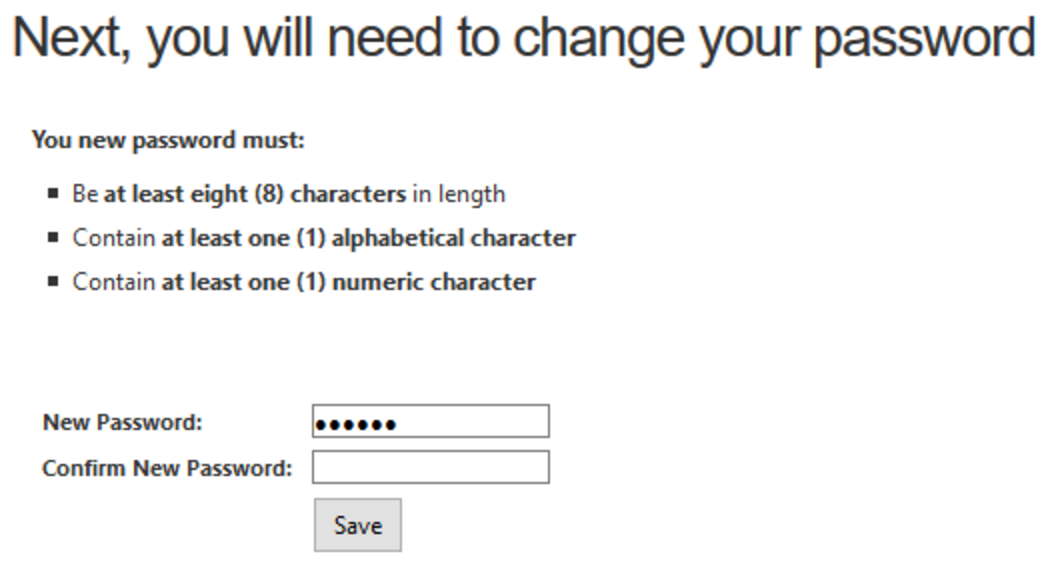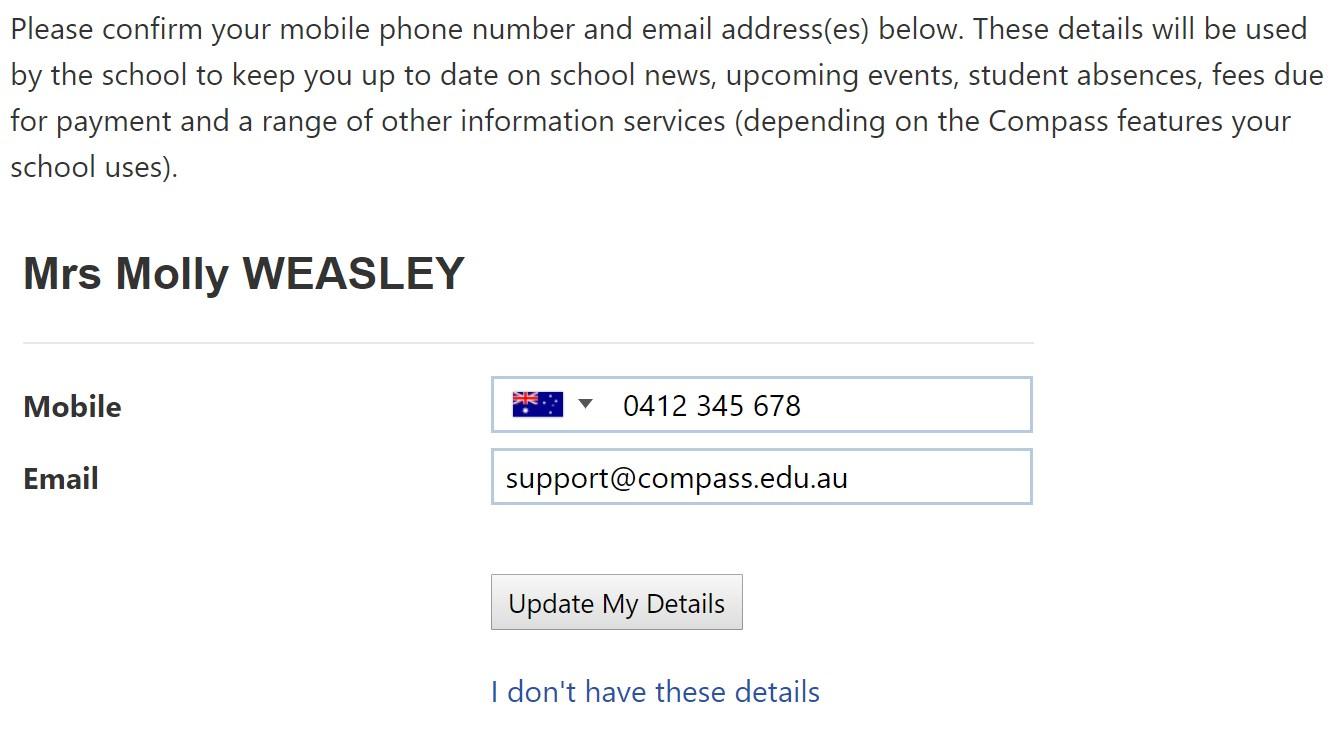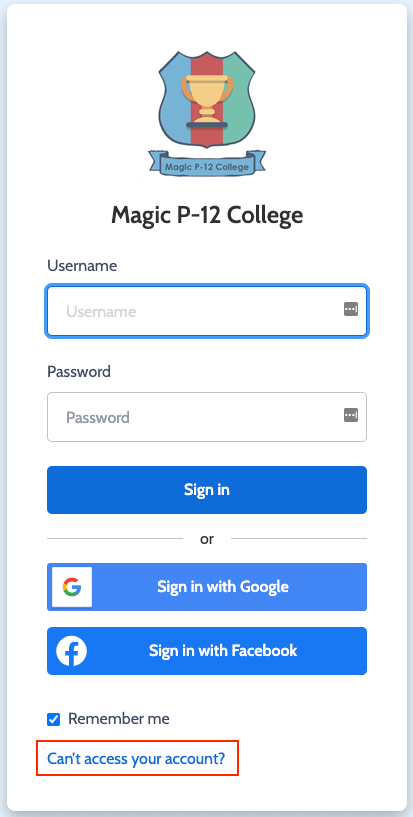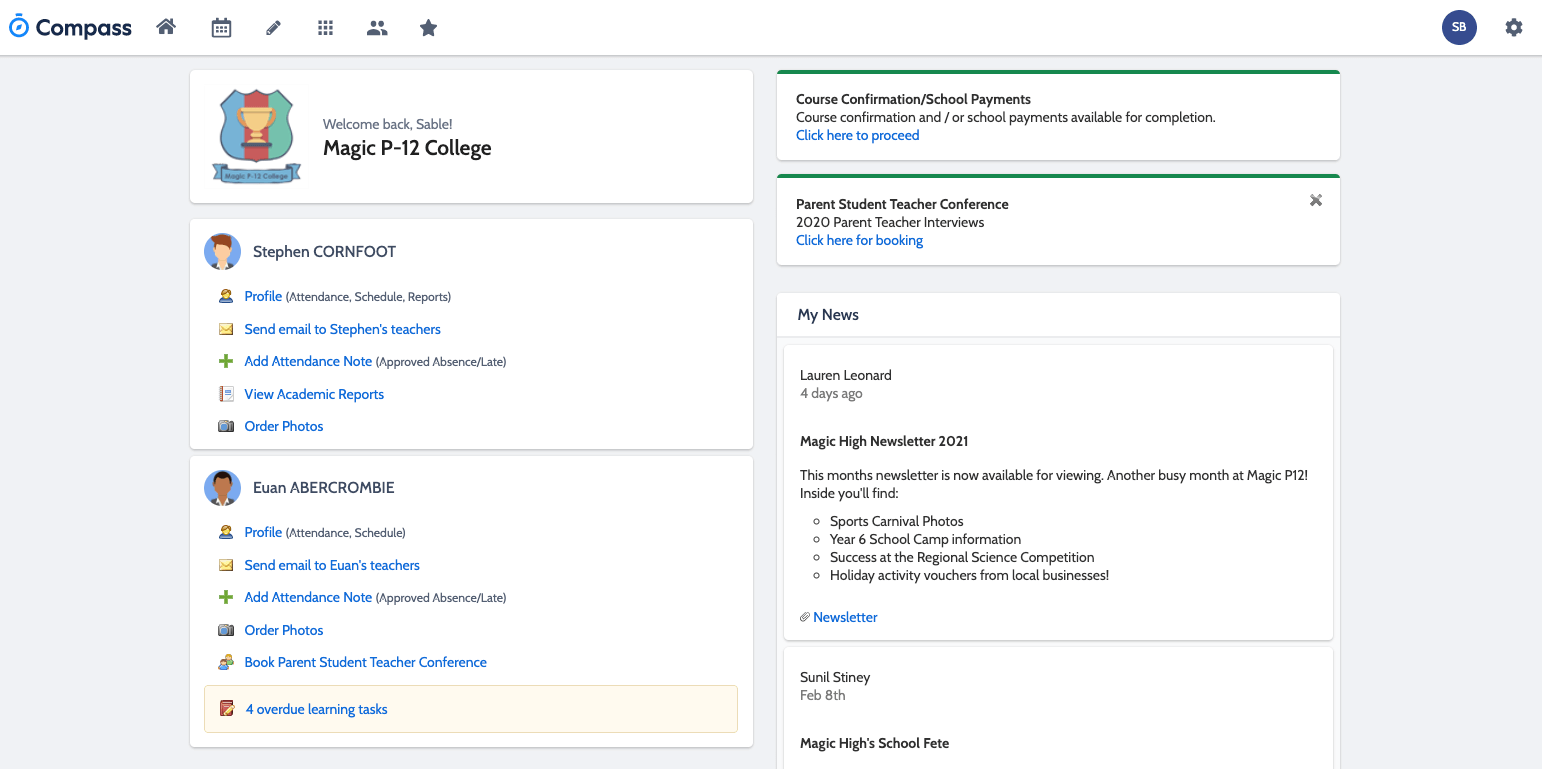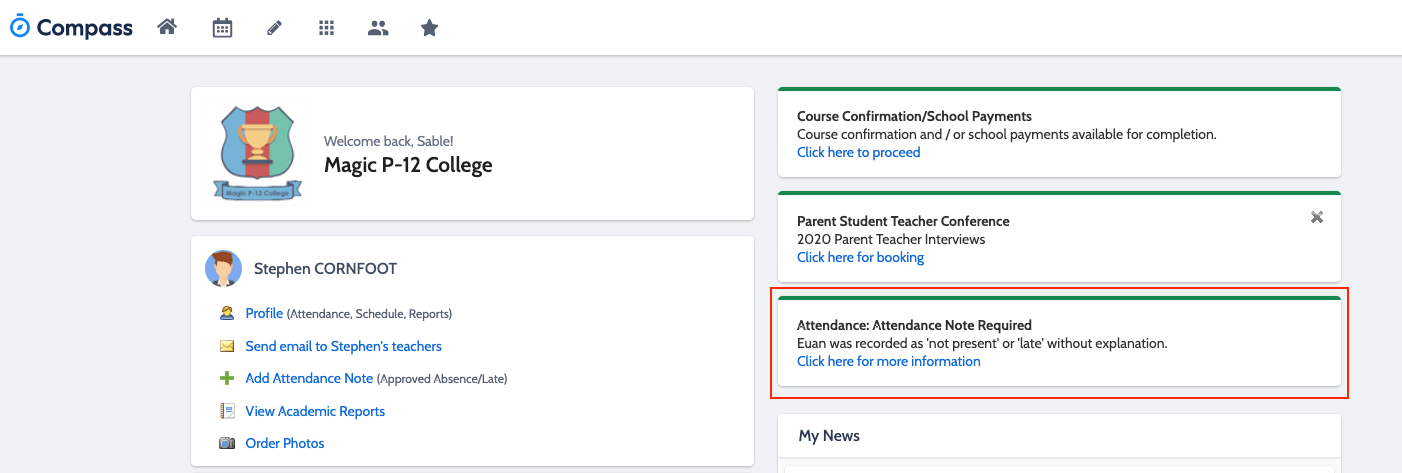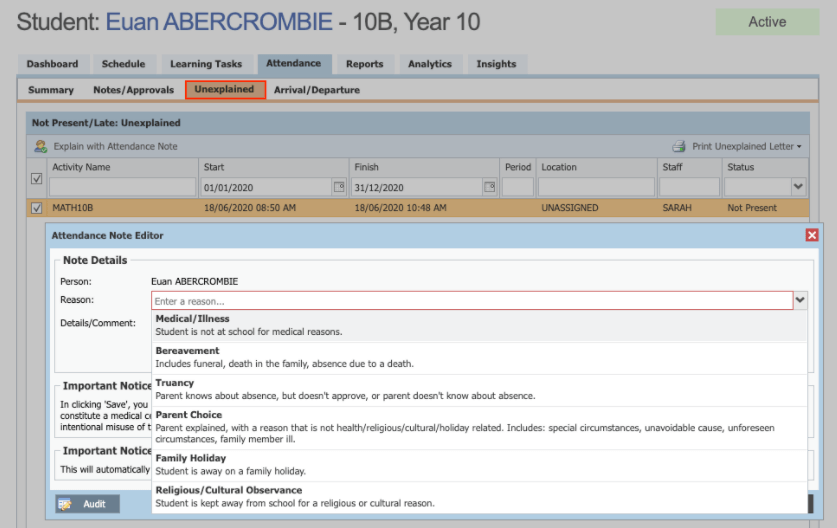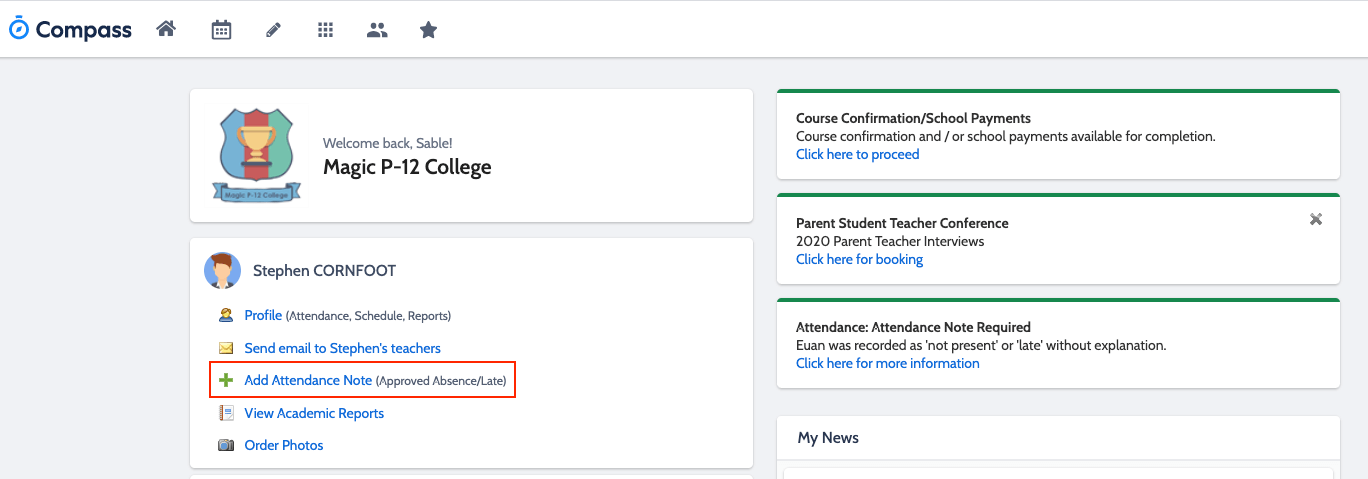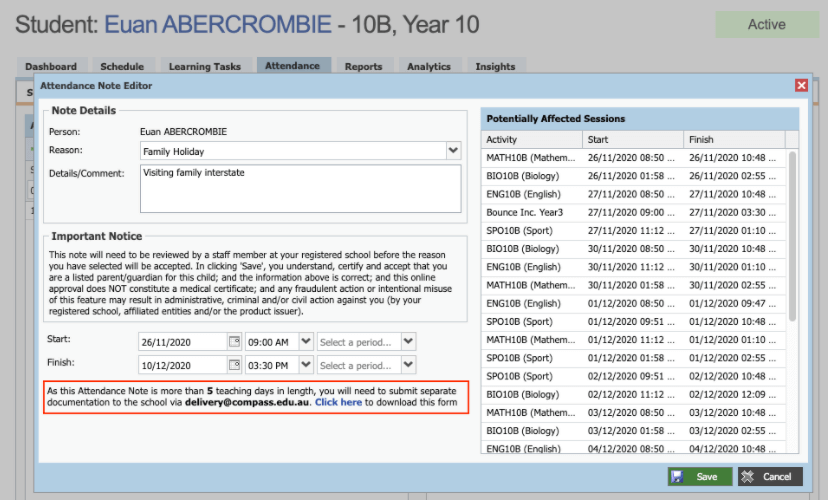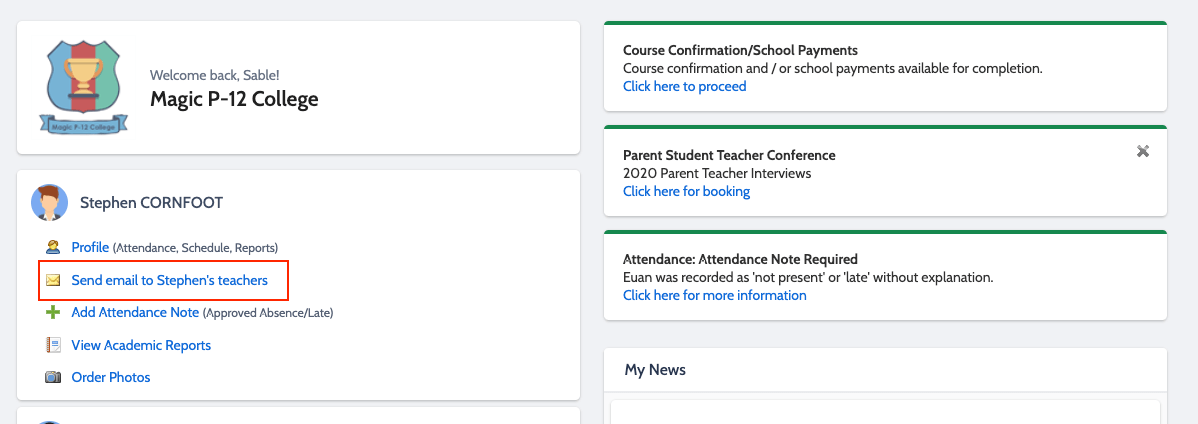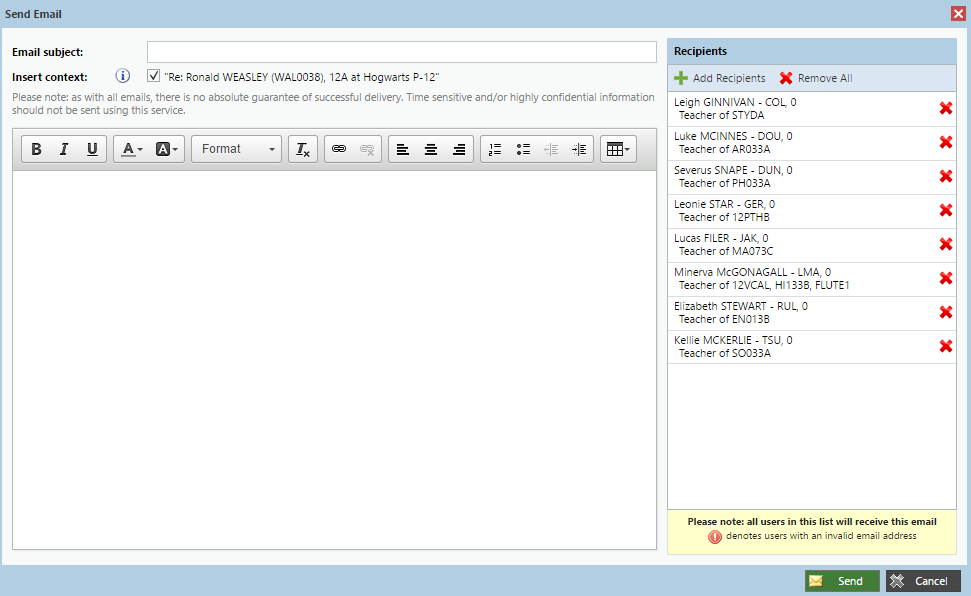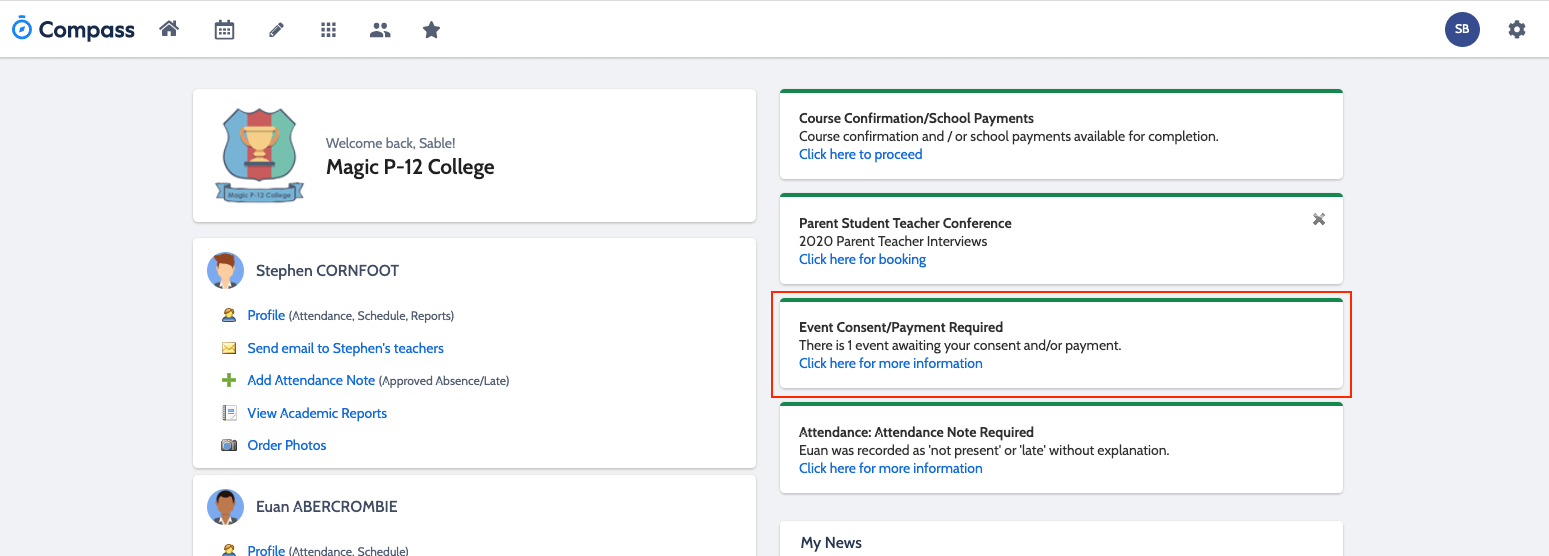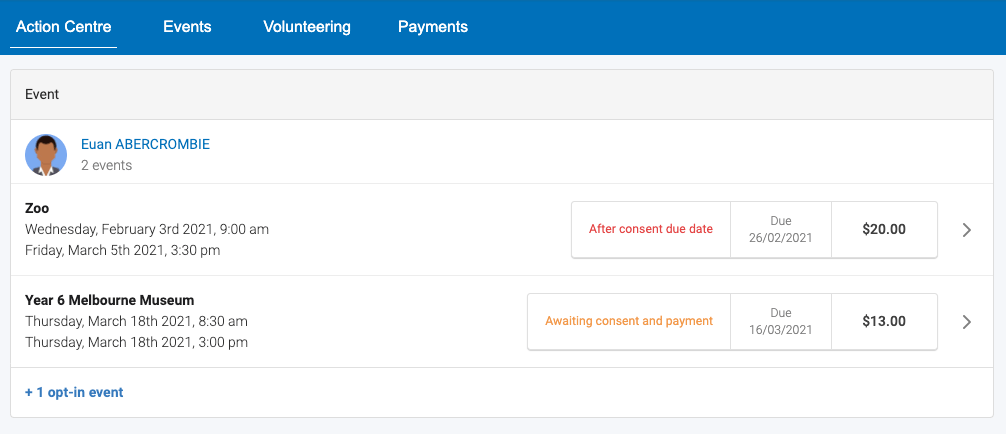ASSISTANT PRINCIPALS’ REPORT

ASSISTANT PRINCIPALS
Paul Dawson Bradley Headlam Sarah Bridges
Welcome
We would like to welcome students and families to the 2023 academic year. It has been lovely to chat with students about the holidays and their first week of school. Students have readily settled into the routine of the school day and classes. We would especially like to welcome our Year 7s, and new students/families in other year levels. Please know we are here to support students in their transition to our college community.
North Geelong Secondary provides our students with a range of opportunities throughout the year to ensure students engage in their learning and co-curricular activities.
Term 1 offers:
- Year 12 Camp
- Year 7-10 Testing ( including tests for literacy and numeracy and NAPLAN)
- Year 7 Camp
- Year 9 Morrisby
- School Photo Day
- Athletics Day
- Parent Teacher Conferences
Road Crossing
We kindly ask that parents remind their children to cross the roads at the crossings. The two roads that surround the college are very busy and more so after school so it is essential that the students cross carefully at the crossings or lights. In addition to this it is good practice to have the phone in the pocket and headphones away to ensure maximum safety.
Compass Events
There have been some changes with Compass Events. We will now have a checking procedure in place to ensure parents are communicated with in the lead up to an event to ensure maximum participation. This will include clear processes for students left behind. The main impact to parents is that the event must be paid for and consent given 10 days prior to the event or the student will likely miss out and the event may not occur.
Compass
As per previous years we will be using Compass Student Management software to communicate everything with parents. This includes:
- Progress Reports
- Emails
- Learning Tasks
- Misdemeanours
- Green or positive entries
- Parent teacher conferences
- Absences or lateness
In Week 5 of this term Progress Reports will be published on Compass and will include an assessment of the following:
- Demonstrates Preparation for the Learning
- Displays Respect for Learning
- Meets Attendance Requirement
- Participates in Learning
- Progress In Learning
Each section will be assessed on a 4 point scale. Where a student is underperforming we will be in contact with the family and hold meetings as required.
It is important to note that the Attendance expectation of the College is 95% attendance. This is very important to the development of our successful students and this is evident in the set up of the reports. If a student’s attendance is below 80% they will be deemed as ‘never’ meeting the attendance expectation (95%) during the assessment period and this will impact the results in other areas. Sub School Leaders and Principals are more than happy to have further discussions around the importance of attendance, but ultimately it means if your child is not at School they cannot learn what was taught.
Compass
Many parents will be familiar with Compass, but if you are new to our College, please see below the overview of it for your use. A link will also be shared to a pdf instruction manual asap.
Overview
The school's Parent Login module is enabled; therefore, all parents are able to access Compass parent portal. Within the portal, parents can view information pertaining to their child/children, complete various actions (i.e. enter attendance notes, consent/pay for events etc) and access information posted to them by staff at the school.
Functionality for parents within the Compass parent portal includes the ability to:
- -Monitor their child's attendance, and enter in explanations for late arrivals or absences.
- -Communicate with their child's teachers and update their family contact details.
- -Monitor homework, assessment tasks and view outstanding learning tasks.
- -Download and view their child's progress and semester reports.
- -View 'My News', a news feed of school announcements, alerts and updates.
- -View their child's timetable and the school calendar.
- -Book conferences.
- -Pay and provide consent for events, excursions and school fees
- -Make Canteen orders
- -Order Photos
Logging into the Parent Portal
Every family will have a separate account to log in to the Compass Parent Portal.
To provide parents with their login information, you can generate Parent Login Letters through the People Management page in Compass. For more information on this, please see the Knowledge Base article called 'Parent Accounts'.
When parents login for the first time, they will be prompted to change their temporary password to one of their choosing.
Once parents have changed their password, parents will be prompted to confirm their contact information.
Parents will not be able to navigate within the portal until they have confirmed/updated their contact information. This is to ensure that any communication sent via Compass to a parent email or mobile phone is delivered effectively.
If a parent wishes to update their email address or mobile phone number after their initial log in, they can do so by navigating to the Tools menu (the cog icon, next to the parent name in the top right corner) and selecting 'Update my Details' from the drop-down menu. When a parent completes this online form, this will trigger an automated email to the school, so that this contact information can be updated in any other student management systems that the school might use.
If the parent wishes to update contact information other than their mobile number or email address, they will need to contact the school directly, as this information needs to be updated in the school's system.
If a parent has forgotten their password, they can re-set their password through the login screen, by clicking on the 'Cannot access your account' link.
This link will then take them through the password recovery process which includes the user being sent a confirmation code via their selected method (email/sms) that they will need to enter (the code is valid for 5 minutes).
Please note, Compass will check the entered contact information against the details stored in Compass before the reset process proceeds; if the parent enters an unknown email address or phone number, or details that match multiple users in Compass, they will not receive a reset confirmation code but will be advised to contact the school office (the reset will need to be actioned by a member of staff).
The Home Screen
When logged in to the Compass Parent Portal, parents will be brought to the home screen.
To navigate back to this screen at any point, parents can click the home icon in the top left corner of the screen.
On the home screen, parents will be able to view any children they have at the school on the left hand side of the screen, and on the right, any alerts or notifications specific to their account, followed by any News Feed Items that have been targeted to the applicable parent audience.
Underneath the student names are links from which parents can access:
- - The student's profile page
- - Email functionality
- - Attendance pages customised for their children, where notes/approvals can be entered
- - Academic reports for the student
- - Parent/Student/Teacher Conference bookings
- - Any overdue Learning Tasks that the student has not yet submitted.
- - Photo Orders
At the top of the 'My News' section, any applicable reminders or notifications will appear. These may include:
- - Outstanding absences or late arrivals that require a note or approval
- - Course Confirmations or payments that need processing
- - Parent/Student/Teacher Conferences that are available for booking
- - Excursions or Events that require consent and/or payment
- - School photos that are available for purchase
- - Semester Reports or Progress Reports that are available to download.
Below any notifications, any News Feed items that have been targeted to a parent audience that includes the parent will display. The items displayed here will depend on how your school is using the News Feed module.
Menus and Functions
Along the top of the screen there are various icons, and from these icons the parent can navigate through the Compass portal.
The Home icon will take them back to the Home page.
The Calendar icon will take parents to the school calendar, where they will be able to see the schedules of their child/children, as well as any school events or activities that have been entered to the calendar.
The Pencil icon will bring up the Teaching and Learning menu, from which parents can access Learning Tasks and School Resources.
The Grid icon will bring up the Organisation menu, where they can access Events and Course Confirmations/Payments
The People icon will bring up the Community menu, where parents can access Parent/Student/Teacher Conferences, School Photos, Canteen and School Documentation.
The Star icon will bring up the Favourites menu, where any websites that the school has added for parent access will be linked.
Please note, future parents are only able to view the Home, Grid, and People icons, they are unable to view the Calendar, Pencil, and Star icons until their child commences at your school.
To the right of the screen, the parent name will display, with the Cog icon, which will bring up the Tools menu, from which they can access Payments, their Files, reset their password, update their contact details, and log out.
Clicking on the parent name will take the parent to their profile page.
Adding a Note or Approval
Parents can approve their children's unapproved absences or late arrivals. They will receive an alert on their Compass home page letting them know that their child/children was marked late or absent and there is no note/approval on the system for it.
Clicking on this notification will allow them to add a Note or Approval for one or more absences.
To add a note or approval, they can select one or more of the absences listed, add in further details and then select the "Explain with Note/Approval" button. Parents have a modified list of the options that the school has when adding a Note/Approval.
Please note that parents also cannot edit their notes or approvals once they've been saved,and will need to contact the school if changes need to be made.
Adding a Note/Approval for a future absence
Parents can also enter notes and approvals in advance, if they know their child is going to be absent from school.
To do this from their Home page, they can click on the 'Add Attendance Note/Approval' link listed underneath the name of the relevant student.
This will take them to the Attendance screen, with a pop-up window to enter details of the note or approval. Parents can then select the applicable date range - in the future if required.
Emailing Staff
Parents can email the teaching staff of their children at the school.
From the Home page in their Parent Portal, one of the links underneath their child's name will be an option to email their teachers.
Clicking this link will open the email pop-up window, with all of the teachers for the student listed as recipients. Parents can select the red cross next to each recipient to remove them from the email. They also have the option of adding any other staff members at the school, using the 'Add Recipients' button at the top right.
Consenting/Paying for an Event
Parents will receive a notification on their home screen when there is an event that requires their approval or payment.
To provide the consent/payment required, parents can click the notification. This will take them to the Events page, where they can see all events that require their consent/payment, and those that they have already consented to/paid for.
Parents have the option of completing the consent/payment online, or by printing the consent form and handing it in to the office.
Please note that in order to process payments online for Events, schools must have CompassPay merchant facilities enabled and set up.
School Photos 2023 - NGSC
Annual school photos including sibling photos will be taken by Arthur Reed Photos on Friday 10th March 2023.
There is no need to return any forms or money to school.
Unique image codes will be issued to all students on/after photo day so families can register online to view images when they become available in the webshop.
Registration is simple, just follow the 3 simple steps on your child’s personalised flyer once you receive it and remember to add the codes for all your children attending this school.
Even if you registered last year, it’s important that you do again this year using your child’s 2023 image code to link their images for the current year with your contact details.
When images are ready to view and in the webshop, all parents who have registered will be notified by SMS and email.
Once registered, please wait for notification that 2023 images are online to view before making your purchase.