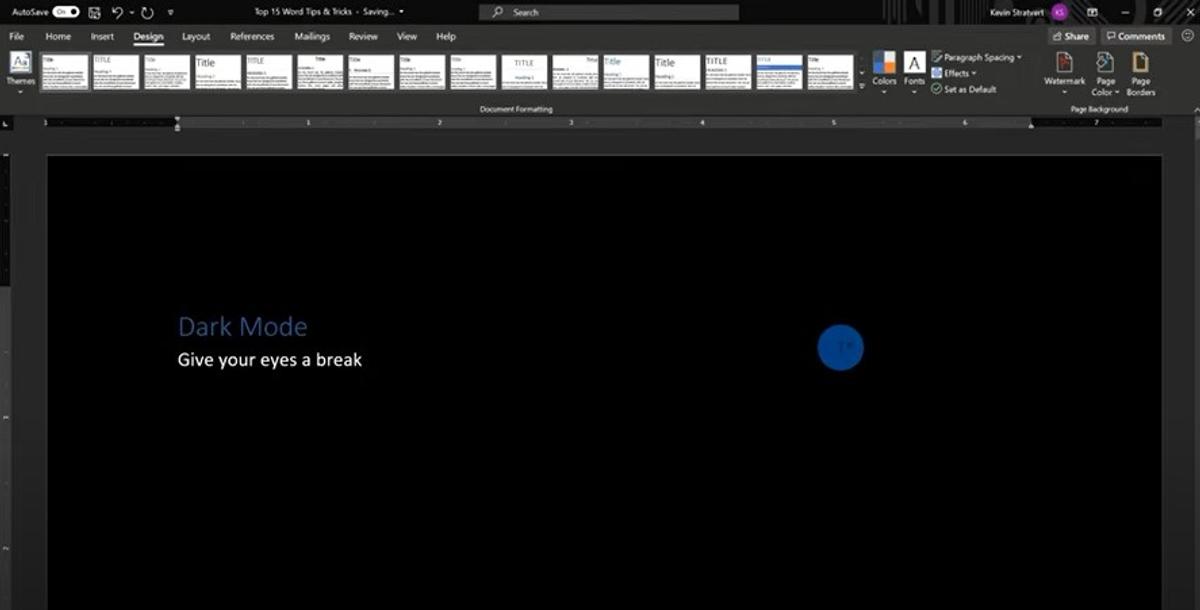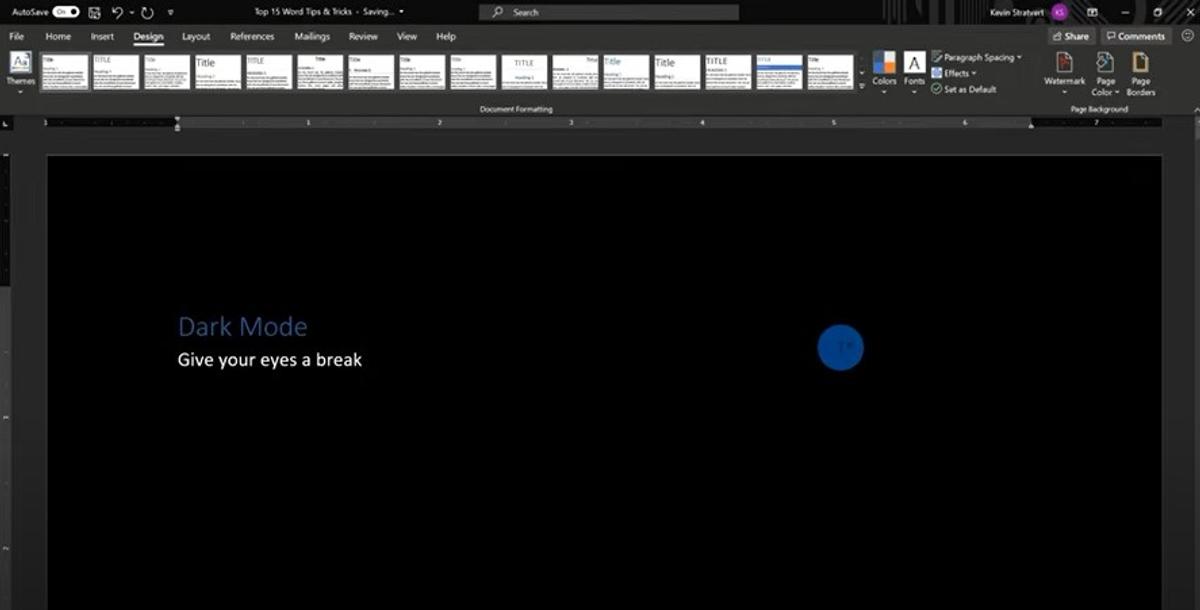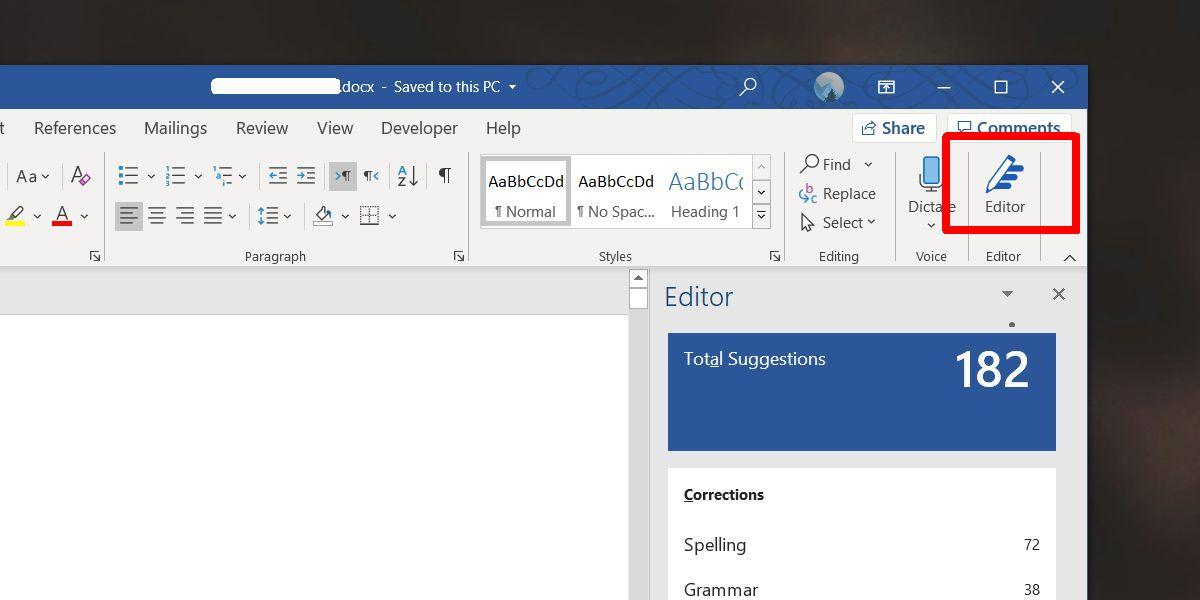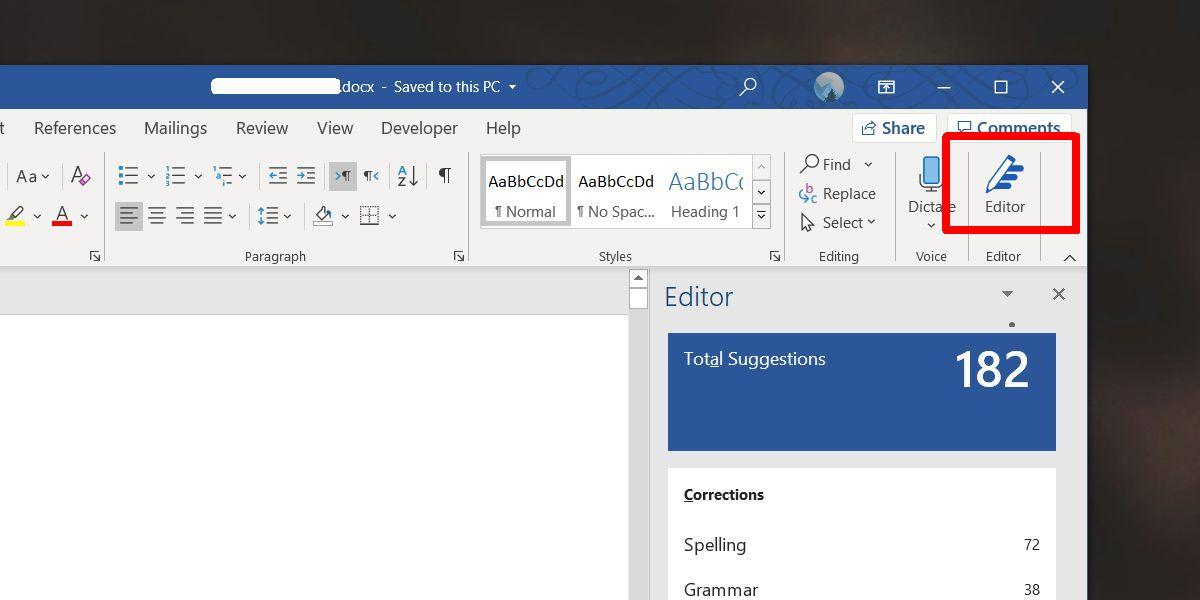Tips and tricks of being productive using Microsoft Word
Learning to use a word processing package like Word is a lifelong skill. Every minute you spend using MS Word to complete a narrative, write a speech or create an information report allows you to hone your typing skills, learn to edit and find better ways to present your work.
Tips and tricks along the way save you time and give you an edge against others who aren't as savvy. Here are my top 6 tips and tricks to save you heaps of time while still making an impact.
- Composing anywhere within a page. Did you know that you can use your Word file as a whiteboard and compose your content anywhere on the page? All you have to do is double-tap where you need to start your content and start composing.
- Selecting paragraphing. Most people know you can double-click a word to select it. You can also triple-click a word to select the entire paragraph, which is handy for moving around large chunks of text when editing.
- Text to speech. This is a great way to edit your work. Ask Word to read your work out aloud. When it does so, errors become apparent and can be corrected. Try it by moving your cursor to the start of a paragraph, selecting review on the Word ribbon and read aloud.
- Dark Mode. Give your eyes a break by turning on dark mode. You can do this by selecting File, account, Office Theme and selecting dark grey or black. After you have completed this, it is time to change the colour of the page. To do this, select design, page colour and pick black.
- Convert photo or text PDF into editable Word documents. Word can open most PDF files and allow you to change or update them. Simply select, file, open and choose the pdf you wish to edit. Click ok when you receive a prompt telling you that you are about to open a pdf. The word document then allows you to change the existing PDF document in word. If you have a picture in a pdf that contains words, that can also be converted into a word document.
- Editor. Microsoft Editor checks grammar and more in documents, mail, and the web. Extension add-ons can be found here for Edge and here for Chrome.
I hope you find these tips helpful. If you know of others that you would like me to share with our school community, please email me, and I will post them in next week's newsletter.
Hardev Singh
ICT Learning Specialist
Year 5 Teacher
hardev.singh@education.vic.gov.au