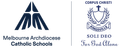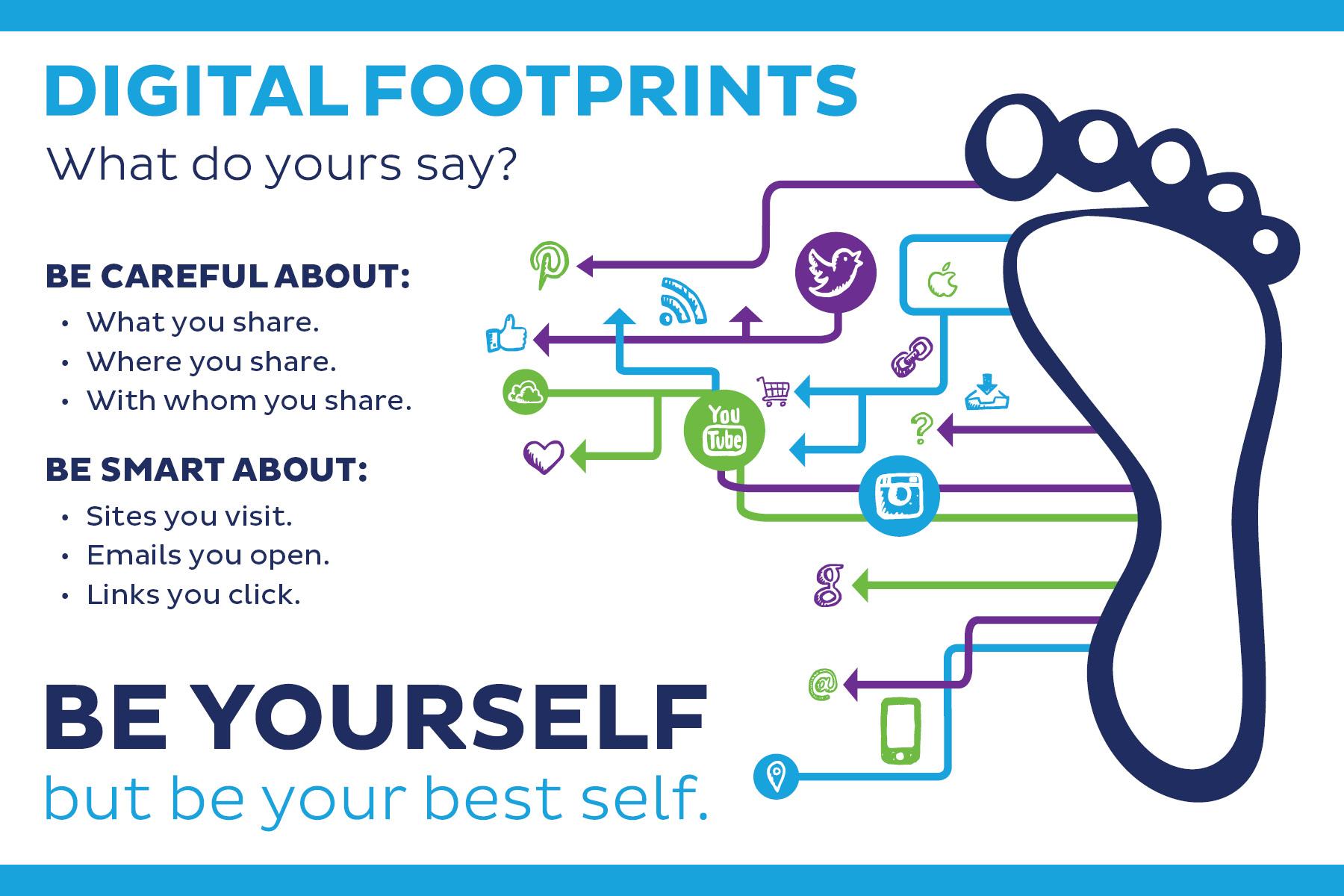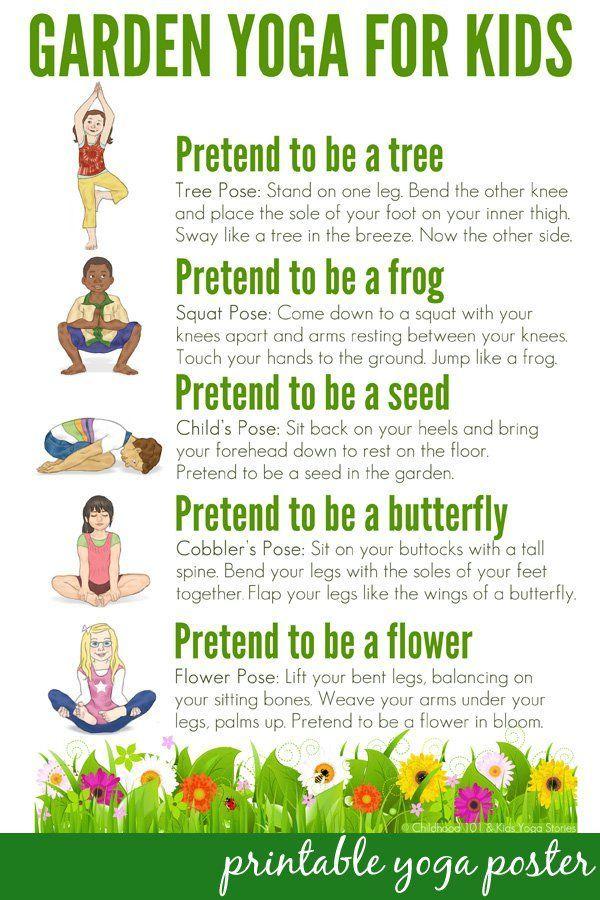e-Learning News

Google Classroom - How to guide
I want to begin by saying how impressed I have been by the students and families in their flexibility in incorporating Google Classroom into their educational journey! We know this transition will come with a few hiccups along the way, but we will try to make this as stream lined as we can for everyone. To help with this, I have created a number of tutorial videos (below) that could help in navigating the different parts of Google Classroom. I hope they are beneficial to you and help make this process a bit easier.
| How to use Google Meet |
| How to log into Google Classroom |
| How to send an email through Gmail |
| How to upload an image onto Google Classroom (for a computer) |
I hope this helps. Good luck and stay safe
Zachary Lane
e-Learning Leader
Digital footprint from home
With so much of our work going online, now is a good time to have a thing about our digital footprint and how information is being shared. This week I would like to highlight a few suggestions that can help limit future problems when using platforms such as Google Classroom and Google Meet.
Google Meet
Google Meet is a video conferencing program. For this reason it uses a combination or video and audio to allow users to talk.
Remember what is being said, done or displayed in the background is on show for everyone. When you are choosing a place for a Google Meet, consider the following;
1. What is in the background? (do you have posters, messy cloths, familiy members playing games or cooking, etc)
2. Who will be walking past the camera? (will you have people walking in and out of the screen, getting organised for the day or even helping over family members get organised)
3. Where is the best space for a meeting? (aim for somewhere that is calm and quiet. Somewhere that has access to an adult in case you need any help or need to ask a question)
4. What is the purpose? (sometimes it might be useful to just have an information chat and keep up the social connections, other times it will be used for classes and learning. Make sure you are prepared for what ever the Google Meet is aiming to be)
Google Classroom
Commenting
Google Classroom has a combination of public and private systems for commenting. When you comment on a task or a post, that is there for everyone to see. When we comment online, we need to remember that all of those important cues (like facial expressions, voice tone and body language) are not present. Read over your comments before you post to ensure they are kind, necessary and accurate. If you wouldn't say it in person, don't say it online.
Personal Information
G-suite restricts members to their own group, for example the Corpus Christi community. Even with this level of privacy, it is never a good idea to share information online. This because once something has been shared across a platform, it cannot be taken away. Whether it is a photo, a comment or personal details. Try to keep the extra information to a minimum.
And don't forget to take regular breaks!
Zachary Lane
e-Learning Leader