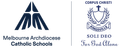e-Learning News

Parental controls
How to use parental controls and other tools to maximise online safety in your home.
Know your devices
All the devices that connect to the internet in your home offer lots of benefits. But you also need to understand the risks associated with these devices and how to protect yourself and your family.
Explore how to use parental controls:
- on your home wi-fi network
- built into devices, including computers, mobile devices, gaming consoles and smart TVs
- through third-party software
- in apps and programs, including streaming services, web browsers and search engines
Use parental controls
Parental controls are software tools that allow you to monitor and limit what your child sees and does online.
They can be set up to do things like:
- Block your child from accessing specific websites, apps or functions (like using a device’s camera, or the ability to buy things).
- Filter different kinds of content — such as ‘adult’ or sexual content, content that may promote self-harm, eating disorders, violence, drugs, gambling, racism and terrorism.
- Allow you to monitor your child’s use of connected devices, with reports on the sites they visit and the apps they use, how often and for how long.
- Set time limits, blocking access after a set time.
If a device or program is shared by multiple members of your family, you should be able change the tool settings to reflect each user’s age and skills.
Child-friendly search engines
Child-friendly search engines aim to exclude inappropriate sites and material from search results, while making sure content relevant to the search is provided.
You can find a child-friendly search engine that best suits the needs of your family by researching them online. This can then be set as the default browser available to your child, with some search engines also available as apps.
Be aware many search engines can contain advertising, and there is always a risk that inappropriate material may still slip through.
Safe search settings
In most search engines, you can activate ‘SafeSearch’ to filter the search results so they don’t include inappropriate or explicit content like pornography. For example:
SafeSearch isn’t 100% accurate, but it can help you avoid explicit and inappropriate search results on your phone, tablet or computer.
Stefanie Poropat
e-Learning Leader