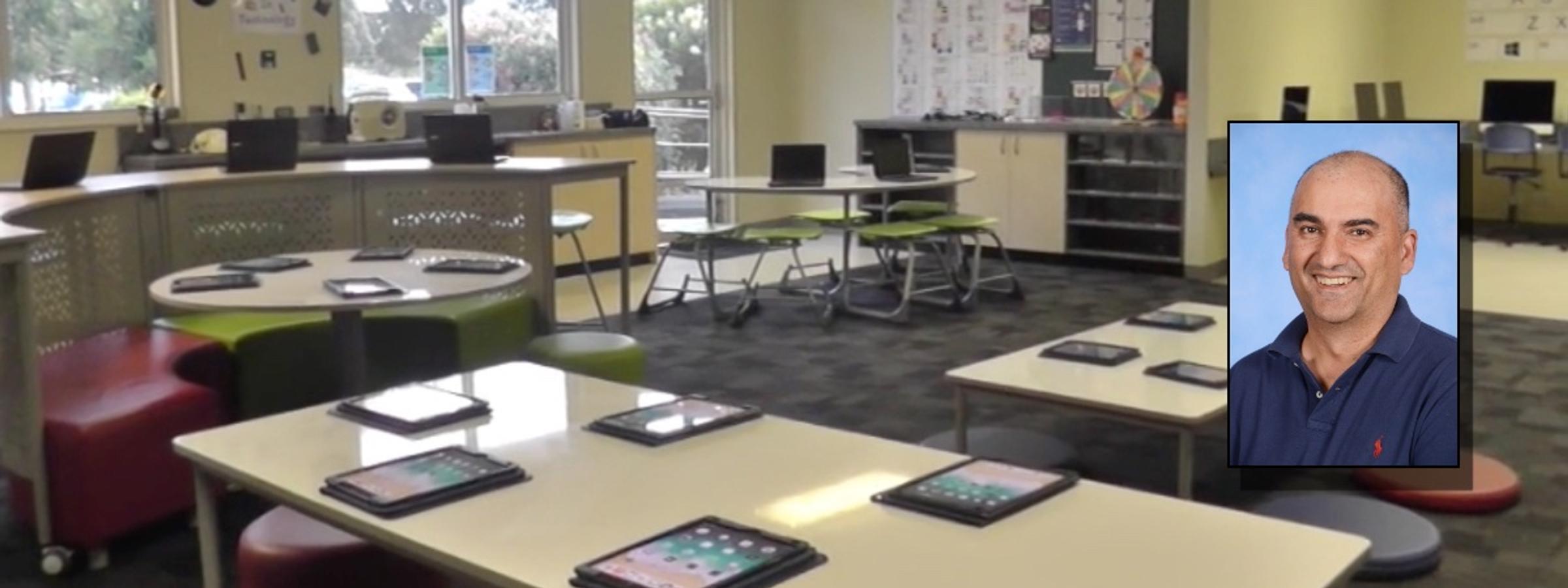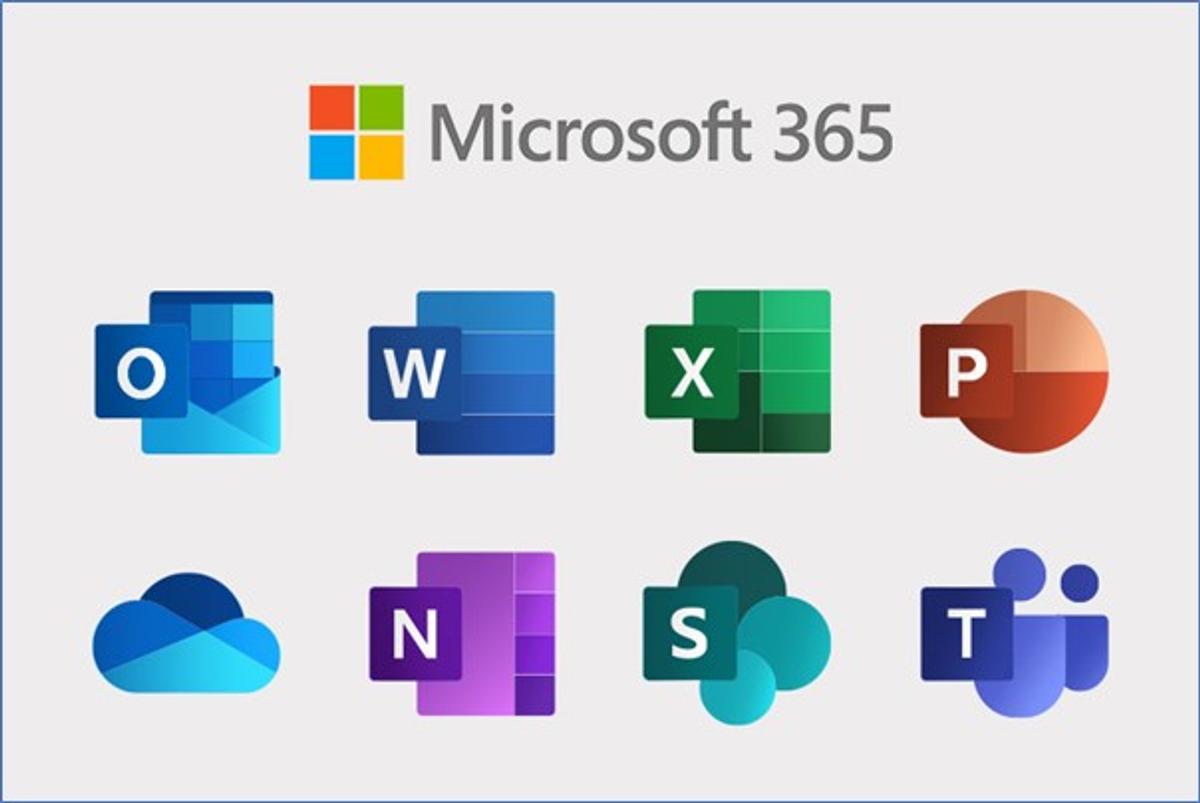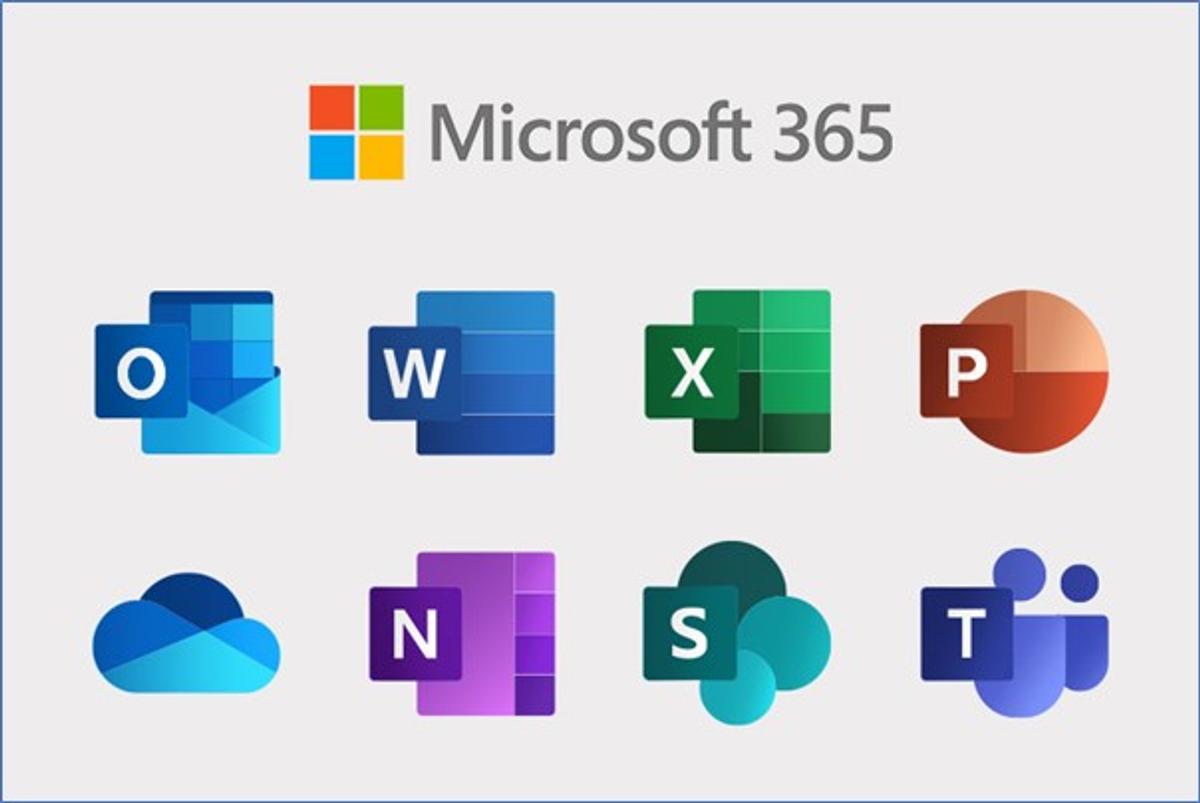Microsoft 365 for students
The Department of Education and Training and Hillsmeade Primary School use online learning services to support learning and teaching. This article provides information on one of the online services, Microsoft 365, and advice concerning its safe and responsible use.
There are several benefits of using Microsoft 365 for students, including:
- Access to a suite of productivity tools: Microsoft 365 has popular applications such as Word, Excel, PowerPoint, and OneNote, which can be used for various academic tasks such as writing papers, creating presentations, and managing data.
- Collaboration and communication: With Microsoft 365, students can collaborate on projects in real time with their classmates and teachers. They can also communicate through email, instant messaging, and video conferencing using Microsoft Teams.
- Cloud storage: Microsoft 365 provides students with OneDrive, a cloud-based storage service that allows them to access their files from anywhere, on any device. Students can work on assignments from home or on the go without worrying about losing their work.
- Accessibility features: Microsoft 365 includes a range of accessibility features that can help students with disabilities to access and use the software more efficiently. For example, some features can read text aloud, magnify the screen, and provide keyboard shortcuts.
- Up-to-date software: Microsoft 365 is regularly updated with new features and security updates, so students can be sure they are using the latest software.
Students can also install Apps for Microsoft 365 application. They give students more tools and features for each application. Here are some simple instructions to install Microsoft 365 on student devices from the Office dashboard:
- Sign in to the Office dashboard at www.office.com using your Hillsmeade email address and password.
- Once signed in, click on the "Install Office" button in the dashboard's top right corner.
To install Office 365 apps, choose "Office 365 apps" from the drop-down menu. Once selected, click the "Install" button on the following page to initiate the installation process. Proceed to follow the on-screen instructions to successfully complete the installation.
If you have any questions or queries, please don't hesitate to contact me at hardev.singh@education.vic.gov.au.