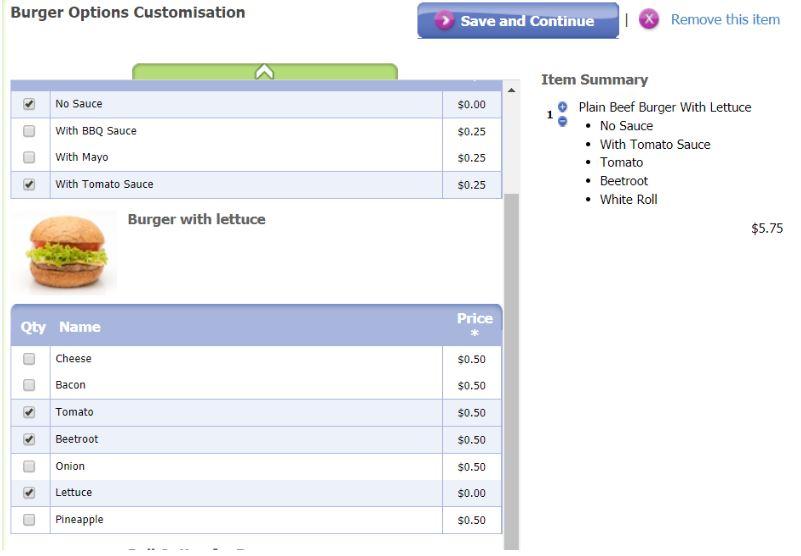Lunch Orders
Lunch Order Process - Thursdays & Fridays only
1. Go to www.flexischools.com.au
2. Enter Cranbourne South in the ‘What’s on at your School’ lookup
3. Select ‘Cranbourne South Primary School’ from the list that displays above. The services page will open.
4. To the right side of the screen, select the class.
5. Past dates or dates where the services are not available will be greyed out.
6. Select ‘Order Lunch’ on the date listed.
7. A new window will open for allergies. If there are no allergies, select no. If there are allergies, enter then into the field.
8. Click ‘Save and Continue’
9. The menu will display. Note that each item has the Healthy Eating Advisory Service traffic light system. Any unavailable items will be greyed out and cannot be selected.
10. Click ‘Add’ next to the item. A new window will open if additional items/inclusions can be added to the order. For example, hamburger options:
11. Click ‘Save and Continue’. Repeat as necessary.
12. On completion, click ‘Next : Check’, this will take you to the login page.
13. Complete registration for new users (you will be prompted to add students and class details), or login if an account already exists.
14. Select the student that the order is for, or add a new student, and click ‘continue’.
15. Repeat as necessary.
16. Select the payment option (top up account or pay for single order), and click continue.
17. Select the payment method and click continue.
18. Once payment has been made, click on ‘back to order’ to continue and place the order.