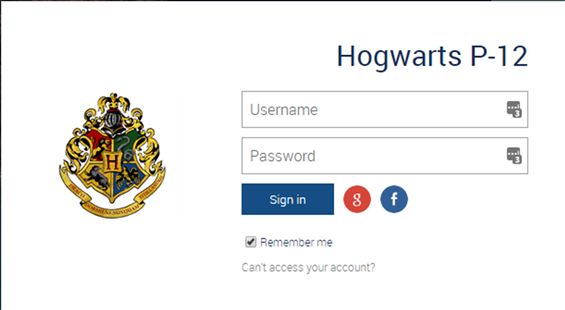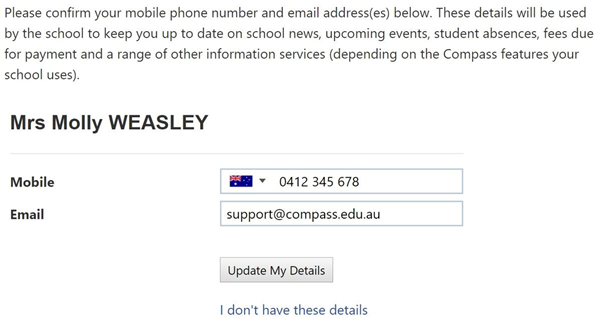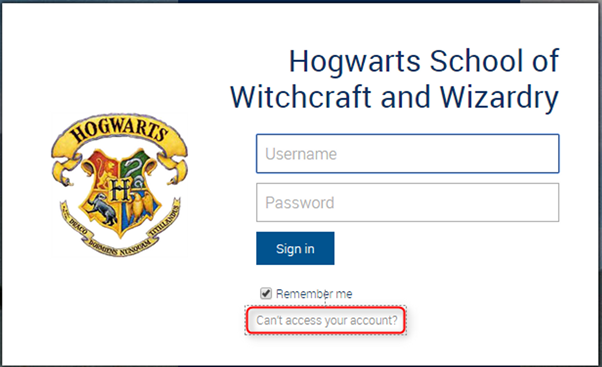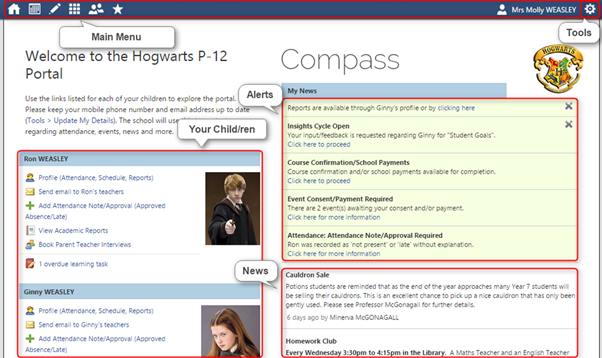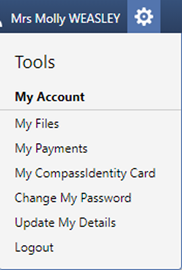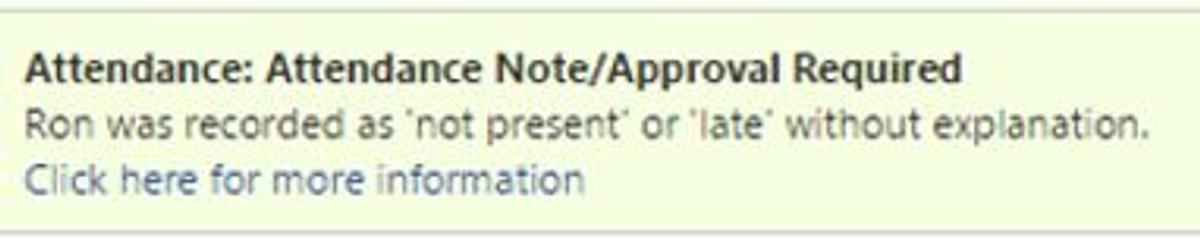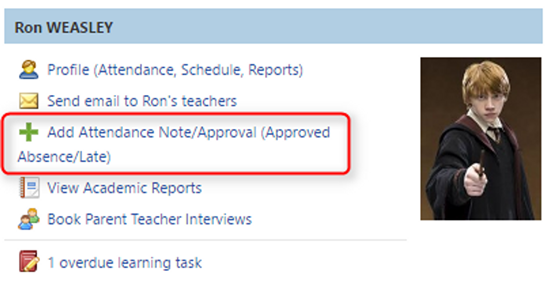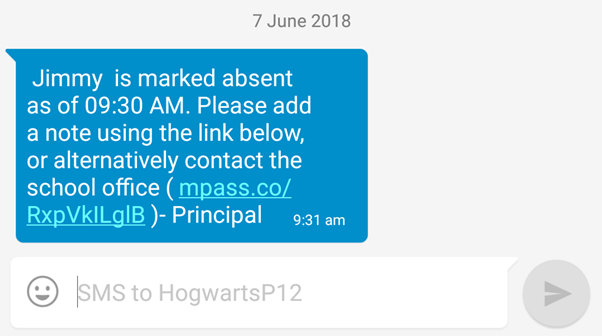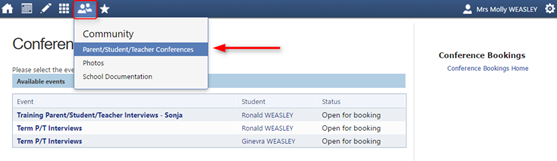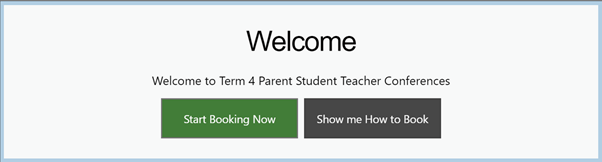Compass Parental Portal Knowledge Base
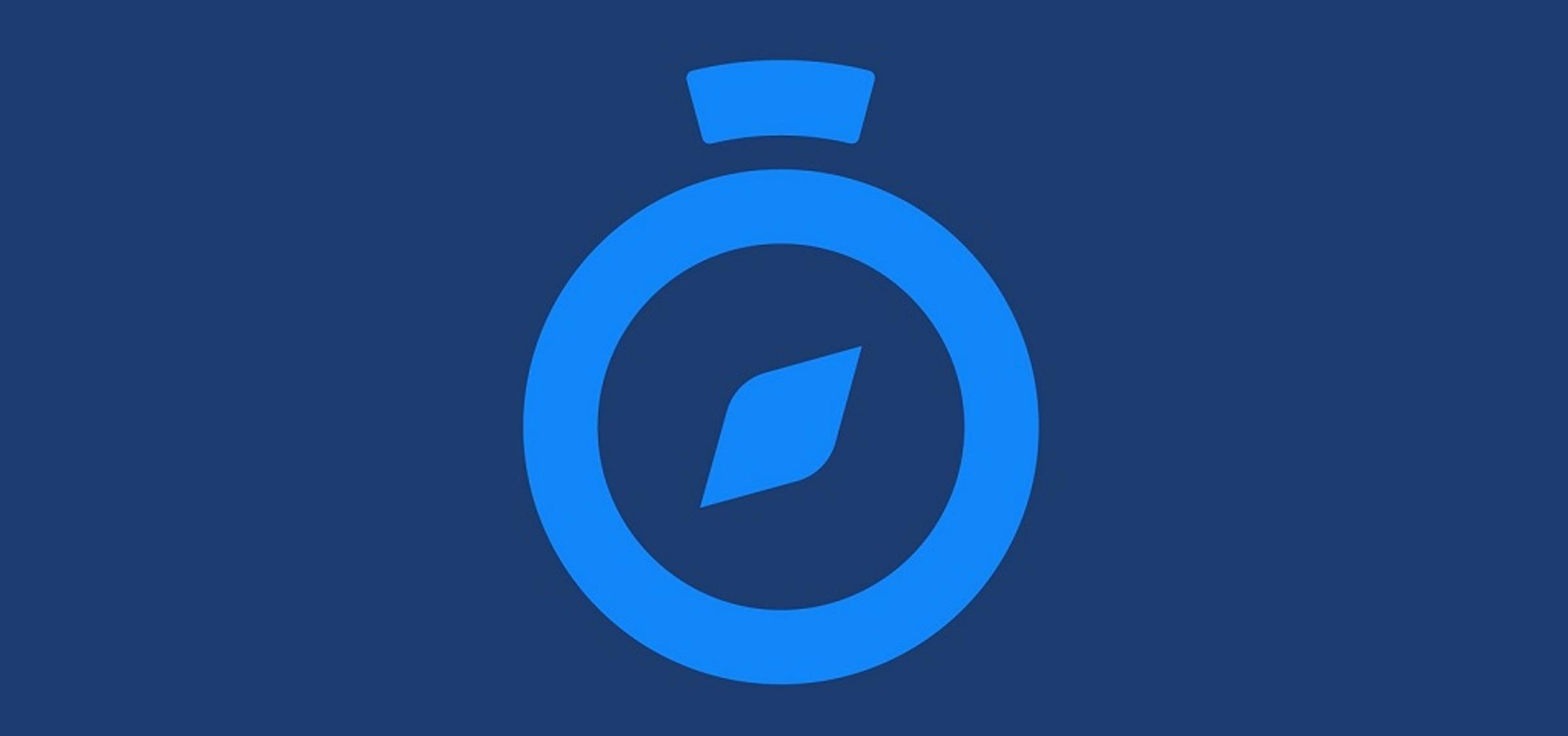
A Parent's Guide to Compass
The Compass Parent Portal is an integrated, online portal that allows you to access up-to-date and meaningful information about our school and your child's progress. Compass includes many different features, including the ability to:
- Monitor your child's attendance, and enter an explanation for absence or lateness
- Communicate with your child's teachers
- Update your family contact information
- View your child's timetable and the school calendar
- Monitor your child's homework and assessment tasks
- Download and view your child's Semester Reports and Progress Reports
- Book Parent/Student/Teacher Conferences
- Pay and provide consent for events and school fees
St Philomena's may be using some or all of the modules indicated in this article. Likewise, within your parent portal you may have access to some or all of the functions listed. Basic information for your student and family is visible, with Learning Progress Reports available at the end of every Semester. Parents also have the ability to Add an Attendance Note or Approval.
Accessing Compass
Compass is a web-based system that is accessible on any modern web browser (Internet Explorer, Firefox, Chrome, Safari) or by using the Compass iOS or Android apps. To download the app to your device, search 'Compass School Manager' in the applicable app store.Every family receives a separate login to our school's Compass site, which will be provided to you by the school.
If you are having trouble finding the Compass link for our school, go to http://schools.compass.edu.au where you can search for our school to access our link.
Logging in to Compass
To log in you will require your unique family username and password. These details have been emailed to you by the school however if you are yet to receive them please contact the school office. You will initially be provided with a temporary password that you will be prompted to update to one of your choosing when you login for the first time.
To login, go to your school's Compass site.
Type in your username and password
Upon first login, you will be required to confirm your email address and mobile phone number. These details may be used by the school for SMS, password recovery and email communication throughout the year.
If you have lost your details or forgotten your password, you can recover your details by clicking the 'Can't access your account?' link on the front page.
The Home Screen
The home screen provides you with relevant alerts and news, as well as quick access to your child's profile.
Main Menu
Allows you to access other Compass and school resources. The options available here may vary based on your school's use of Compass, more information on these icons is provided in the next section.
Tools
The Tools Menu (cog icon) allows you to update your contact details and change your password.
Alerts
Custom notifications for items that require your action or attention. These may include excursion notifications, ordering options for school photos, absence notifications, surveys, student report availability and more.
- Outstanding absences or late arrivals that require a note or approval
- Course Confirmations or payments that need processing
- Parent/Student/Teacher Conferences that are available for booking
- Excursions or Events that require consent and/or payment
- School photos that are available for purchase
- Semester Reports or Progress Reports that are available to download.
Your Child
This section provides you with a quick summary of available options, and highlights a summary of upcoming and overdue tasks. To access more information click on the relevant quick link or select 'Profile' to access details information about your child. Options here may include:
- Your child's profile page
- Email functionality
- Attendance pages customised for your child, where notes/approvals can be entered
- Academic reports for your child
- Parent/Student/Teacher Conference bookings
- Any overdue Learning Tasks that your student has not yet submitted.
News
Recent school news items and information relevant to parents. This may include newsletters, details of upcoming events and much more.
Parent Profile
Clicking on your own name at the top right of Compass will take you to your own profile. This page includes information such as the email address stored on Compass, links to your students' profiles. Learning tasks, Insights, Payments, Conferences, and Communications can also be accessed from the Parent Profile
Tools
Clicking the Cog menu icon will open your Tools menu
My Files - Allows you to store files.
My Payments - Allows you to view any payments that have been made to the school through Compass.
Change My Password - Allows you to change your password.
Update My Details - Allows you to update the mobile phone number(s) and email address(es) associated with your account.
Adding a Note or Approval
If your child has any unapproved absences or late arrivals, you will receive an alert on your Compass home page letting you know this, and allowing you to add a Note or Approval.
Clicking on this notification will take you to the Unexplained tab for that child's attendance, where you can choose to add a Note or Approval for one or more absences. To add a note or approval, select one or more of the absences listed, then select the 'Explain with Note/Approval' button.
Please note that you cannot edit you notes or approvals after they've been created. If you do need to make any amendments please contact your school, as they can do this for you.
Adding a Note/Approval for a Future Absence
You can also enter notes and approvals in advance, if you know that your child is going to be absent from school (e.g. scheduled family holiday). To do this from your homepage, click on the 'Add Attendance Note/Approval' link listed underneath the name of the relevant student
This will take you to the Attendance screen, with a pop-up window to enter details of the note or approval. Here you can select the applicable date range - in the future if required.
Adding a Note/Approval via a One Time Link
If your school is using One Time Attendance Notes via their SMS notifications, there will be a link included in the SMS which you can click on.
Clicking on the link will take you directly to Compass to add a note/approval for the unexplained absence.
Please note, the default expiry of these links is 48 hours, once the link has expired you will have to add a note/approval by logging into Compass.
Community
Parent/Student/Teacher Conferences
Allows you to book any meetings which are available for booking. By selecting "my bookings", you are able to book conferences with your children's teachers.
You can either start booking right away or follow the tutorial which shows you how to book.