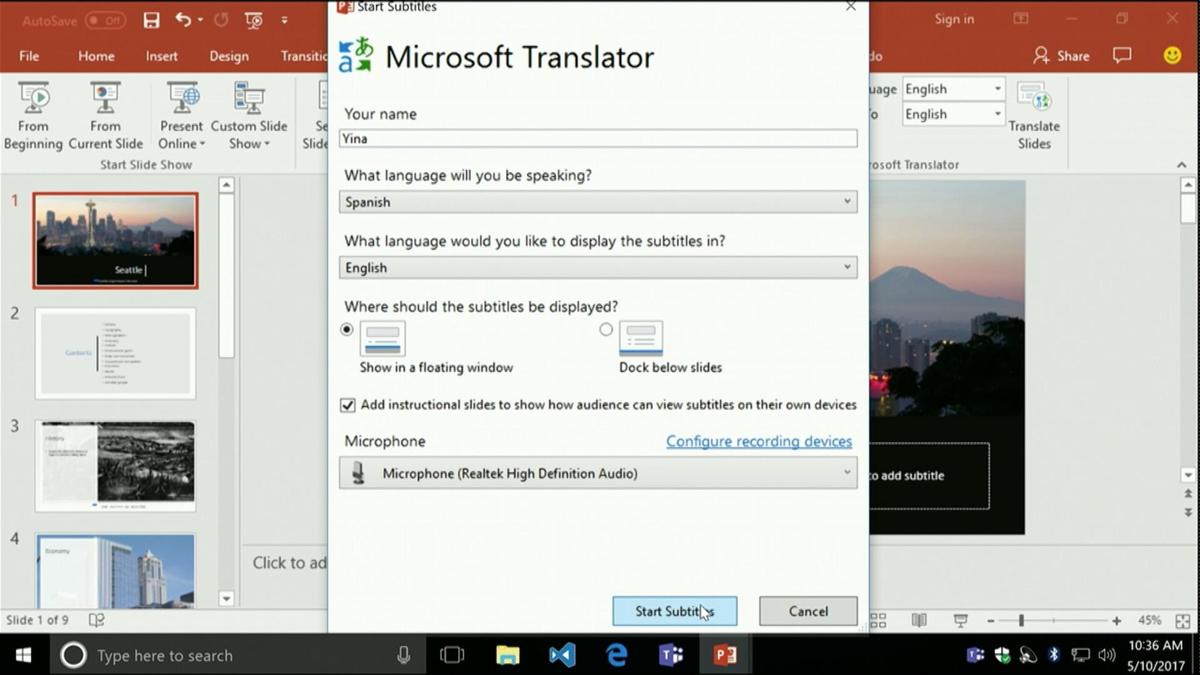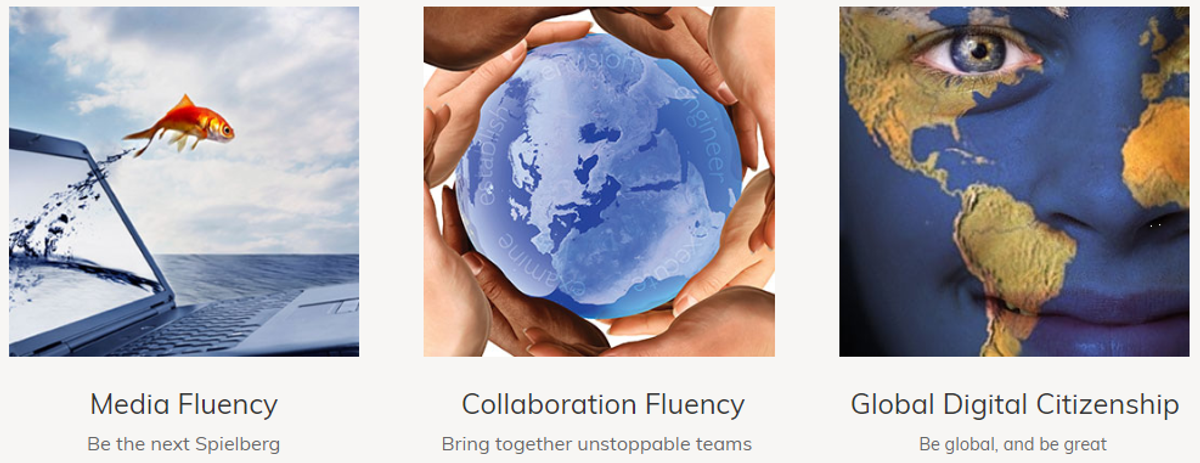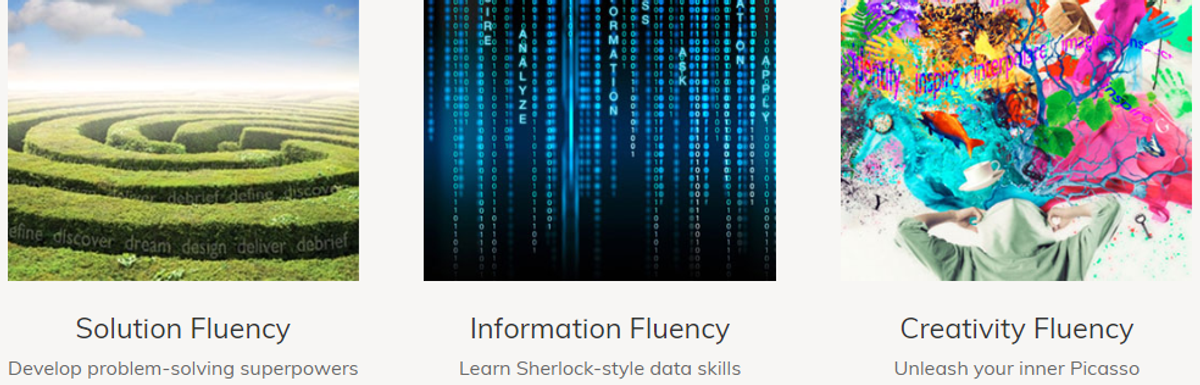Learning Technologies

PowerPoint Translator
This new feature allows you to display subtitles on your presentation as you speak, or have your speech translated into dozens of different languages. Audience members can also view subtitles in their own chosen language. Details here.
Seqta – checking cocurricular activities for reports
You can check which activities will appear on your students report by:
- Going to "Dashboard"
- In the "Pastoral care details" dashlet set the date to "Last year"
- Look for entries with headings "Leadership & Service" or "College and House Activities"
Not all of the activities have been entered yet as data from RollCall has not been included until near the end of term.
OneDrive – get a link
Sending files by email has been the paradigm for decades – but large files are a problem. With files saved in OneDrive it is easy for students to share files with teachers or peers directly and avoid email and swap drives. Here is how. This also makes it easy if are working on an Office 365 file to collaborate on that document.
PowerPoint – record slide narrations
This tip shows how students can use a PowerPoint presentation and record a narration while changing slides, then share this as a movie. Really useful for uploading to SeeSaw or Stream to share with teachers. Check out how.
Camera and Microphone settings on laptops
This is a good tip for everyone to help with taking better quality pictures and better audio recordings on laptops. Here are the details on this – highly recommended for Junior School students using SeeSaw.
- Open the Camera app
- Go to settings in the top right
- Under the "Aspect Ratio" dropdown change the setting to "5.0MP"
Microphone
- Go to Sound settings in the Sound control panel
- Select "Recording" tab
- Select the internal microphone
- Select "Properties"
- Select "Levels"
- Increase the microphone boost level
OneNote – copy text from a picture
Thanks to Mrs Chapmen for this tip – it is possible to convert scans and paper documents into editable text quickly and easily with OneNote – here is how:
- Open OneNote 2016
- Insert the scanned document as a printout or insert a photograph of a physical paper document
- Left-Click on the image to select it
- Right-click & select Make Text In Image Searchable & select your preferred language
- Right-click on the image again & select Copy Text From Picture
- Open a new page or find a blank space within in your document
- Left-Click & Paste the converted & copied text onto the page or space
- The text can now be edited & customised
- Adjust font sizes, types & colours & access the text with Immersive Reader
2018 Wrap
For this last edition of the Courier for 2018, I wanted to say thank you for your support of the use of technology in the classroom at the College. We have covered a lot of ground but have much to go to unlock the true promise of ICT. This promise is difficult, if not impossible, to quantify. Studies measuring the impact of technology only reference test or exam marks. If that is all technology is for - getting better test marks, then we are missing the point entirely. Instead, think of your own experience and ask yourself if you are leveraging technology to communicate more effectively, to use your time more efficiently, to make routine tasks easier, to allow for greater opportunities to connect and collaborate in ways you couldn't before. In my case the answer is yes to all of those and I am convinced that young people living and working in the 21st Century can ill-afford to be technologically illiterate - not for the sake of being able to pass exams that often test low-level rote memorisation and rarely give students and opportunity to demonstrate critical and creative thinking, but in order to navigate successfully an increasingly tech-saturated world. The fluencies I began the year speaking of are essential markers - the why - of technology use in school.
True there is undoubtedly flow on benefits to test and exam marks from increased organisation, access to curriculum materials, enhanced opportunities to collaborate online and unleash creativity - but I would never try to force a direct link. Go into a classroom where the tools we have are being used seamlessly to engage students in authentic tasks that enhance their agency and ownership of learning and you won't need any convincing that technology has a major role to play in any classroom today.
Greg Port
Head of ICT Integration