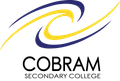Wellbeing

Parental controls for computers, tablets and smartphones
Desktop and laptop computers (PC Windows) - Information about how to create individual customisable Windows accounts for your children is available here. Windows Parental Controls allows you to set time limits for when your child may access the computer, control their access to games, and control their access to specific programs. Instructions for Windows 10 accounts can be found here.
Mac OS -The OSX Parental Controls settings allow you to manage, monitor and control the amount of time your children spend on the computer, the sites that they visit, and who they chat with.
Hardware - Some routers have the ability to set up parental controls within the router itself, in order to restrict access to certain types of internet content. Instructions and features can be obtained from your hardware provider. You can also search for child-friendly Wi-Fi products online using terms like ‘child friendly routers’, ‘child friendly Wi-Fi’, ‘family friendly routers’ and ‘child safe Wi-Fi'.
Tablets/Apple iPad - Apple’s iOS operating system enables you to restrict access to browsers and applications, in-app purchasing, social networking, inappropriate internet content, sharing of data (including photos and location), media streaming and online gaming. Instructions on how to apply these settings can be found here.
Android tablets - Android has no general built-in parental control features but does employ controls in the Google Play store for restricting the viewing of content, and blocking downloads and purchases. A number of parental control apps are also available in the store. You can also manage your security and privacy, and that of your children, by setting up an Android Restricted Profile
Smartphones-Use of smartphones among young people has become increasingly common, and for good reason—the ability to access the internet and interact with a myriad of apps opens up a world of possibilities for education, exploration and fun. Latest research from the Office and the ACMA shows 80 per cent of Australian teenagers use smartphones, a huge increase from 23 per cent in 2011. Given the everyday nature of smartphone usage among young people, and the endless possibilities for what a smartphone can be used for, it’s important that parents understand how they can utilise parental controls to set healthy, responsible boundaries on their children’s devices.
iOS smartphones - The operating system found on iPhones includes parental controls, or ‘Restrictions’, to block or limit specific apps and features, including access to explicit content in the iTunes Store. Find out how to use restrictions on your iPhone.
Android smartphones - Smartphones running an Android operating system generally use Google Play as the digital marketplace for purchasing apps and accessing music, games and video content. Google Play allows you to use parental controls to restrict the content your child can download or purchase from Google Play on your smartphone.
Several useful apps are also available for smartphones running an Android operating system which allow parents to add further layers of restrictions to the use of apps and limit access to the internet and other content.
Google Family Link
Google’s Family Link app was developed for families with children under the age of 13 who have an Android device, to help them manage and monitor their child’s online experience. For more information on Family Link and how you can incorporate it within your family, click here.
See Telstra Mobile Protect and Vodafone Guardian.