COMPASS
Parent Information
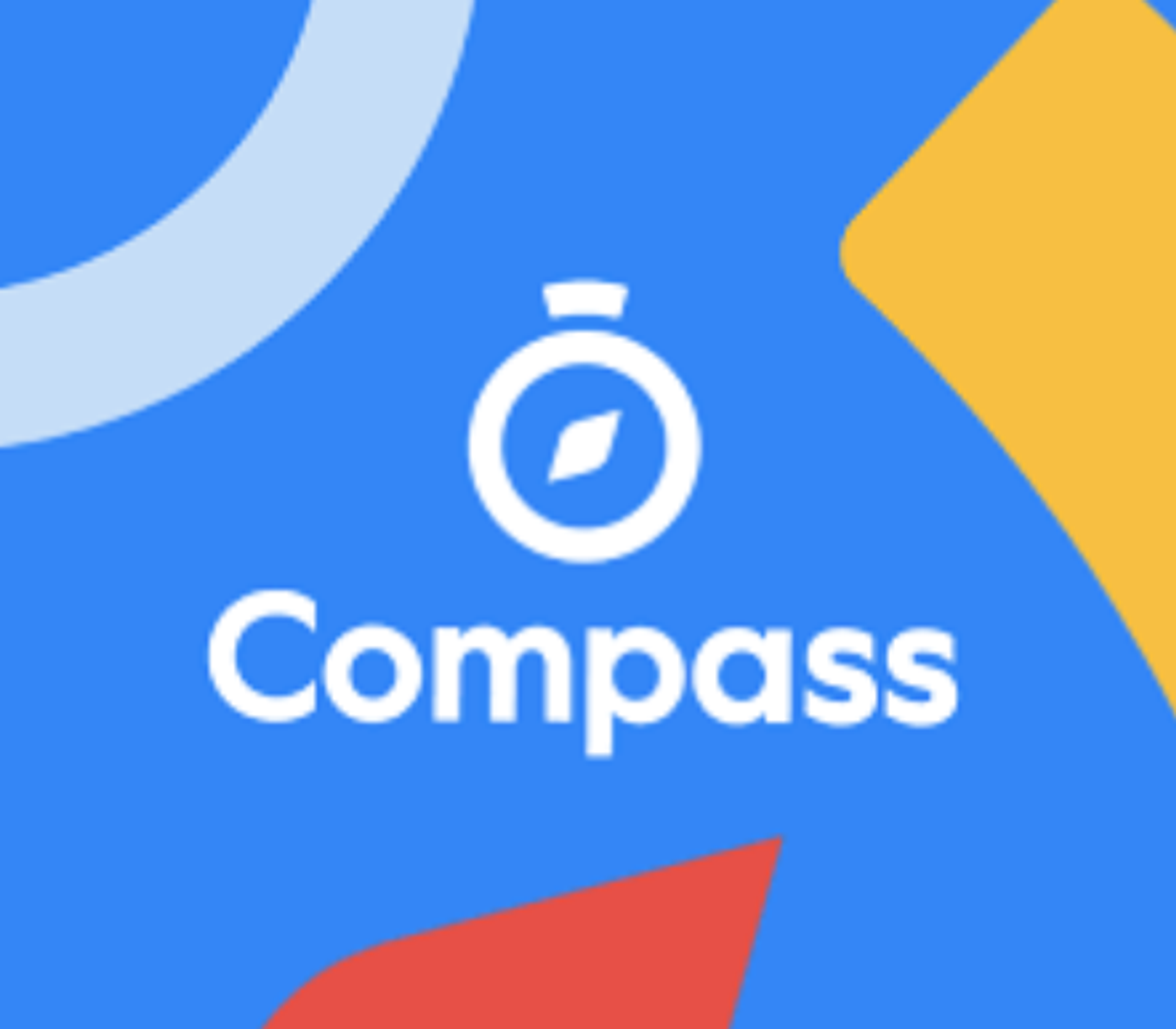
COMPASS
Parent Information
Almost all information is forwarded to families via email. It is important to keep the College updated of any changes to email addresses, as well as other changes such as address and telephone numbers. Notification of changes can be done via Compass or emailed to the College at info@mesc.vic.edu.au
Parents are reminded to notify the College Absentee Office before 9:00am if their student will be absent or late for school for any reason (holidays, appointments, sick). Parents can add an Attendance Note for an upcoming Absence. Click ‘Add Attendance Note (Approved Absence/Late)’. A screen will open. Select the applicable reason from the drop down list: add in any additional information if applicable in the Details/Comment box. Select the start and finish date/time of the absence and click ‘Save’.
If your child has been marked Not Present without an explanation, you will be required to add an Attendance Note. You will see an alert on your home screen. Click the alert and it will take you to your child’s ‘Unexplained’ attendance tab where you will see any sessions marked as Not Present or Late. Select the session (or sessions) that you are adding a note for and then click ‘Explain with Attendance Note’. This will cause the Attendance Note screen to pop up. Select the applicable reason for the absence and add in the relevant details/comment. Click ‘Save’. This will assign the attendance note to the sessions you selected, and they will update to no longer show as unexplained absences.
If your child has an upcoming event that requires your consent and/or payment, you will see an alert on your home screen. Click the alert and it will take you to the Events page. On the ‘Action Centre’ tab you will see any events requiring your action. If you have more than one student at the school, events will be listed here under each child. Click the event you wish to action. You will see the details of the event. Next will be any administrative information that you are required to review and respond to. You will then be required to provide consent and payment (not all will require both, it will vary depending on the type of event). Once you have completed the consent/payment, the event will update to show your child as ‘Attending’.
The ‘Events’ tab will show all events, both processed and those still requiring your action. To access information on upcoming events that you have already processed, click the event.
Below is a link for Parents / Guardians with a "how to guide" for Compass.
COMPASS_02_Parent-Booklet_D4.pdf (mesc.vic.edu.au)