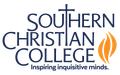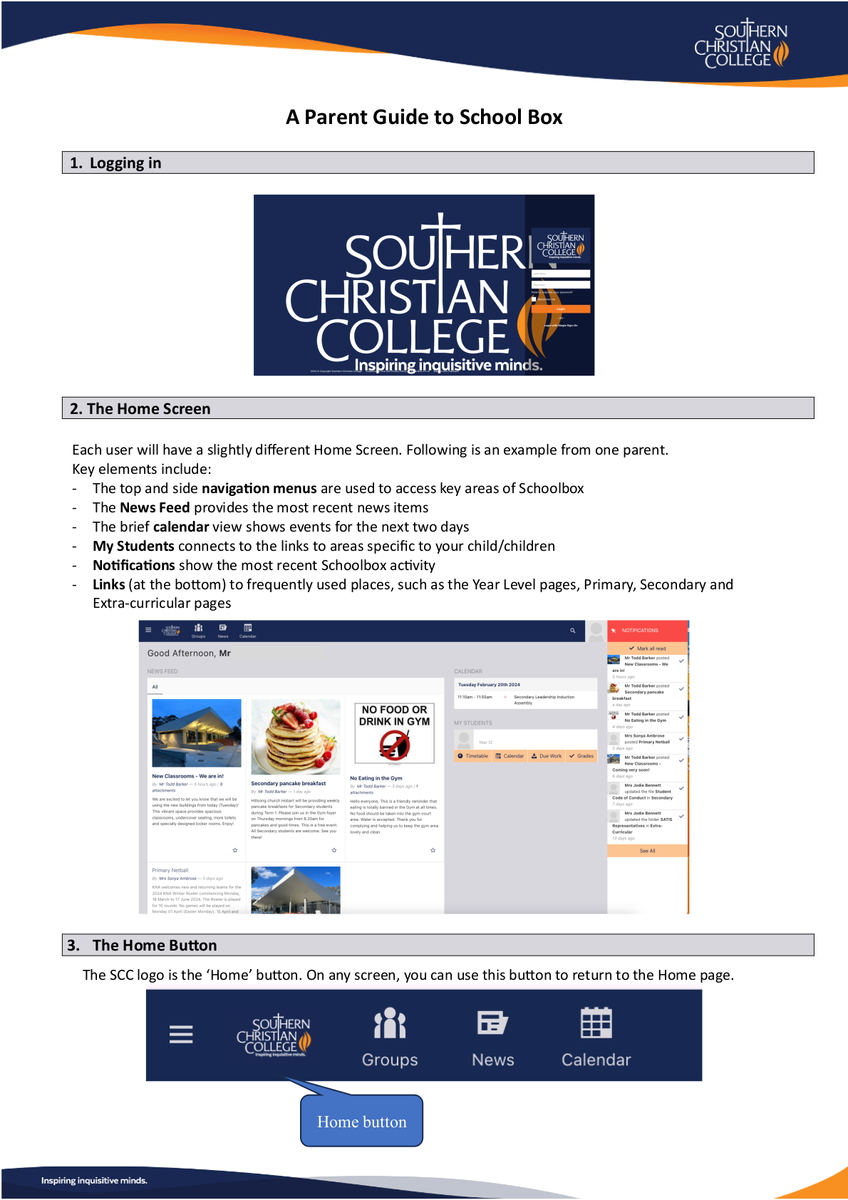Schoolbox
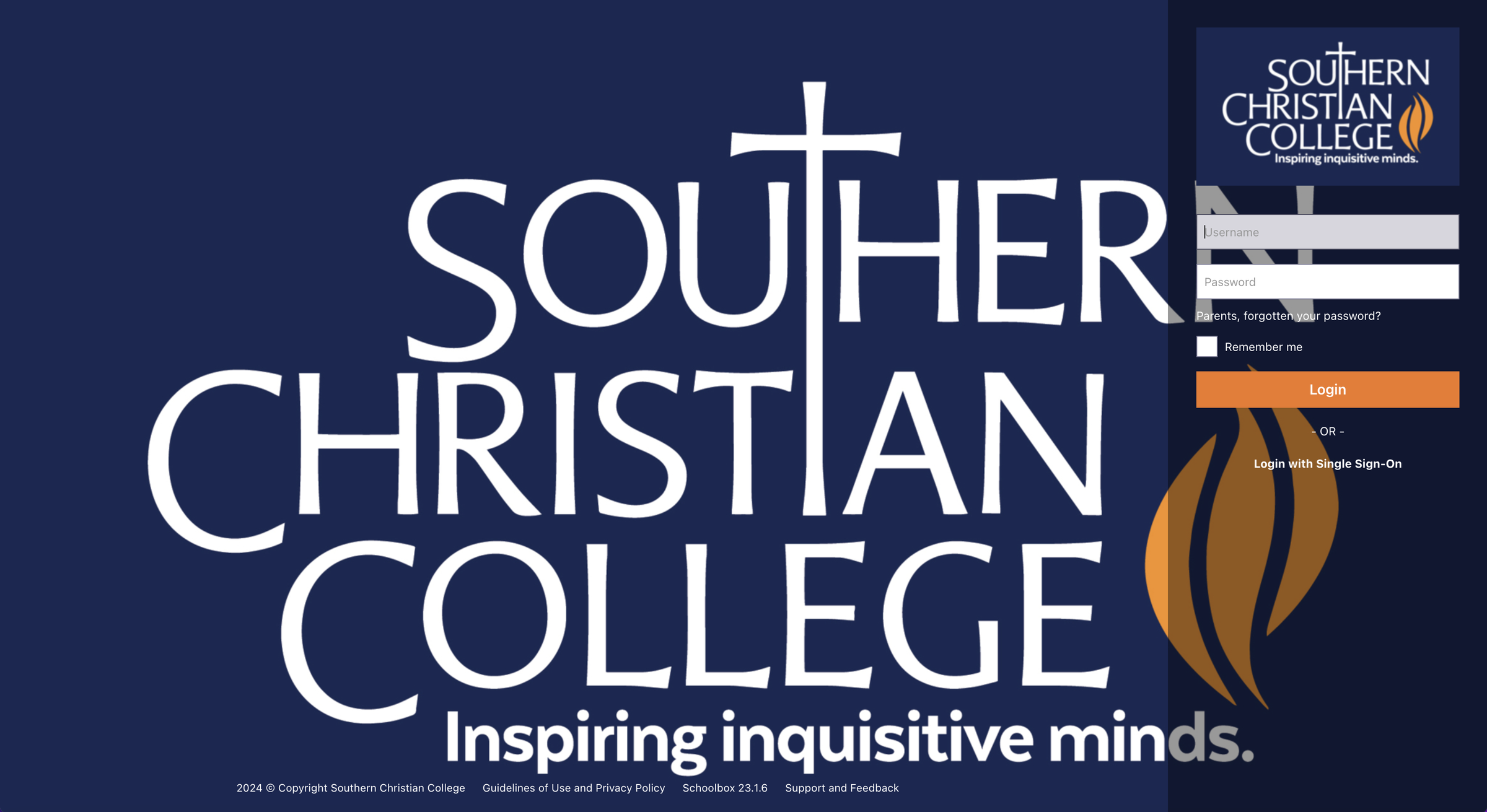
Schoolbox Notifications
We hope parents and carers have been able to log into Schoolbox and had some opportunity to begin to familiarise themselves with the new platform. If you have any trouble, please do not hesitate to contact our Admin team.
An easy way to stay on top of recent activity in Schoolbox is through notifications. There will be three different possible forms of notifications:
- On the right side of the page, there is a red bell. This will list updates that relate to news and learning activities related to your child/children.
- Once a week, you will also receive a digest in an email that provides a summary of some of the Schoolbox activity from the past week.
- Parents/Carers of students who do not submit a set task will receive an email notification.
We welcome any feedback on Schoolbox. As many of our families would appreciate, setting up and releasing a new system is a complex process and we would value feedback of families as we work on new elements.
The developers are continuing to work on resolving an issue that is preventing our timetable from showing. This will be a helpful addition for Secondary students in particular.
Our next focus is on the pastoral care dimension of Schoolbox. Through this, parents will be able to receive notifications for class commendations. There may be times when there could be alerts for uniform, behaviour or academic issues. This is intended to help provide parents with additional insights into their child’s schooling.
A Parent Guide to Schoolbox - our new Learning Mangement System
These instructions have also been emailed to parents and carers, and will help you get started. Please follow these steps:
- Go to https://scctas.schoolbox.cloud/
- In the login area, select ‘Parents, forgotten your password?’
- You will be asked to add your email address, and to set a new password. Please use the address to which this email has been sent.
- You will receive an email with a link that allows you to set a new password. (Check your Junk folder if you do not receive this email.)
- Return to the Schoolbox login screen. Use your email address as your username and your new Schoolbox password.
Below is an introductory guide to using Schoolbox. We will also have regular updates as we release additional features. If you have any questions, please don’t hesitate to contact the College.
View as PDF here: