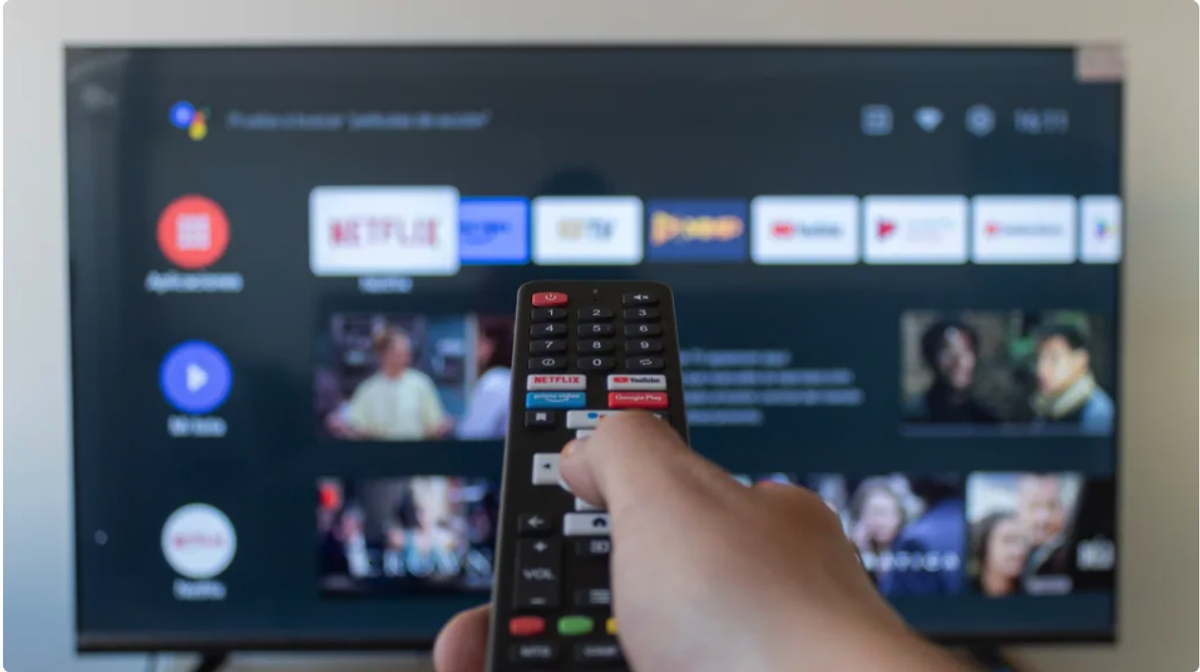Life Hacks:

Clearing Your Smart TV's Cache Can Instantly Make It Run Faster
A smart TV is meant to provide all of your entertainment needs, all in one device. The thing is, I always opt for a separate streaming box, even though my TV is capable of most, if not all, of my streaming needs. There are a few reasons for this: My Apple TV is far more private than my LG smart TV, and I can easily swap it out whenever a new generation makes sense to upgrade to. Replacing an entire TV isn't nearly as easy.
But one of the reasons I prefer an Apple TV to my built-in smart TV apps is speed. My smart TV is slow, and using it as my dedicated streaming experience is a bit painful. If your TV is also in the same boat, there is something you can try to gain back some of that lost performance: Clear the cache.
As our friends at ZDNet explain, a full cache can hinder the speed and performance of your smart TV. This isn't unique to smart TVs, however; most of the devices in your life have caches, and for good reason. The cache stores temporary files and data meant for apps, websites, and the OS to reference when needed. In theory, it should improve the speed of your devices, since apps and services can quickly tap into an existing dataset rather than generate or look up that information independently.
However, as time goes on, the cache can build up too much and negatively impact the performance of your device. It goes beyond speed, too. If the cache is storing outdated or incorrect data, it might cause certain apps to crash or malfunction. If you can't get the Prime Video app to open on your smart TV, for example, the cache could be the culprit.
To be clear, this is no panacea for a sluggish smart TV. Smart TVs, like all devices, are subject to age, and, over time, might slow down because the latest apps and software are too much for their hardware to handle. That hardware, by the way, is unlikely to be as powerful as a dedicated streaming device, which only exacerbates the problem. Clearing the cache periodically may help speed things up, but if you're looking for the best streaming experience possible, I'd recommend a dedicated device, like an Apple TV.
How to clear your TV's cache
Smart TVs are all different, so the exact steps to clear your TV's cache will likely be dependent on your particular model. For exact steps, identify your TV model by the device's model number, and look up steps for clearing the cache.
However, as ZDNet highlights, there are general steps that will likely apply to many TVs. Give this a shot: Open your TV's "Settings," then head to the "Apps" or "Application Manager" menu. Choose an app, then select the option to clear the cache for that app.
Here are the general device-level steps for popular TV brands. (Again, this may be device-specific, so if these steps don't work, search for your exact model.)
Clearing the cache on Samsung TVs
- Open Settings, then All Settings
- Select Support, then choose Device Care.
- Choose Manage Storage.
- Select an app, then hit View Details.
- Choose either Clear Data or Clear Cache.
Clearing the cache on LG TVs
- Hit Home, then open Settings.
- Head to General then Storage.
- Choose Clear Cache.
Clearing the cache on Sony TVs (Google TV model)
- Head to Home, then Gmail.
- On Google TV, select Screen, then Settings.
- From here, choose Apps, then See all apps.
- Choose an app, then select Clear Data or Clear Cache.
Clearing the cache on Sony TVs (Android TV model)
- Open Settings.
- Head to Apps, then choose See all apps. (You may need to hit Show system apps, if available.)
- Choose Apps, select the app you want, then choose Clear data or Clear cache.
Make Your Own Ice Pack
Ice packs are a great way to keep your lunch cool, but they’re a bit expensive if you’re in
the habit of losing them. This DIY ice pack hack is reusable, so it is good for the
environment as well.
First, purchase an inexpensive pack of sponges or just find some old ones around the
house. Grab a big bowl of water and let the sponges thoroughly soak up as much water
as they possibly can. After soaking the sponges, put each sponge in a small sandwich
bag with a zip close. These bags serve two purposes. First, as the ice melts, the bag
contains the water, so it doesn’t make a mess in your lunch bag. Second, keeping the
water contained allows the melted sponge to reabsorb the water so it is ready to refreeze
for the next day. Now, freeze the wet and bagged sponges overnight. In the morning, all
you need to do is toss the ice pack into your lunch container.
Get Dents Out of Wood
Dents in wood surfaces can be annoying. But fret not, they can be fixed! Soak a
washcloth in water and ring it out a bit so it’s not sopping wet. Put the damp washcloth on
the affected area. The water will wick through the wood, and that’s fine. Now, with your
iron on its highest setting, place it on the damp washcloth over the affected area, and
make small movements back and forth and in circles. Press down firmly and continue
until your washcloth is dry. It won’t take long to evaporate. At this point, the wood fibers
are absorbing the water and should expand back to where they were originally. Continue
this process and repeat by adding more water until the dents rise up to be flush with the
rest of the material.