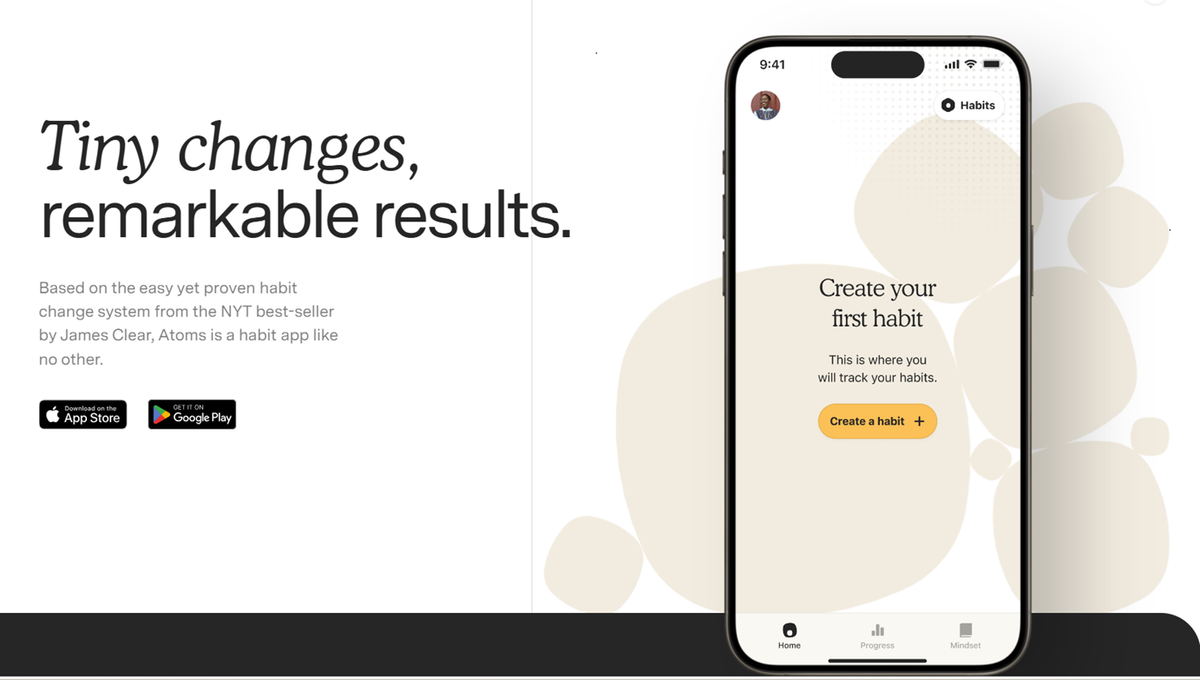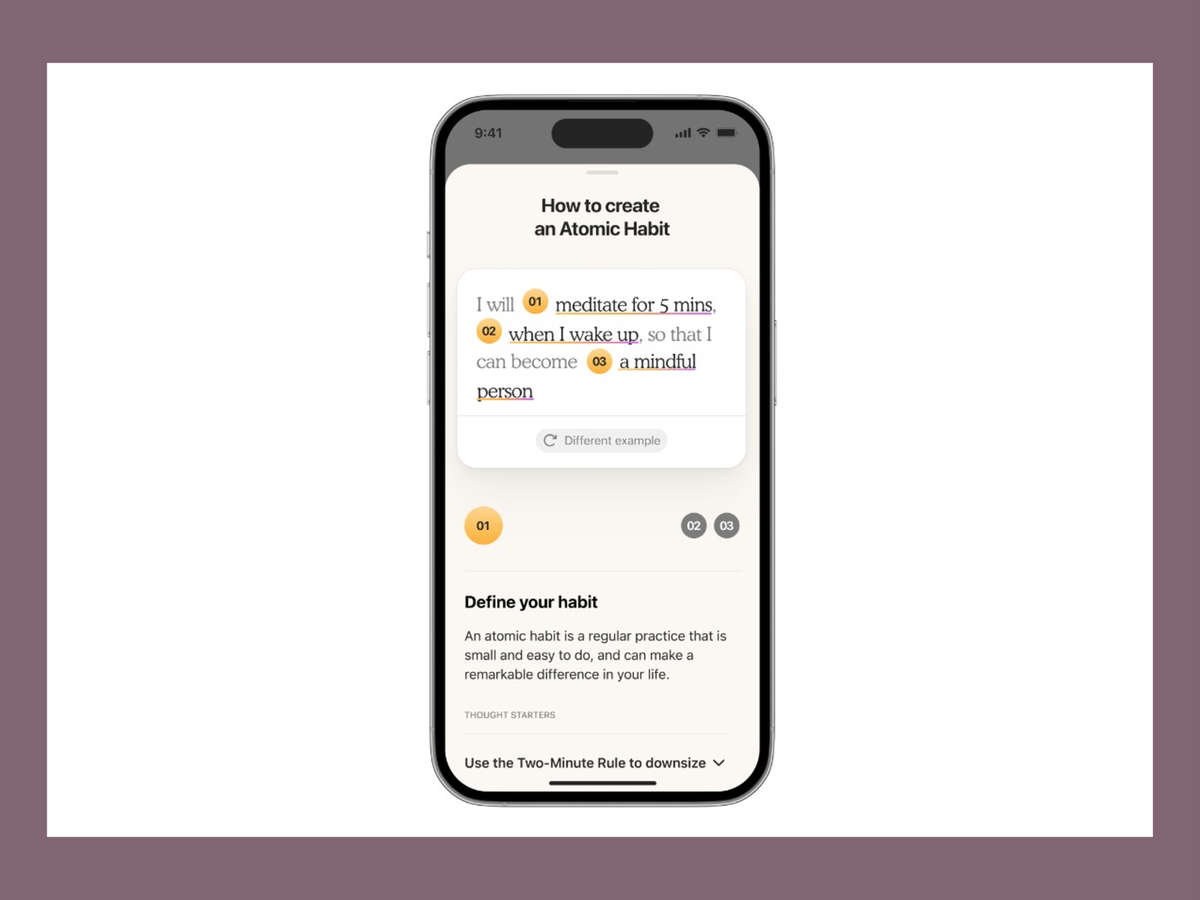Principal

Revisiting Project 50
At last Friday’s assemblies, I revisited Project 50 - the implementation of Atomic Habits for 50 days. As this newsletter goes to publication on 19 June, the challenge has been on for 47 days. I know that as I move about the College, some lads have stuck doggedly to a routine to change one bad habit for a productive one, and from most reports, they have been most successful.
“Every action you take is a vote for the type of person you wish to become”
James Clear
I shared the news with the boys that now, a free app is available, Atoms, from the App Store and Google Play which will go a long way to help anyone keep to their goals.
Atoms is differentiated from other apps for tracking habits and goals because it draws on the Atomic Habits' framework for building "identity-based habits," which challenge the beliefs, assumptions, and biases that can prevent significant, long-lasting behavior improvements. Atoms also features content from Atomic Habits author James Clear that is exclusive to the app. Additional key features include:
- Guided Habit Creation: Start small and build habits based on the kind of person you want to become. Get guidance on how to start at the right size for you. Create consistency by committing to a time and place. Build habits that last.
- Intuitive Interface: Enjoy a seamless user interface that makes habit tracking fun. Visualise progress, celebrate milestones, and stay motivated with every tiny win.
- Smart Reminders: Get the help you need to stay on track. Atoms uses smart reminders to help you reclaim your habits when you slide off course and encourage consistent habit-building.
- Progress Insights: Gain valuable insights into your habits with detailed analytics. Track your progress over time, identify patterns, and make informed decisions for continuous improvement.
- Accountability partners: Social aspect to match you with other people building habits
- Habit snoozing: So you can maintain your streaks in situations when you decide to skip a habit or life gets in the way.
“Persist, Prevail, and Share Your Sail”
Parental Controls on Devices and Accounts
The College is consistently being approached to assist parents/carers and students who find themselves challenged by cruel commentary and images on social media by students in our school and their peers in other schools. We try very hard to assist but have limited capacity to trace the origins of material.
Many digital devices and accounts now come with parental controls.
Here are some examples of the parental control features included in common devices and accounts.
Your home Wi-Fi network
Some Wi-Fi routers and accounts with Internet Service Providers (ISPs) come with software that allows you to set up parental controls across your whole network. However, you don't always get as much control and monitoring as you get from the tailored software installed on each device. If you would like to learn more about controlling content using your Wi-Fi network, contact your ISP provider.
Apple devices
Apple allows parents/carers to set up family sharing accounts. Family sharing enables parents to share purchased apps and manage their child’s devices. You can find out more about setting up parental controls at Apple families. The Apple Support YouTube channel has videos that provide step-by-step advice.
Follow these steps to get started:
- In your settings, select your Apple ID and account info.
- Go to family sharing and click on ‘+Add member’ to add a new account for your child.
- Go to Screen Time settings to set limits on apps, block websites, and restrict purchases. Whenever you change this, it will update on your child’s device.
- On your child’s device, activate the account.
Android devices
Google Family Link allows parents/carers to use an app to manage their child’s device. You can find out more at families.google.com.
Follow these steps to get started:
- Set up an account for your child using your Google account.
- Download the Family Link app to your phone or tablet.
- Verify your child’s account.
- Go to Digital Wellbeing and Parental Controls and use the settings to set limits on apps, schedule downtime and see what your child is doing online – whenever you change this it will update on your child’s device.
- On your child’s device, activate the account using the passcode or by pairing their device to yours.
Wearables
Wearable technology such as iWatches, Fitbits and Virtual Reality headsets can be fun and provide benefits such as being portable. Some of these new technologies have parental control options that limit use to specific times, schedule downtime or hide your child’s location from others. It’s worth looking at the options available before buying any wearables. Find out about staying safe while using wearables and other new technologies in the eSafety Gift Guide.
Parental Control Apps
Techopedia, a site managed by leading industry experts, has recently published information about the best parental control apps in Australia that can help you keep your children safe online. These apps allow you to monitor your children's web activity, block inappropriate content, and set time limits on activity.
After in-depth research and testing, they identified the 13 best parental control apps for Australia and compared them based on their features, plans, and usability. Their advice can be found here.
Prayers
Please keep Mr Robert Simpson, his wife Clair and their family in your prayers following his father-in-law’s fall that has resulted in a broken ankle and surgery.
Dr Vittoria Lavorato
Principal
SPC boys can do anything!
**except divide by zero