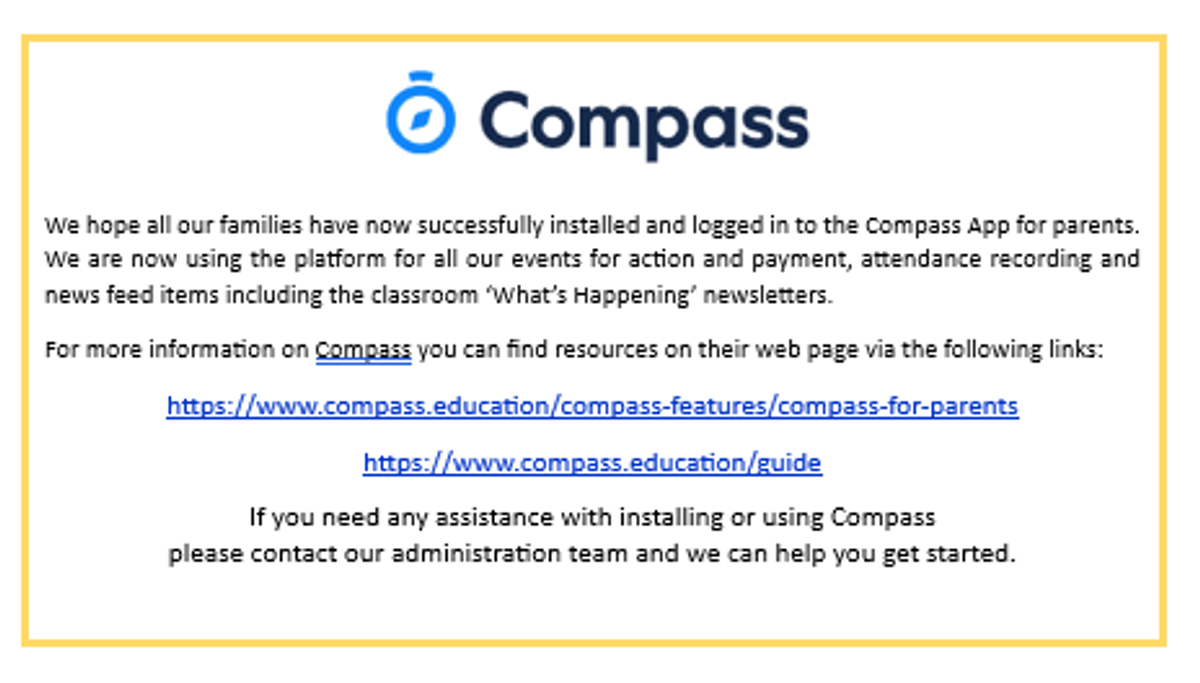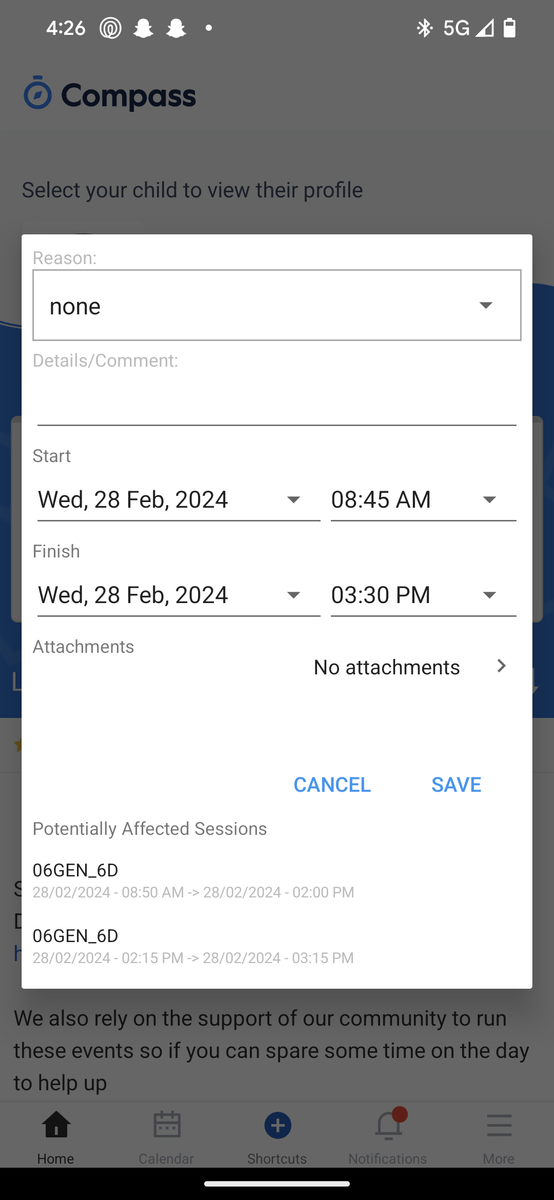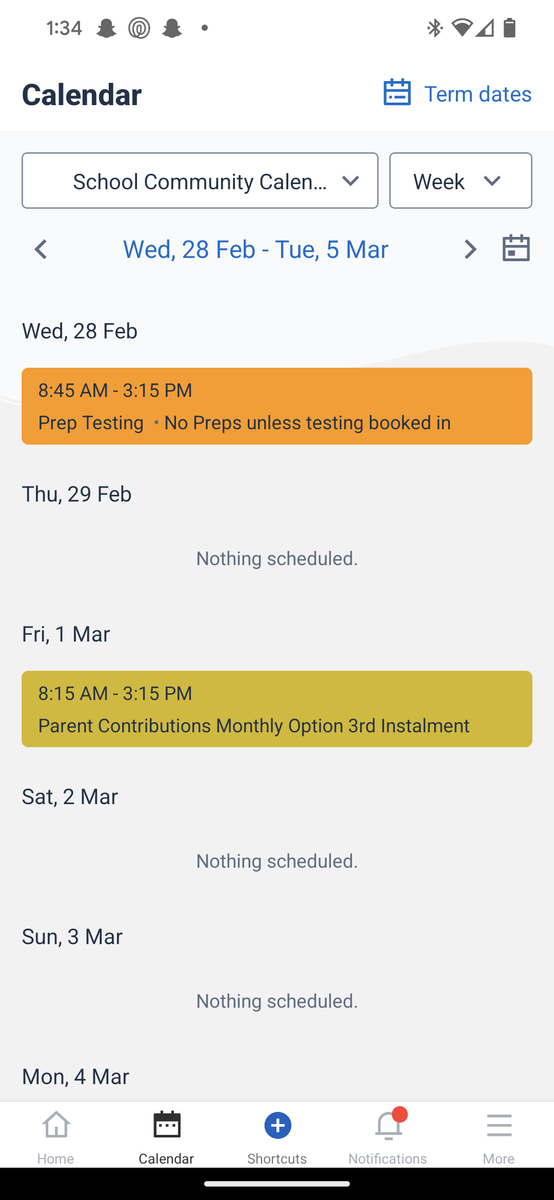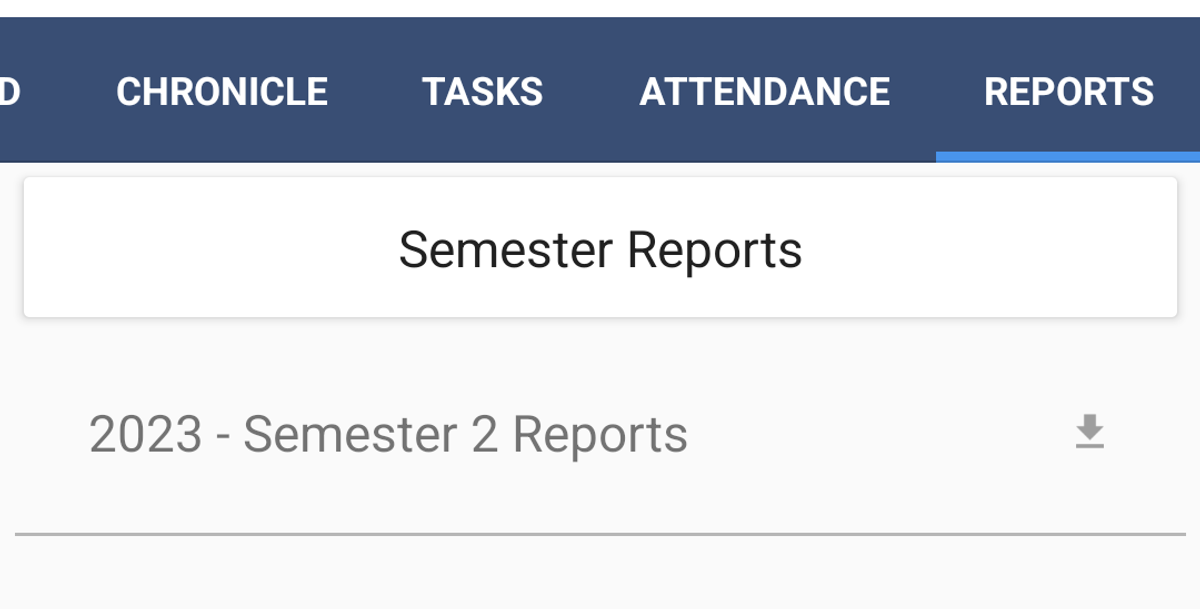Compass
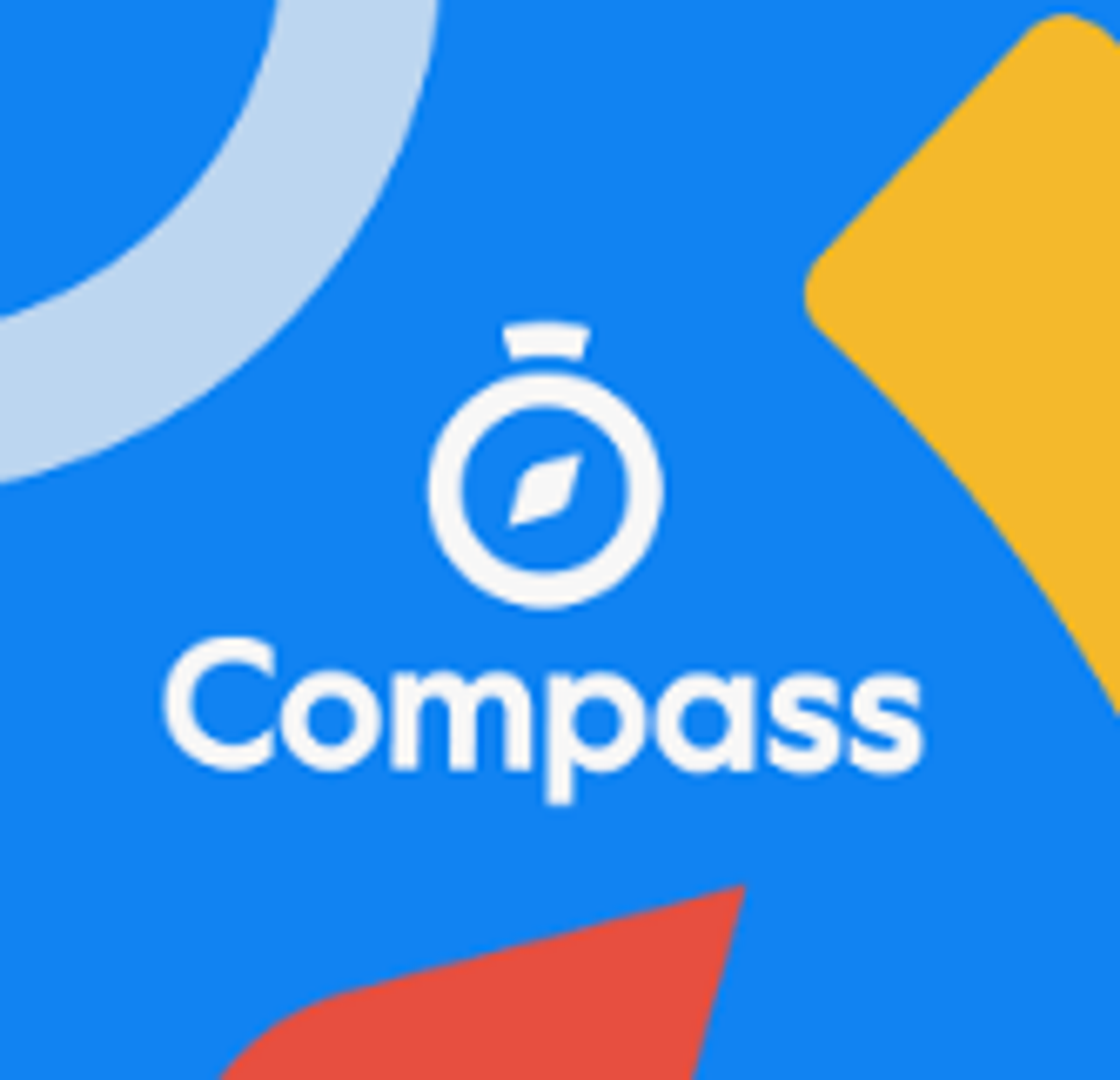
Helpful ways to Navigate around Compass
Hot Tip: ♨️Please check your settings on your phone to make sure you have Notifications activated for Compass to ensure you are not missing anything!
Booking Parent Teacher Interviews
Clicking on the 3 lines at the bottom right of the home screen that says more.
Click on Conferences tile.
Parent and Teacher Interviews
Book from the selected times available.
Attendance
Note: Anything over 5 days please send an email to somerville.ps@education.vic.gov.au so we can arrange a learning plan and approve extended absence.
The easiest way to put an Absence note in is to click on the shortcuts button in the middle at the bottom of the homescreen and click Submit for Attendance.
Put in the reason via the drop down. ie: medical illness, family holiday etc...
Comment: any other comments you might want to add regarding the reason.
Put the start and finish dates in and click save
Calendar
From the homescreen you can look at our Calendar.
2nd image from the bottom left saying Calendar.
Click on this, you can view this as daily or weekly and you can also select what you want to see on the calendar, all upcoming School events are in the orange 'School community' Calendar.
Any payment Plans are in the Yellow 'Payment Plan' Calendar
How to find Reports
You can find these by going to the Compass App:
Option 1:
- Click on Students face (profile)
- Go over to the far top right Tab that says reports
- Click on 2024 - Semester 2 Report
Option 2:
- Clicking on the 3 lines at the bottom right of the home screen that says more.
- Click on open in browser
- Click on View Academic report
Compass App Tip -Events Consent & Payment
Go into the 3 lines at the bottom that say "more"
Click on the Events Tile
Go over to the Events Tab
and you should see all your events; the ones that say "invited" still need to be actioned.
Click on Accept event.
Then when you go to the event it should say Awaiting Consent.
Then if you click back into the event and go to the part that says i give consent, type your name in and press submit Consent.
Should take you to the Payment Method.
When you see the event now it should say "Attending".
Notifications
Notifications or News Feeds can be found at the bottom 2nd from right Bell button.
This will take you into the current News Feed Items. If they have a blue dot, this means that haven't been read yet.