Stay Safe Online - Patch Applications
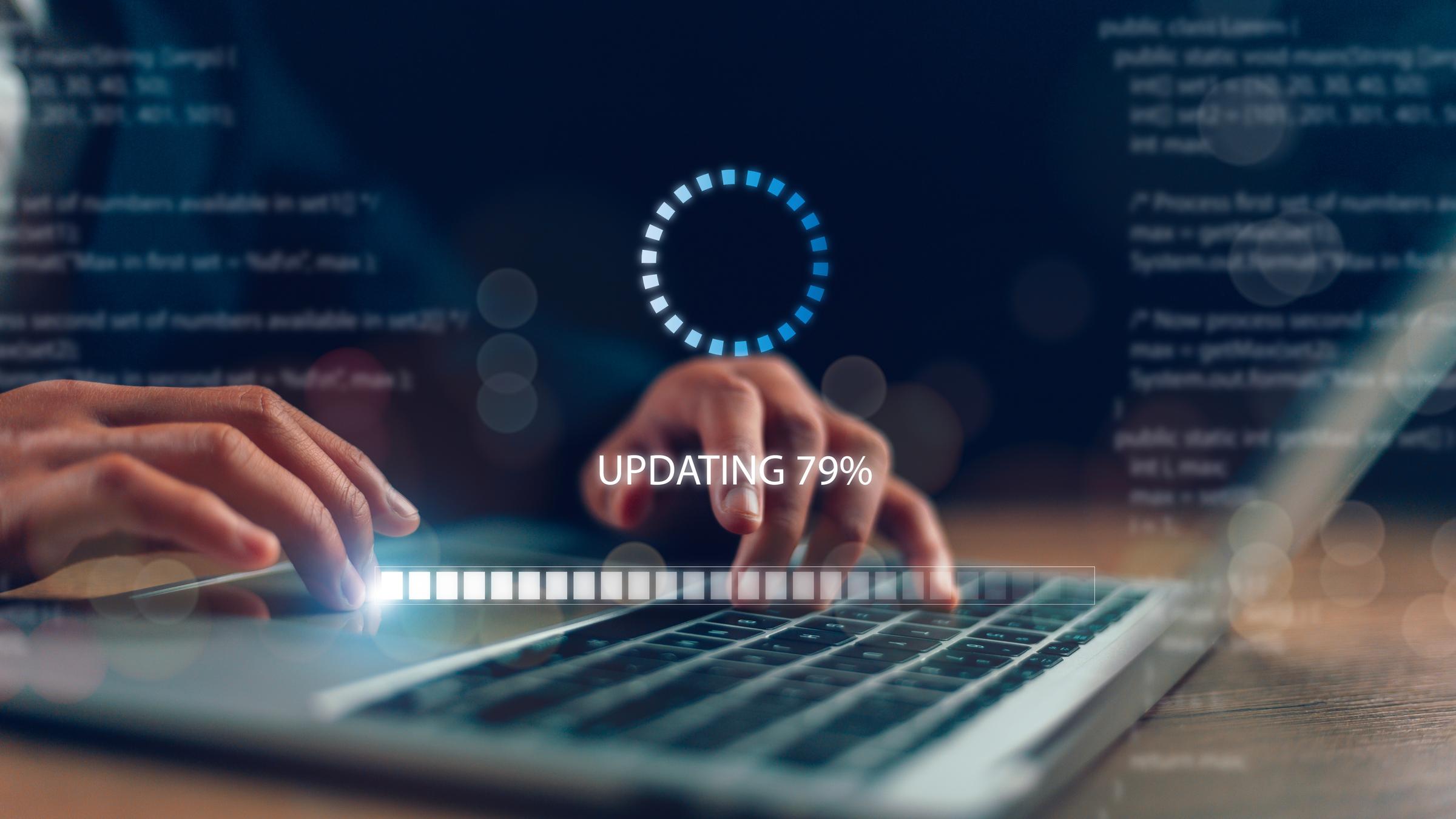
- Overview: Patching applications involves regularly applying updates and patches to software applications to address security vulnerabilities and improve overall stability.
- Significance for Home Users: Keeping applications up to date is crucial for mitigating security risks, as outdated software can be exploited by cybercriminals to gain unauthorized access to devices, steal sensitive information, or carry out other malicious activities. Patching applications helps ensure that known vulnerabilities are promptly addressed, reducing the likelihood of successful attacks.
Patching applications is a critical aspect of maintaining cybersecurity hygiene and protecting computer systems from exploitation by attackers. Here's an explanation of the importance of patching applications to address vulnerabilities and reduce the risk of exploitation:
Importance of Patching Applications:
- Addressing Security Vulnerabilities:
- Software vulnerabilities are flaws or weaknesses in software code that can be exploited by attackers to gain unauthorized access to a system, steal sensitive information, or disrupt operations. Patching applications involves applying updates or patches released by software vendors to fix known vulnerabilities and address security issues identified through research, testing, or incident response.
- Mitigating Exploitation Risks:
- Failure to patch applications leaves systems vulnerable to exploitation by attackers who can leverage known vulnerabilities to launch various types of cyber attacks. By applying patches promptly, organizations can mitigate the risk of exploitation and reduce the likelihood of successful attacks targeting their systems.
- Protecting Against Cyber Threats:
- Cyber threats such as malware, ransomware, and phishing attacks often exploit known vulnerabilities in software to infiltrate systems and compromise data. Patching applications helps defend against these threats by closing security gaps and preventing attackers from exploiting known weaknesses to gain unauthorized access or execute malicious code.
- Maintaining Compliance and Regulatory Requirements:
- Many industry regulations and data protection standards, such as GDPR, PCI DSS, and HIPAA, require organizations to implement security measures to protect sensitive data and ensure the integrity and confidentiality of information systems. Patch management, including timely application of security patches, is often a mandatory requirement for compliance with these regulations.
- Enhancing System Resilience and Reliability:
- Patching applications contributes to the overall resilience and reliability of computer systems by reducing their susceptibility to cyber attacks and minimizing the impact of security incidents. By proactively addressing vulnerabilities, organizations can strengthen the security posture of their systems and improve their ability to withstand potential threats and disruptions.
- Preventing Data Breaches and Financial Losses:
- Failure to patch applications can result in data breaches, financial losses, and reputational damage for organizations. Cyber attacks targeting unpatched vulnerabilities can lead to unauthorized access to sensitive information, financial fraud, service disruptions, and other adverse consequences that can have significant financial and operational implications.
In summary, patching applications is essential for addressing security vulnerabilities, mitigating exploitation risks, protecting against cyber threats, maintaining compliance with regulatory requirements, enhancing system resilience, and preventing data breaches and financial losses. It is a fundamental component of effective cybersecurity management and should be prioritized as part of a comprehensive patch management strategy.
- Enabling automatic updates for applications is crucial for ensuring that critical security patches are applied promptly, reducing the risk of exploitation by attackers. Here's how you can enable automatic updates for applications where available:
Windows:
- Microsoft Store Apps:
- Open the Microsoft Store app.
- Click on the three-dot menu icon in the top-right corner and select Settings.
- Toggle the switch next to "Update apps automatically" to enable automatic updates for Microsoft Store apps.
- Third-Party Applications:
- Many third-party applications offer automatic update functionality within their settings menus.
- Launch the application for which you want to enable automatic updates.
- Look for an "Auto-update" or "Update settings" option within the application's settings or preferences.
- Enable automatic updates if available, and configure any additional settings such as update frequency or notification preferences.
macOS:
- App Store Apps:
- Open the App Store app.
- Click on your profile icon in the bottom-left corner and select App Store Preferences.
- Under the "Automatic Updates" section, check the box next to "Automatically check for updates" to enable automatic updates for App Store apps.
- Optionally, you can enable automatic downloads for macOS updates and app updates.
- Third-Party Applications:
- Many third-party applications offer automatic update functionality within their settings menus.
- Launch the application for which you want to enable automatic updates.
- Look for an "Auto-update" or "Update settings" option within the application's settings or preferences.
- Enable automatic updates if available, and configure any additional settings such as update frequency or notification preferences.
Additional Considerations:
- Check Application Preferences: Some applications may have automatic update settings located within their preferences or settings menus. Check the documentation or support resources provided by the application developer for guidance on enabling automatic updates.
- Scheduled Updates: Some operating systems allow users to schedule automatic updates during specific times, such as overnight when the system is not in use. Consider scheduling updates to minimize disruption to productivity or system performance.
- Review Update Logs: Periodically review update logs or release notes to stay informed about the changes and improvements included in software updates. This can help you assess the importance of updates and prioritize critical security patches.
By enabling automatic updates for applications, you can ensure that critical security patches and software updates are applied promptly, helping to protect your system against known vulnerabilities and emerging threats. Regularly review and manage automatic update settings to maintain a secure and up-to-date computing environment.
