Digital Learning
Resources to support families and students to be safe and responsible digital citizens

Digital Learning
Resources to support families and students to be safe and responsible digital citizens
As we head towards the end of Term 2 we thought we would share some important information about gaming online. Winter holidays can see kids tucked up at home a little more than usual with lots of kids jumping online to play a range of games on devices such as PlayStation, X-Box, iPads and computers.
Below is some information from the eSafety Commissioner.
Online gaming is hugely popular with children and young people. This guide helps parents understand the benefits and risks, and how to support safe gaming habits at home.
✅ Benefits of Online Gaming
⚠️ Risks to Be Aware Of
👨👩👧 Tips for Parents
🛡️ Helpful Tools & Resources
To round out the term, Mat and I will continue to run Grade 3/4 and 5/6 eSafety lessons next week. Below is a brief summary of the lessons.
Grade 3/4 – Posting Safely Online
Students explored what it means to share safely online and how to protect their privacy when using apps and websites.
Key Learning Points:
Students also enjoyed a role-playing activity called the Hot Seat, where they stepped into the shoes of characters in an online dilemma. This helped them reflect on safe choices and respectful digital behaviour.
Grade 5/6 – Privacy, Security & Digital Footprints
Students focused on protecting personal information, identifying online strangers, and building awareness of their digital footprint.
Key Learning Points:
Students also completed a quiz, viewed videos about digital footprints, and discussed social media laws and safety strategies.
Let’s Keep the Conversation Going
We encourage you to speak with your child about their online habits. Ask them:
Together, we can help build responsible and confident digital users.
Regards,
Steven Puhar
Williamstown Primary School acknowledges the recent Human Rights Watch report on Edutech in privacy violations and findings.
Williamstown Primary works closely with the DET’s Digital Learning and privacy teams to ensure that all DET guidelines regarding the implementation of digital devices are followed.
Attached is the school’s digital statement outlining the online platforms and their privacy policies that the school uses on a day-to-day basis.
As part of the school’s ongoing student education, the school will further enhance key understandings around user privacy, as well as the tools available on selected devices.
This will be embedded within the current school’s eSafety program that currently sees students undertake numerous digital workshops run by both school leadership, classroom teachers and external providers such as the Alannah and Madeline Foundation’s eSmart organisation.
Parents are advised of a key iPad feature to turn tracking off. This feature will be explicitly demonstrated to students within the school-based workshops.
Go to Settings > Privacy > Tracking.
The list shows the apps that requested permission to track you. You can turn permission on or off for any app on the list.
To stop all apps from asking permission to track you, turn off Allow Apps to Request to Track (at the top of the screen).
Below is a link to the schools Digital Learning page. This page contains key information about the school's implementation of the digital technology curriculum as a tool within a blended learning environment.
The JB HiFi purchase portal is again available for Willy PS families. The schools recommended minimum specification device is the iPad Gen 9, but the portal does also offer a range of iPad models and accessories. Although students have access to bluetooth keyboards we also recommend the Smart Keyboard or a 3rd party keyboard incorporated within the cover. This accessory will add value to the users experience.
Please also note the change in School Code.
Although the portal is set up through JB HI-FI on behalf of the school, we encourage families to explore all purchase options.
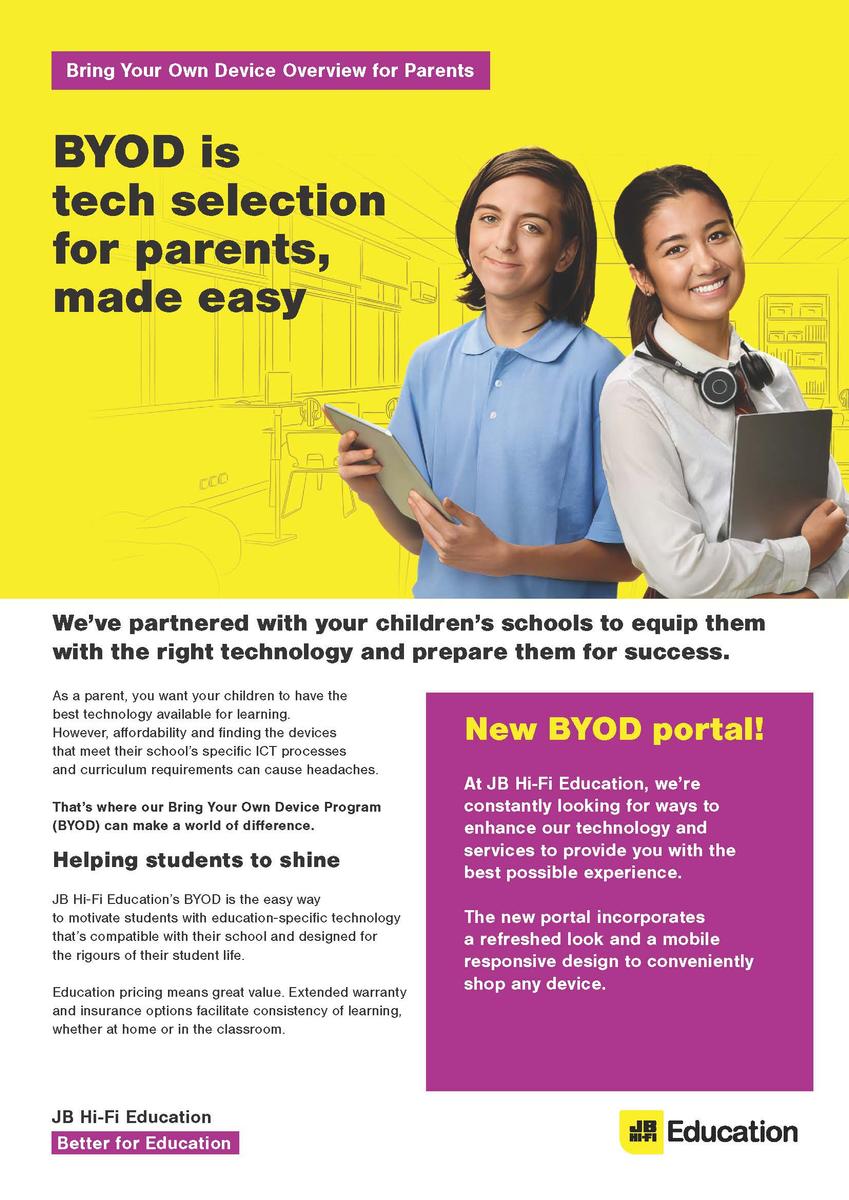
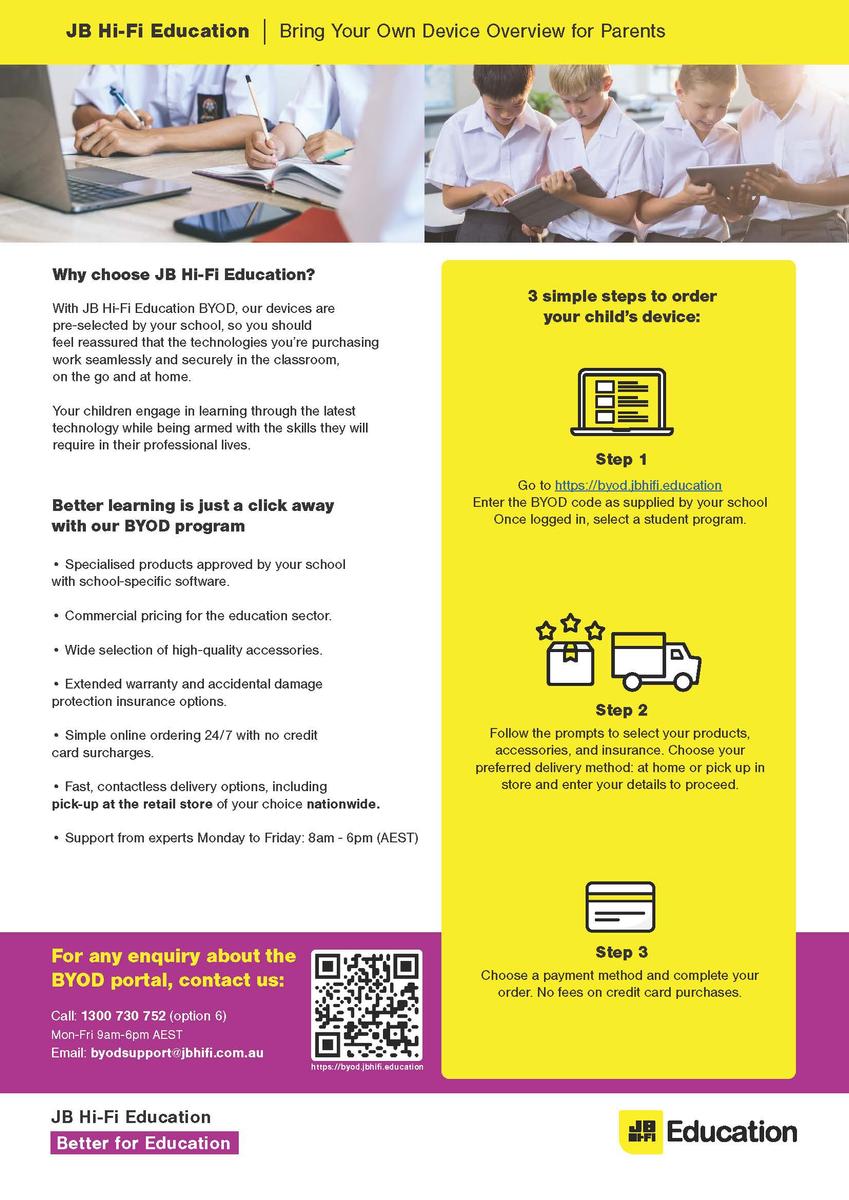
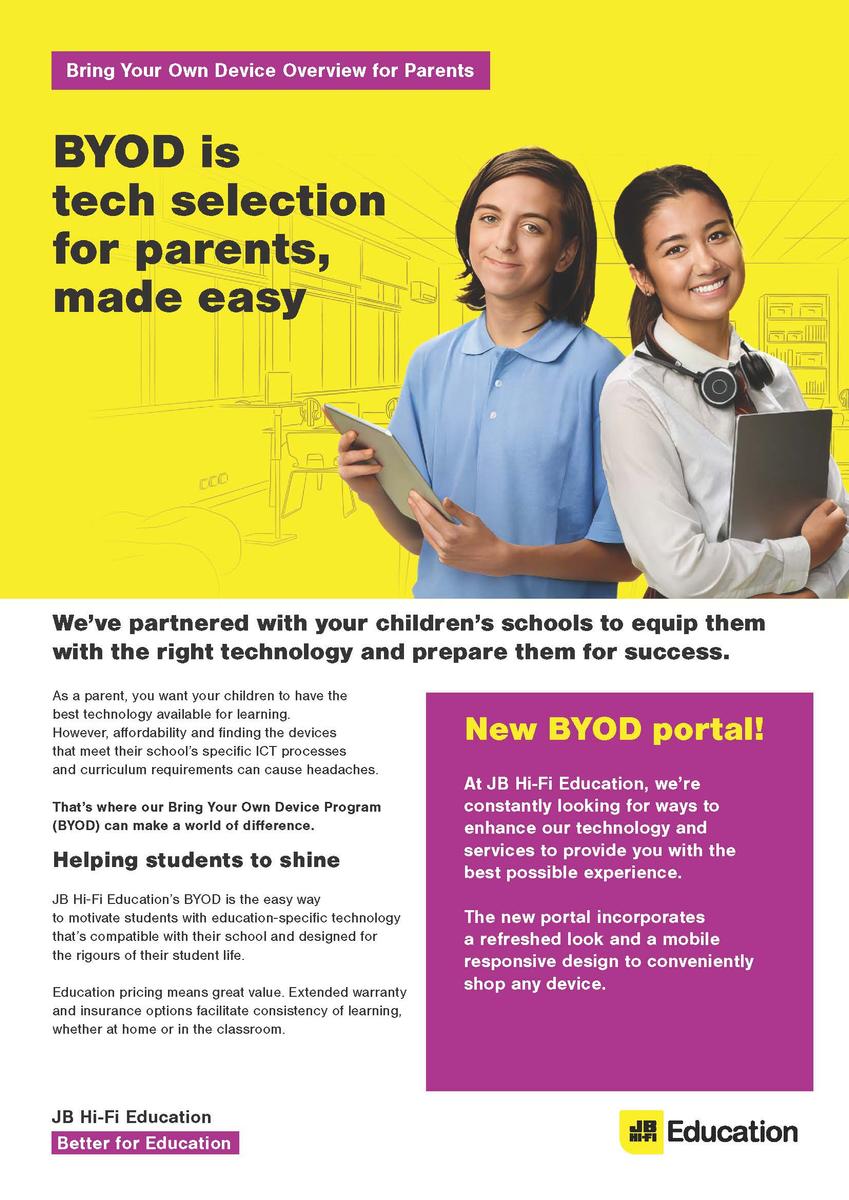
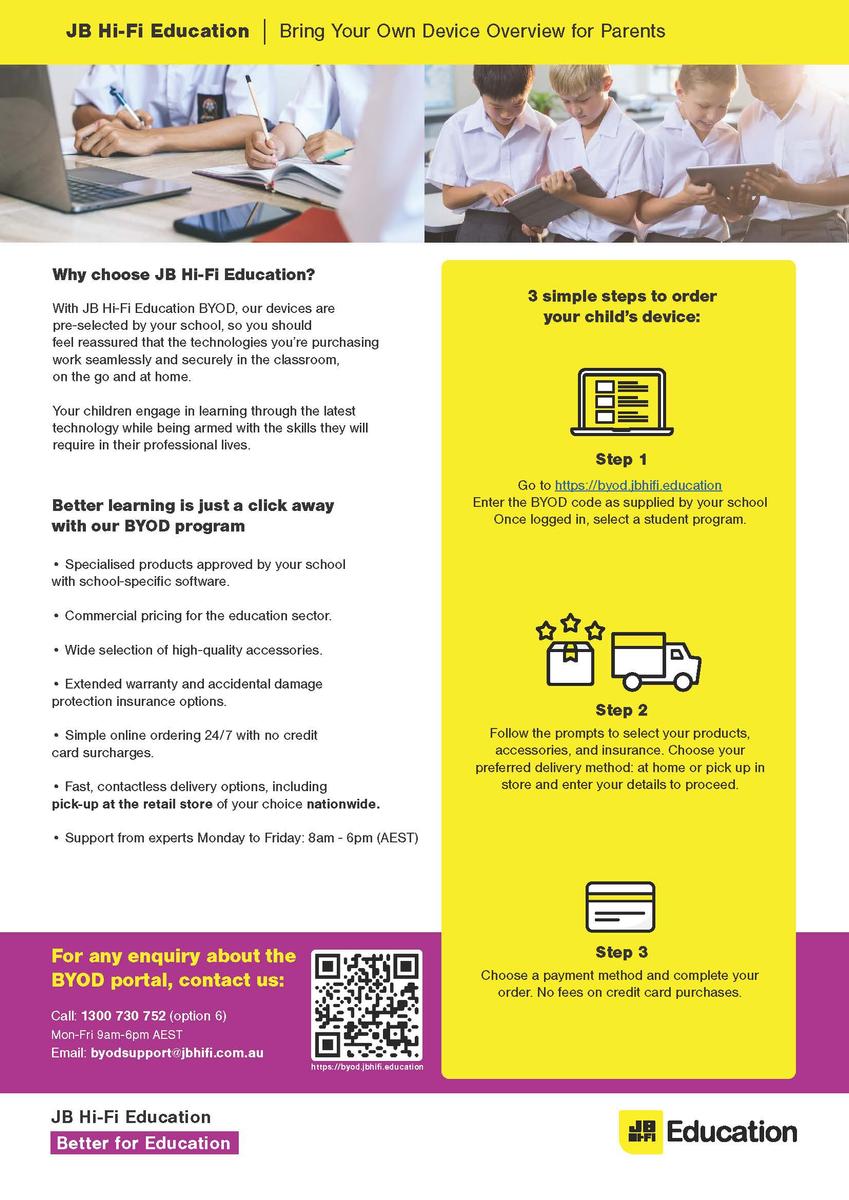
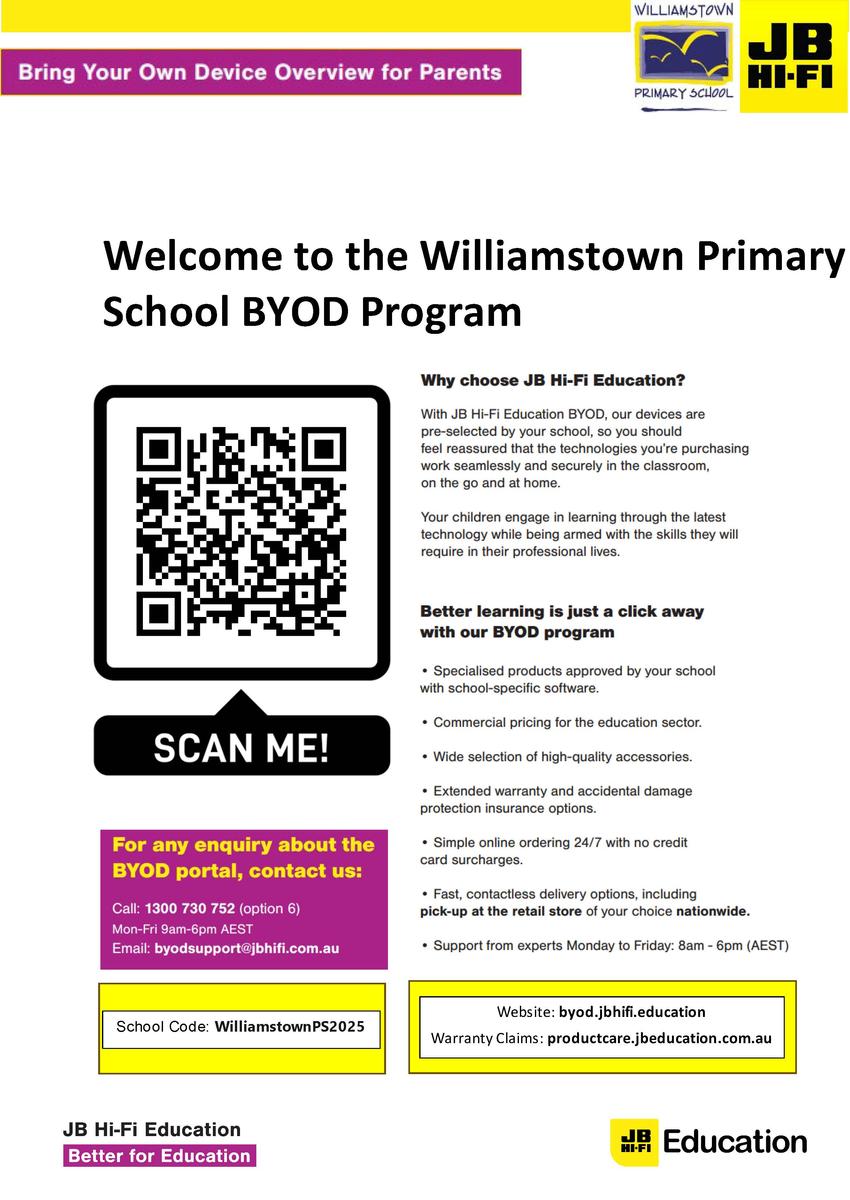
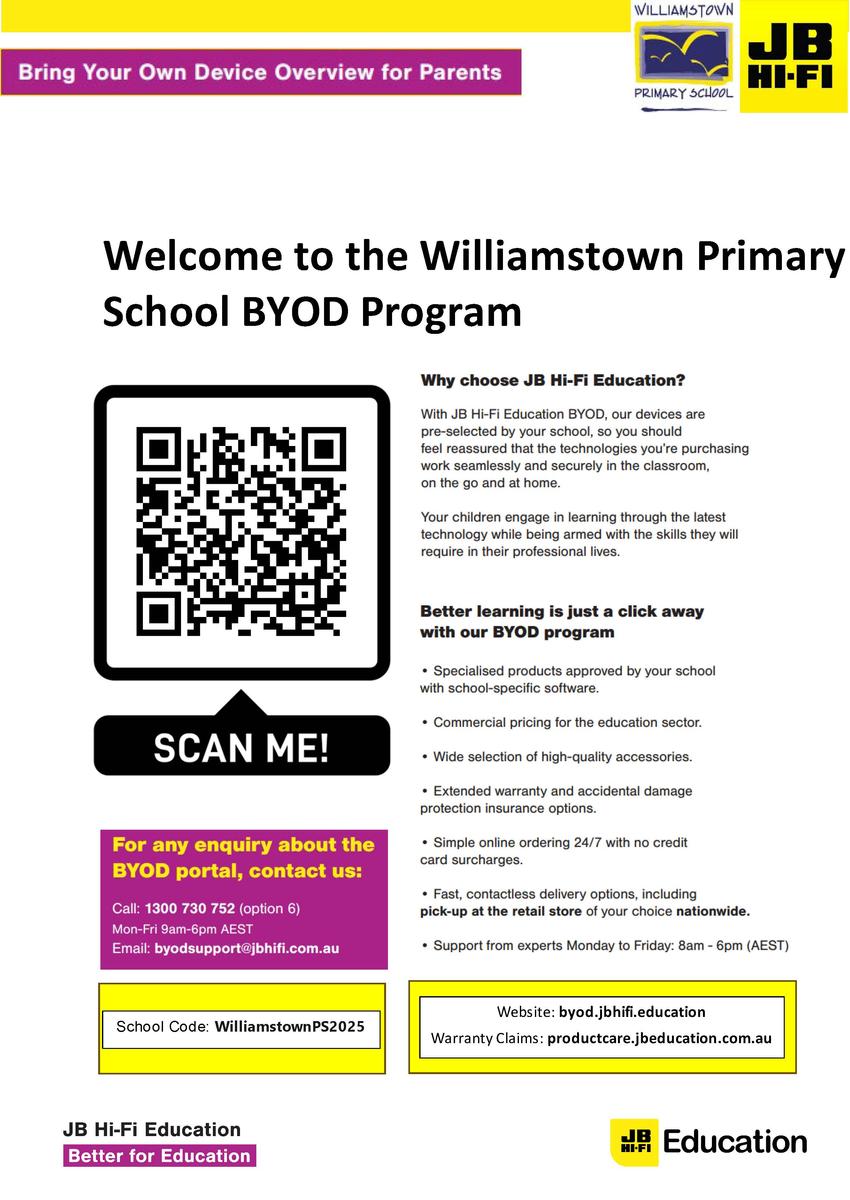
Please find attached documents released by DET.
The first document gives a deeper understanding of the DET licences G Suite for Education, how it is set up and how it differs from the public Google platform.
The second document provides families with supporting resources on how to protect individuals privacy online.
The Department of Education information pack for parents is available from the following link: