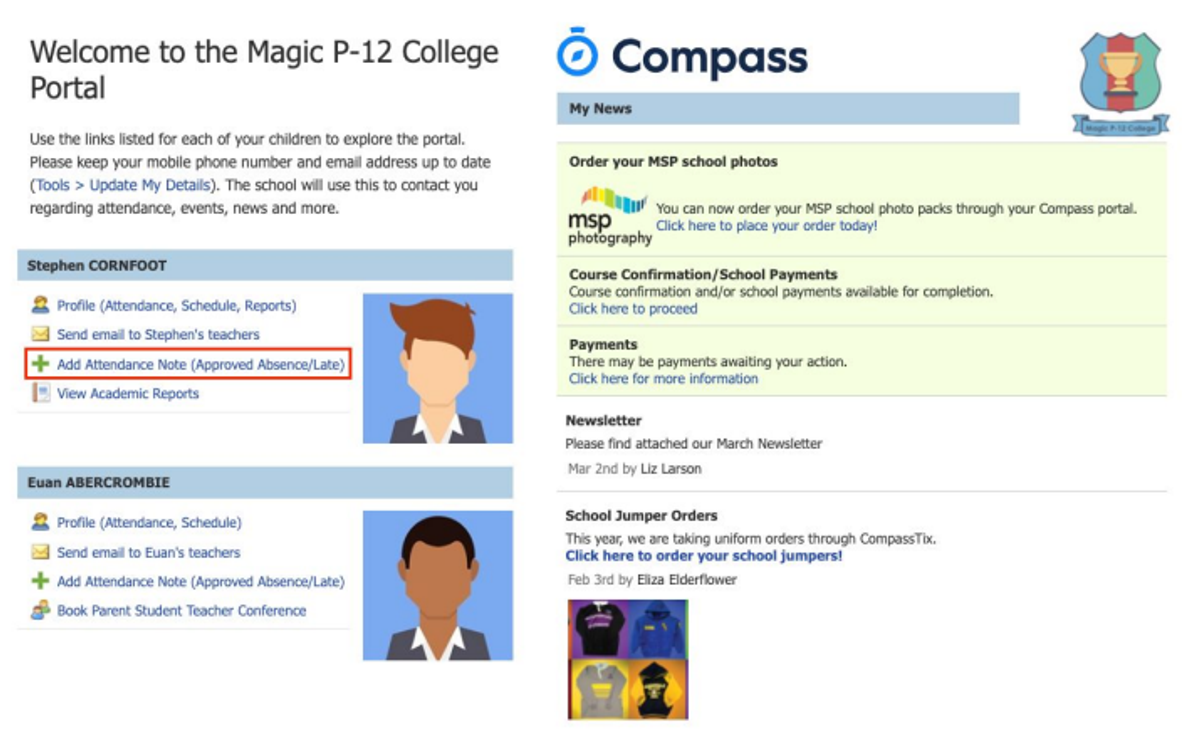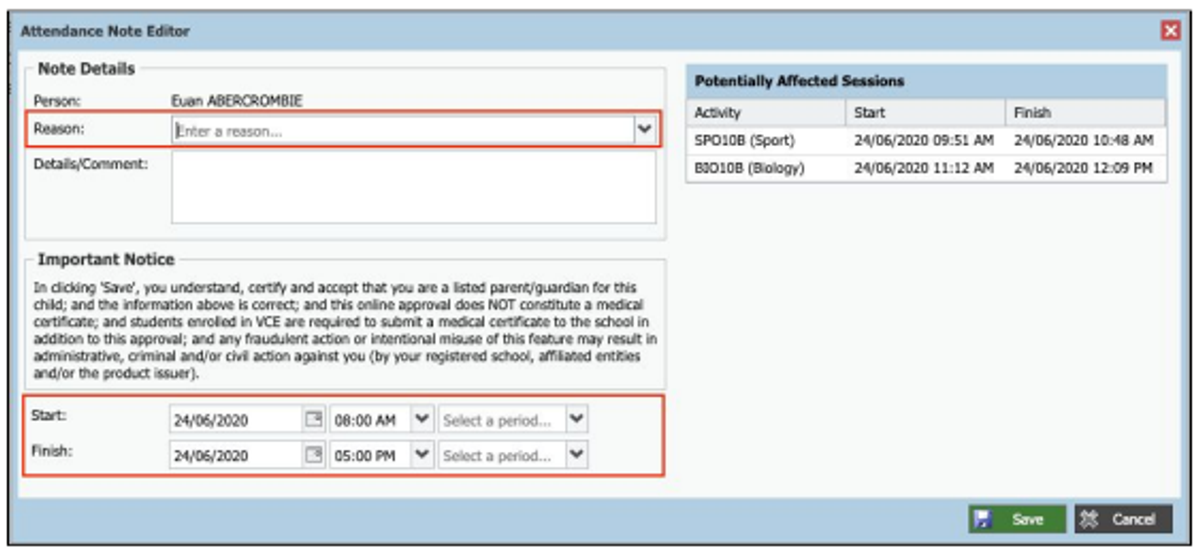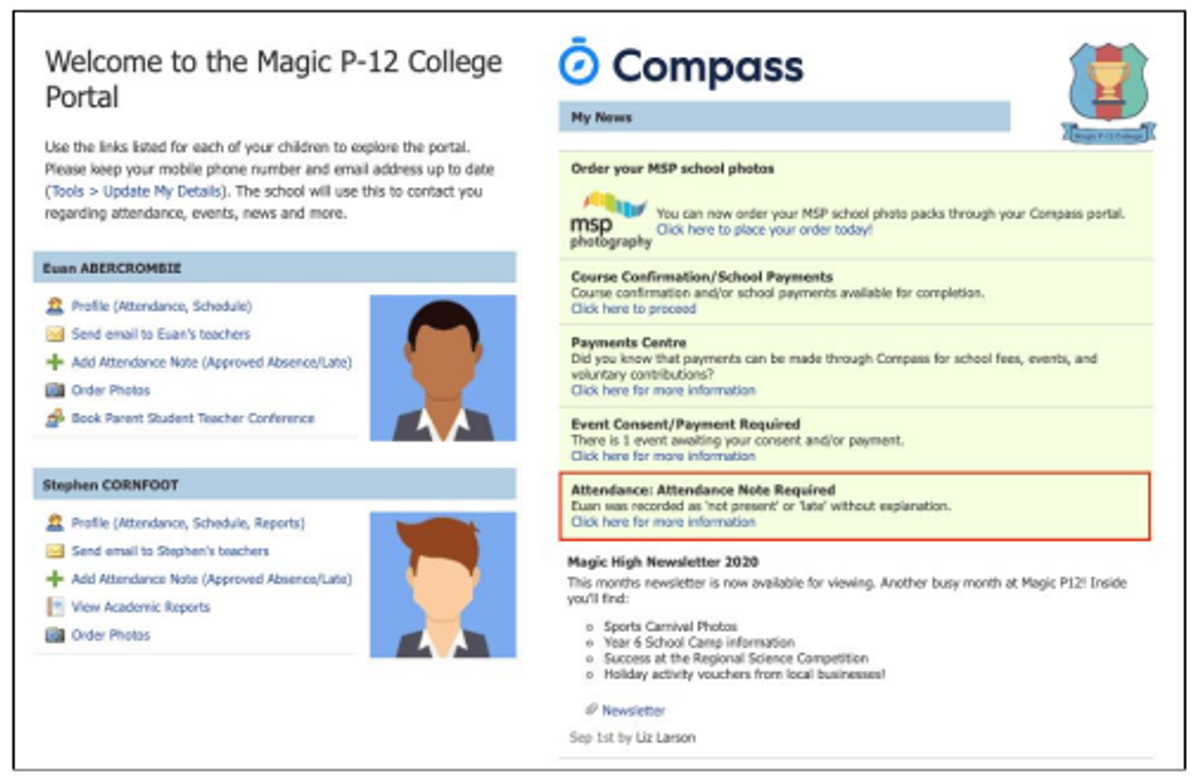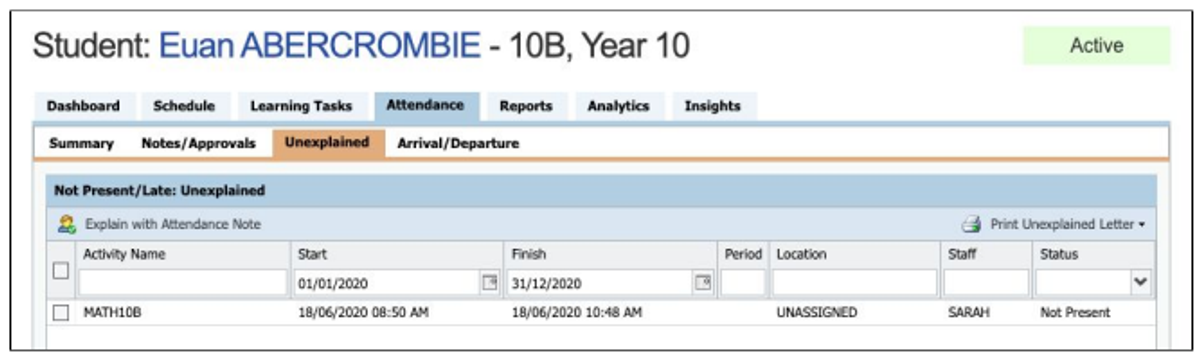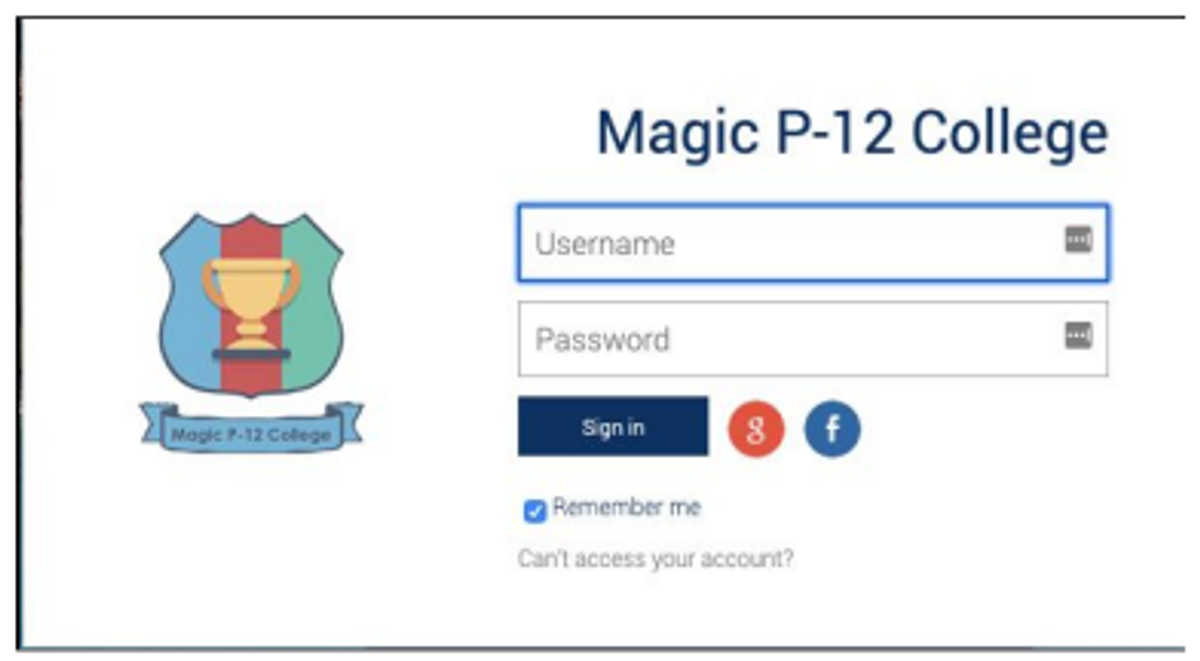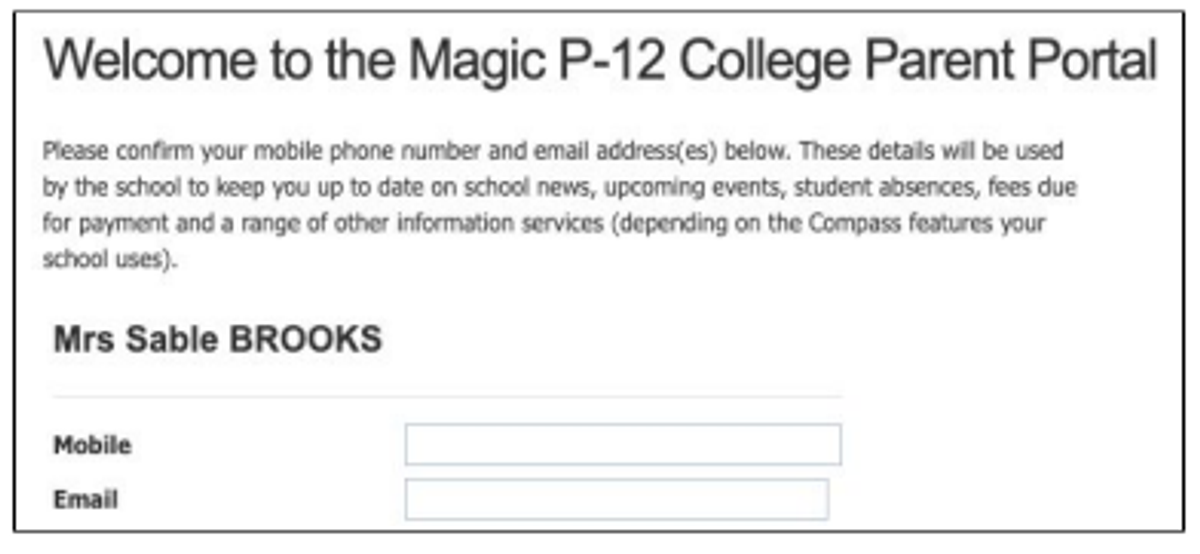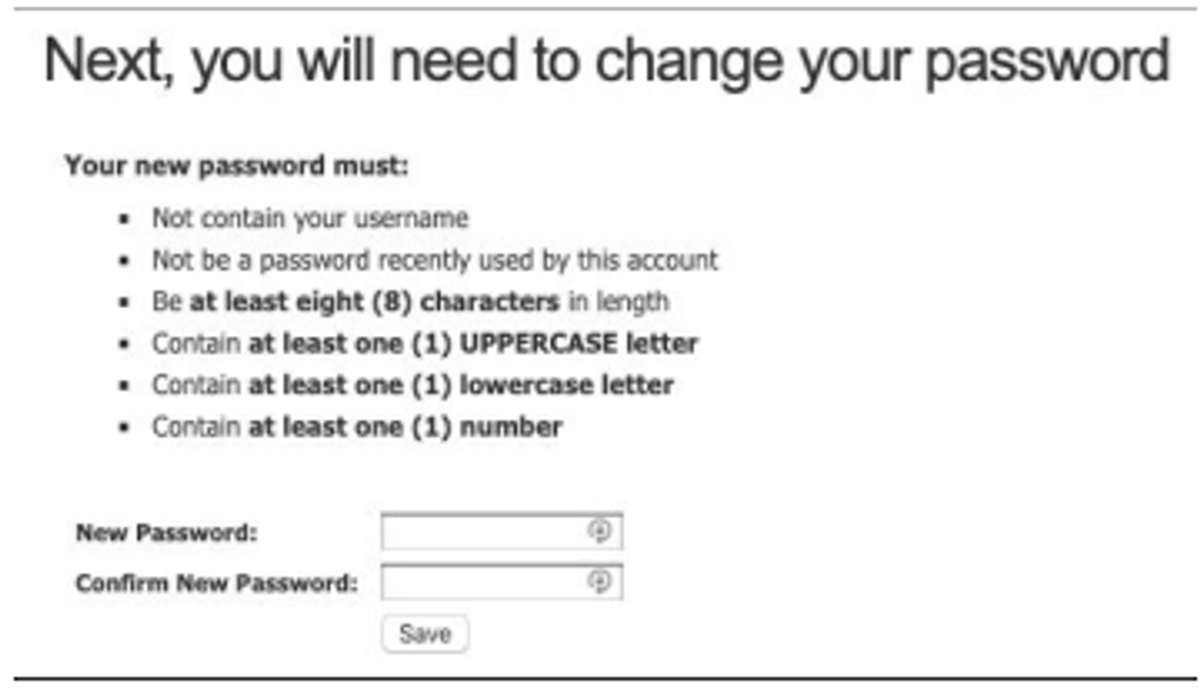Compass Guide
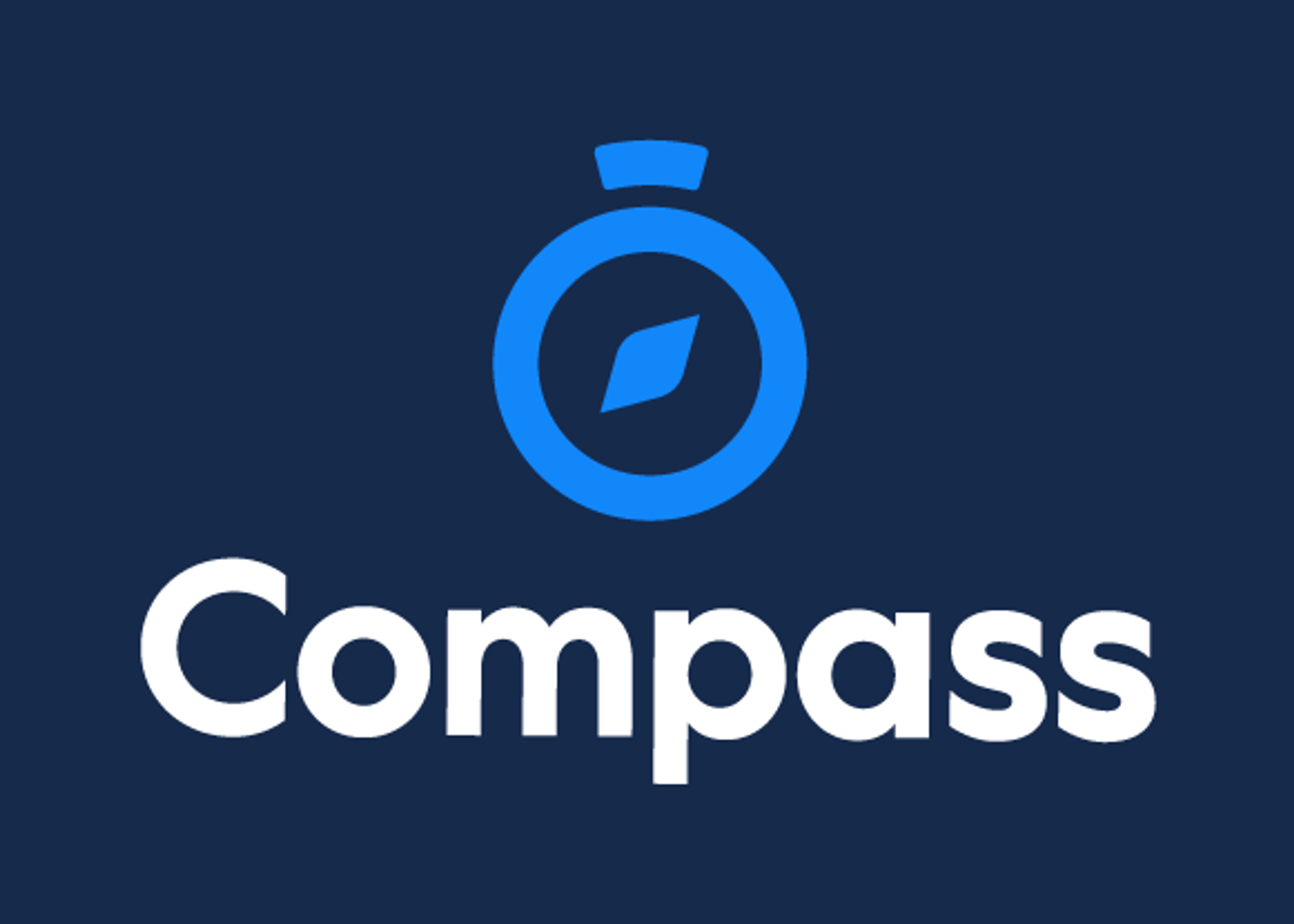
How To: Attendance
How To: Add an Attendance Note for an upcoming Absence
If your child is going to be away, you can add in an Attendance note to advise the school. To do so, click ‘Add Attendance Note (Approved Absence/Late)’.
A Note screen will open. Select the applicable reason from the drop-down list; add in any additional information if applicable in the Details/Comment box. Select the start and finish date/time of the absence and click ‘Save’.
How To: Add an Attendance Note for an Unexplained Absence
If your child has been marked Not Present without an explanation, you will be required to add an Attendance Note. You will see an alert on your home screen.
Click the alert and it will take you to your child’s ‘Unexplained’ attendance tab where you will see any sessions listed for which they were marked as Not Present or Late.
Click the alert and it will take you to your child’s ‘Unexplained’ attendance tab where you will see any sessions listed for which they were marked as Not Present or Late.
Welcome to Compass!
How to Access Compass
Compass is a web-based system that is accessible on any modern web browser (Chrome, Firefox, Safari etc).
Every family receives a separate login to our school’s Compass site. This login information is provided to you by the school.
If you need assistance locating the Compass site link for our school, go to: http://schools.compass.edu.au
You will then be able to search for our school and access the link.
How to Login
To login, you will require your unique family username and password. These details will be provided to you by the school however if you are yet to receive them, please contact the school office. You will initially be provided with a temporary password that you will be prompted to update to one of your choosing when you login for the first time.
To login, go to your school’s Compass site. Type in your username and password and click ‘Sign in’.
If it is the first time you are logging in, you will be required to confirm your email address and mobile number. These details may be used by the school for SMS/email communications and also, password recovery.
Also, when logging in for the first time, once you have confirmed your details, you will be required to change your temporary password to one of your choosing. When you have entered your new password, click ‘Save’.
Compass Parent Guide
The Compass Parent Guide is an online portal that allows you to access up-to-date information about our school and your child’s progress. The portal is accessible via the web and also via the Compass School Manager App (available for download via the App store on your device).
At any time you are able to access the Compass Parent Guide via the Community Icon / School Documentation / Parent Information / Compass and it is also attached below.
This guide will assist you with navigating the portal and includes step by step information on how to complete key processes. Please note, some processes detailed in this guide may not be applicable (or in use) at our school. If you have any questions regarding your Compass parent portal, please contact the school for assistance.