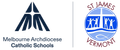Digital Technologies

ALLOWING PUSH NOTIFICATIONS ON OPEROO
Currently only 183 users have signed up for push Notifications on Operoo. 363 users still have not done so. This is now an important part of our communication at St James, but until we have more users sign up we either cannot use this important tool or parents will miss important messages. We urge you to allow notifications for the Operoo app.
OPEROO FOR ANDROID USERS
Operoo has informed me that the Android app has been approved and is now available in the Google Play Store. It is important that you update this up and also allow notifications for Operoo so we can start sending out push notifications to parents when required. To do this follow the following steps:
Open Settings
Tap Notifications. App settings
Find Operoo app
Turn notifications ON
END OF YEAR STUDENTS GOOGLE DRIVES
As the end of the school year approaches, I need to alert parents whose students will be leaving the school, as to how to save any work in the students' Google Drives that they would like to keep.
At the end of the year all students' Google Drive’s are rolled over, and students leaving the school, their drives become inactive. This means that you will no longer be able to login to view any work or emails. It is important therefore, that any work that you might like to keep is either transferred to another Google account, (ie a parents drive as students are not allowed to create a personal account unless 13 years of age), or the work is downloaded and saved onto a computer or USB drive.
To transfer files across to another Google Drive:
- Click on the file you would like to transfer
- Click on share and enter your personal Gmail address
- This file will now be accessible in your personal Google Drive.
- If you need to edit or change this file you will need to make a copy and then do so as you may not have editing rights
To download files from Google Drive (best done on a laptop or desktop computer)
- Click on the file you would like to download
- Click on download
- The file will now be available in your downloads folder
- Save this file onto a USB or into a folder on your computer
- If you need to edit or change this file you will need to make a copy and then do so as you may not have editing rights
All students' Google Drive will be rolled over sometime between the end of the school year and the end of the calendar year. I do not have an exact date as MACS are in control of this process. Therefore I would recommend that you do this before the end of the school year.
Any questions or help with this please email me at nadine.jones@sjvermont.catholic.edu.au
Nadine Jones
E Learning Leader
STEMMS Teacher