Digital Learning
Resources to support families and students to be safe and responsible digital citizens

Digital Learning
Resources to support families and students to be safe and responsible digital citizens
Hi WPS Families,
It is hard to believe we are entering the final week of Term 2, bringing us to the halfway point of the year.
This week, Mat and I visited Grade 5/6 classes to discuss the first of three online eSaftey talks for the year. The 5/6 students were fantastic and receptive to the important message of making good choices online. The one-hour workshop saw students discuss the meaning of cyberbullying and who they can turn to when they see something inappropriate online.
During the session, students were presented with various online scenarios and were encouraged to apply the T.E.C. strategy. They were asked to Think of all their options, Evaluate those options, and Choose the best outcome for themselves and the people involved. The 5/6 students, with their diverse thoughts and opinions, did an excellent job in this exercise, respectfully challenging each other's viewpoints and demonstrating their critical thinking and respectful communication skills.
It was great to hear positive feedback from 5/6 families about the 1 hour session.
As the winter holidays approach, we know that kids are, at times, at home more than at other times of the year. With the comes the opportunity for our Willy Kids to be gaming and gaming online. Below is an article written by Dolly’s Dream.
Dolly’s Dream is a sub-branch of the Alannah & Madeline Foundation. Its aim is to support families and young people as they navigate an ever-changing digital world.




My Child is spending more time gaming now. Should I be concerned?
Right now, families are more reliant on technology than ever before – and yes, kids will spend more time gaming.
This doesn’t have to be a problem. You may find that gaming helps your child to stay well and happy by:
The question is not necessarily “How much time is my child spending on gaming?”, but rather “How is gaming affecting my child and the rest of my family?”
There are risks associated with gaming, including:
But parents can take steps to strengthen their children’s safety and wellbeing. These include:
1. Enjoy and understand your kids’ games
2. Talk with your children
3. Review your security
4. Build good habits together
5. Learn the warning signs of problem gaming
These include:
Seek help if you need it – eg. from the Dolly’s Dream Support Line (0488 881 033), Parentline, Kids Helpline, or eheadspace.
6. Keep learning
Regards,
Steven Puhar
Leading Teacher - Curriculum Leader
Williamstown Primary School acknowledges the recent Human Rights Watch report on Edutech in privacy violations and findings.
Williamstown Primary works closely with the DET’s Digital Learning and privacy teams to ensure that all DET guidelines regarding the implementation of digital devices are followed.
Attached is the school’s digital statement outlining the online platforms and their privacy policies that the school uses on a day-to-day basis.
As part of the school’s ongoing student education, the school will further enhance key understandings around user privacy, as well as the tools available on selected devices.
This will be embedded within the current school’s eSafety program that currently sees students undertake numerous digital workshops run by both school leadership, classroom teachers and external providers such as the Alannah and Madeline Foundation’s eSmart organisation.
Parents are advised of a key iPad feature to turn tracking off. This feature will be explicitly demonstrated to students within the school-based workshops.
Go to Settings > Privacy > Tracking.
The list shows the apps that requested permission to track you. You can turn permission on or off for any app on the list.
To stop all apps from asking permission to track you, turn off Allow Apps to Request to Track (at the top of the screen).
Below is a link to the schools Digital Learning page. This page contains key information about the school's implementation of the digital technology curriculum as a tool within a blended learning environment.
The JB HiFi purchase portal is again available for Willy PS families. The schools recommended minimum specification device is the iPad Gen 9, but the portal does also offer a range of iPad models and accessories. Although students have access to bluetooth keyboards we also recommend the Smart Keyboard or a 3rd party keyboard incorporated within the cover. This accessory will add value to the users experience.
Please also note the change in School Code.
Although the portal is set up through JB HI-FI on behalf of the school, we encourage families to explore all purchase options.
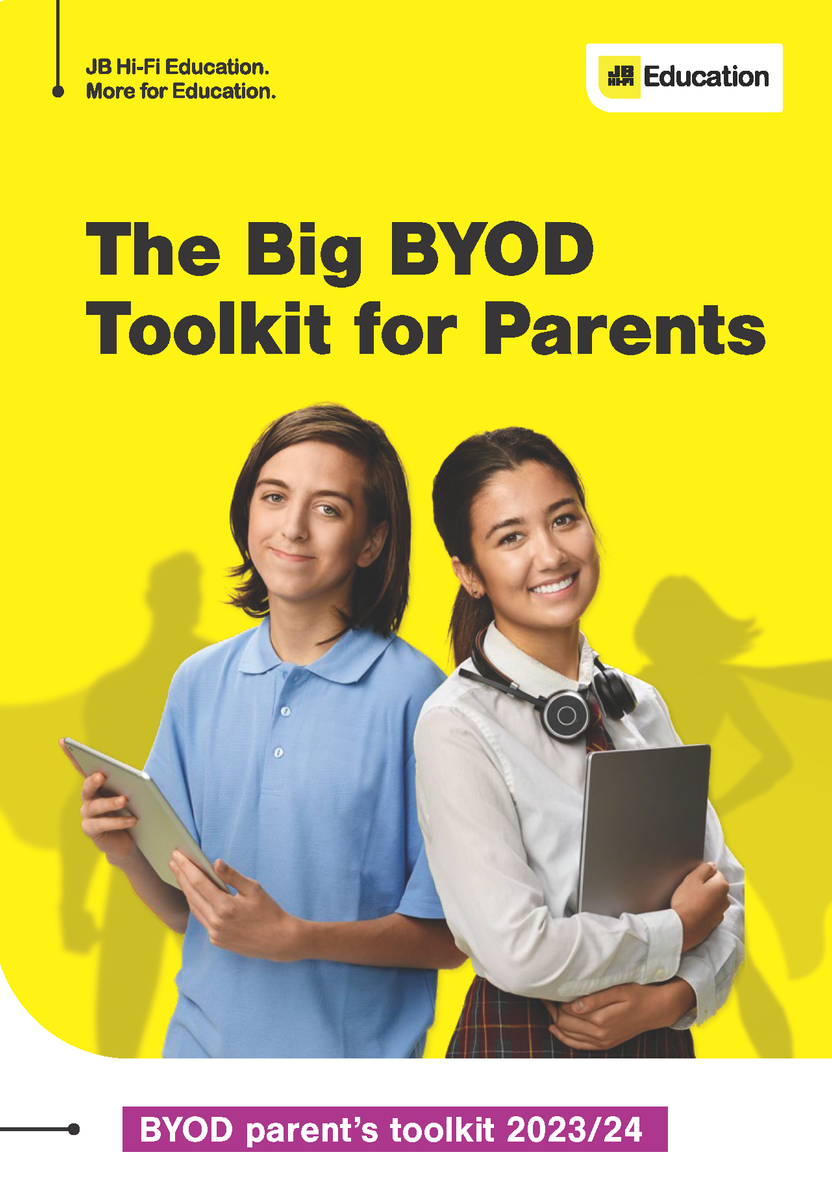
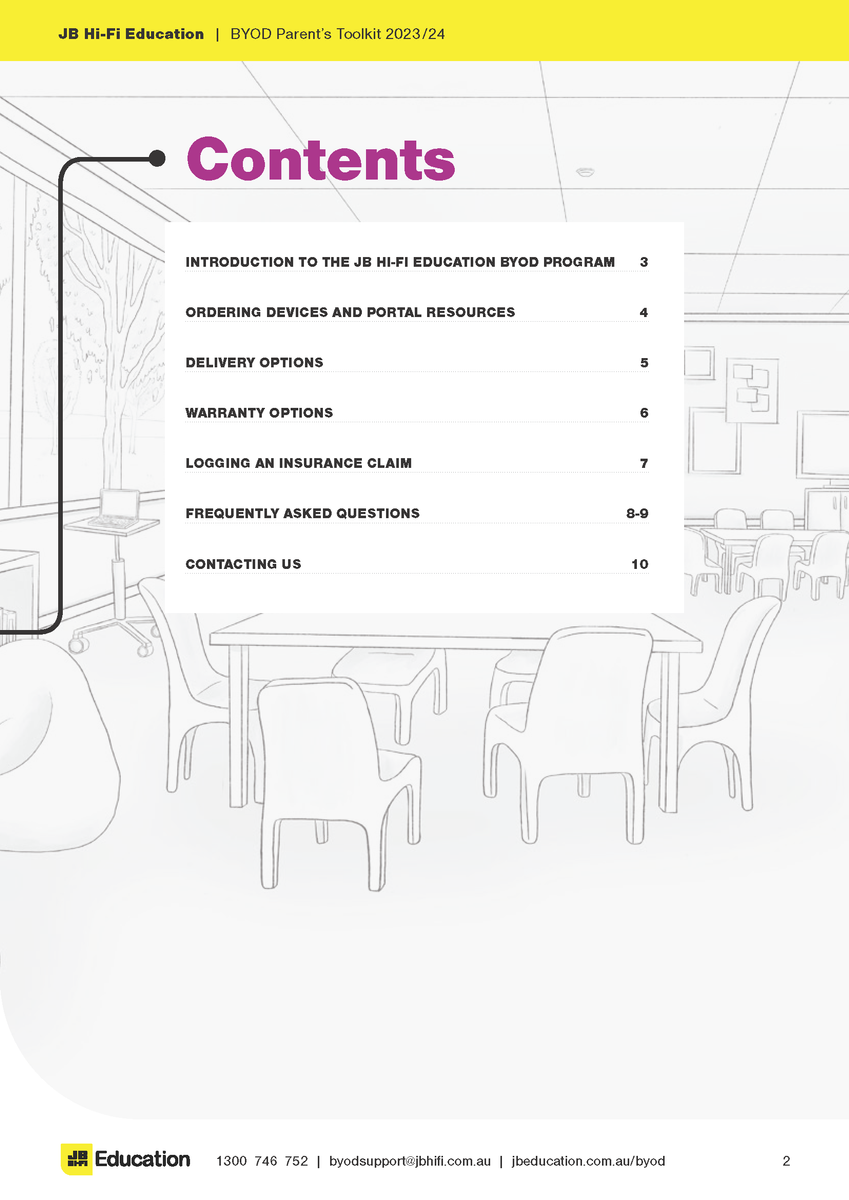
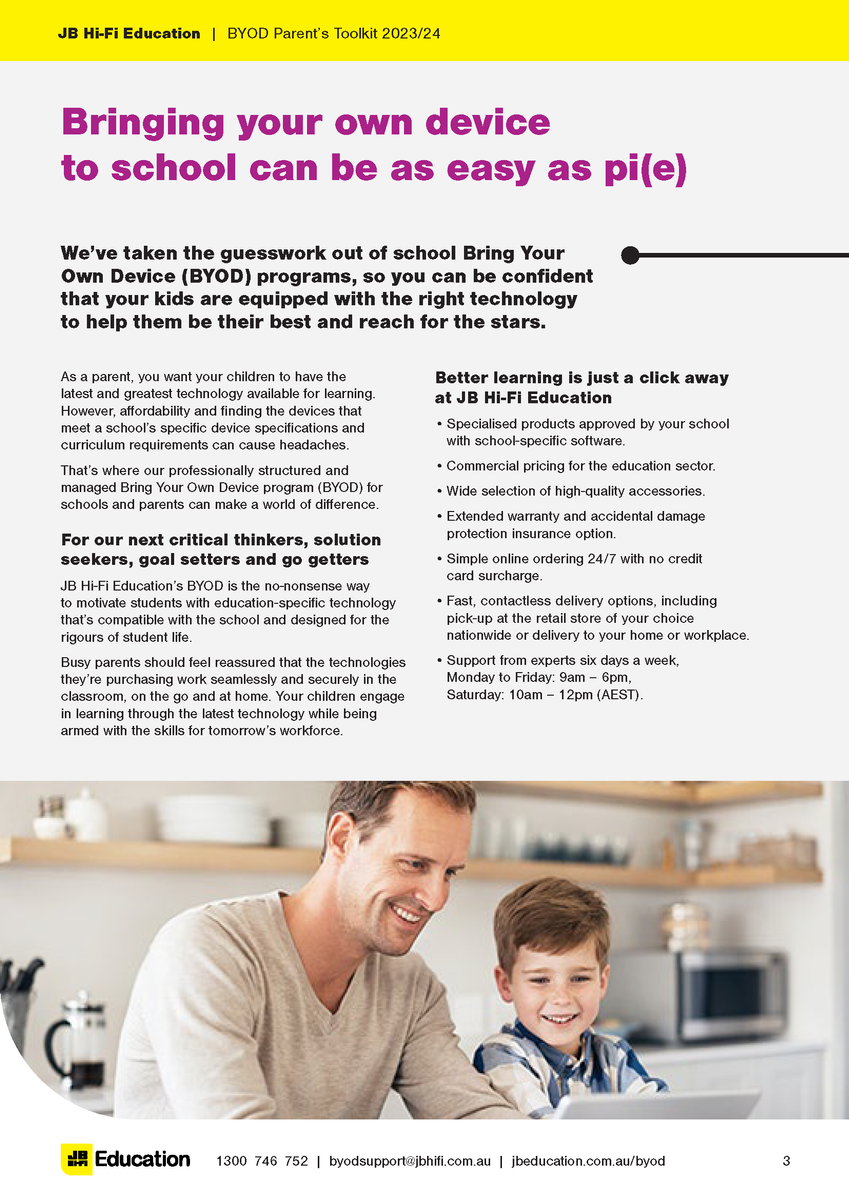
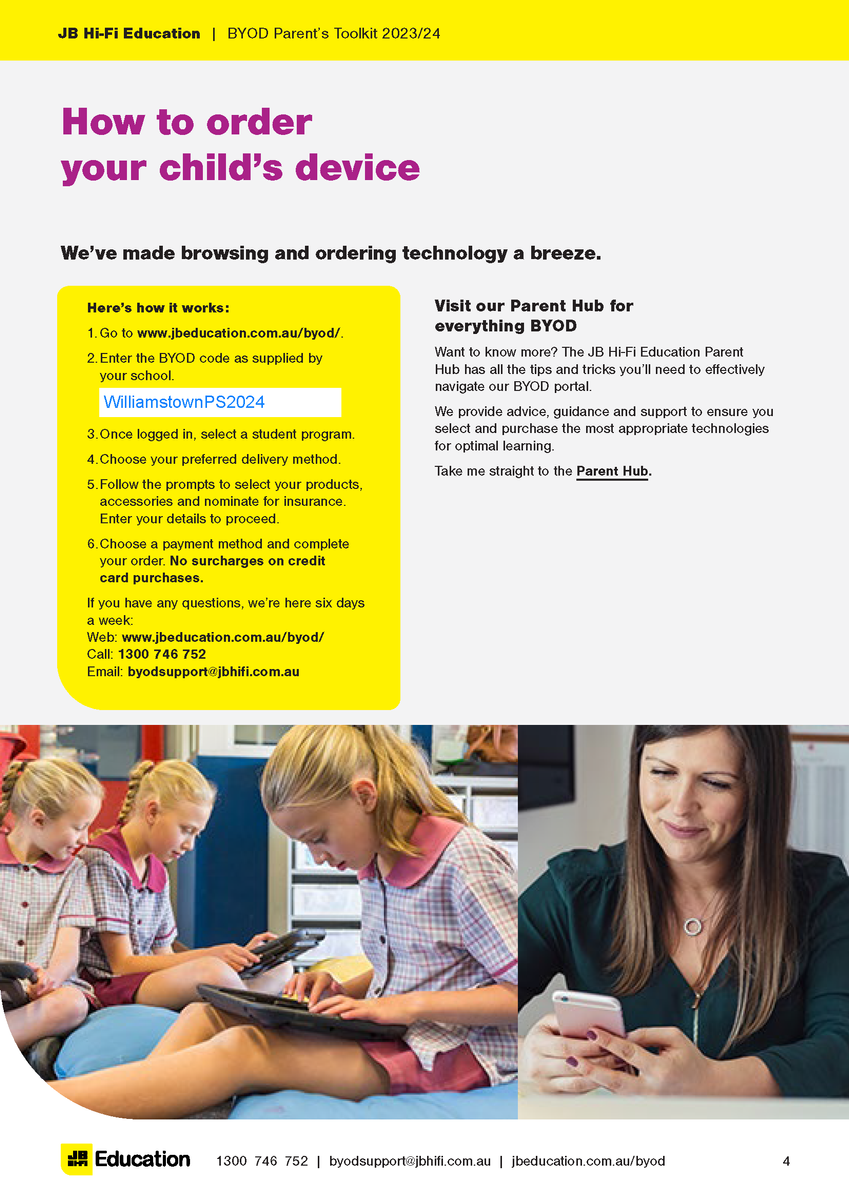

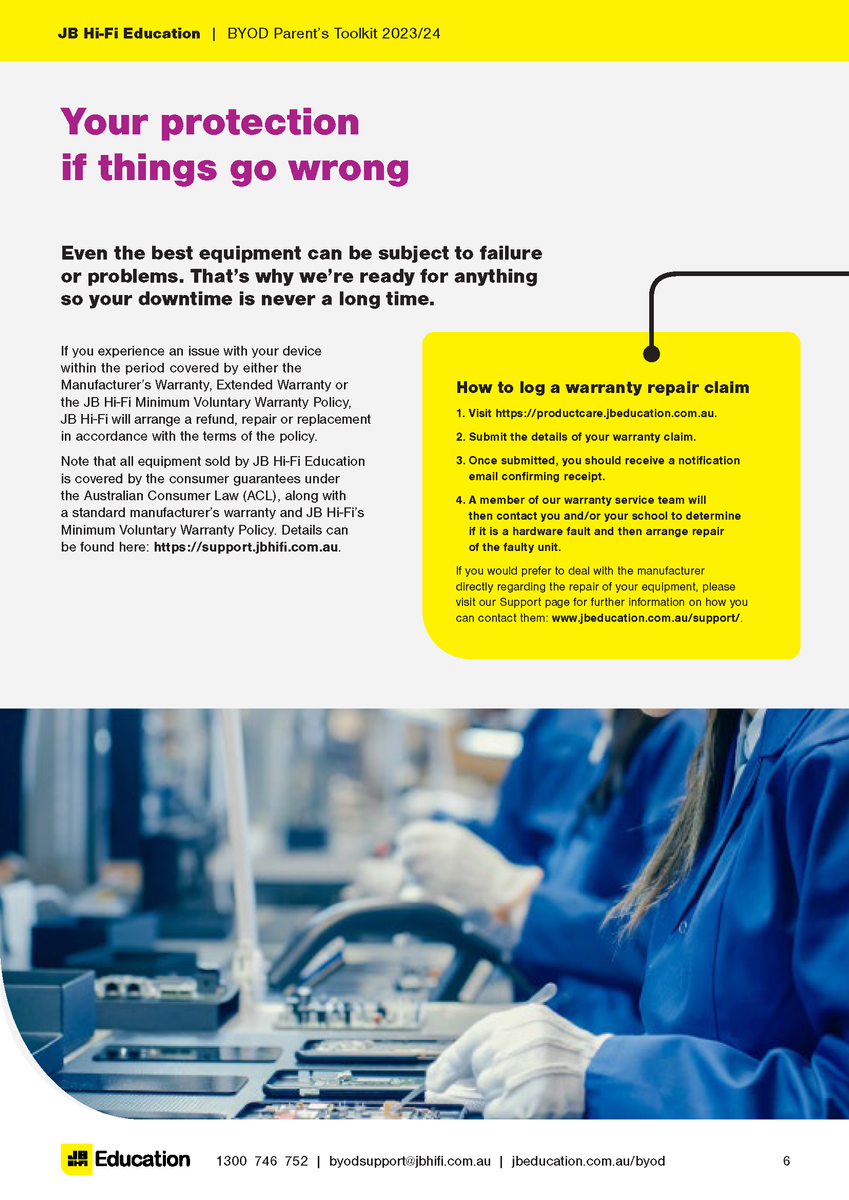
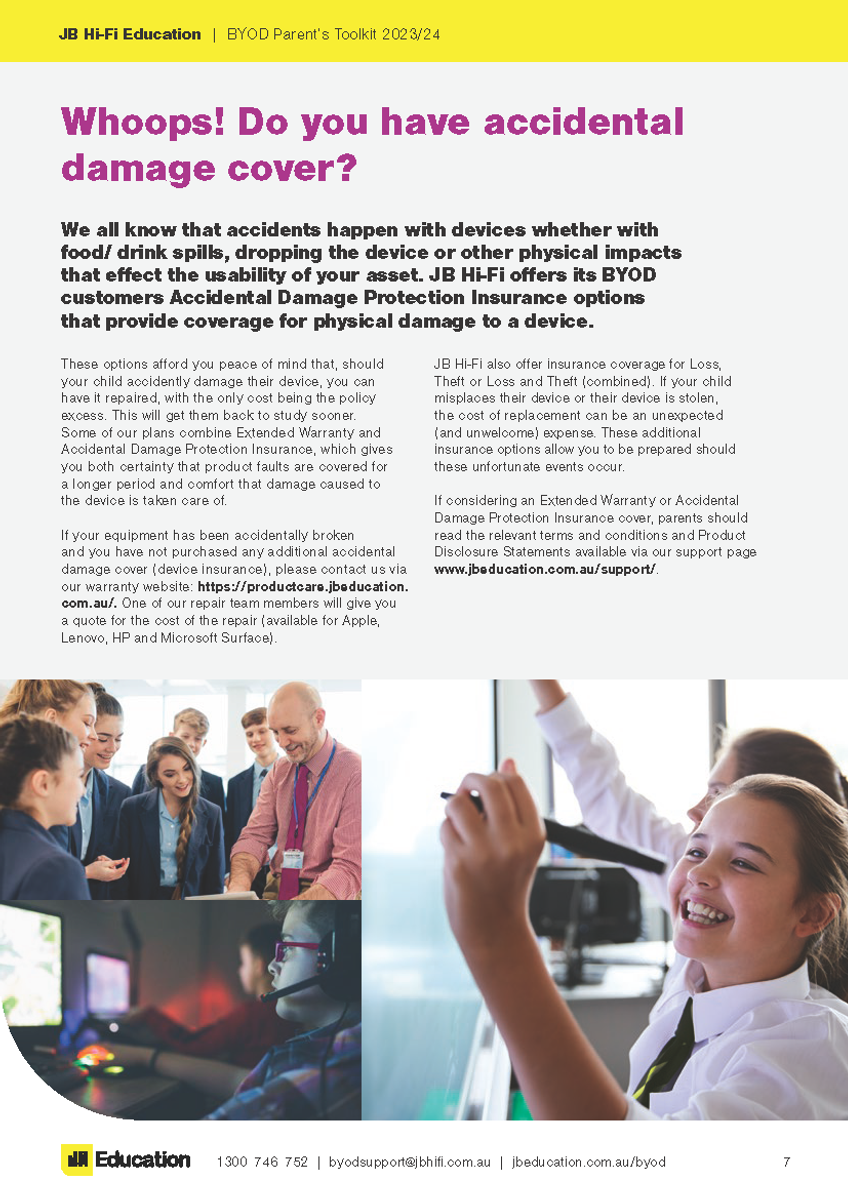



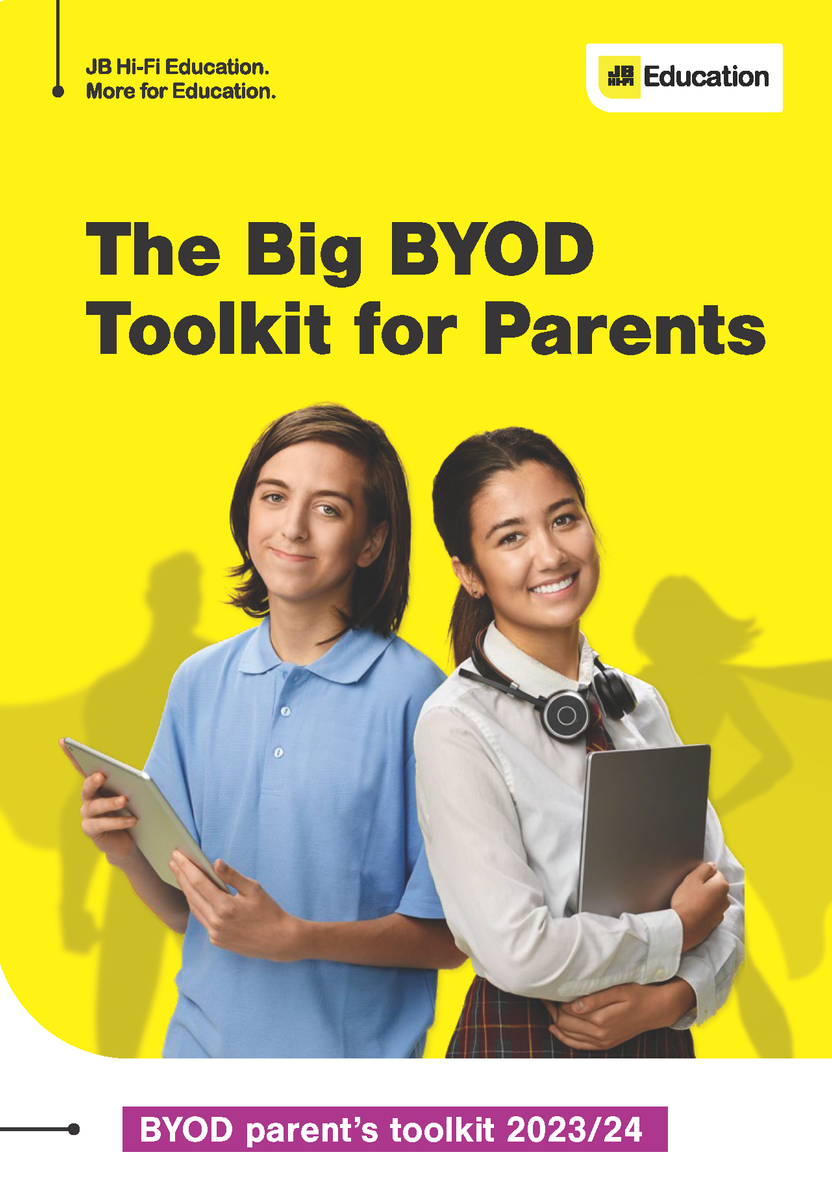
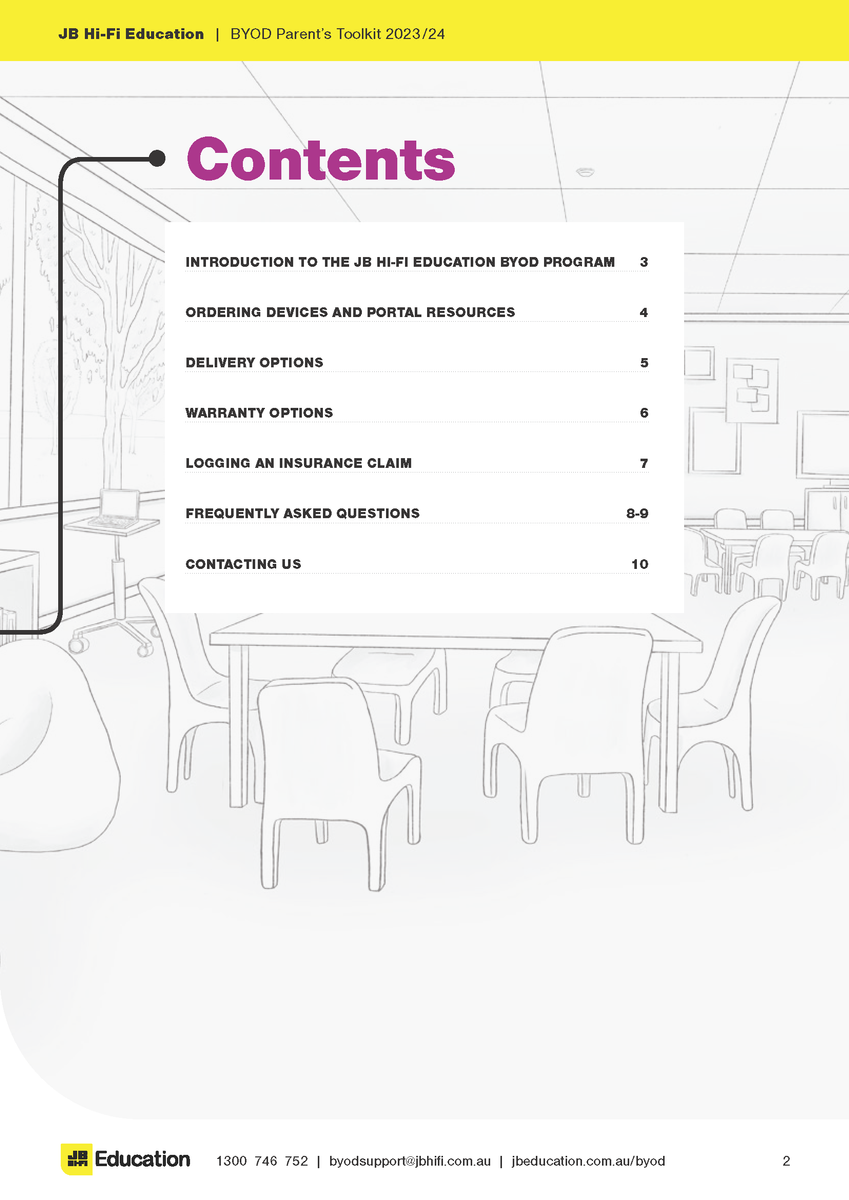
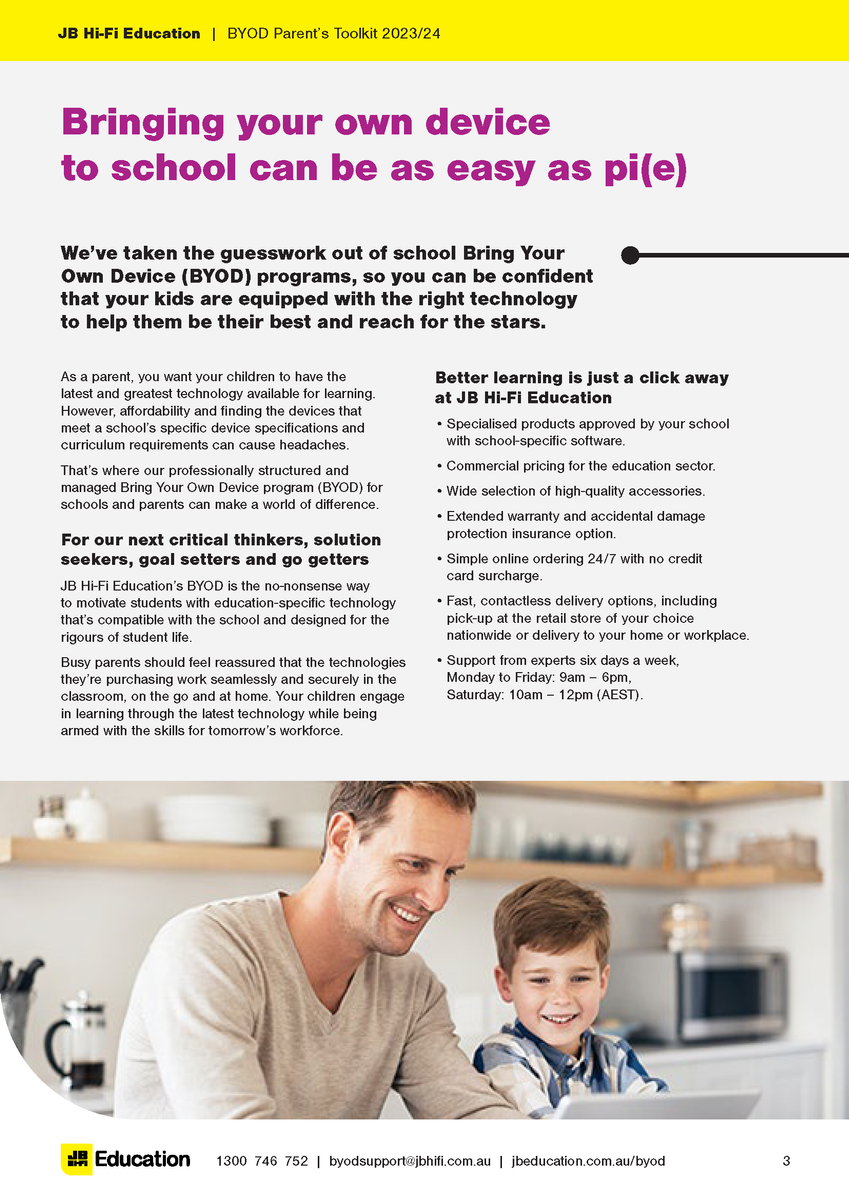
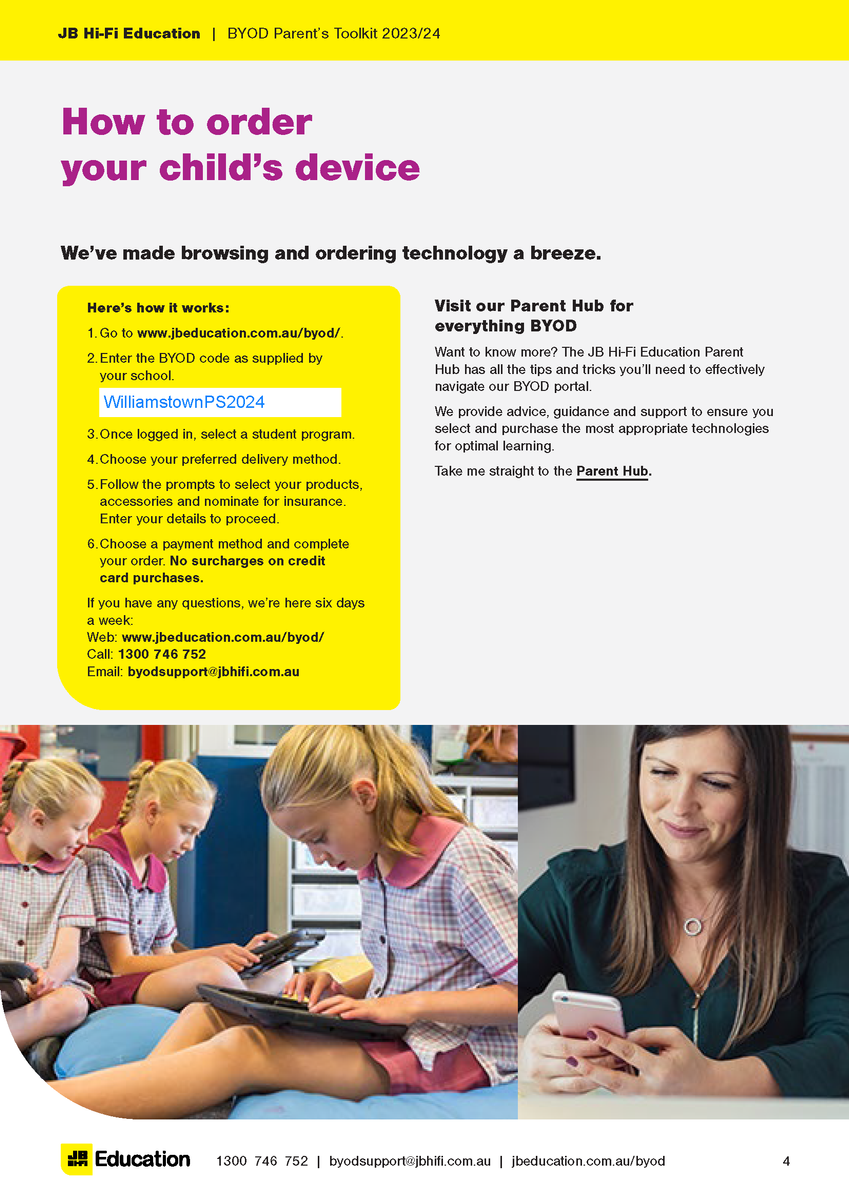

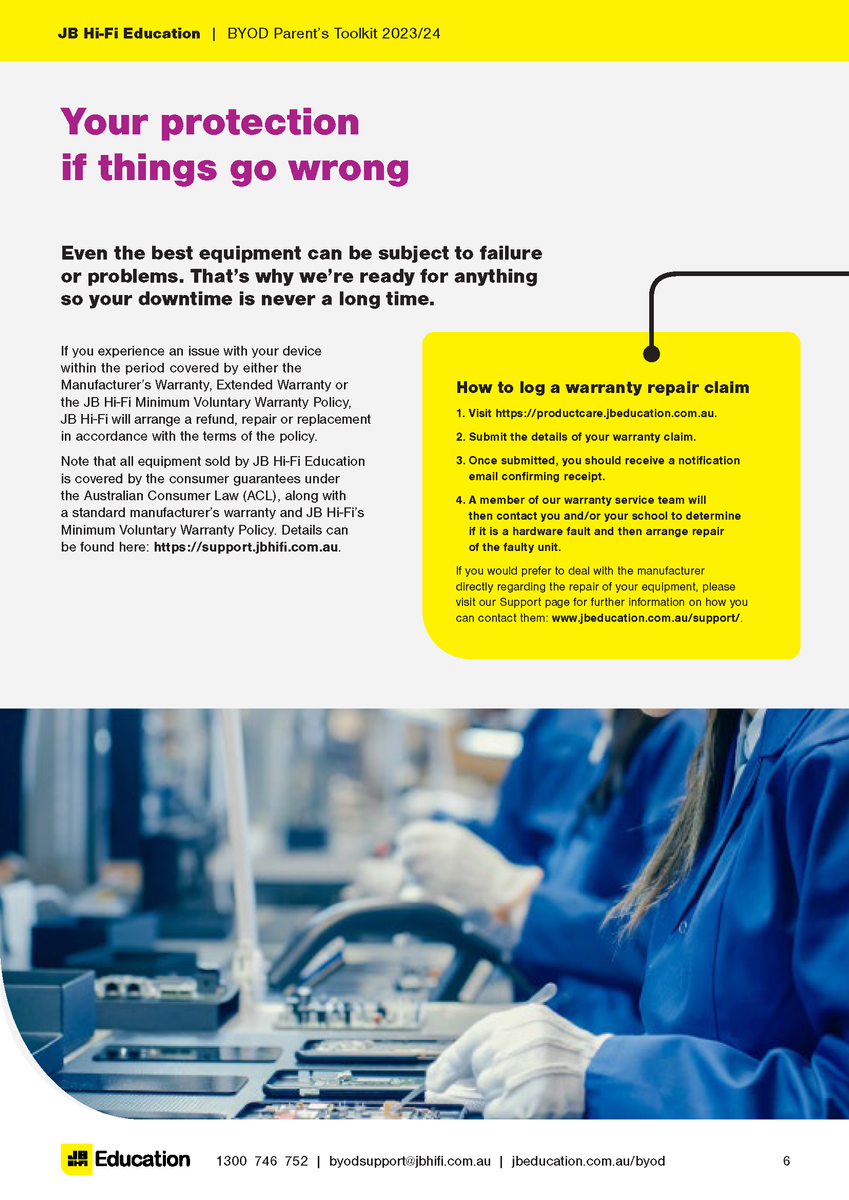
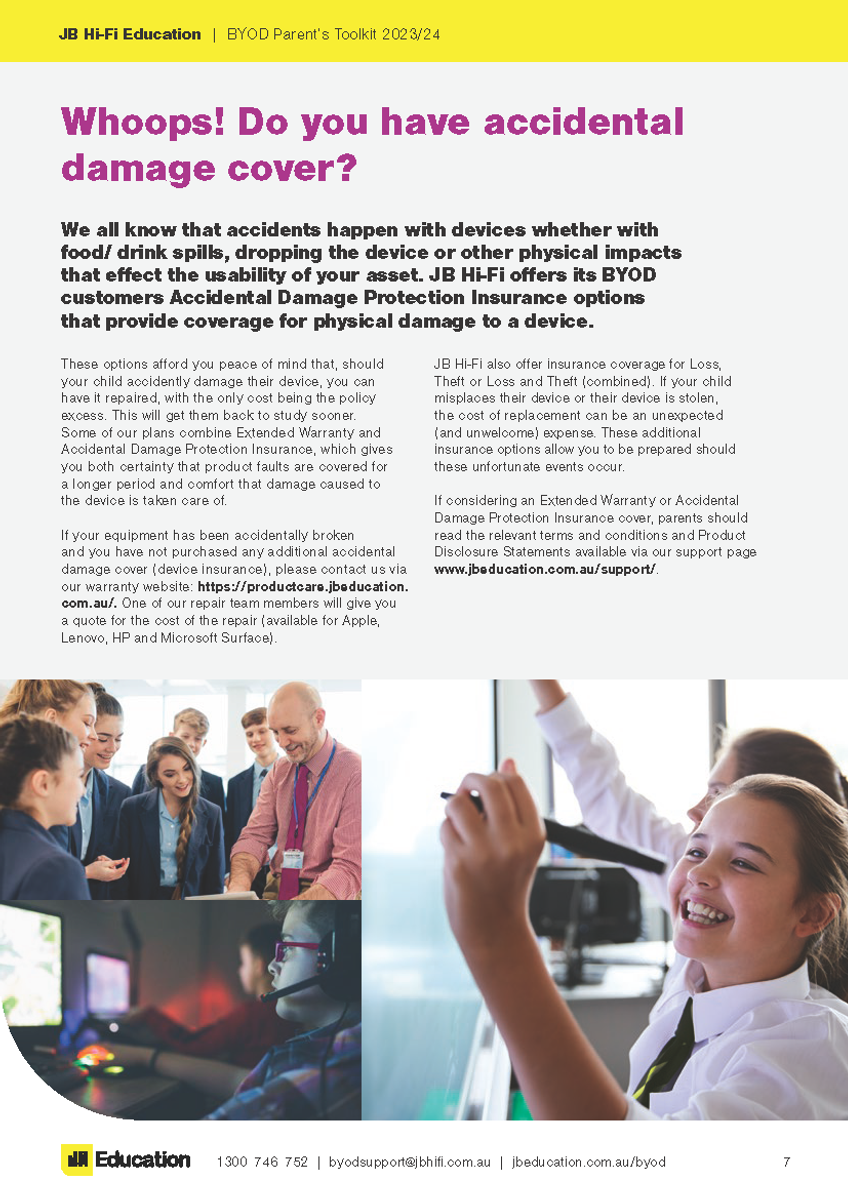





School Code: WilliamstownPS2024
Please find attached documents released by DET.
The first document gives a deeper understanding of the DET licences G Suite for Education, how it is set up and how it differs from the public Google platform.
The second document provides families with supporting resources on how to protect individuals privacy online.
The Department of Education information pack for parents is available from the following link:
https://www.williamstownps.vic.edu.au/source/Build/2020-GoogleSuite-Parent-Information.pdf