Community Relations Office
- Mrs Alana Brown

Community Relations Office
- Mrs Alana Brown
Just in case you missed Linda Archer's email at the end of Term One (sent on 28 March), here is some information on how to sign up for the Pixevity photo sharing software.
If you have signed up, the following tips may help you understand how you can save and use your images.
The College has chosen this system because it has industry-leading privacy and protection controls, and we can safely share the thousands of photos we take each year of our students and community.
Signing up:
On 28 March, you should also have received an Image Gallery invite from Pixevety, sent to the email address/es you registered with the school. This email has details on registering for a personal Pixevety account to enable you to connect instantly to our Image Gallery. Important: For access, you need to register to Pixevety using the same email address you provided to the school.
Through the Image Gallery, you can:
Once registered to pixevety, you can access your My Account area to manage your child(rens) photo consent.
Here are a few tips I have learnt along the way with my own children:
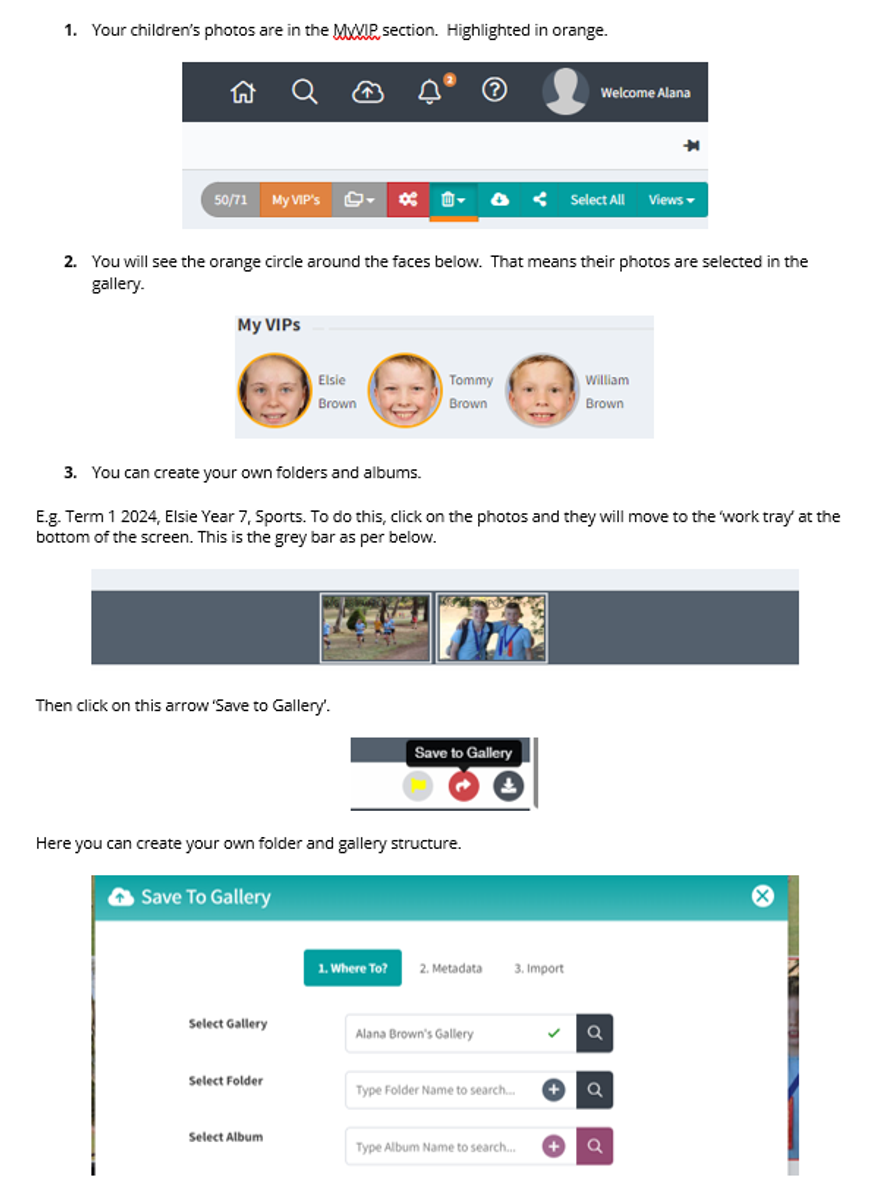
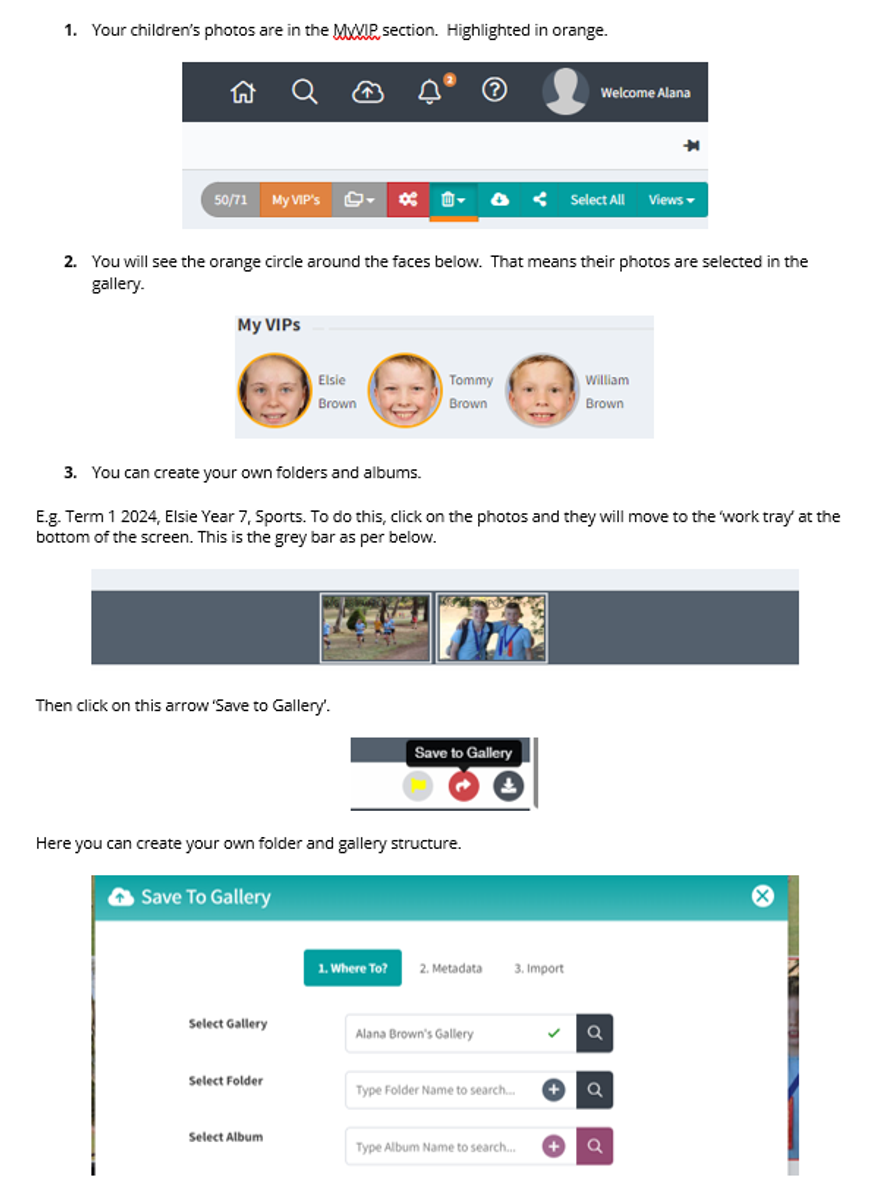
Questions/Assistance:
If you have any questions relating to the software, please contact us via the Live Chat function. For example, you can ask where to find images, how to change consent settings, how to download, etc.
If it is a school-based question, please email its@hamiltoncollege.vic.edu.au.
We hope you enjoy the new Image Gallery, and thank you for supporting our effort to make our school a safer place to enjoy photos.