Key Dates
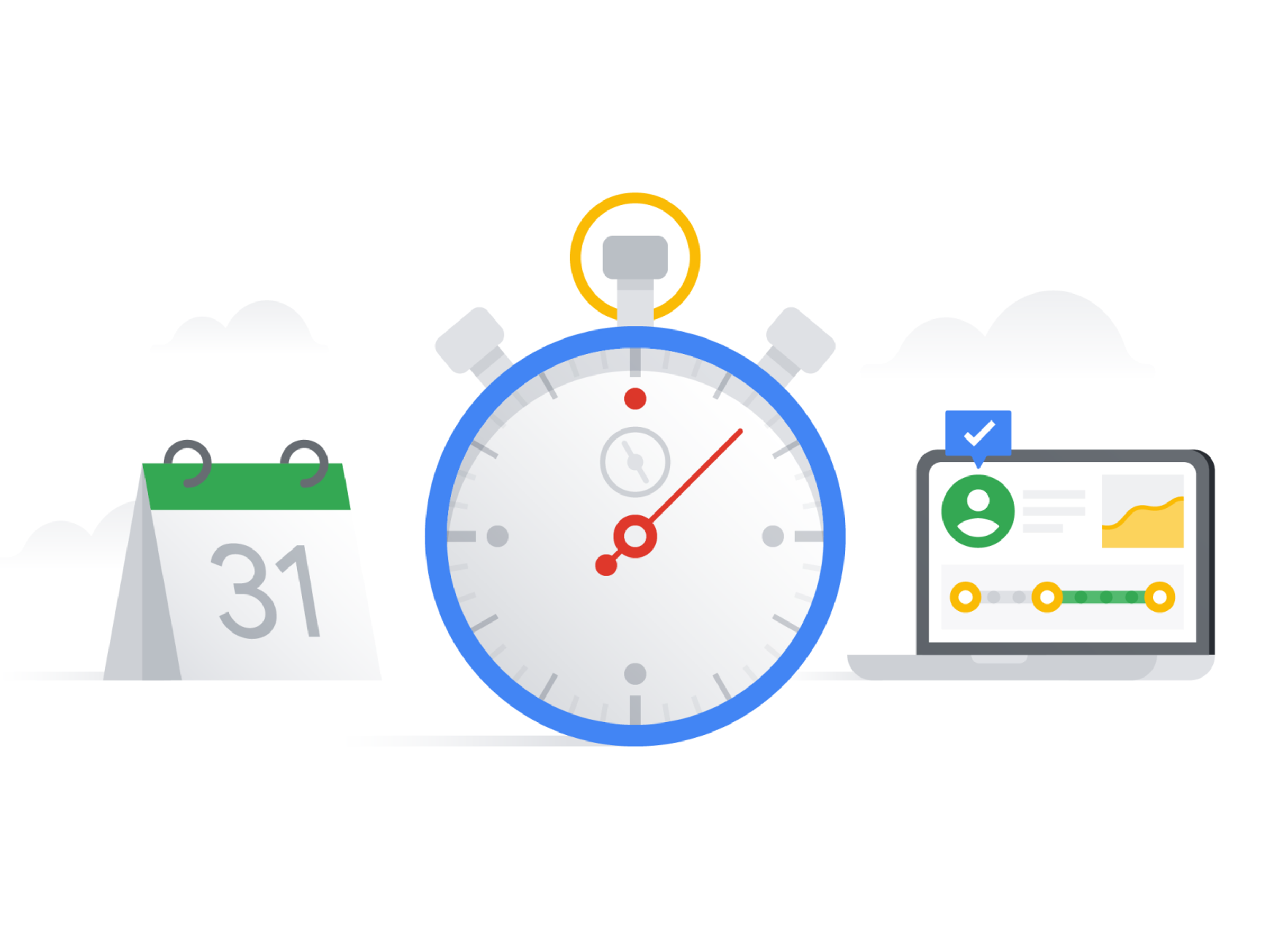
Term One 2024 Key Dates
Thursday 8th February - Parent Information Evening (Michael Ymer @ 7.00pm)
Friday 9th February - Opening of the School Year Mass @ 9.00am
Sunday 11th February - Opening of the Parish Year Mass @ 10.30am
Monday 12th February - GRIP Leadership Day (Years 5/6)
Tuesday 13th February - Burning of the Palms @ 2.00pm
Wednesday 14th February - Ash Wednesday Mass @ 2.00pm
Friday 23rd February - Prep-2 Parent Social Evening @ The Lewis's
Monday 26th February - School Photographs
Friday 1st March - 3-4 Parent Social Evening @ ???
Monday 4th - Thursday 7th March - Grade 5/6 Canberra Camp
Monday 11th March - Labour Day Public Holiday
Tuesday 12th March - School Closure Day
Wednesday 13th - Monday 25th March - NAPLAN Testing Window (Years 3 & 5)
Thursday 14th March - Open Morning
Friday 15th March - Years 5-6 Parent Social Evening @ The Love's
Saturday 16th March - Year 1/2 Family Led Mass @ 6.00pm
Thursday 21st March - Cybersafety Parent Evening @ 7.00pm
Wednesday 27th March - Closing of Term 1 Whole School Mass @ 2.00pm
Thursday 28th March - OHR Sports Day (AM)
Thursday 28th March - Term 1 Concludes @ 1.00pm
Accessing the OHR Public Calendar
If you would like to view the school's public calendar, which includes all relevant dates/times you can view it in your web browser through the following weblink :
(maybe you could add it to your favourites/bookmarks):
HTML
If you would like to add the OHR Public Calendar to your phone/tablet (including iphone or android) simply copy the following link:
ICAL
Then go to the settings section of your phone/tablet.
- Select calendar
- Go to Accounts.
- Select Add Account.
- Tap Other.
- Go to Calendars.
- Select Add Subscribed Calendar.
- Paste the copied link in the Server section
- You will be prompted for username/password - simply click next.
The calendar will then be added and you can choose whether to have it on display on the calendar app on your phone/tablet or not.
For those who use Google Calendar, to add the calendar, open Google Calendar on your computer.
- Next to "Other calendars" on the left, click the Down arrow.
- Select the + sign to add a calendar and then choose from url.
- Enter the calendar's address in the field provided. This is: https://calendar.google.com/calendar/ical/ohrsurreyhills.catholic.edu.au_i26e5bhu63ijbjqpke8prjvp3k%40group.calendar.google.com/public/basic.ics
- Click Add Calendar.
Hope this helps you keep on top of all the exciting things happening at OHR.
