Digital Learning
Resources to support families and students to be safe and responsible digital citizens

Digital Learning
Resources to support families and students to be safe and responsible digital citizens
Hi WPS families,
It is hard to believe that we are nearly at the end of the year! Our Willy Kids have had an enormous year of learning, and they have been exceptional eSmart students and leaders.
This year, our Grades 3 - 6 students have participated in numerous digital safety lessons and workshops. They have continued to build their own strategies to be safe online and are becoming increasingly aware of the steps needed to navigate an online world successfully.
Our families were also invited to an online parent forum hosted by The Alanah & Madeline Foundation. The information evening was well attended and gave parents the opportunity to get advice on managing the online world for their children.
As we head into the Christmas holidays, our students will no doubt have the opportunity to watch new movies/TV shows and play new games/apps on their PlayStations, iPads and other digital consoles and platforms.
Common Sense Media and the eSaftey Guide are two great online resources for parents. Here, you can look at age recommendations for social media platforms, games, TV shows, movies, books and other online material. It will give you a summary of what to expect from the media platform, game or show and outline possible issues.


https://www.commonsensemedia.org/
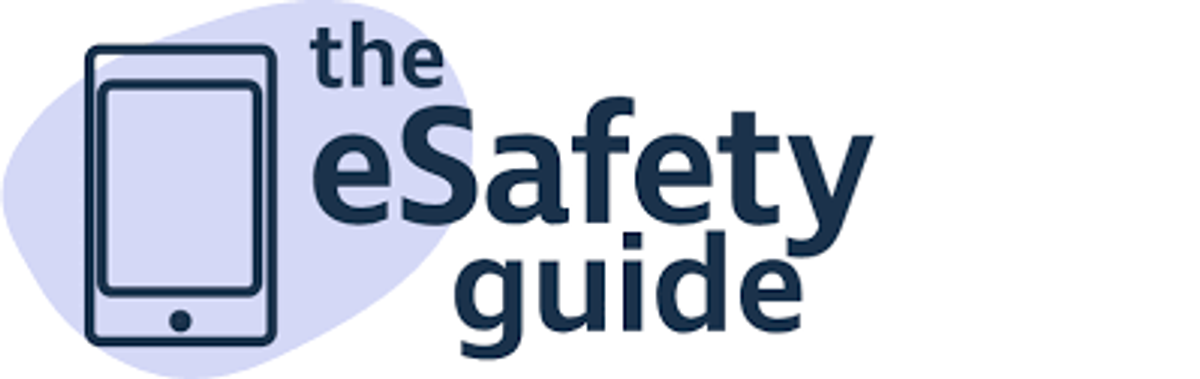
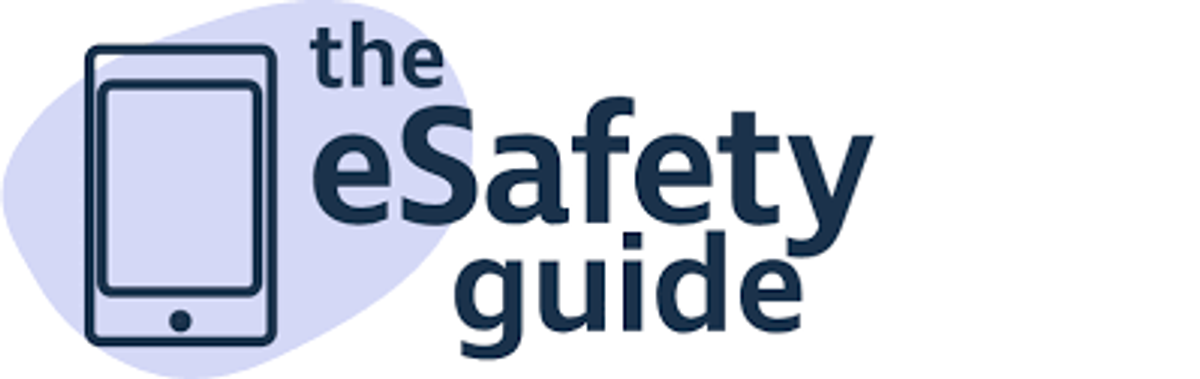
https://www.esafety.gov.au/key-topics/esafety-guide
A common hurdle parents and educators face today is using decoy apps. These are apps that look like a regular app, such as a calculator, camera or music app. Initially, when opened, it will function like a calculator, but with a click of an icon, the app will change to a social media app. Typically, a passcode is entered to gain access to the hidden app. It might be worth checking apps on phones and devices to help ensure the app is one you want your child to use.
Family Tech Agreements.
Finally, as the holidays approach, there is no better time to sit with your kids to develop a Family Tech Agreement. These are similar to what we do at school, and it will help build boundaries and guidelines for kids when at home using technology.
Below is an example of what it could look like -
Statement
I will ask permission before I download any new apps.
Discussion points
Ensure your child only downloads apps and games that you have approved.
Put your child in the driver's seat. Exploring new apps and games together is a good way to keep lines of communication open.
Discuss the privacy settings attached to apps and games and explain that apps can be customised to ensure they are safe and set up according to your family's needs.
Read eSafety's parent guide to popular apps for information about age requirements, settings, and checks.
Statement
I will not share my passwords or personal information with anyone online.
Discussion points
Example of I can statements you could develop with your child.
I will not share my passwords or personal information with anyone online.
I will ask permission before I download any new apps and games.
I will show kindness and respect to others online.
I will only chat online with people I know - like my friends and family - even when I'm gaming.
I will have a good balance between screentime and spending time offline.
Click on the link for more information and templates -https://www.esafety.gov.au/parents/resources/family-tech-agreement
Regards,
Steven Puhar
Leading Teacher - Curriculum Leader
Williamstown Primary School acknowledges the recent Human Rights Watch report on Edutech in privacy violations and findings.
Williamstown Primary works closely with the DET’s Digital Learning and privacy teams to ensure that all DET guidelines regarding the implementation of digital devices are followed.
Attached is the school’s digital statement outlining the online platforms and their privacy policies that the school uses on a day-to-day basis.
As part of the school’s ongoing student education, the school will further enhance key understandings around user privacy, as well as the tools available on selected devices.
This will be embedded within the current school’s eSafety program that currently sees students undertake numerous digital workshops run by both school leadership, classroom teachers and external providers such as the Alannah and Madeline Foundation’s eSmart organisation.
Parents are advised of a key iPad feature to turn tracking off. This feature will be explicitly demonstrated to students within the school-based workshops.
Go to Settings > Privacy > Tracking.
The list shows the apps that requested permission to track you. You can turn permission on or off for any app on the list.
To stop all apps from asking permission to track you, turn off Allow Apps to Request to Track (at the top of the screen).
Below is a link to the schools Digital Learning page. This page contains key information about the school's implementation of the digital technology curriculum as a tool within a blended learning environment.
The JB HiFi purchase portal is again available for Willy PS families. The schools recommended minimum specification device is the iPad Gen 9, but the portal does also offer a range of iPad models and accessories. Although students have access to bluetooth keyboards we also recommend the Smart Keyboard or a 3rd party keyboard incorporated within the cover. This accessory will add value to the users experience.
Please also note the change in School Code.
Although the portal is set up through JB HI-FI on behalf of the school, we encourage families to explore all purchase options.
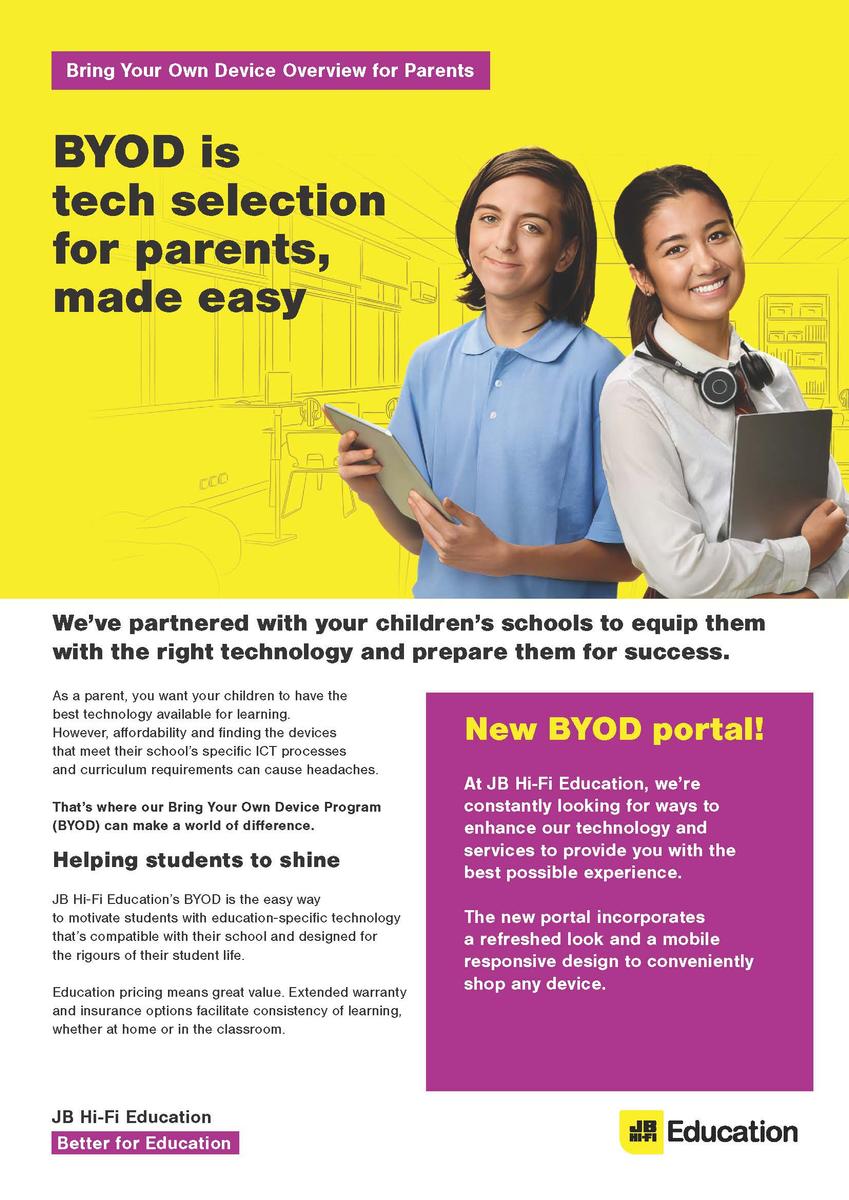
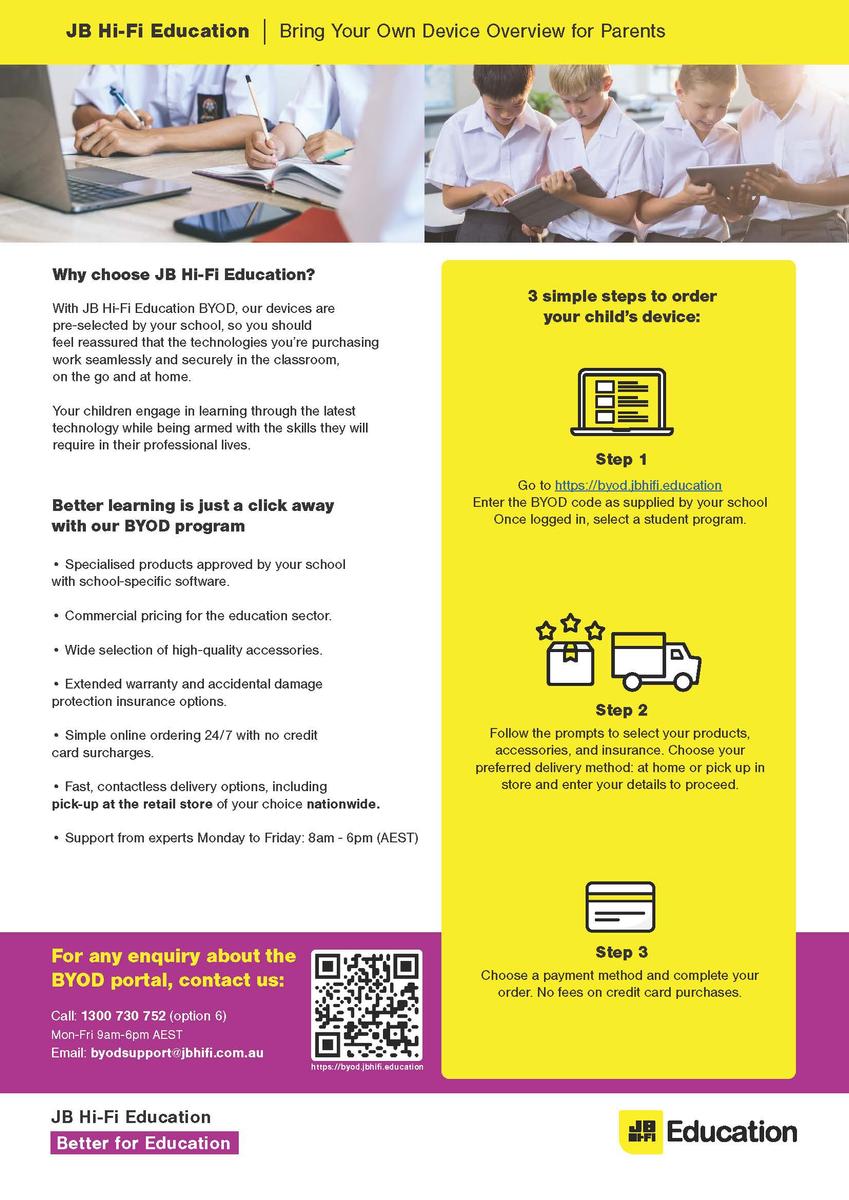
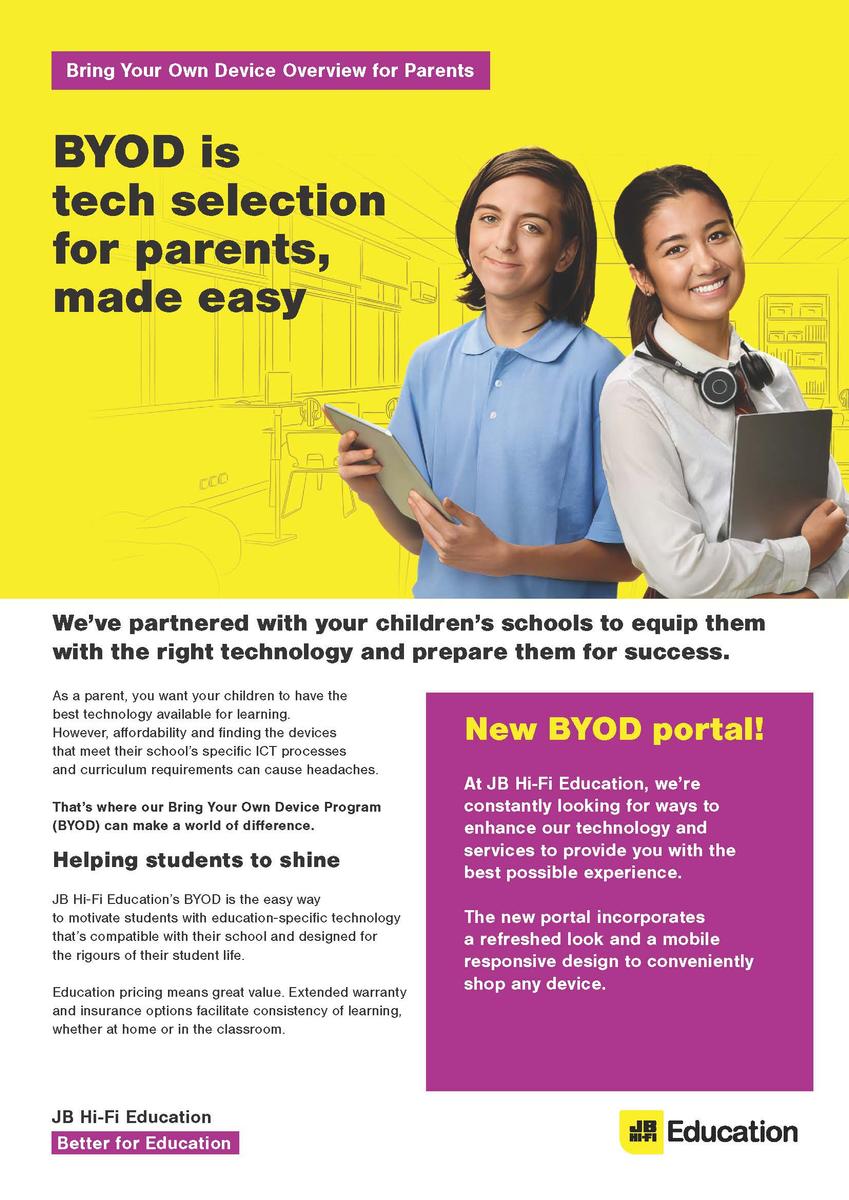
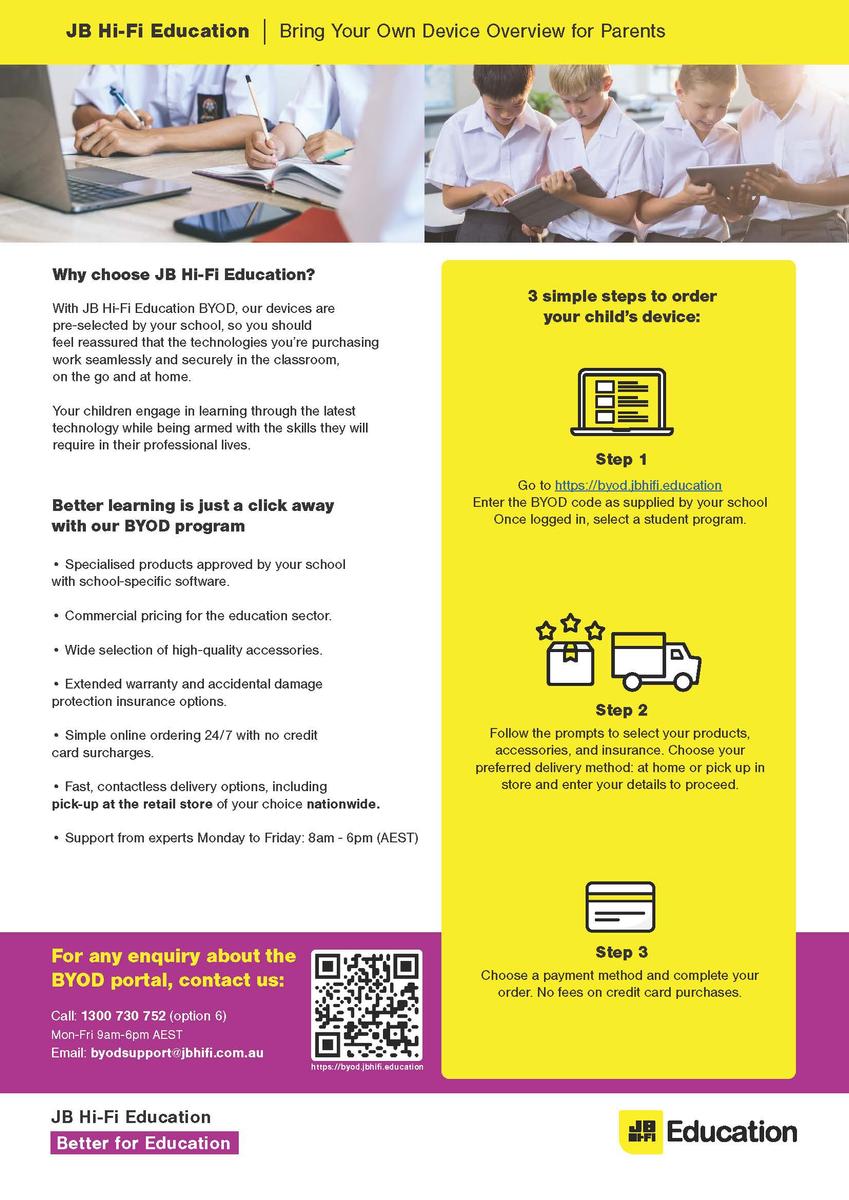
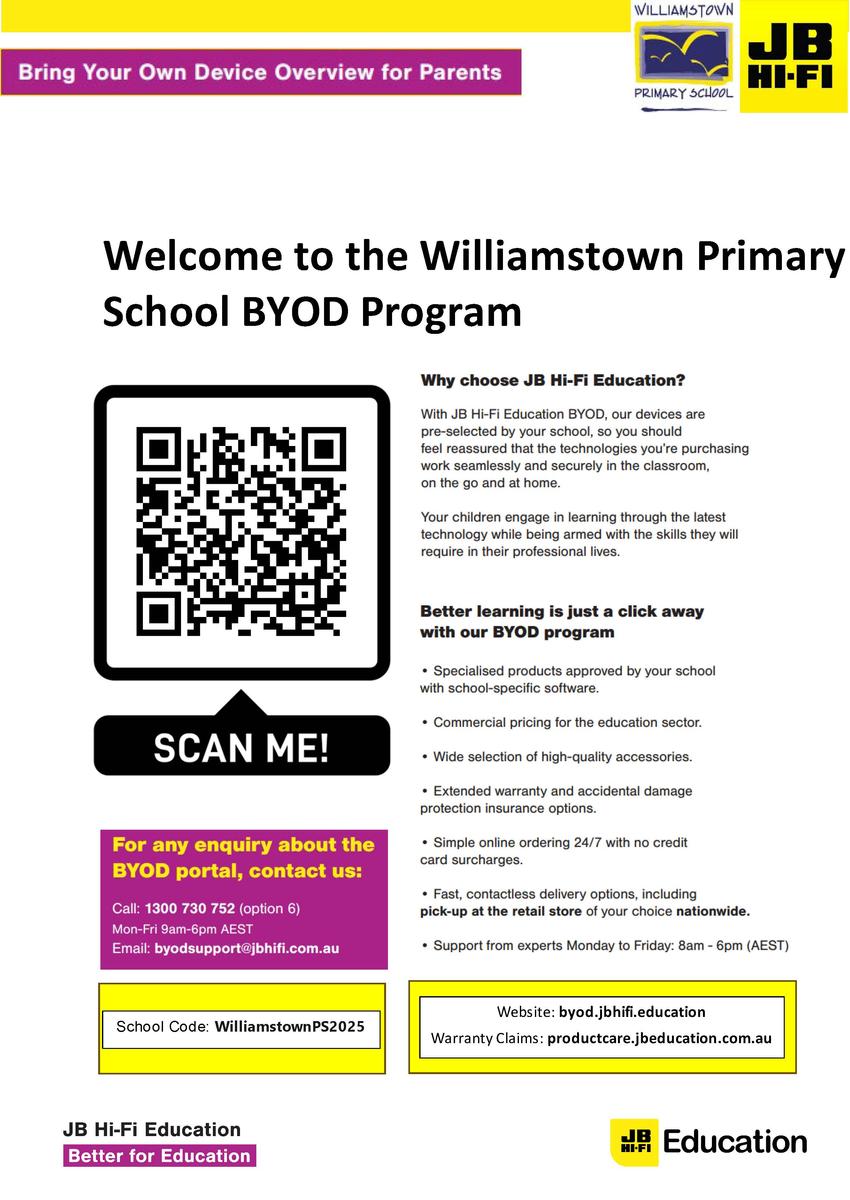
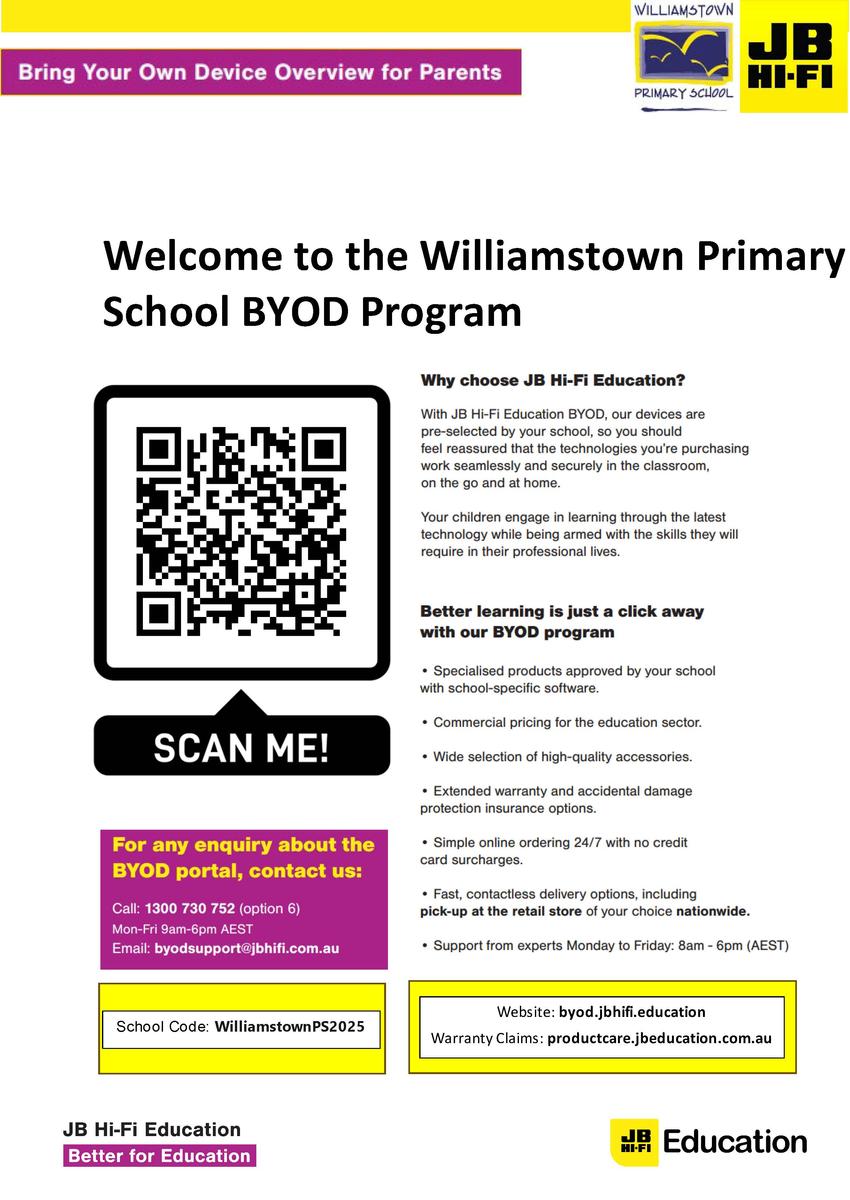
Please find attached documents released by DET.
The first document gives a deeper understanding of the DET licences G Suite for Education, how it is set up and how it differs from the public Google platform.
The second document provides families with supporting resources on how to protect individuals privacy online.
The Department of Education information pack for parents is available from the following link: