Digital Learning
Resources to support families and students to be safe and responsible digital citizens

Digital Learning
Resources to support families and students to be safe and responsible digital citizens
Hi everyone,
Term 2 is flying along; it is hard to believe we are over halfway through the term already! Over the past few weeks, our Grade 3 students completed their first of four online digital safety lessons for the year. Part of our lessons was revising and discussing how to keep our devices and ourselves safe online. The below tips are suitable for all students and their families. You may like to share and discuss these with your child.
Help keep your devices and you safe online!
In recent days, there has been lots of discussion about the age at which children should have access to social media and other online platforms. Currently, most, if not all, social media apps are aged at least 13+. There are many resources online that parents/carers can access to help make an informed decision if an online platform or game is suitable for their child. You can refer to the guide set out by the eSafety Commission to help guide you and your child’s decision on what app or game is suitable for them.
https://www.esafety.gov.au/key-topics/esafety-guide
Have a great week,
Regards,
Steven Puhar
Leading Teacher - Curriculum Leader
Williamstown Primary School acknowledges the recent Human Rights Watch report on Edutech in privacy violations and findings.
Williamstown Primary works closely with the DET’s Digital Learning and privacy teams to ensure that all DET guidelines regarding the implementation of digital devices are followed.
Attached is the school’s digital statement outlining the online platforms and their privacy policies that the school uses on a day-to-day basis.
As part of the school’s ongoing student education, the school will further enhance key understandings around user privacy, as well as the tools available on selected devices.
This will be embedded within the current school’s eSafety program that currently sees students undertake numerous digital workshops run by both school leadership, classroom teachers and external providers such as the Alannah and Madeline Foundation’s eSmart organisation.
Parents are advised of a key iPad feature to turn tracking off. This feature will be explicitly demonstrated to students within the school-based workshops.
Go to Settings > Privacy > Tracking.
The list shows the apps that requested permission to track you. You can turn permission on or off for any app on the list.
To stop all apps from asking permission to track you, turn off Allow Apps to Request to Track (at the top of the screen).
Below is a link to the schools Digital Learning page. This page contains key information about the school's implementation of the digital technology curriculum as a tool within a blended learning environment.
The JB HiFi purchase portal is again available for Willy PS families. The schools recommended minimum specification device is the iPad Gen 9, but the portal does also offer a range of iPad models and accessories. Although students have access to bluetooth keyboards we also recommend the Smart Keyboard or a 3rd party keyboard incorporated within the cover. This accessory will add value to the users experience.
Please also note the change in School Code.
Although the portal is set up through JB HI-FI on behalf of the school, we encourage families to explore all purchase options.
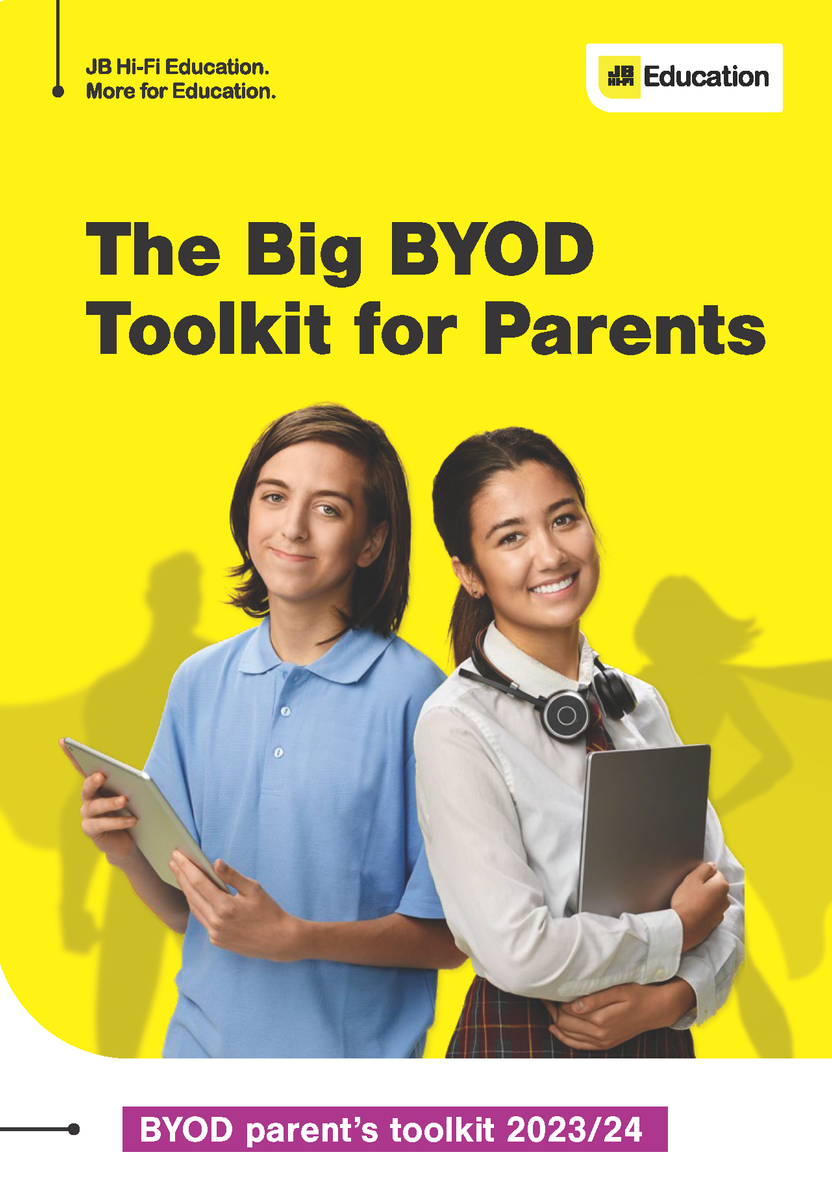
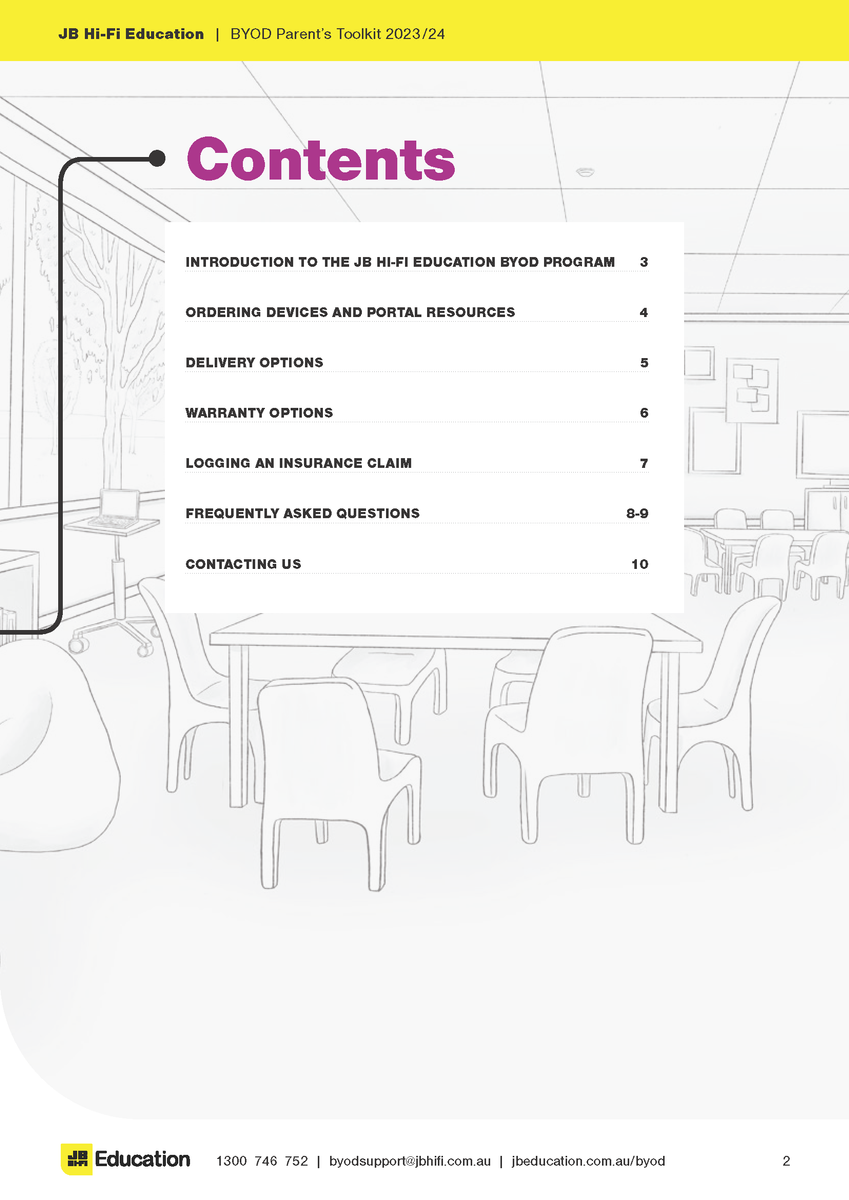
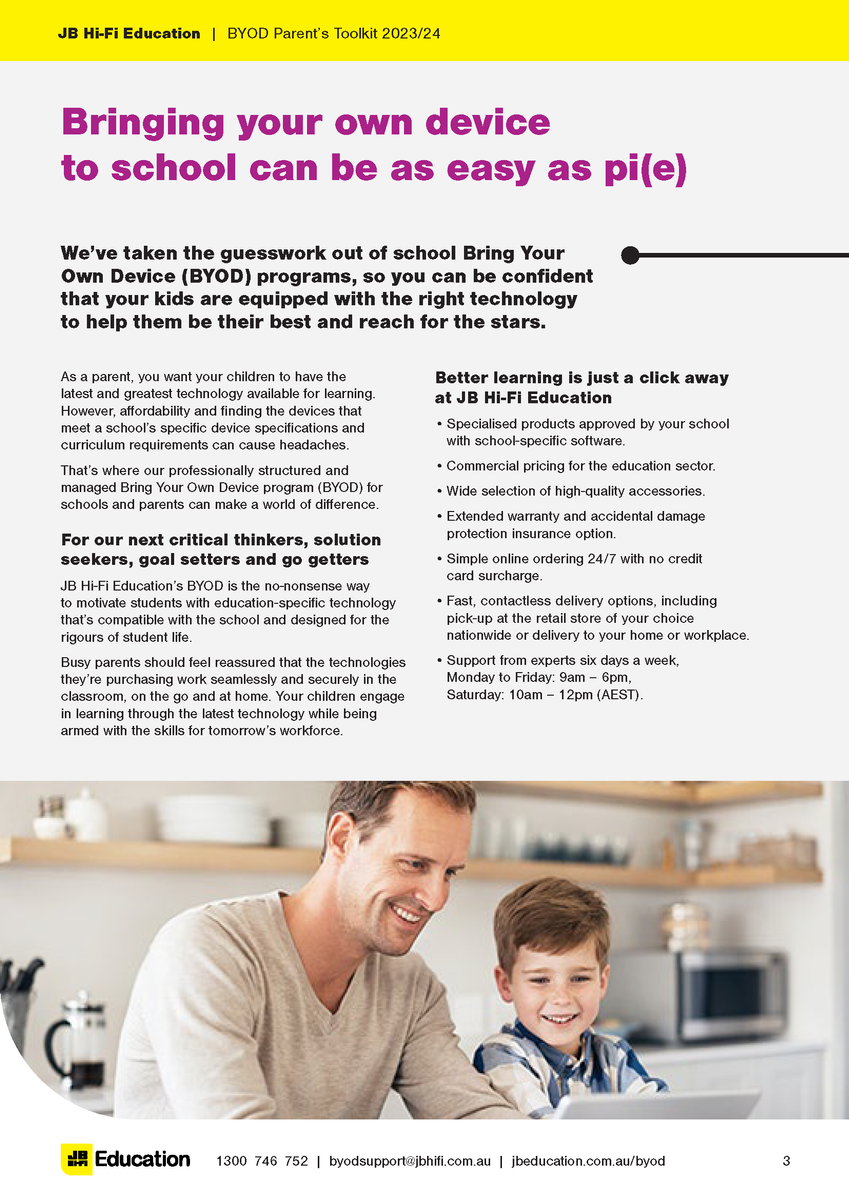
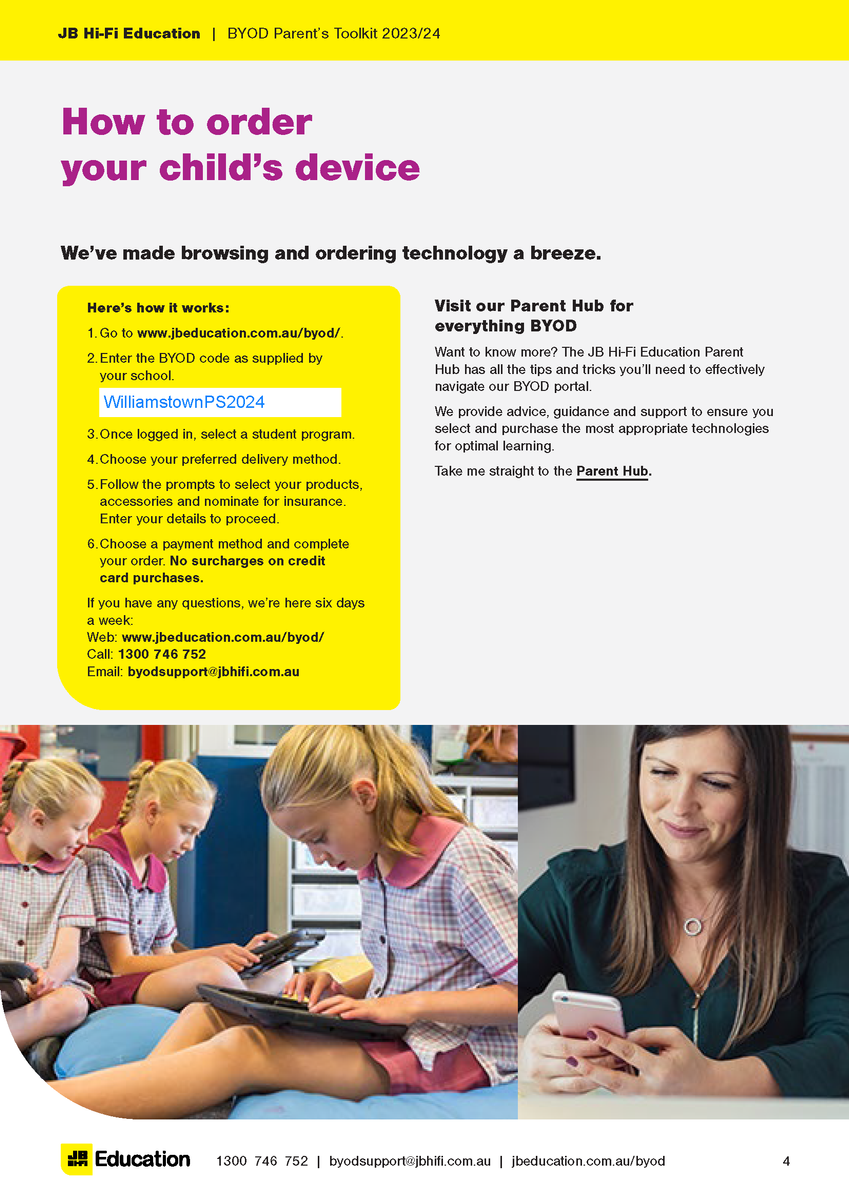

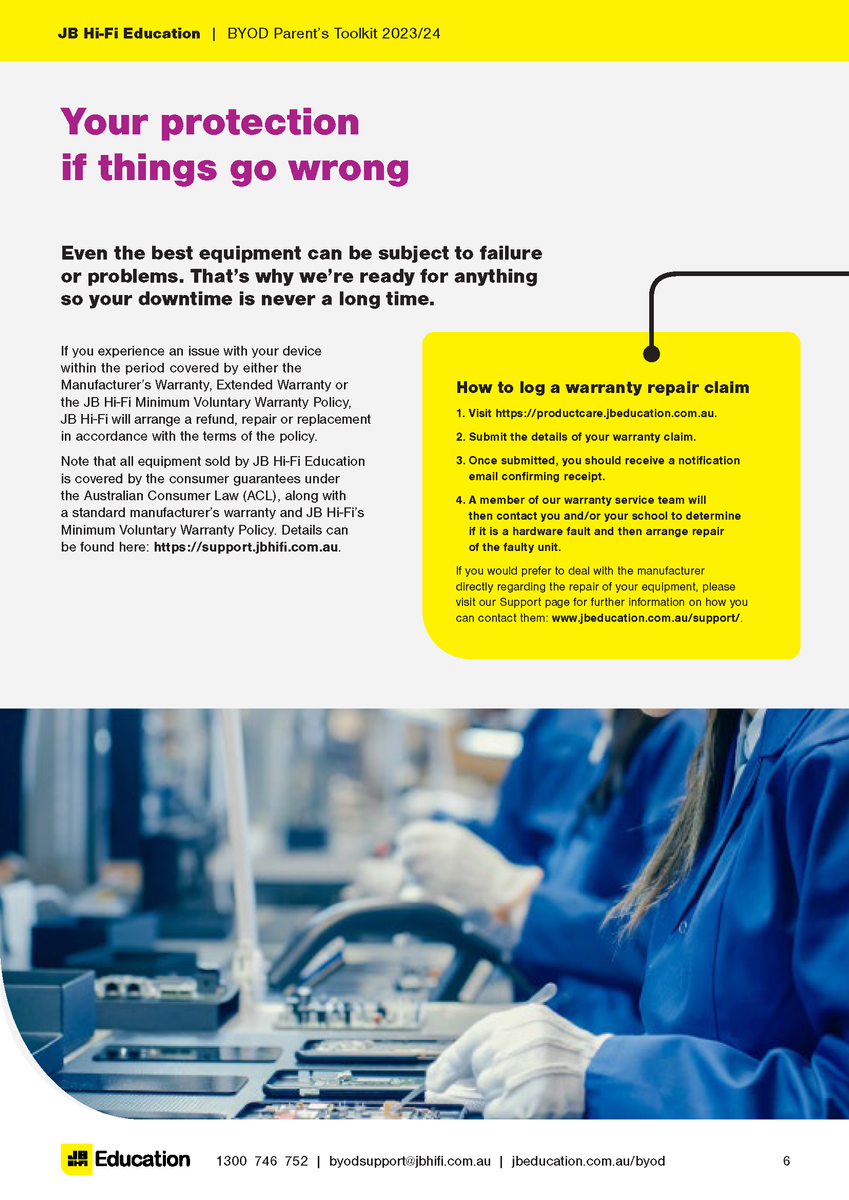
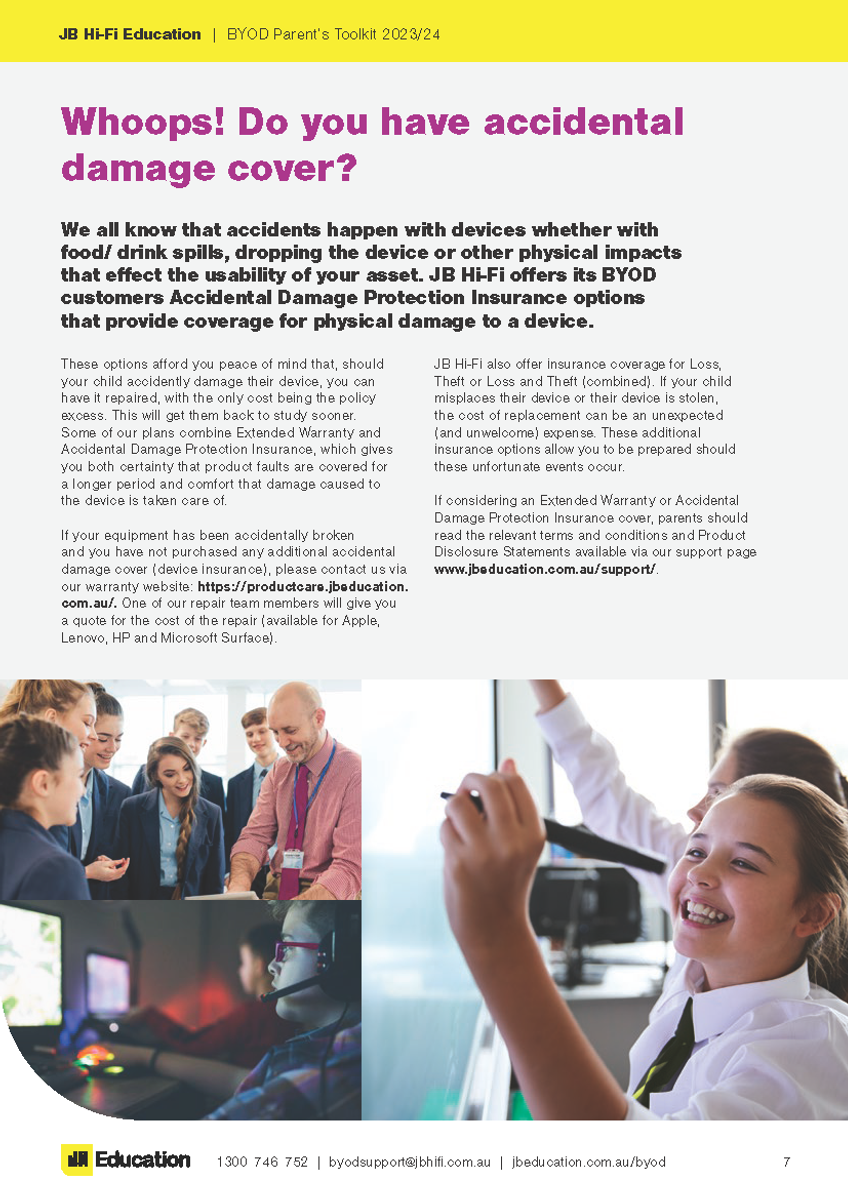



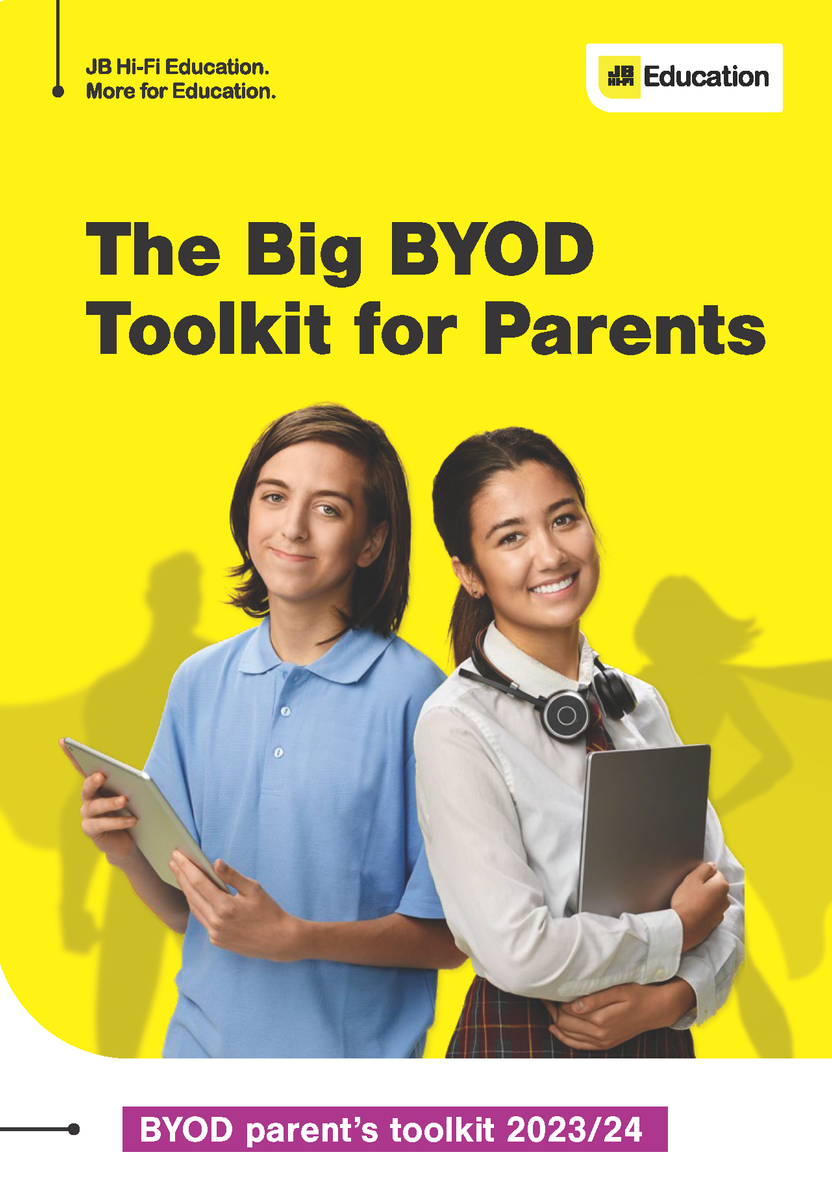
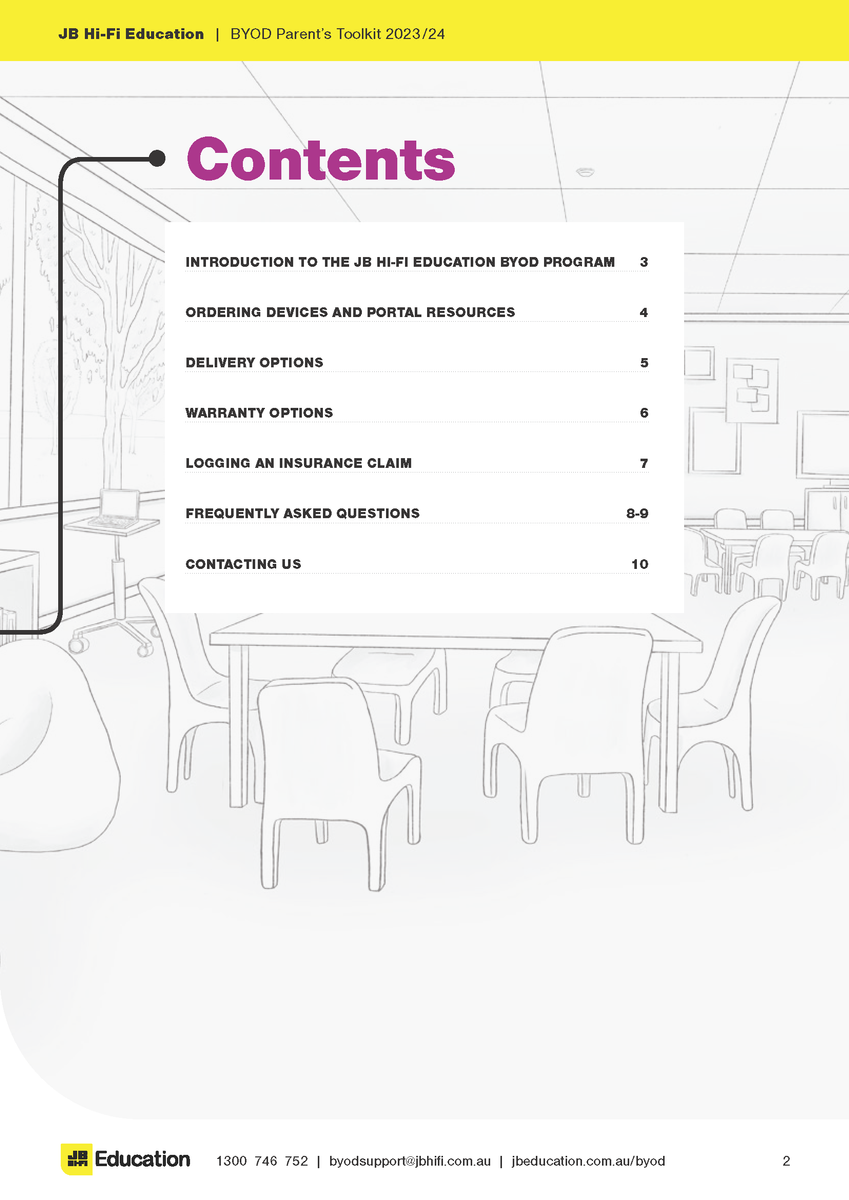
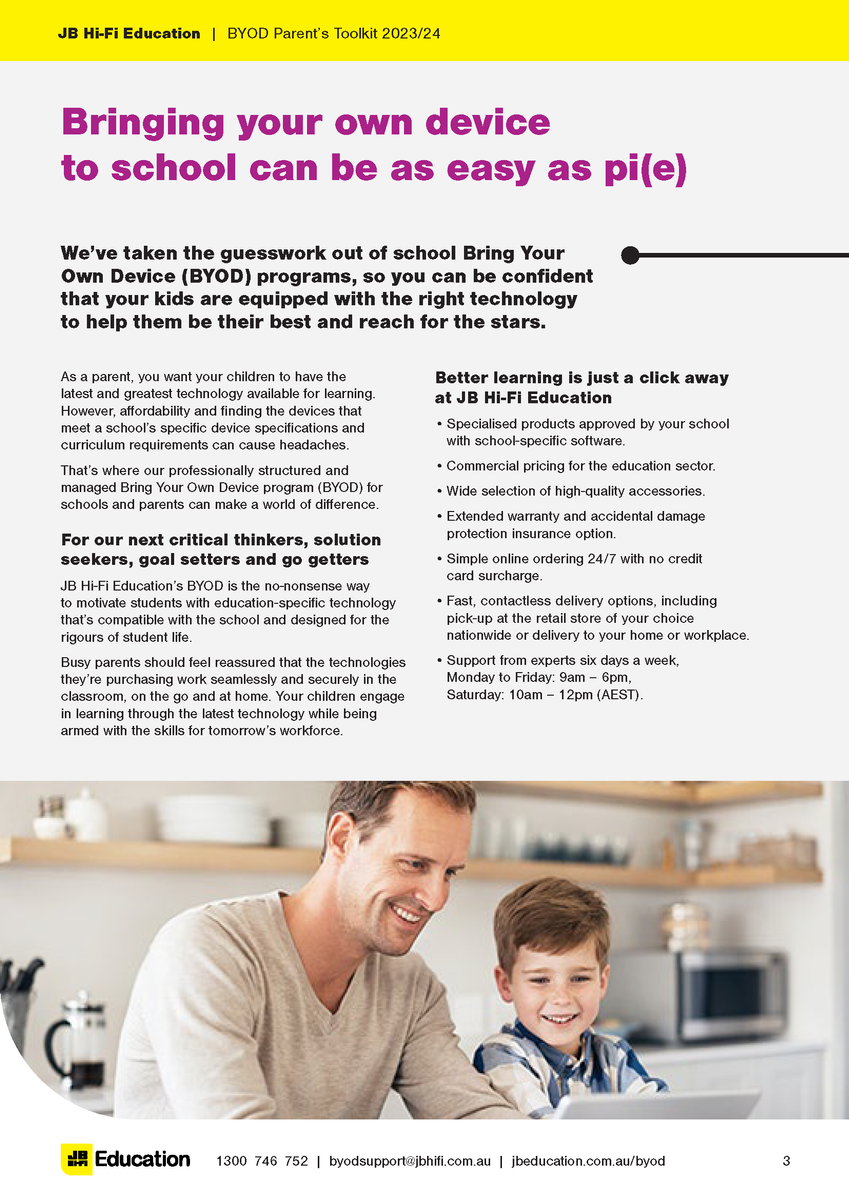
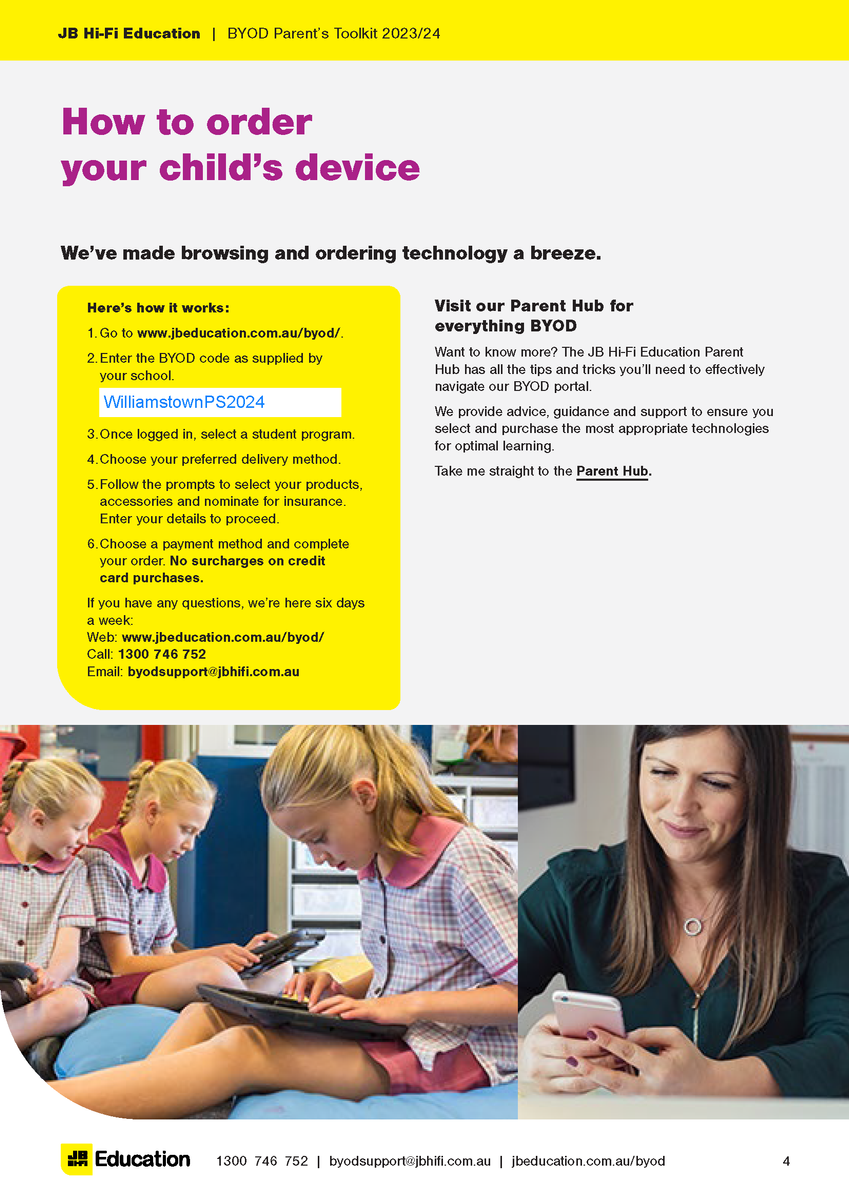

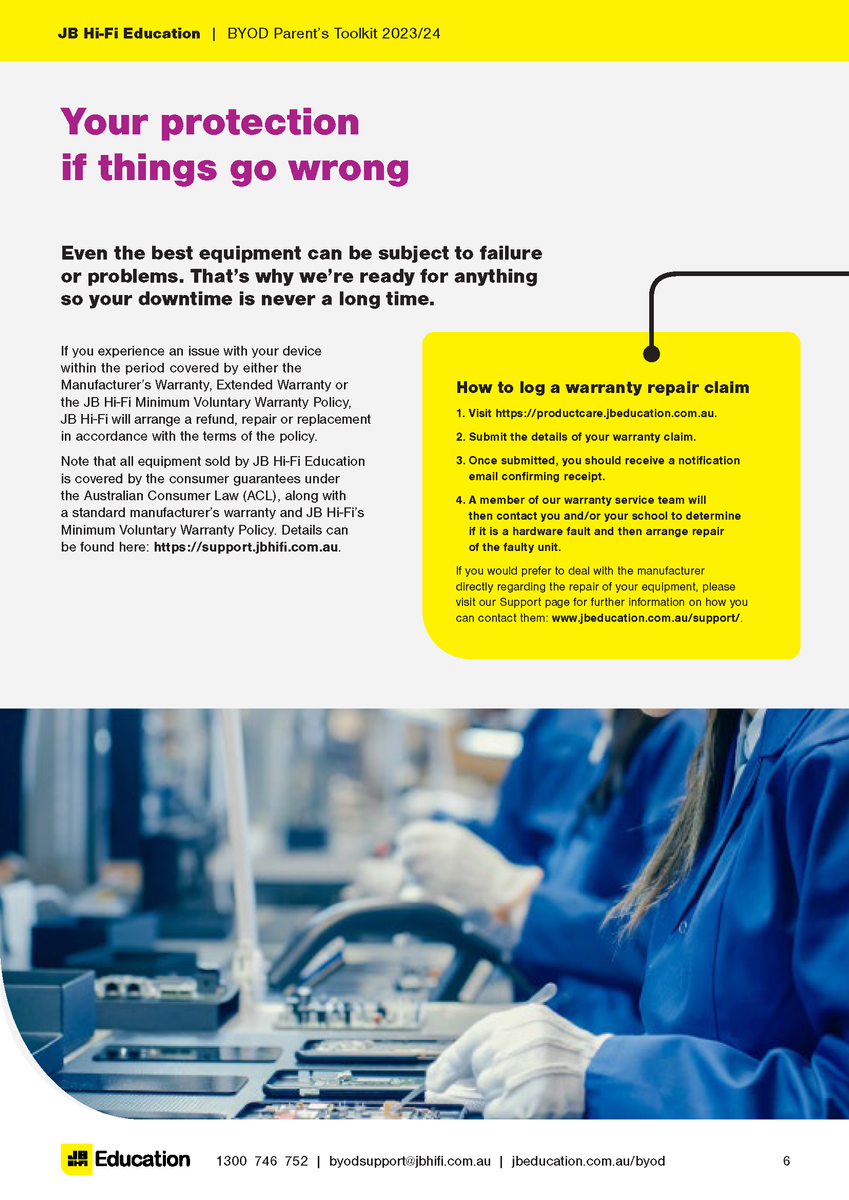
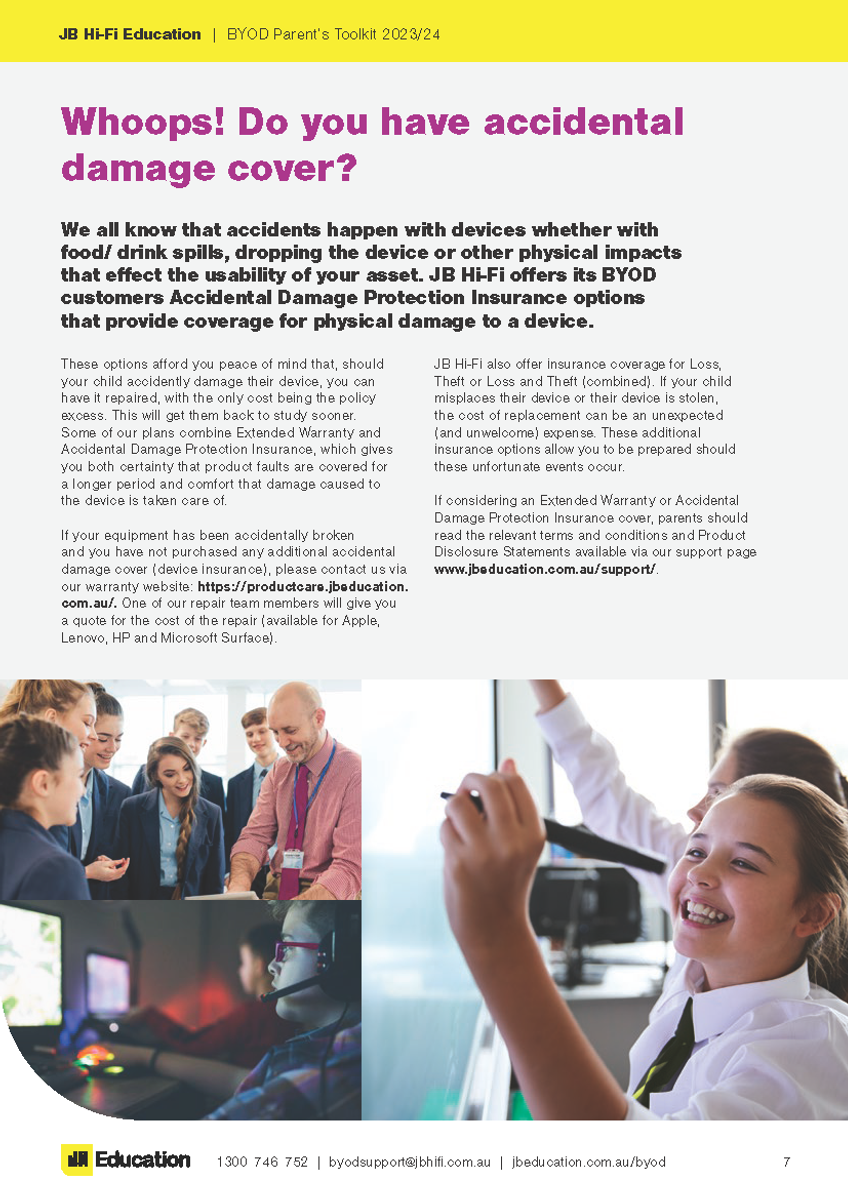





School Code: WilliamstownPS2024
Please find attached documents released by DET.
The first document gives a deeper understanding of the DET licences G Suite for Education, how it is set up and how it differs from the public Google platform.
The second document provides families with supporting resources on how to protect individuals privacy online.
The Department of Education information pack for parents is available from the following link:
https://www.williamstownps.vic.edu.au/source/Build/2020-GoogleSuite-Parent-Information.pdf