Digital Learning
Resources to support families and students to be safe and responsible digital citizens

Digital Learning
Resources to support families and students to be safe and responsible digital citizens
Hi everyone, and welcome back for Term 2!
This term, our Grade 3 – 6 students will start to dig a little deeper into our Digital Learning program, which focuses on online safety. Each grade will have a one-hour session with me (grades 3 and 4) and Mat (Grades 5/6), looking at online behaviours and strategies to stay safe online.
This year, we will see the rollout of our new Digital Safety Scope & Sequence. This has been combined with resources from the Australian eSafety Commission and the Alannah & Madeline Foundation. Below is a quick synopsis of what each year level will cover in each term. Lessons will be taught each term at a convenient time for each year level. Keep an eye out for each year level’s section in the newsletter for more information on when lessons will be taught.
Grade 3
Term 1 – Setting up iPads on DEET secure Wi-Fi, accessing Google Classroom. Online Safety Discussion through ICT agreement
Term 2- (2 lessons) Setting up focus settings and folders on iPad. Setting up Apple Classroom (online behaviour management tool). Be Secure (Part 1) Identify and establish personal online safety boundaries and develop skills to question what they encounter online.
Term 3 – Be Secure (Part 2) Develop skills to identify problematic situations that may impact their online safety or security and consider appropriate help-seeking and reporting strategies for dealing with unsafe situations online.
Term 4 – Be an eSafe Kid – Exploring 4 key online concepts of being safe, curious, kind and secure
Grade 4
Term 1 – Setting up iPads on DEET secure Wi-Fi, accessing Google and Apple Classrooms. Online Safety Discussion through ICT Agreement
Term 2 – 4 - Cybersmart Challenge. Each term, students will complete Teacher-led activities using animated videos to introduce students to key online safety issues, including cyberbullying, protecting personal information and sharing images.
Grade 5/6 (even years)
Term 1 – Setting up iPads on DEET secure Wi-Fi, accessing Google and Apple Classrooms. Online Safety Discussion through ICT Agreement
Term 2 – Making Good Choices Online - Explores three different scenarios asking students to place themselves in the shoes of Tom’s character and decide what he should do in each online situation using the think, evaluate, choose (TEC) model.
Term 3 – Play it Safe Online - three top Australian athletes share their tips about how to play it safe and fair online. Students will learn to describe the ways that people use the internet in their daily lives, give examples of ways to show respect and protect the rights of others online and share effective behavioural and technical strategies to manage online risks.
Term 4 – Online Friends & Strangers - follows the story of a young student who makes friends online and starts questioning their unusual behaviour. Students are encouraged to examine and discuss what to do when an online friendship becomes unsafe or worrying.
Grade 5/6 (odd years)
Term 1 – Setting up iPads on DEET secure Wi-Fi, accessing Google and Apple Classrooms. Online Safety Discussion through ICT Agreement
Term 2 – Privacy & Security – This lesson empowers students to protect their online privacy and the personal information that identifies them. Students will learn about the skills required to create safer online environments.
Term 3 – Online Boundaries & Consent - designed to support students learning about online consent and permission and how to define online boundaries.
Term 4 - #Gameon – Students watch a short film about a group of students who find themselves in situations that catch them off-guard and show the consequences of making poor decisions online. Students will identify differences and similarities between online and face-to-face interactions and how they can protect their privacy and security online. Students will also think critically about the time they spend online and understand the importance of leading a balanced lifestyle.
Regards,
Steven Puhar
Leading Teacher - Curriculum Leader
Williamstown Primary School acknowledges the recent Human Rights Watch report on Edutech in privacy violations and findings.
Williamstown Primary works closely with the DET’s Digital Learning and privacy teams to ensure that all DET guidelines regarding the implementation of digital devices are followed.
Attached is the school’s digital statement outlining the online platforms and their privacy policies that the school uses on a day-to-day basis.
As part of the school’s ongoing student education, the school will further enhance key understandings around user privacy, as well as the tools available on selected devices.
This will be embedded within the current school’s eSafety program that currently sees students undertake numerous digital workshops run by both school leadership, classroom teachers and external providers such as the Alannah and Madeline Foundation’s eSmart organisation.
Parents are advised of a key iPad feature to turn tracking off. This feature will be explicitly demonstrated to students within the school-based workshops.
Go to Settings > Privacy > Tracking.
The list shows the apps that requested permission to track you. You can turn permission on or off for any app on the list.
To stop all apps from asking permission to track you, turn off Allow Apps to Request to Track (at the top of the screen).
Below is a link to the schools Digital Learning page. This page contains key information about the school's implementation of the digital technology curriculum as a tool within a blended learning environment.
The JB HiFi purchase portal is again available for Willy PS families. The schools recommended minimum specification device is the iPad Gen 9, but the portal does also offer a range of iPad models and accessories. Although students have access to bluetooth keyboards we also recommend the Smart Keyboard or a 3rd party keyboard incorporated within the cover. This accessory will add value to the users experience.
Please also note the change in School Code.
Although the portal is set up through JB HI-FI on behalf of the school, we encourage families to explore all purchase options.
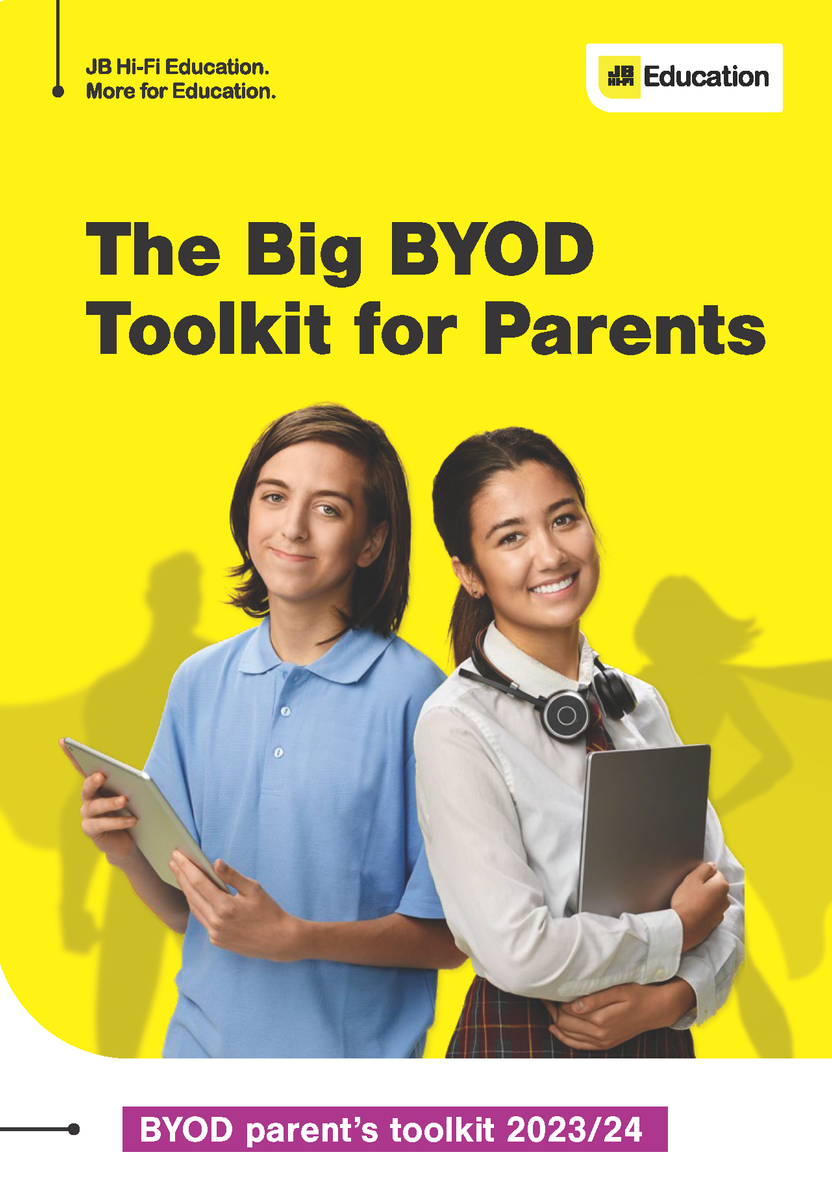
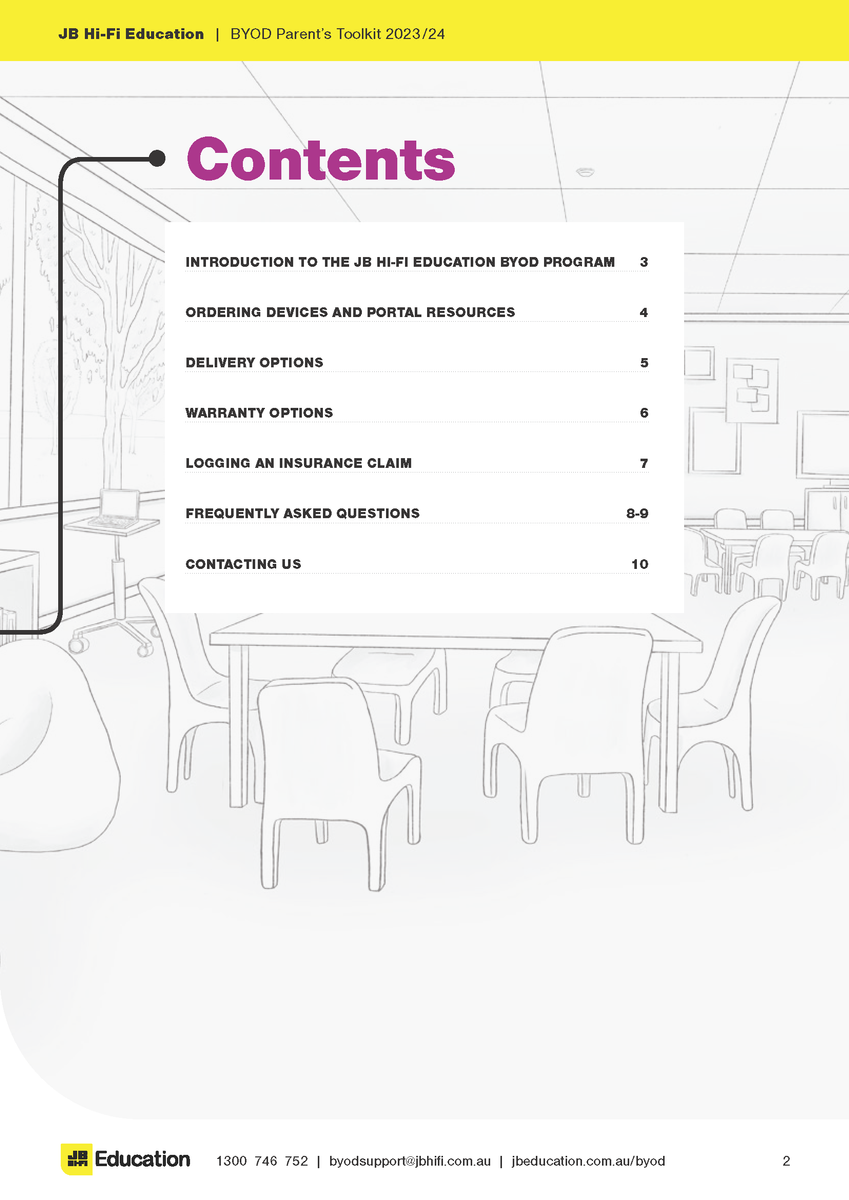
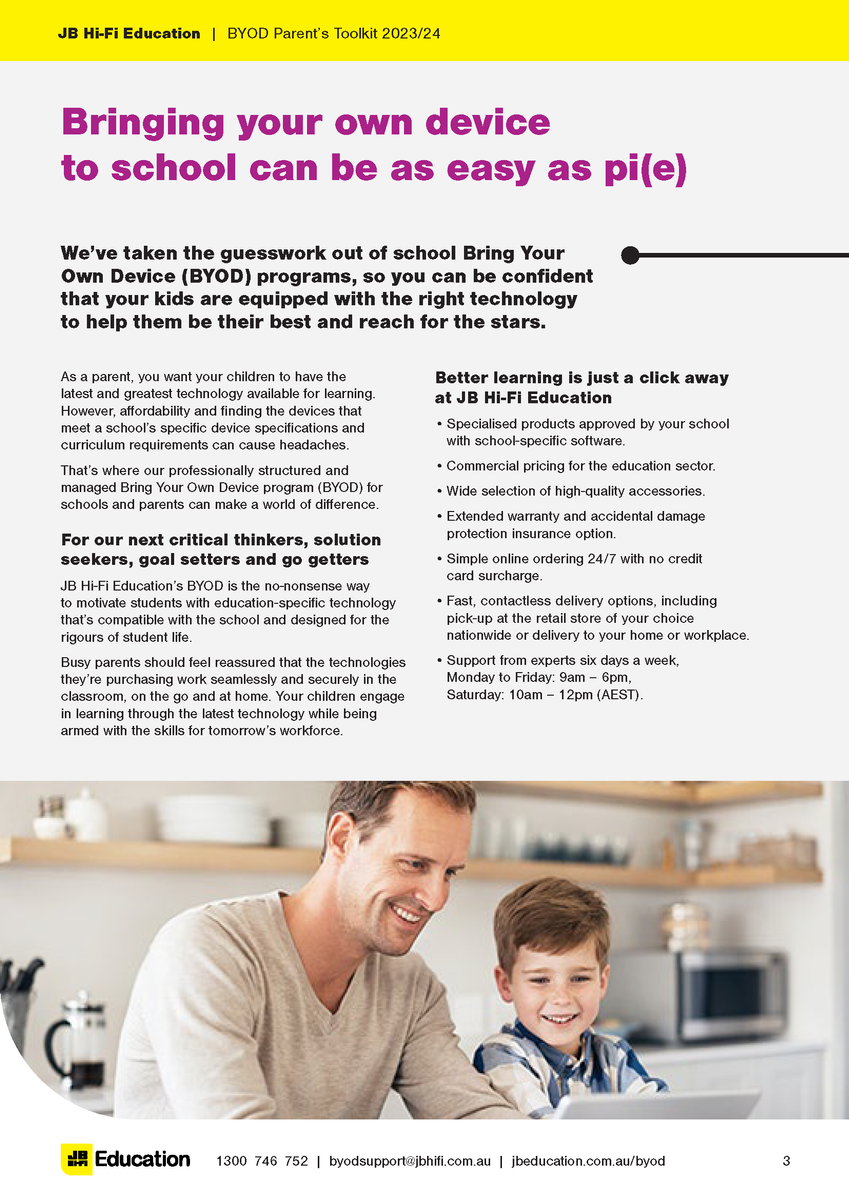
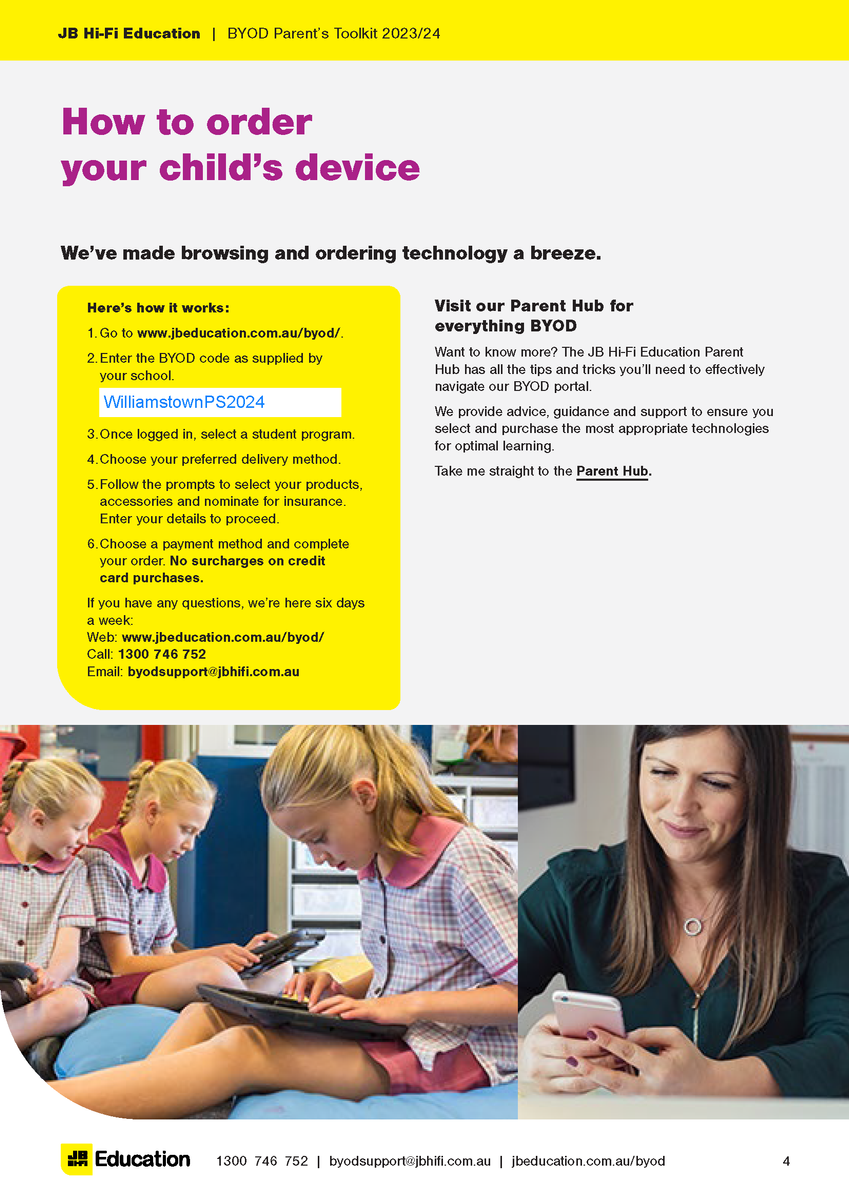

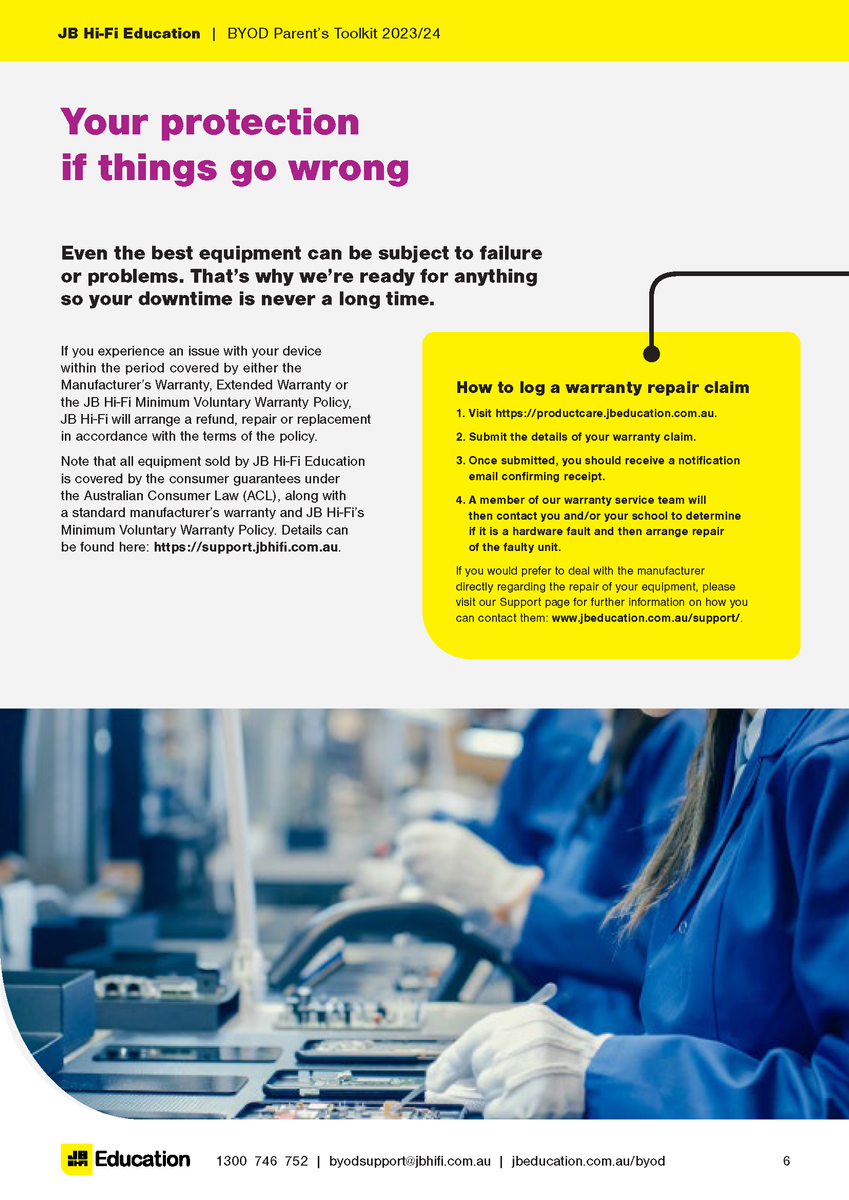
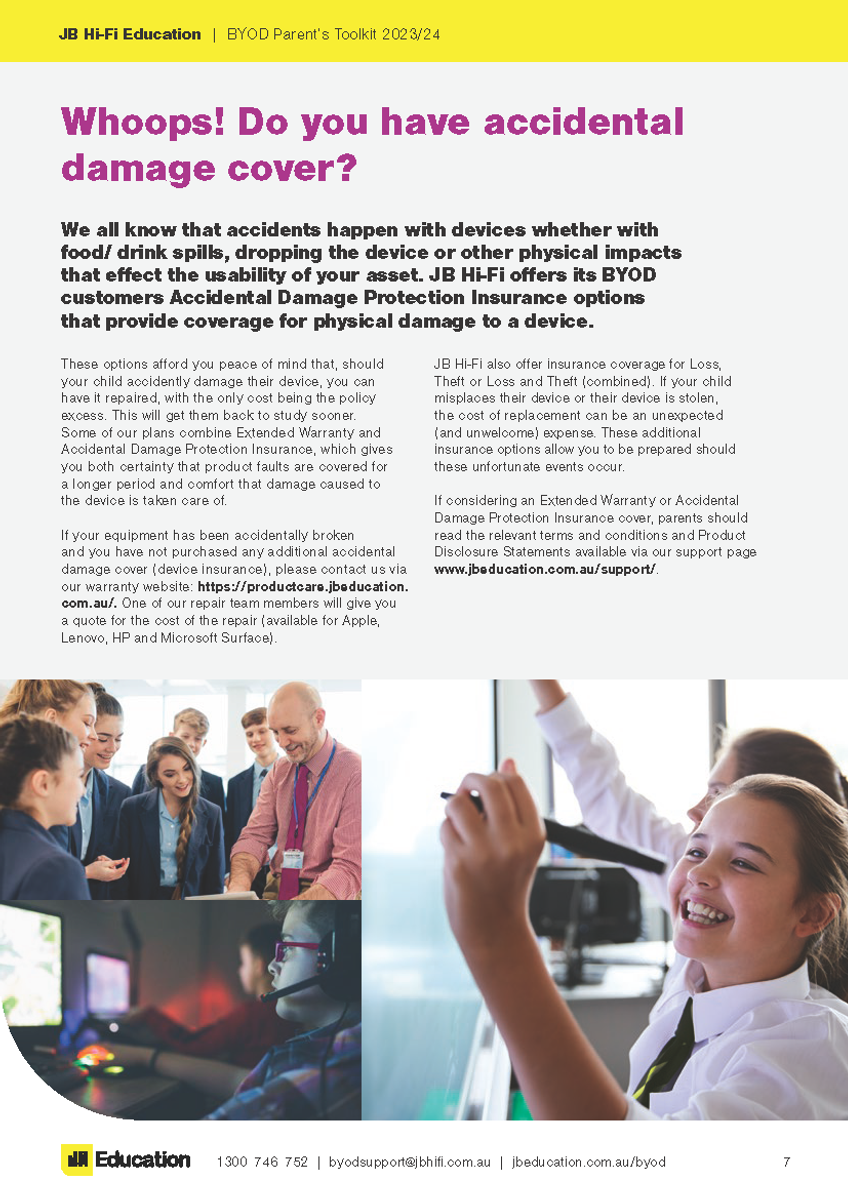



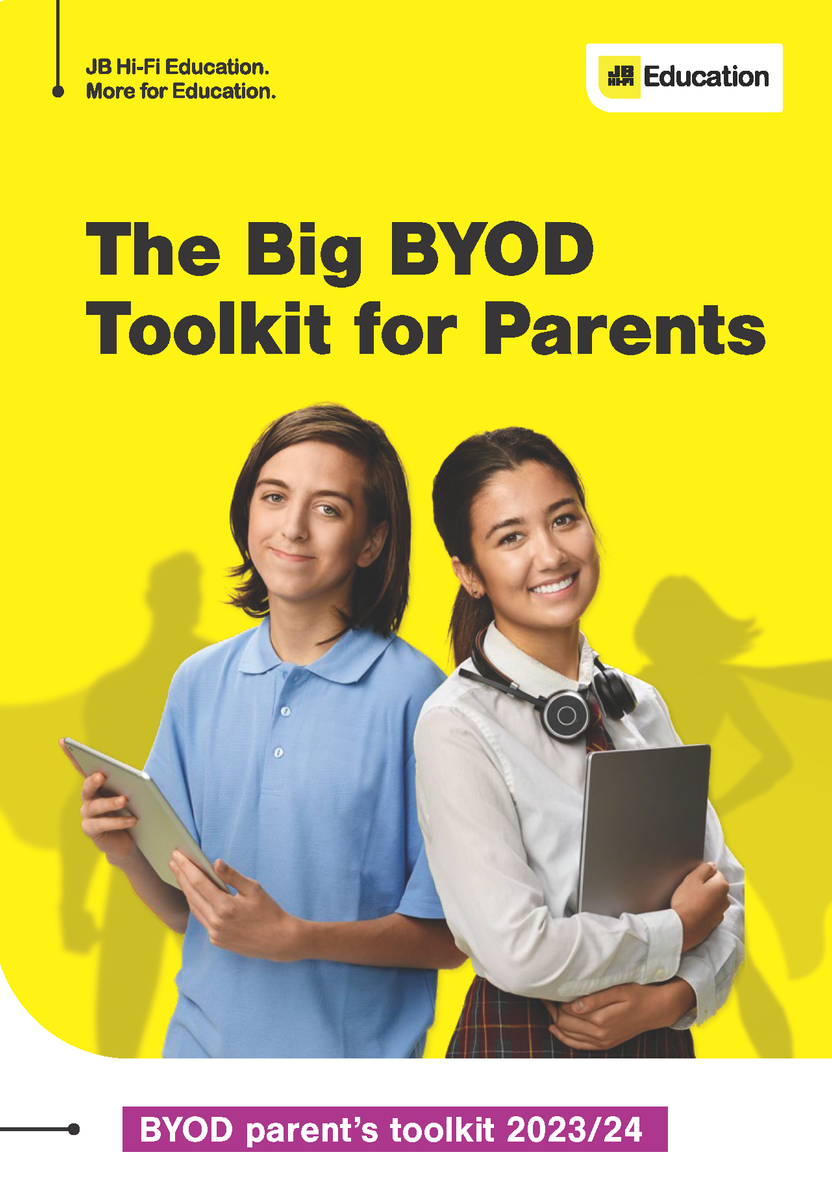
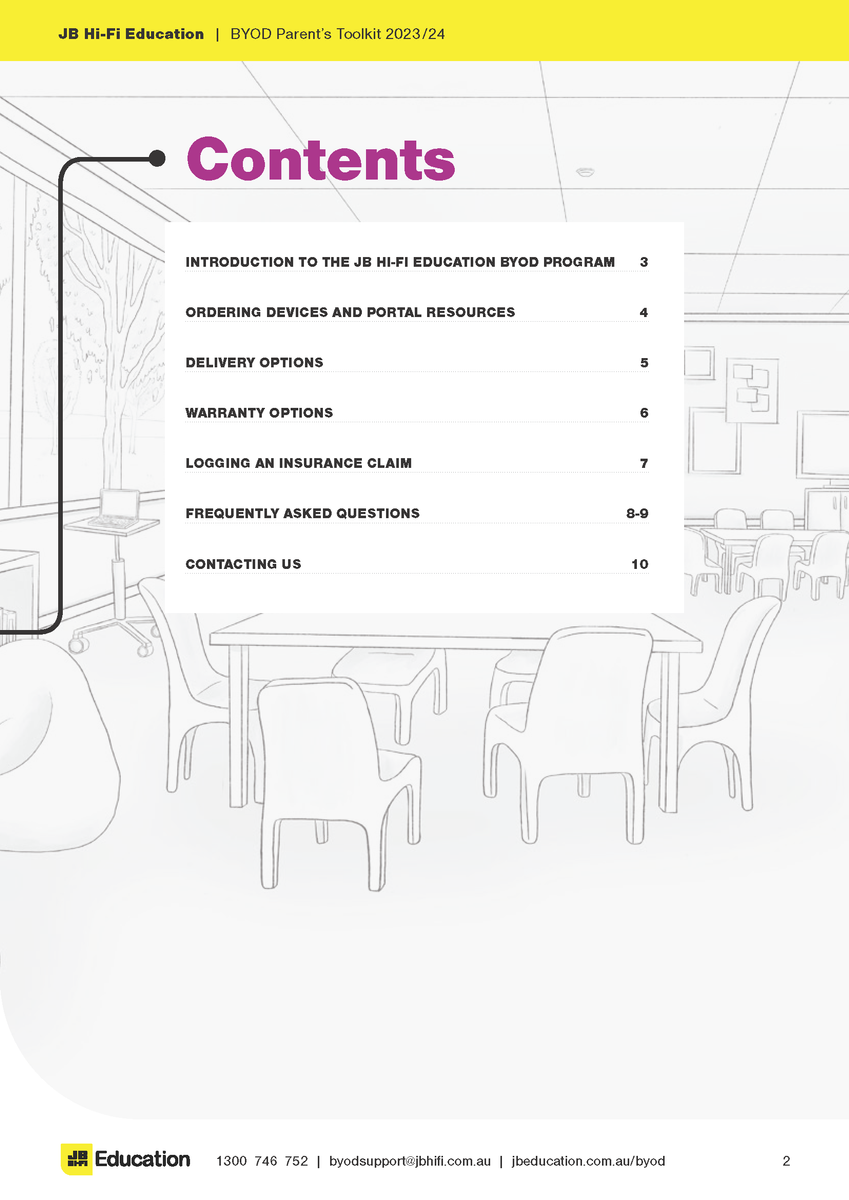
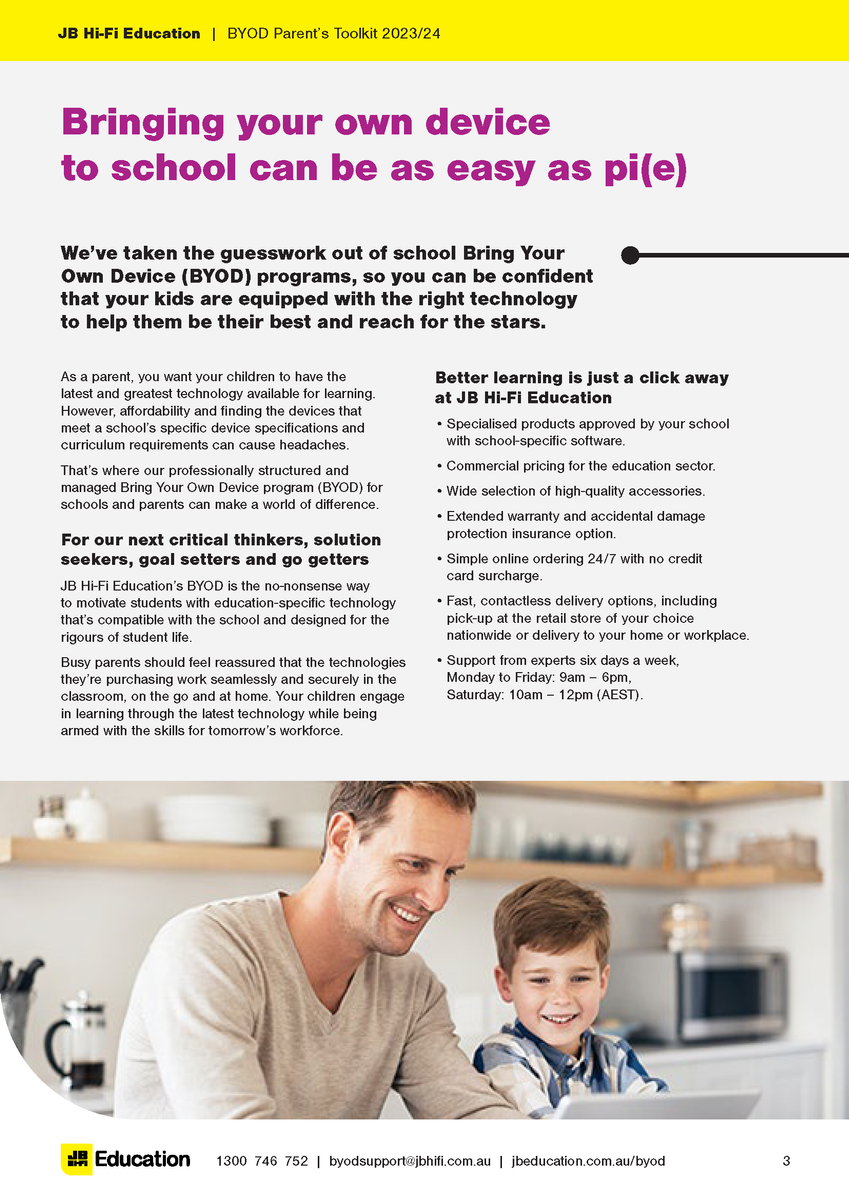
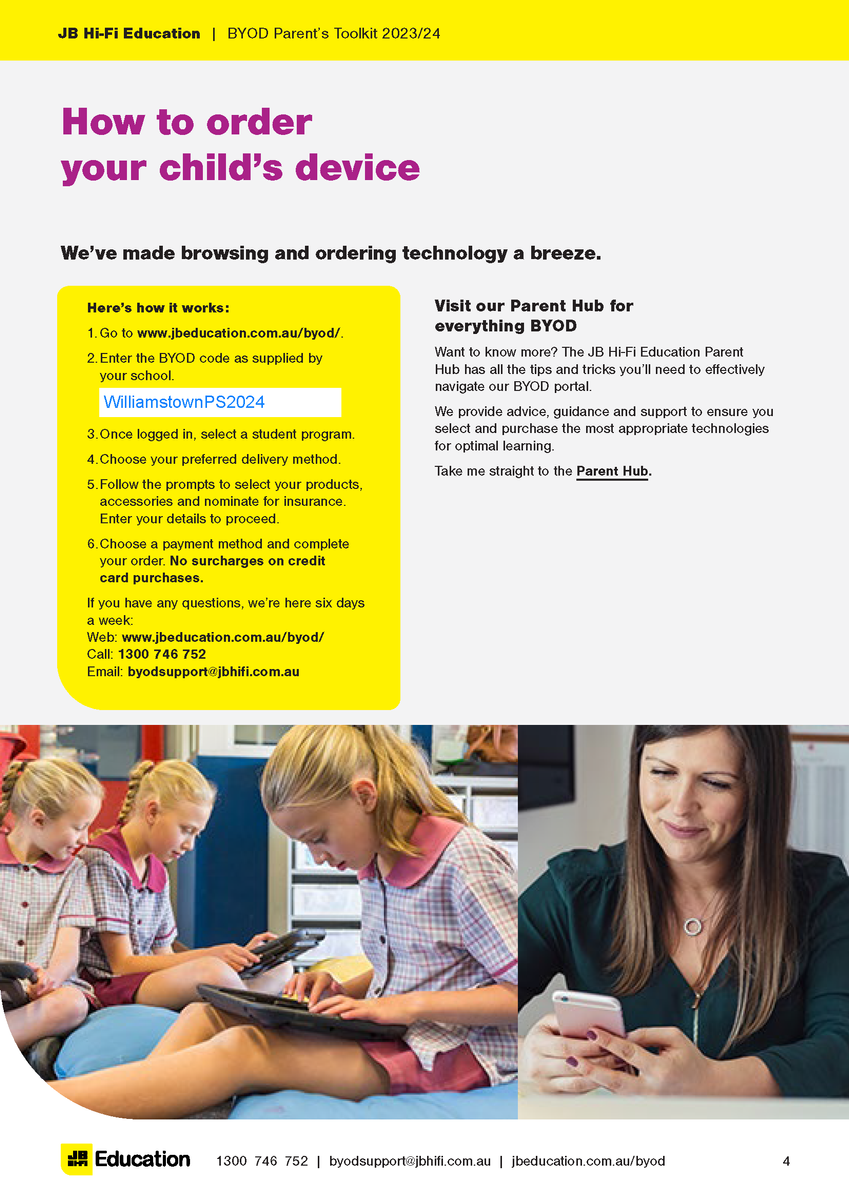

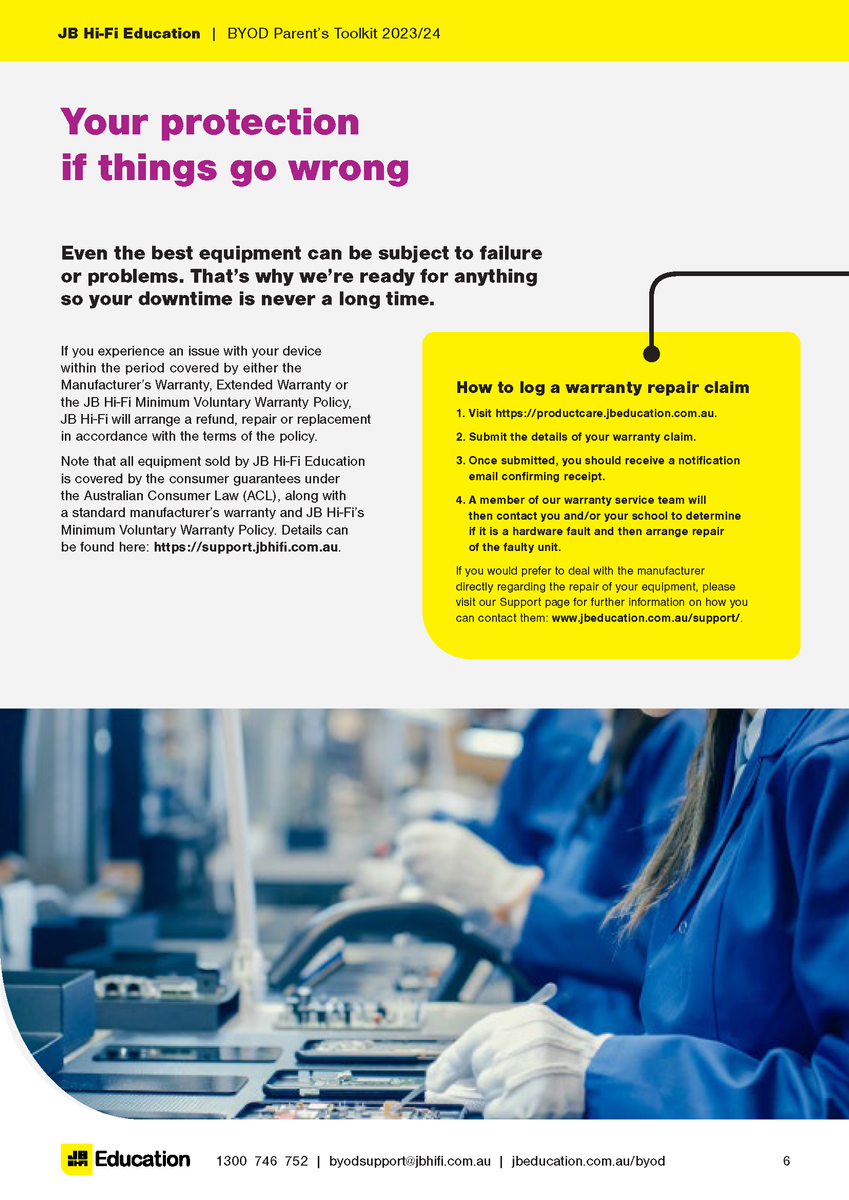
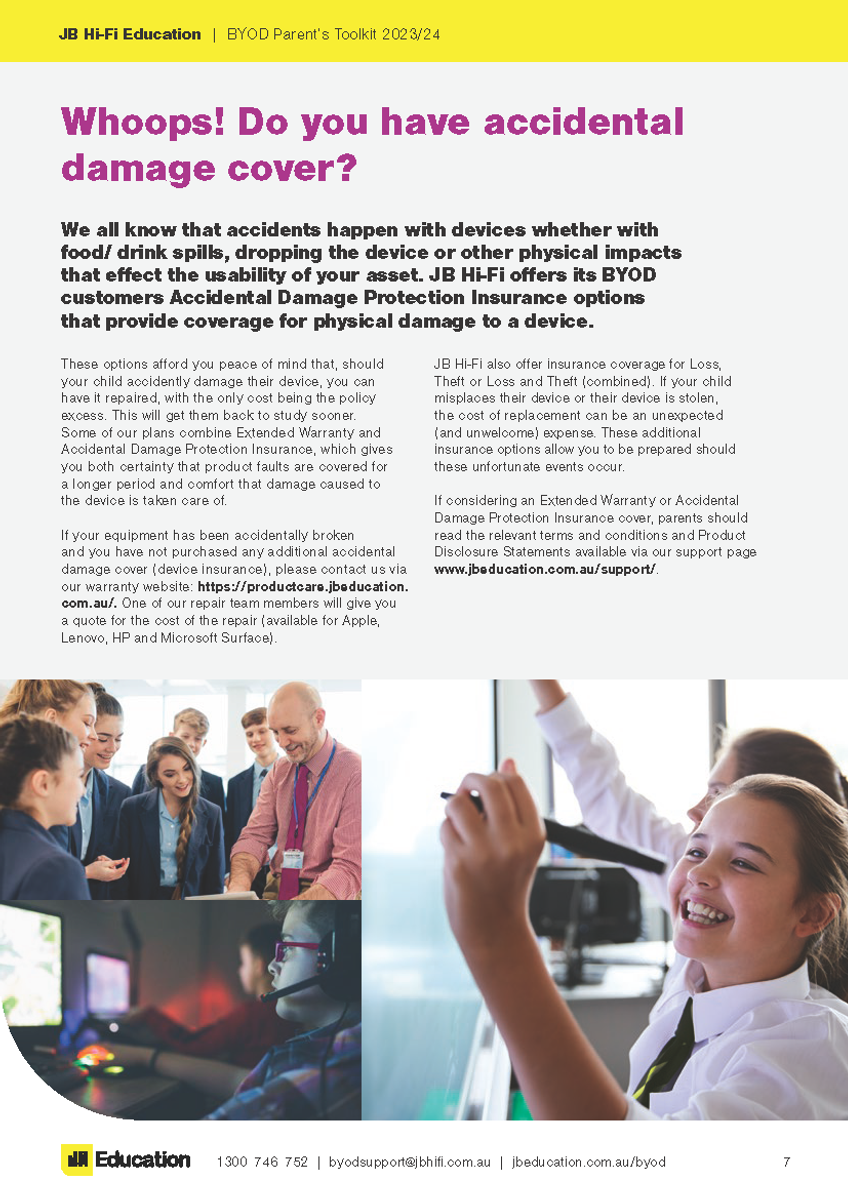





School Code: WilliamstownPS2024
Please find attached documents released by DET.
The first document gives a deeper understanding of the DET licences G Suite for Education, how it is set up and how it differs from the public Google platform.
The second document provides families with supporting resources on how to protect individuals privacy online.
The Department of Education information pack for parents is available from the following link:
https://www.williamstownps.vic.edu.au/source/Build/2020-GoogleSuite-Parent-Information.pdf