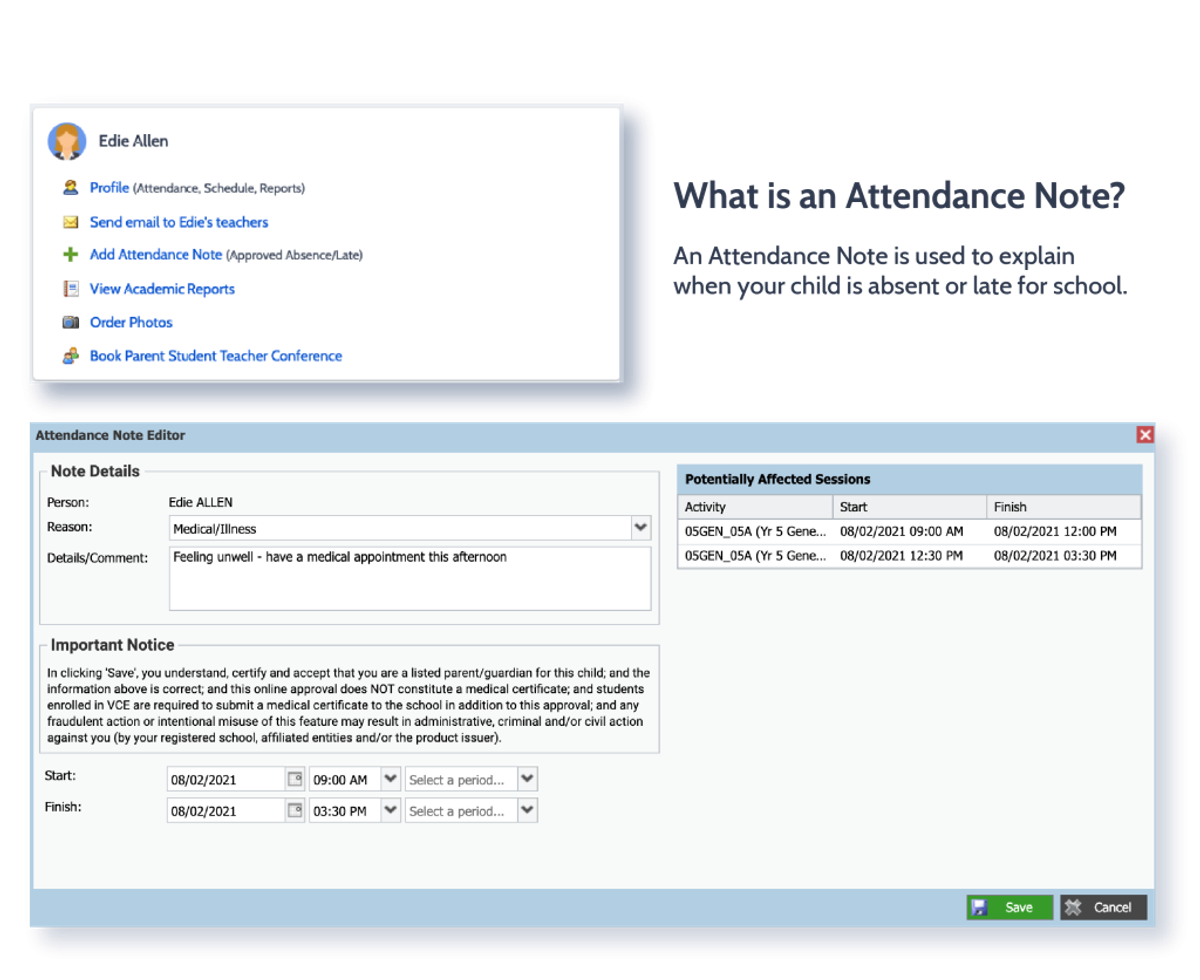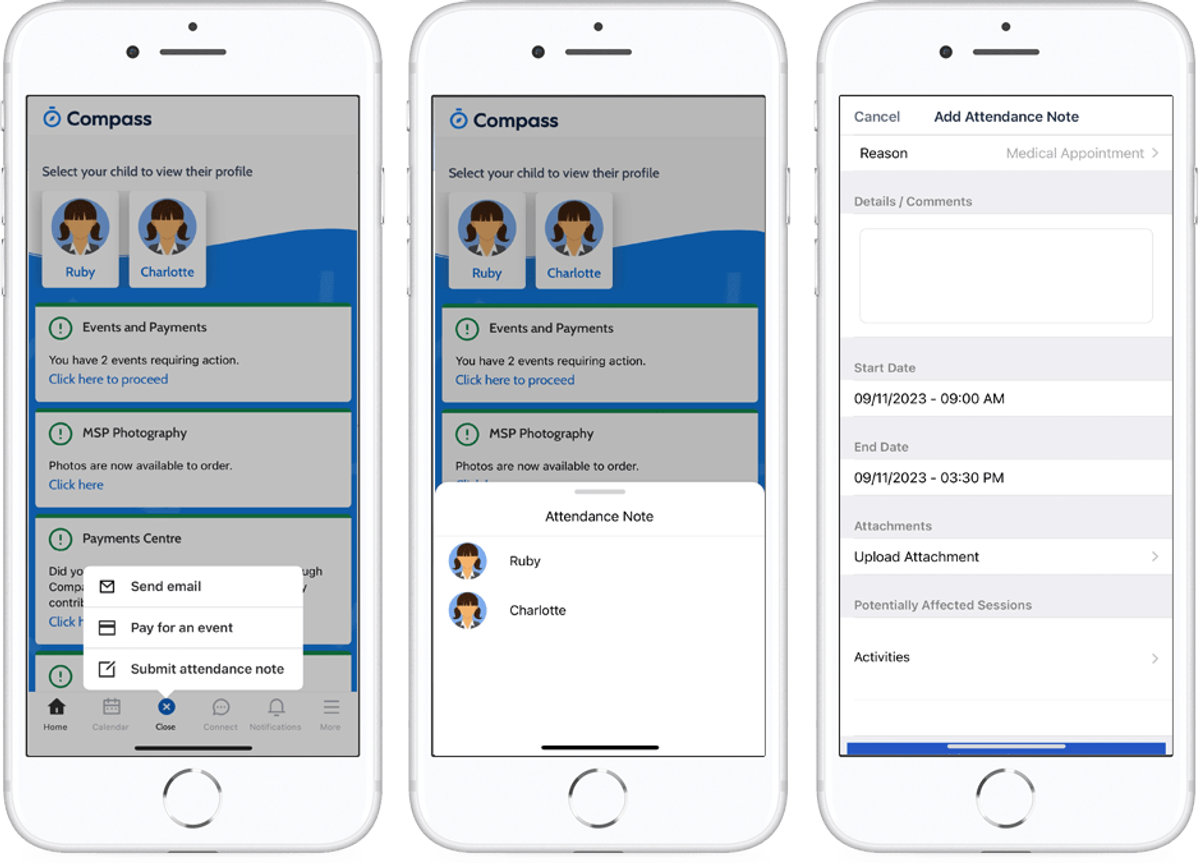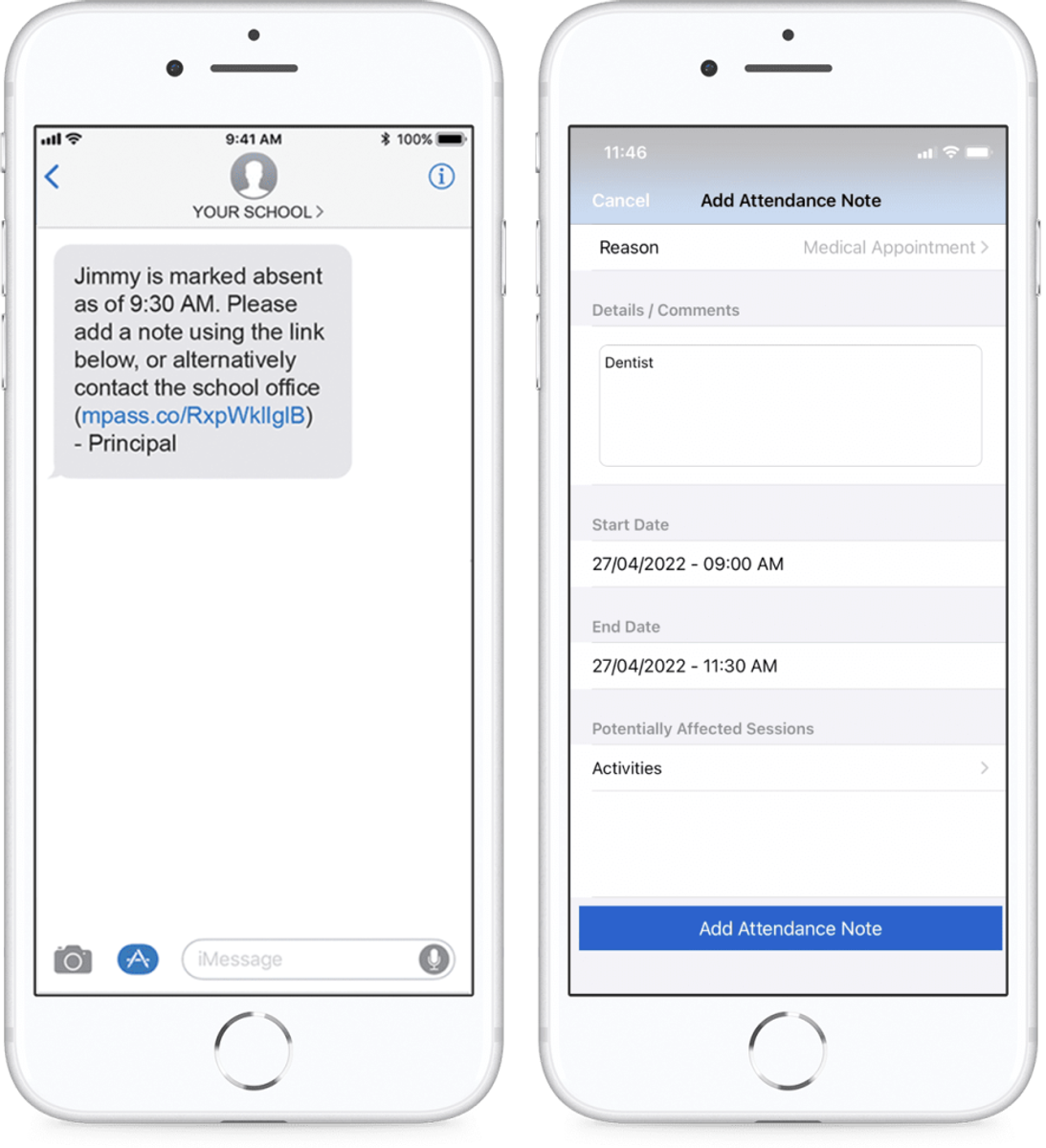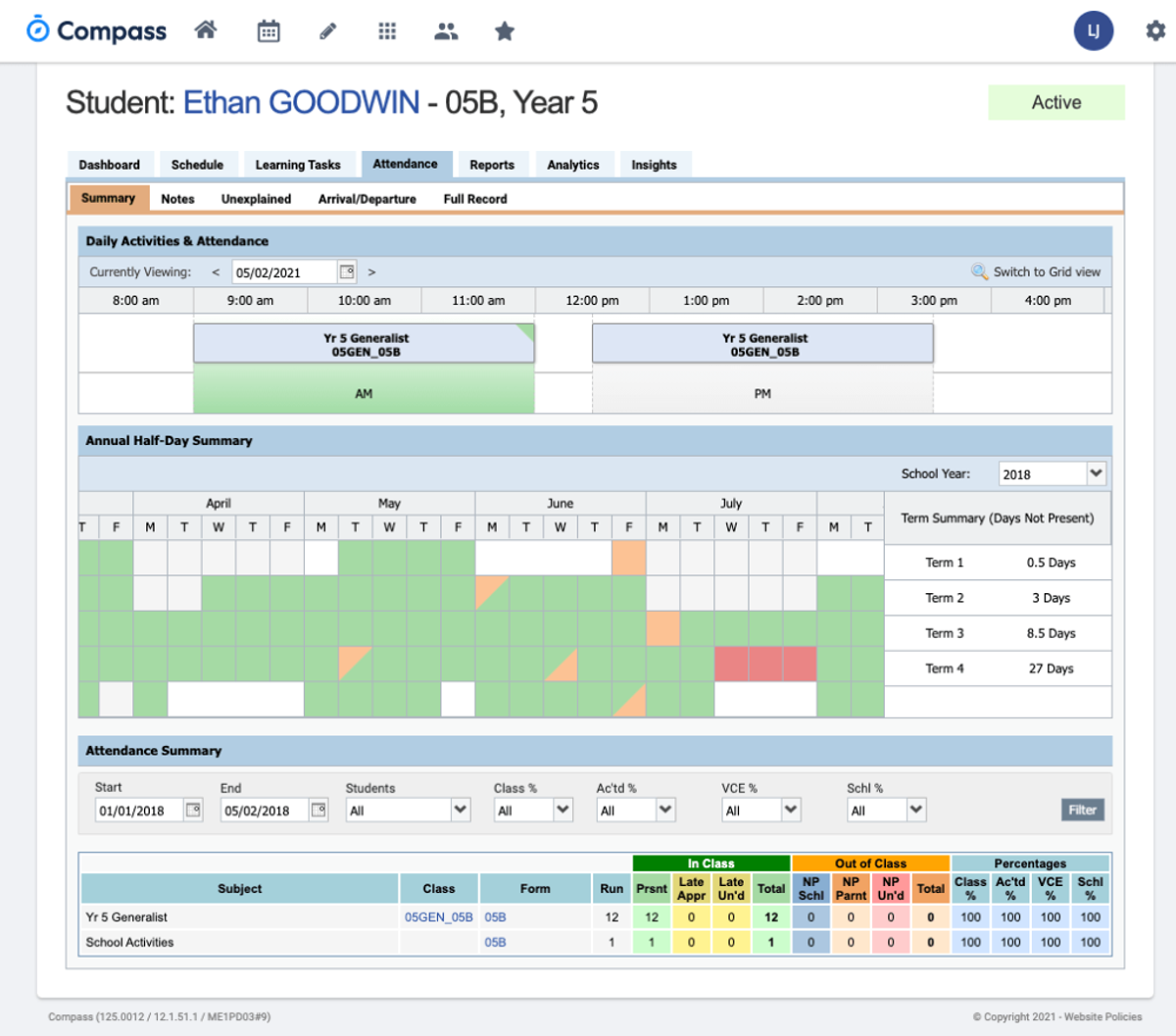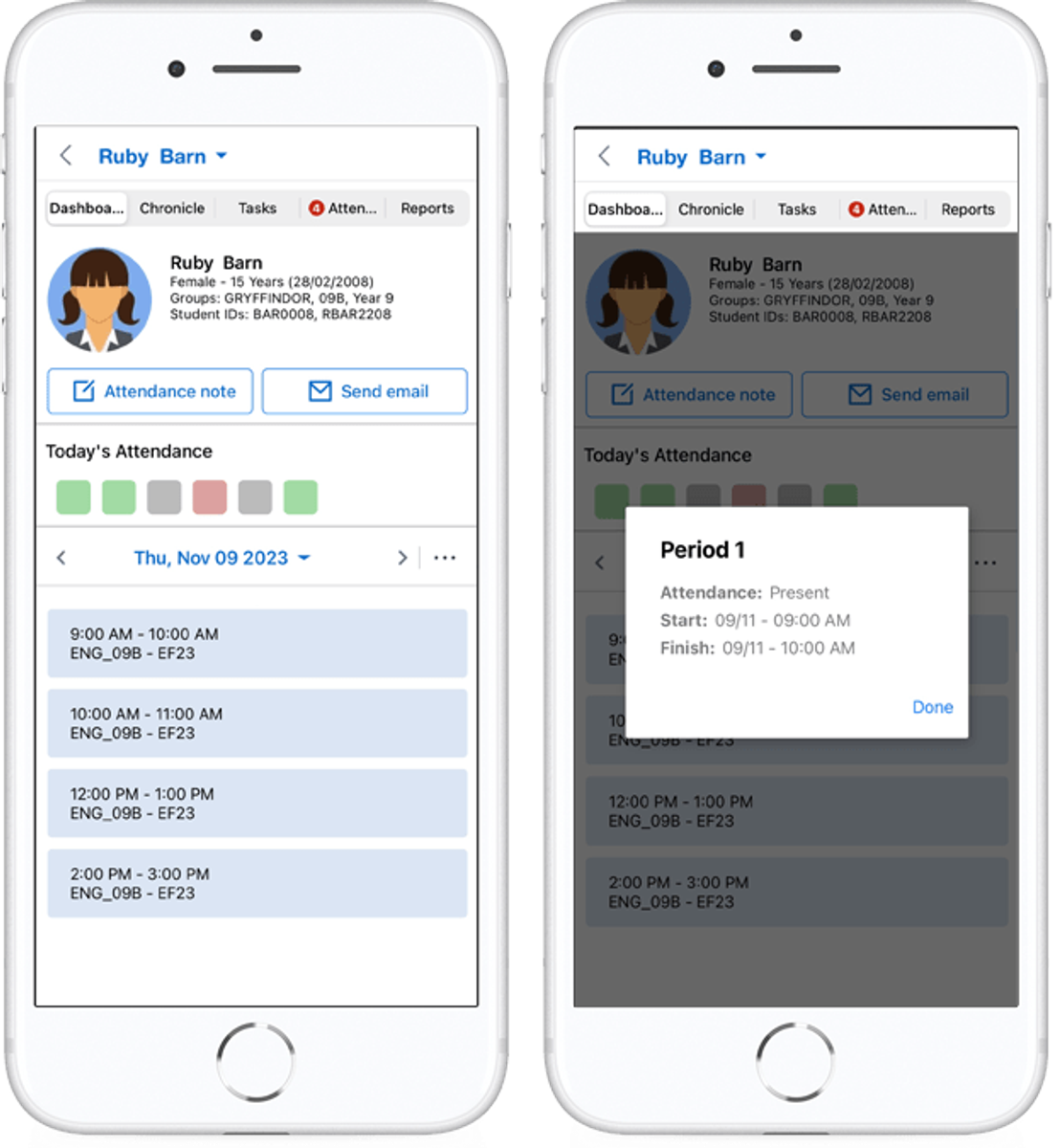Compass Information Page
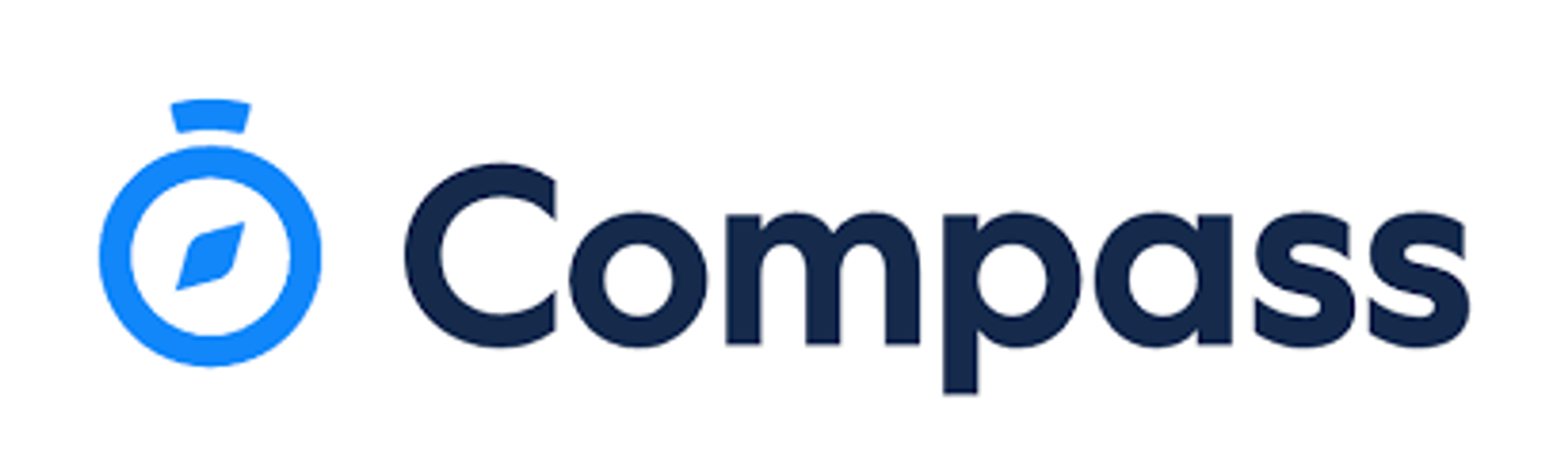
Compass is our school communication platform. To assist our families to use Compass confidently we have added a Compass information page to our school newsletter.
Hopefully these tips will help you to further understand and navigate the Compass platform.
Attendance
Entering an Attendance Note
From the Compass home screen (or from your student’s profile), click the Add Attendance Note item.
- 1From the Compass home screen (or from your student’s profile), click the Add Attendance Note item.
- 2From the pop-up window
- Select the reason
- Enter a brief description of the absence
- Select the start and finish time
- Click the ‘Save’ button
Using the Compass App
- 1From the homepage, click on the blue shortcuts button from the bottom taskbar
- 2Click on ‘Submit Attendance Note’
- Select the reason
- Enter a brief description of the absence
- Select the start and finish time
- Click the ‘Save’ button
Where possible, attendance notes should be entered prior to the absence/lateness occurring.
SMS Link
If your child is marked as absent without prior approval you will receive a message containing a link. When you follow the link, you will have the opportunity to explain the absence.
The link will expire after you have clicked it, meaning that it cannot be used to explain unapproved absences in the future. Instead, you will receive another message containing a new link, allowing you to repeat the process.
Attendance Summary
Using Compass you can view up-to-the-minute attendance information for your child.
Notes
This sub-tab provides a list of attendance explanations for your child. From this tab you can also add absence notes (both past and future).
Explain Specific Absences
This sub-tab provides a list of all unexplained lates and absences from class. From this tab you can click to approve specific absences.
Daily Snapshot
Get a live snapshot of the students whereabouts for the day inc. absences, custom classes and events, sickbay entries and early departures.
Attendance Summary
Includes a summary of attendance in each class. For full details about a specific absence, click the appropriate number in the grid. For an explanation of a heading item, hover your mouse over the heading of interest.
Using the Compass App
- 1From the homepage, click on your child’s profile picture
- 2On the Dashboard tab, you can view a summary of your child’s attendance for the day
- 3Click on the coloured square under ‘Today’s Attendance’ to view your child’s attendance in class
When students are marked ‘Not Present’ in class this can sit in one of three different categories. These include:
NP SchlNot present in class and is explained by a school related activity.NP ParntNot present in class and is explained by a parent approval.NP Unap Not present in class with no explanation entered.