Digital Learning
Resources to support families and students to be safe and responsible digital citizens

Digital Learning
Resources to support families and students to be safe and responsible digital citizens
It is hard to believe that the Term 1 holidays are upon us. Term 1 has seen all of our Grade 3 – 6 students continue to develop their understanding of being eSafe at school and at home.
Over the past 2 weeks, Mat has met with all Grade 3/4 students at their year assembly and 5/6 students during a session this week to talk and discuss group chats.
Group chats can be a great way for students to stay connected and informed of what is happening in their social lives. It does, however, present opportunities for students to get themselves into situations that aren’t very nice. Mat discussed with students the problems associated with group chats and the need to be great Willy Kids. The message to our Willy Kids was that if you aren’t prepared to say what you typed to everyone at an assembly, then don’t text/type it.
Group chats and messaging online will continue to be part of what is presented during our eSafety lessons every term.
We strongly encourage all families to oversee group chats and discuss appropriate behaviour online. Although students do not use messaging at school, the fallout from inappropriate behaviour in group chats flows into the school day. It also can have a negative impact on students and their friendships. We will continue to support all students and families in this matter.
As students head into the holidays, parents are encouraged to help facilitate positive experiences online. Below are tips for families shared from the eSafey Commissioner.
Three key strategies
Advice for different age groups
Kids 5 to 12
As children start to navigate the online world and interact with others more independently, they are more likely to be exposed to risks of bullying or unsafe contact, to accidentally come across content not designed for children or overspending on in-app purchases.
Your guidance can help them watch for risks and understand what is expected of them. Let them know you are always there to support them.
For ways to start conversations about online safety and difficult topics like child sexual abuse online, see our advice for talking with children aged 0 to 12.
Advice for parents and carers
Technology tips for parents of kids 5 to 12
Regards,
Steven Puhar
Leading Teacher - Curriculum Leader
Williamstown Primary School acknowledges the recent Human Rights Watch report on Edutech in privacy violations and findings.
Williamstown Primary works closely with the DET’s Digital Learning and privacy teams to ensure that all DET guidelines regarding the implementation of digital devices are followed.
Attached is the school’s digital statement outlining the online platforms and their privacy policies that the school uses on a day-to-day basis.
As part of the school’s ongoing student education, the school will further enhance key understandings around user privacy, as well as the tools available on selected devices.
This will be embedded within the current school’s eSafety program that currently sees students undertake numerous digital workshops run by both school leadership, classroom teachers and external providers such as the Alannah and Madeline Foundation’s eSmart organisation.
Parents are advised of a key iPad feature to turn tracking off. This feature will be explicitly demonstrated to students within the school-based workshops.
Go to Settings > Privacy > Tracking.
The list shows the apps that requested permission to track you. You can turn permission on or off for any app on the list.
To stop all apps from asking permission to track you, turn off Allow Apps to Request to Track (at the top of the screen).
Below is a link to the schools Digital Learning page. This page contains key information about the school's implementation of the digital technology curriculum as a tool within a blended learning environment.
The JB HiFi purchase portal is again available for Willy PS families. The schools recommended minimum specification device is the iPad Gen 9, but the portal does also offer a range of iPad models and accessories. Although students have access to bluetooth keyboards we also recommend the Smart Keyboard or a 3rd party keyboard incorporated within the cover. This accessory will add value to the users experience.
Please also note the change in School Code.
Although the portal is set up through JB HI-FI on behalf of the school, we encourage families to explore all purchase options.
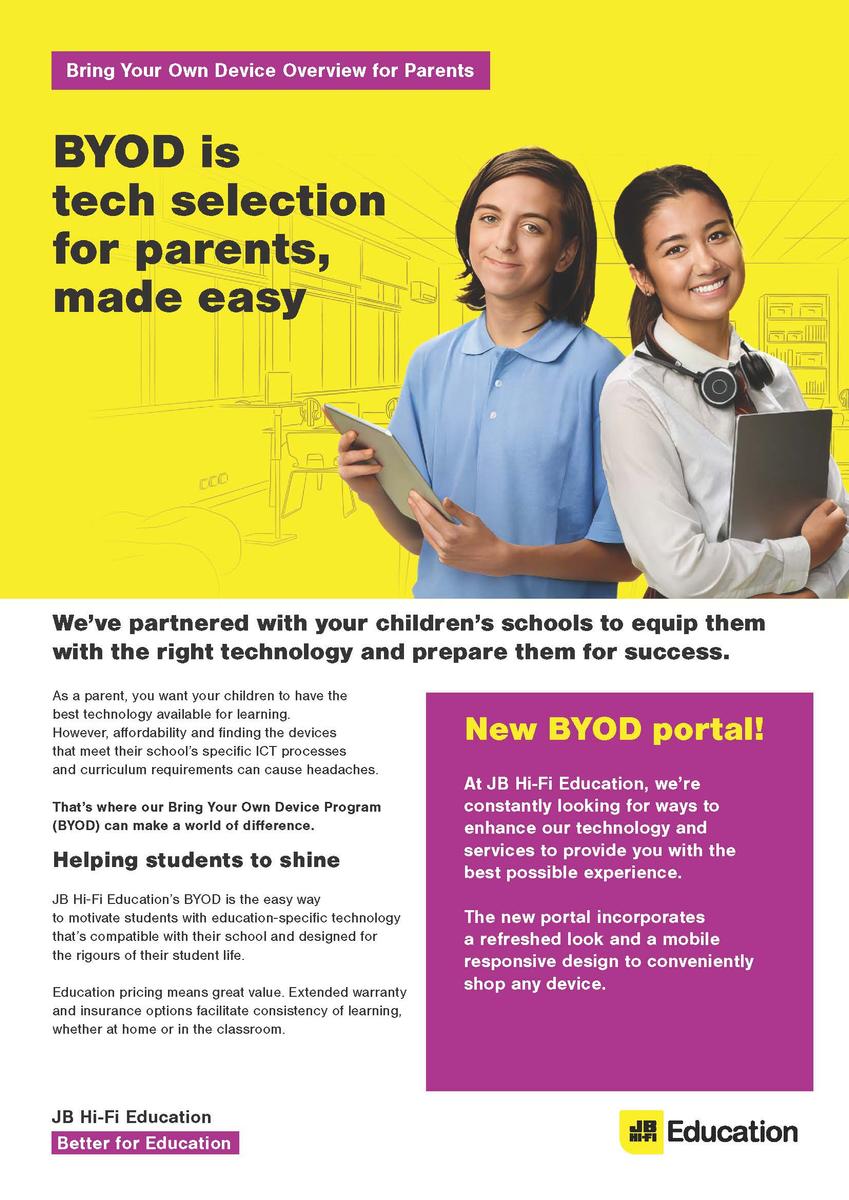
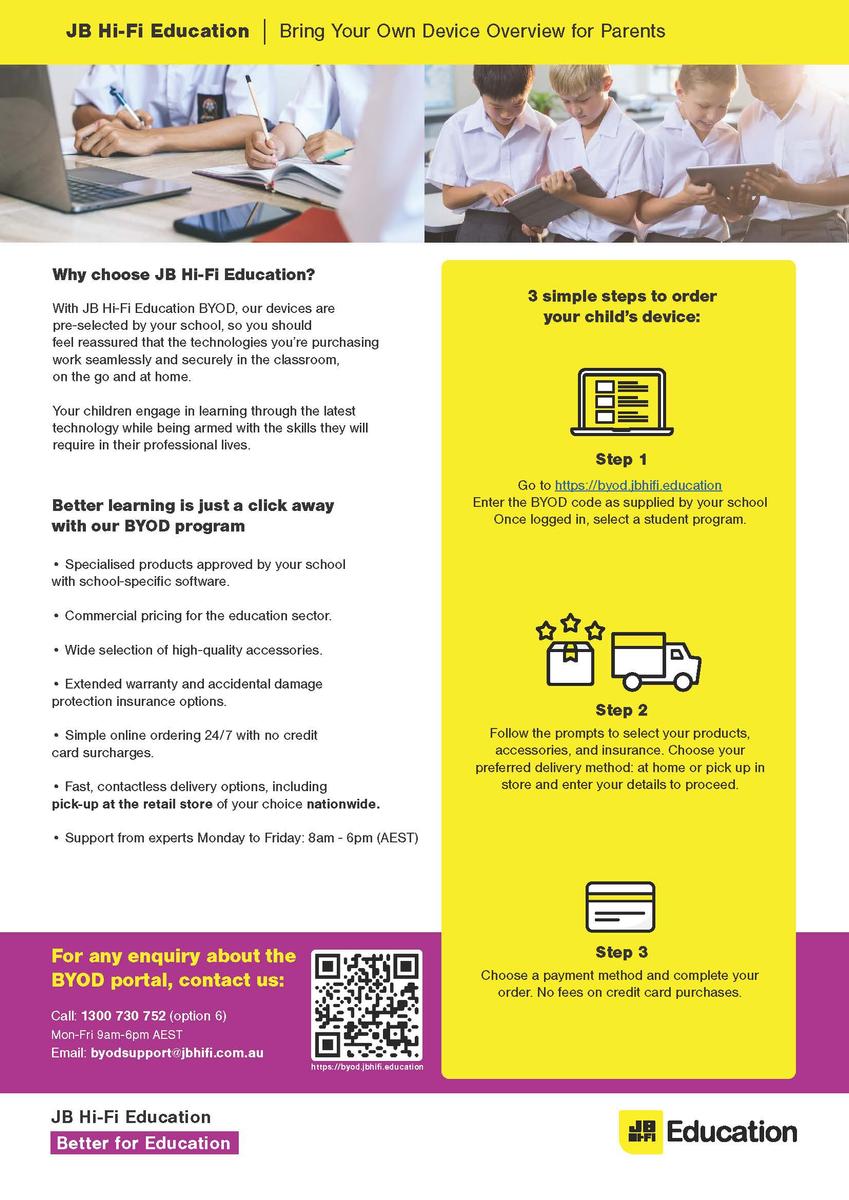
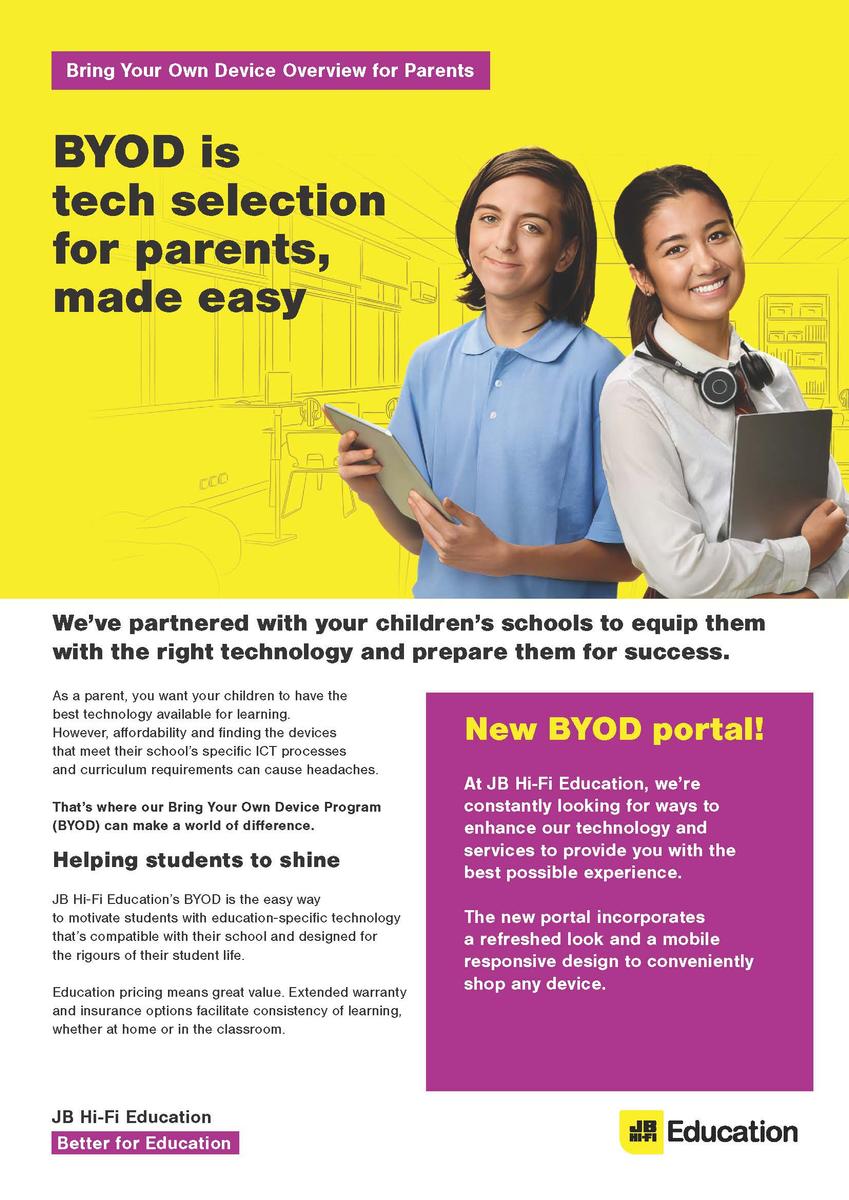
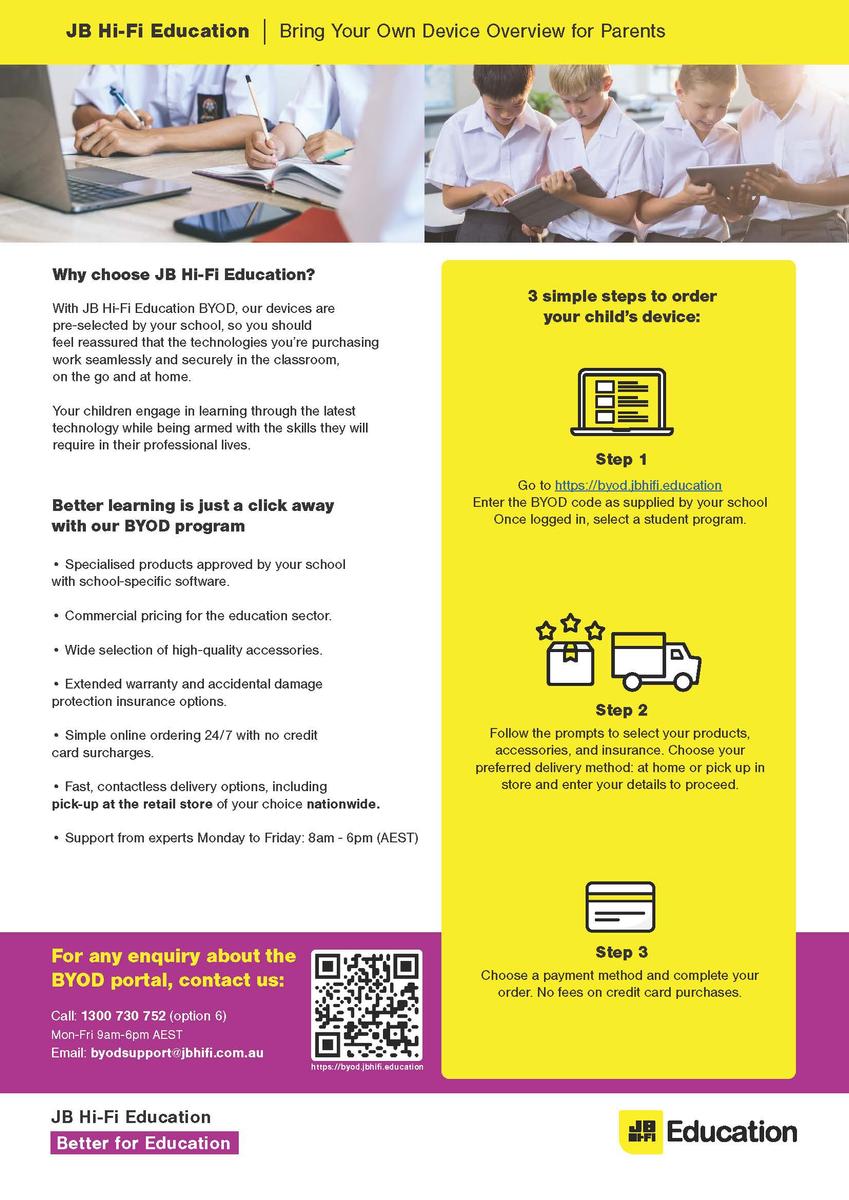
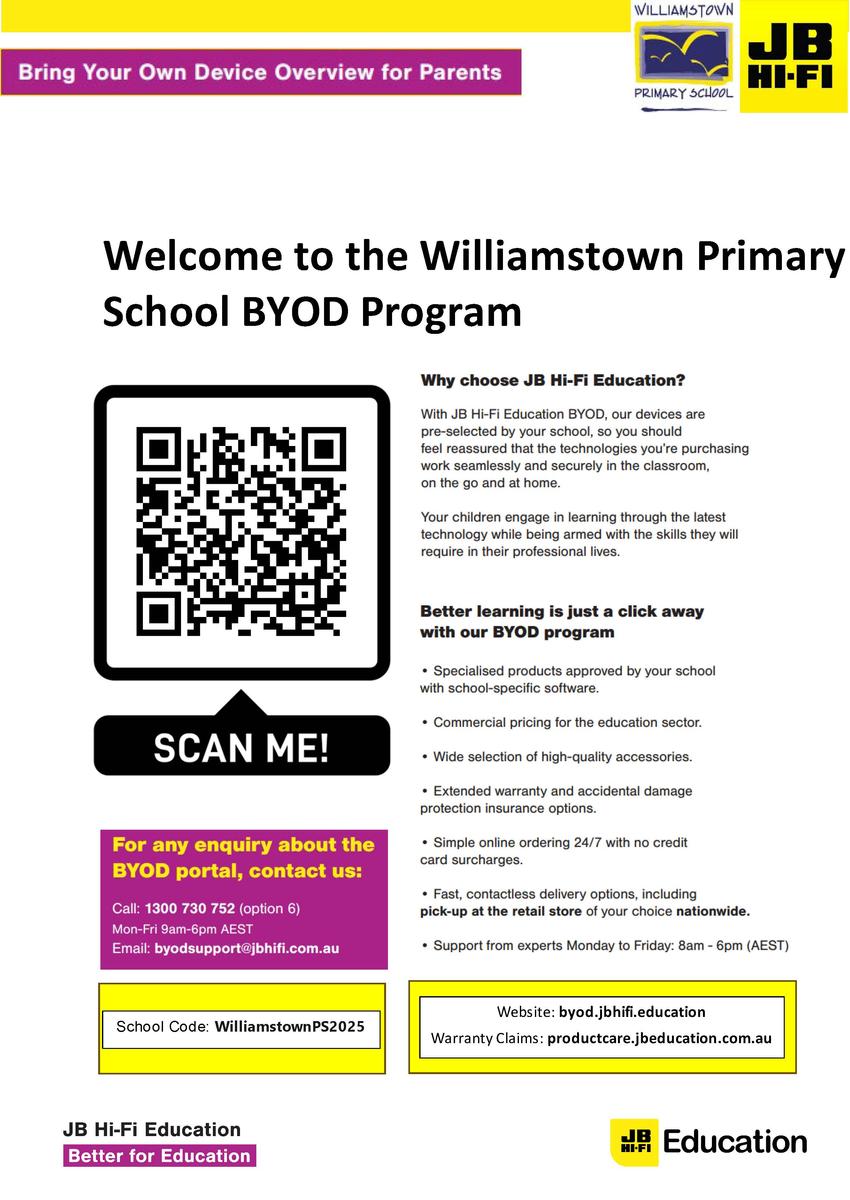
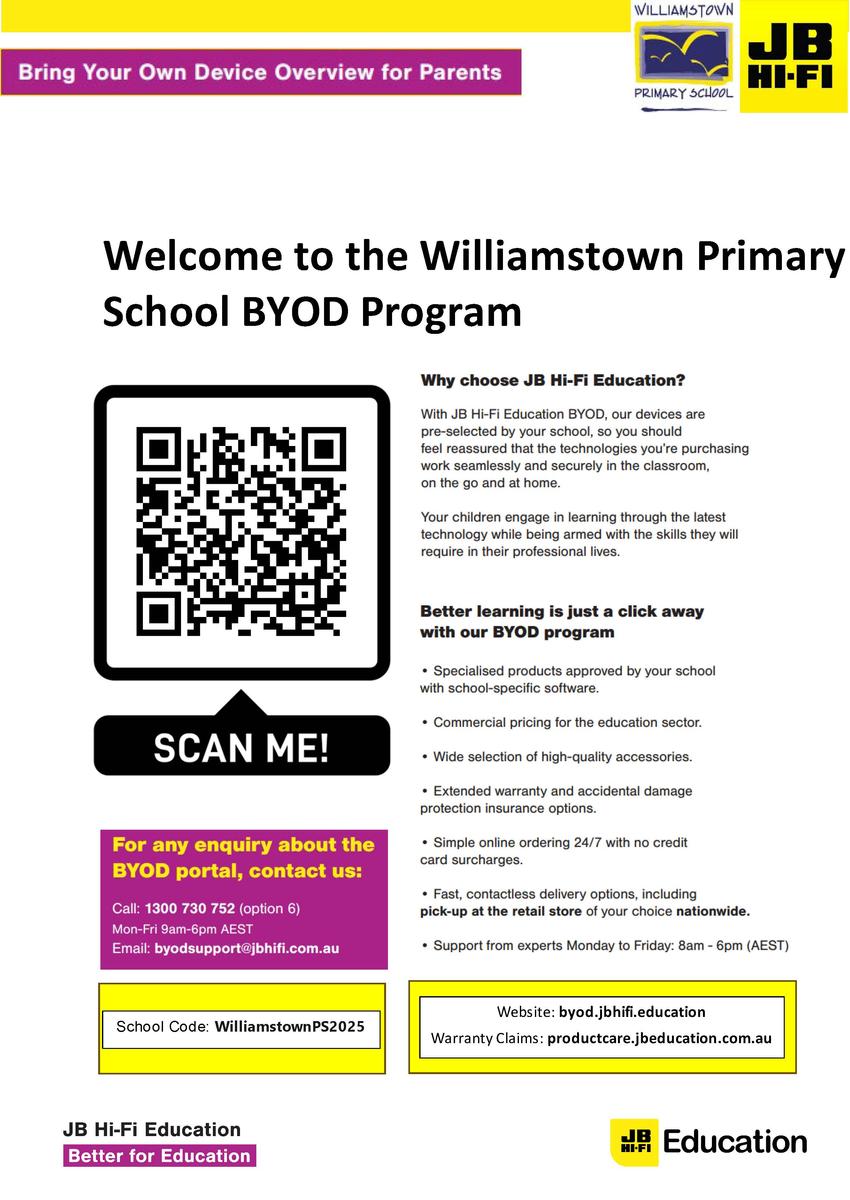
Please find attached documents released by DET.
The first document gives a deeper understanding of the DET licences G Suite for Education, how it is set up and how it differs from the public Google platform.
The second document provides families with supporting resources on how to protect individuals privacy online.
The Department of Education information pack for parents is available from the following link: