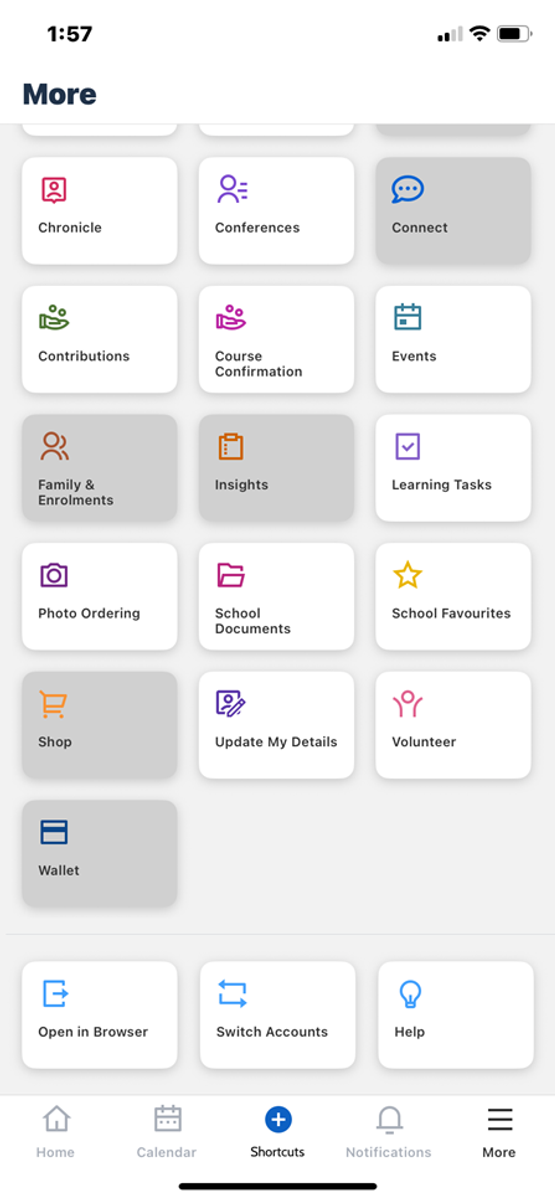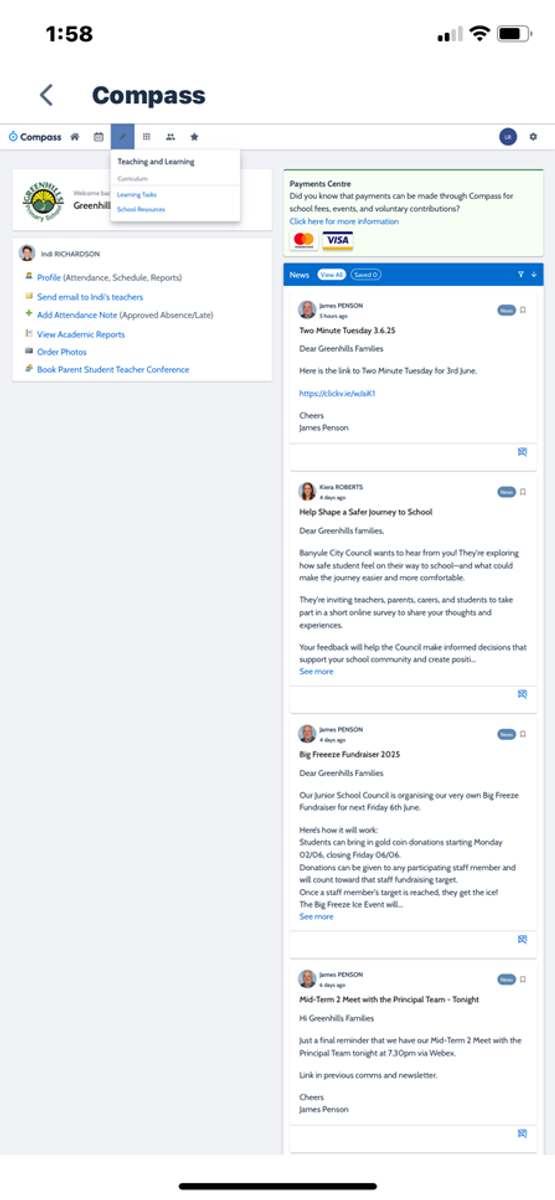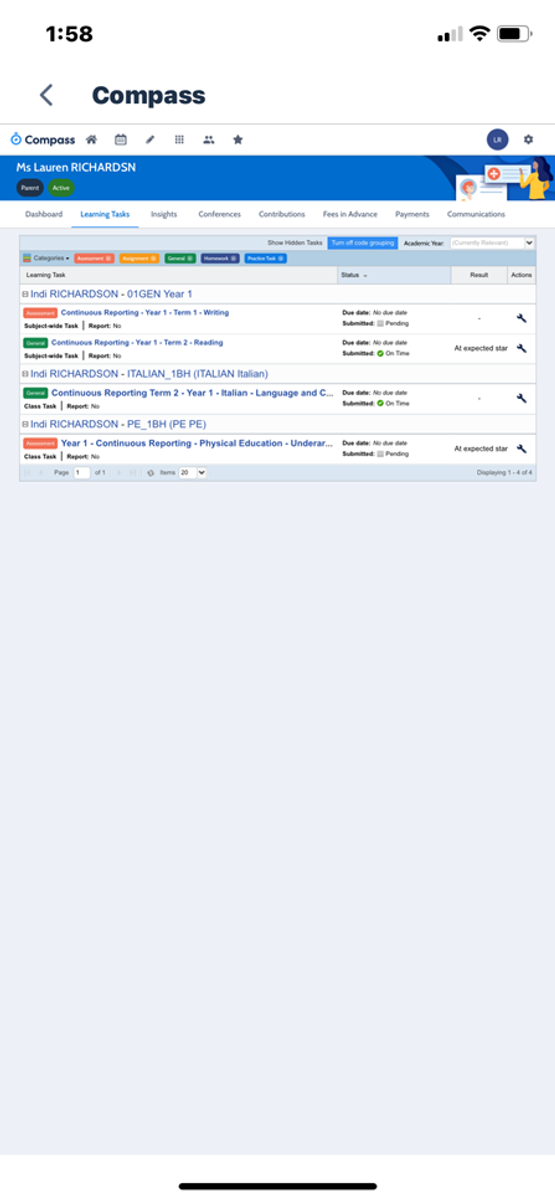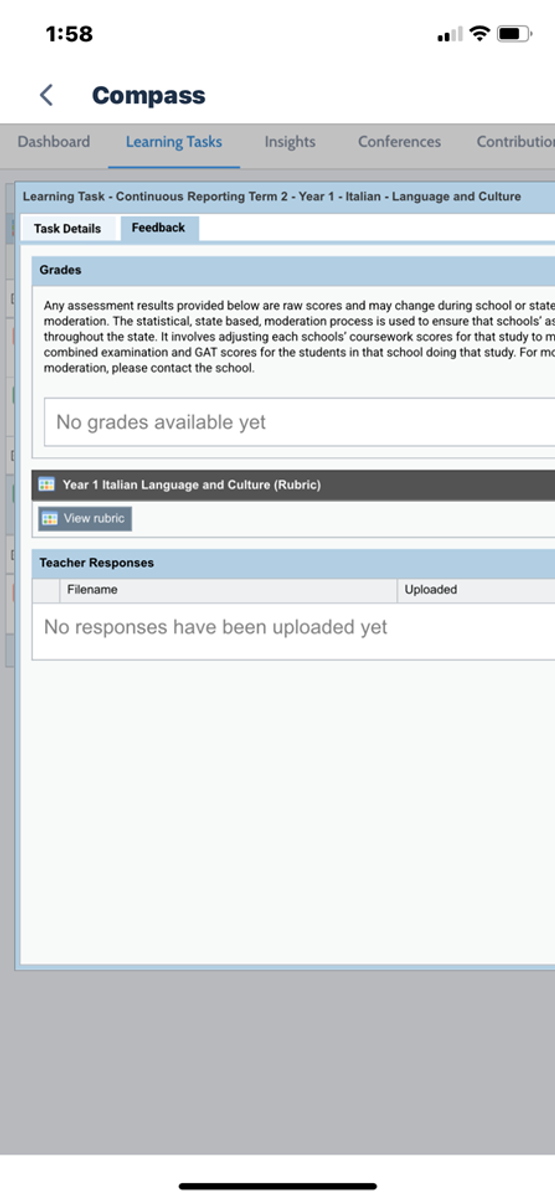Student Wellbeing

CONTINUOUS REPORTING
At Greenhills, as part of the feedback on your child’s progress, we use Continuous Reporting. This year we have moved Continuous Reporting to Compass Learning Tasks (from Seesaw last year). The change is to assist families by bringing all our reporting on to the one platform, Compass.
The purpose of reporting throughout the term (Continuous Reporting) is to give up to date feedback about your child’s progress. The teacher assesses the student based on the learning demonstrated in a 50-minute task, so it is a snapshot of the child’s learning. This feedback will be provided either as a comment outlining highlights and next steps of learning, or through a rubric. The rubric will identify a continuum of learning, which demonstrates the skill a student can show, with the next steps in their learning being the subsequent step on the continuum.
We encourage all families to look at their child’s learning tasks alongside their child and to talk about the feedback they have received from their teacher. This is an opportunity to build the connection between home and school in a deeper way. Presently, on Compass, all students should have a writing and reading task uploaded, with some students having a specialist learning task. All students will receive a Maths Learning Task over the next 3 weeks.
VIEWING CONTINUOUS REPORTING TASKS
Please note, in order to view your child’s Continuous Reporting pieces on your phone, please use the “open in browser” feature. This will ensure you will be able to access the rubric that provides a clear picture of what your child is able to do and what they need to continue working on. You can also view your child’s work by clicking on the file under “Teacher Response”.
STEP BY STEP GUIDE TO VIEWING CONTINUOUS REPORTING IN THE COMPASS APP
1.
Click the “More” Tab.
Click “Open in Browser”
2.
Click the “Pencil” button
Click “Learning Tasks”
3.
Here you can view your child’s Continuous Reporting pieces.
Tap one to open.
4.
Click the feedback tab, then “View Rubric” to view your child’s assessment.
You can also view your child’s work under the “Teacher Responses” section.
If you have any questions at all please don’t hesitate to ask.
Janine Hough
janine.hough@education.vic.gov.au
Brad Ryan
bradley.ryan@education.vic.gov.au