Information and Communications Technology
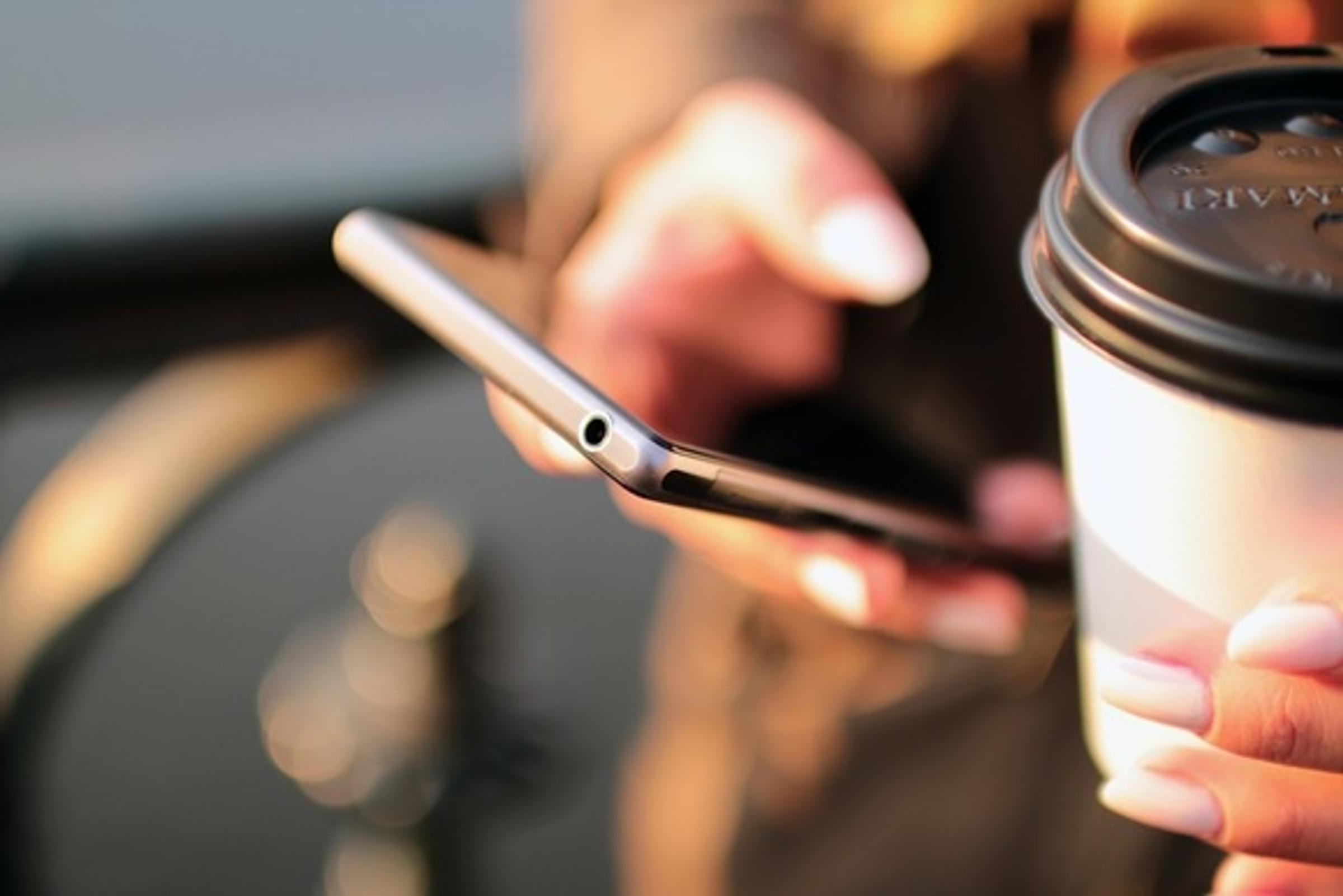
Frog Login Tips
(most also apply to other on-line Services as well)
- Check Caps Lock key is off (Windows 10 and Windows 7 give you a hint that Caps Lock is on at the login screen).
- Make sure your device is connected to the Internet (check you can surf to a popular website https://www.kws.nsw.edu.au .
- Make sure your device OS and security patches are up to date and has free resources. You may need to install updates and/or free up some resources. Restart the device, close some Apps, delete some videos, photos.
- Make sure your browser has the most recent saved/stored password. If you have changed your password recently and not asked the browser to store the new password it won’t matter what is typed into the login screen, the saved password will be the one that is used after you click the logon button.
- The password needs to entered exactly. Be careful with spaces, capitals, numbers and full stops and other special characters. Best to choose a strong password (for all of your on-line accounts). There is a good article about password strength on WikiPedia which is worth a read https://en.wikipedia.org/wiki/Password_strength.
- Your Frog UserID (for parents and caregivers) must include the full stop between your first name and surnames).
- If you have associated a unique email address with your Frog Account (Your Initials in the Top RH Corner -> My Preferences -> Email Addresses) it will be possible to self-serve a password reset via your email address without the need to contact KWS ICT team.
Security tips
- It is good practice to change your password every 6 months or so.
- Use a different password for different groups of services. At least keep work services and personal services passwords different in case one is compromised. If you use the same password for everything and that is compromised it is possible every service that uses this password may be compromised much more easily.
- Use a strong password with mixture of capitals numbers and special characters https://en.wikipedia.org/wiki/Password_strength .
Darryn Marjoram
Director Information Services
