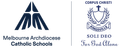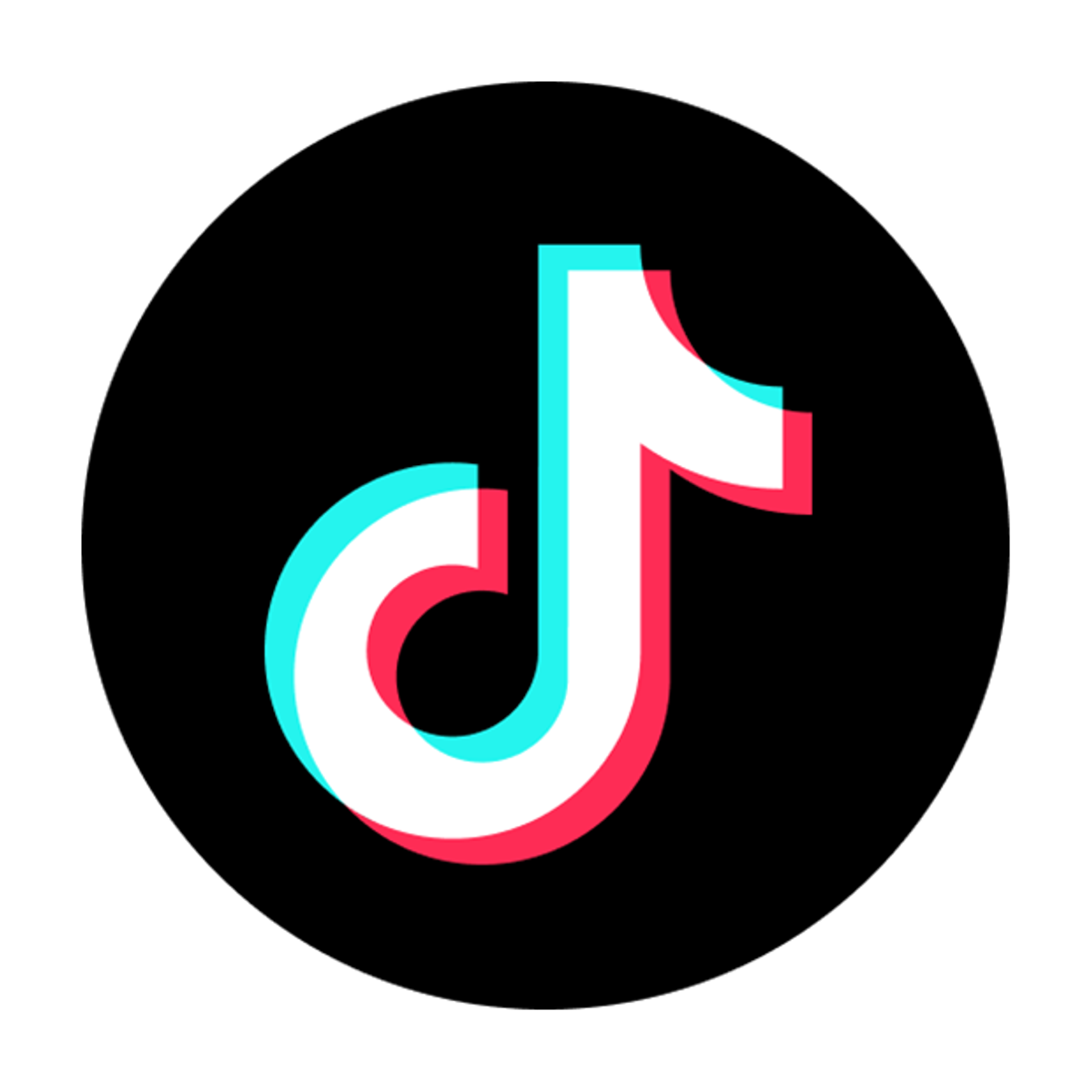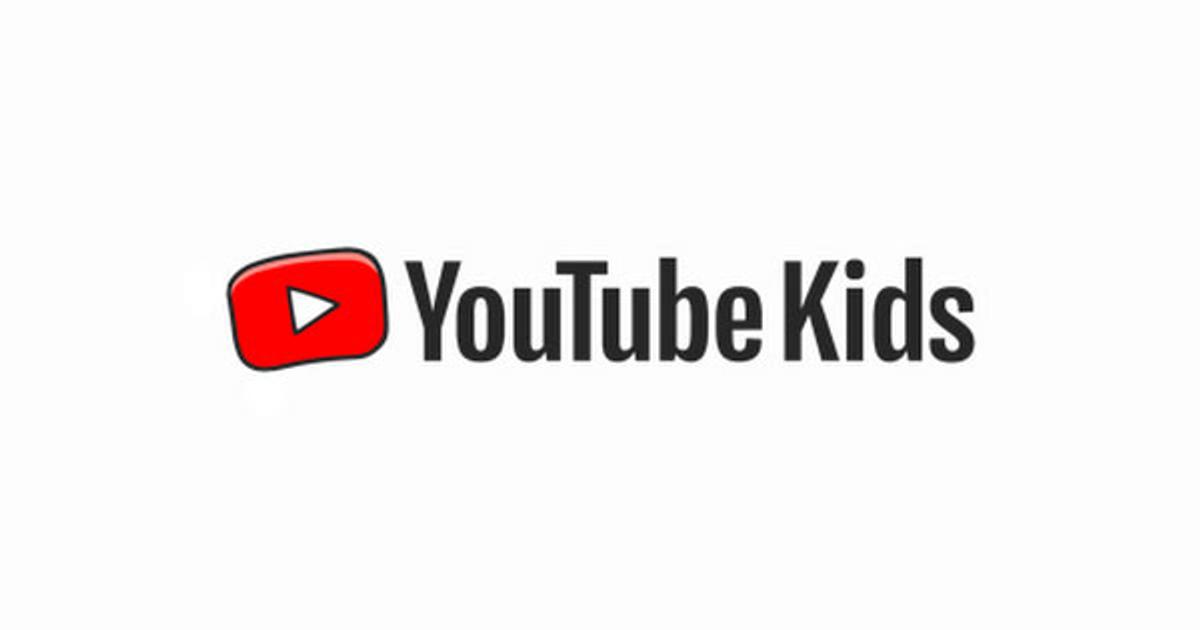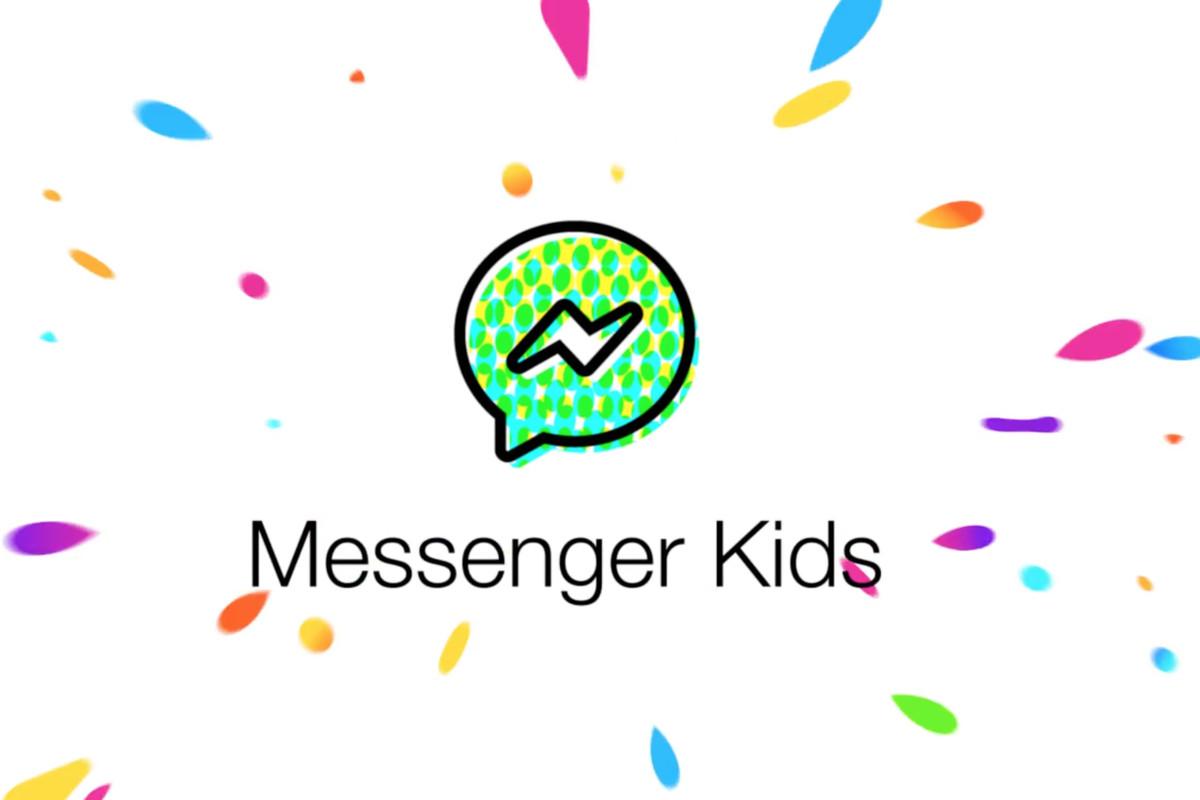e-Learning News

Getting started with parental controls in social media, games and apps
Many social media sites, games and apps now come with parental controls. The eSafety Guide has advice on safety features that can be useful for parents and carers, including how to use the settings to protect personal information and report online abuse.
Here are some examples of the parental control features included in popular social media, games and apps.
Roblox
Roblox is a game creation platform that allows users to design games, play together and chat. Using built-in parental controls, parents can manage the way their children use the game. These features include a ‘restricted’ mode that prevents access to chat and inappropriate games. Find out more about Roblox safety settings in The eSafety Guide or Roblox account restrictions.
TikTok
TikTok is a social media app for creating and sharing short videos. TikTok has a feature called Family Pairing that allows parents to link their Tik Tok account to their teen’s account. Family pairing lets parents set controls like how much time their child spends on TikTok, the content they can see and their privacy settings. Find out more about TikTok’s safety settings in the The eSafety Guide or TikTok for parents.
YouTube Kids
YouTube Kids is a filtered version of YouTube. Parents can create a separate profile for each child in their household. YouTube Kids uses a mix of automated filters, human review and parent feedback to limit the content that kids can see on the platform. Parents can also manually approve videos for their kids to watch, block videos and set screen time limits. Find out more about YouTube Kids in the The eSafety Guide or YouTube Kids.
Facebook Messenger for Kids
Messenger Kids is a free video calling and messaging app owned by Facebook. Parents can monitor their child’s activity and control their contact list using a Parent Dashboard. Parents can sign up on behalf of their child, and it doesn’t require the child to have Facebook account. Messenger Kids does not show advertising or offer in-app purchases. Find out more about Facebook Messenger for Kids in The eSafety guide or Messenger Kids.
For more great resources about staying safe online, please visit: https://www.esafety.gov.au/parents
Lauren Borg
e-Learning/Student Well-being Leader