7. IT Connection
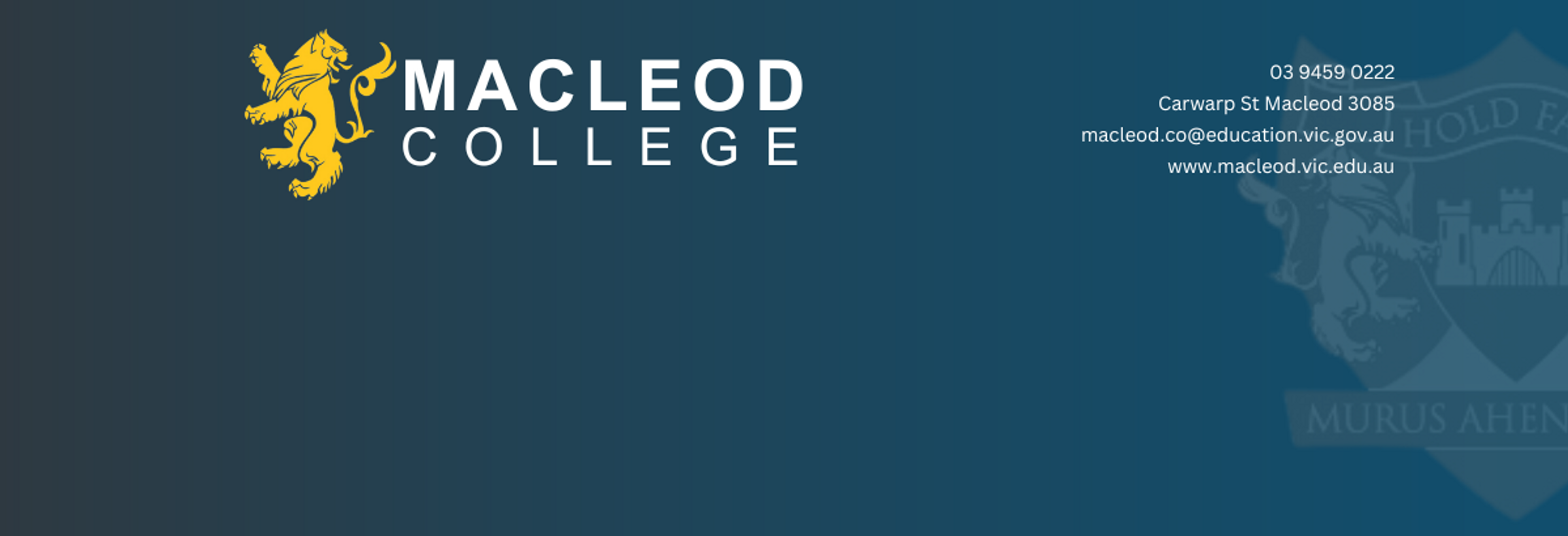
During your placement, you will have access to the internet, Compass, and Google Drive. Details for log-in will be provided to you on Day 1.
Google Chrome
Please use Google Chrome as your web browser during placement. This works best with our systems.
Wifi
Firstly you will need to connect to the wifi network. Select EduSTAR and enter the details provided.
Google & GMail
Sign into GMail with the ...@macleod.vic.edu.au account provided.
Through this email, you will be able to see email correspondence to all staff. The main email that is most relevant to you is the Day Sheet. The Day Sheet provides all staff with the absences or changes to the day.
You can also use this email to email other staff members regarding obsrvations, or if you need to discuss matters regarding your placement. You should be able to find their email by typing their name when composing an email.
Add GMail to your browser bookmarks for quick access.
Compass
Open Compass: https://macleod-vic.compass.education. Sign in using the Compass credentials. You will have a 'first password', and will then be asked to change the password. The new password will be provided to you.
Compass will ask you for an authentication code, and provide you with three options. Please select 'Email'. A security code will be sent to the ...@macleod.vic.edu.au email, as the accounts are associated.
Compass is available for your use from 8:00AM - 5:00PM during the week. Everytime you sign in, you will be asked for an authentication code. Repeat the steps of selecting 'Email' so that the surity code can be sent to the ...@macleod.vic.edu.au email.
Add Compass to your browser bookmarks for quick access.