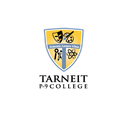Digital Technology

YouTube for Kids App – Protect what your Children are viewing!
YouTube Kids is a kid version of YouTube that features TV shows, music, educational videos, and user-created content appropriate for their age. It uses an algorithm to filter out the grown-up stuff and funnel the kid content to the app.
To limit what your kids can view, you can use the parental controls to allow only verified content or videos from a kid-friendly content partner. Otherwise, the app aims to show "younger" or "older" videos based on the user's age, what you've watched, and terms you've searched for. For maximum control, parents can customise exactly what videos their children see by creating an account with the "Approved Content Only" setting, where parents can select specifically what channels and videos their child/ren can view.
How do you set up profiles in YouTube Kids?
YouTube Kids lets you create up to 8 kid profiles that you can personalise for each user. Once you download the app, you log in with your Google account and set up profile/s for your child/ren in the settings menu. Kids will like the ability to select their avatar and their own passcode (which parents can override) to prevent snooping siblings from sneaking into their profile. Parents can also choose content levels depending on the age of their kids. The app defaults to "Younger," the full restricted version of the app. But parents can also select "Older," to give teens a less restricted, but still protected, version of the app.
How do I set parental controls on YouTube Kids?
The main parental control setting is the ability to allow your kid to search for videos in the app or not. Disabling search limits videos to only the ones that have been verified as age-appropriate by people on the YouTube Kids team. You can select "trusted channels" and topics in the Collections section, as well as restrict the "recommended" channels to only ones that have been viewed and OK'ed by a guardian.
To access these settings, you unlock the "grown-ups only" section by using either a random passcode or a custom passcode you create. Then you log into your Google account and select the user whose profile you want to add controls to.
One of the best features of YouTube Kids is the timer, which lets you set a limit (up to an hour) for your kids to play on the app.
Compass Tutorial
Please click here to view.
Compass App Tutorial
Please click here to view.