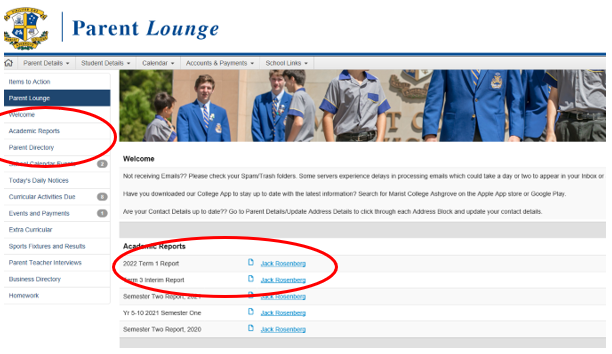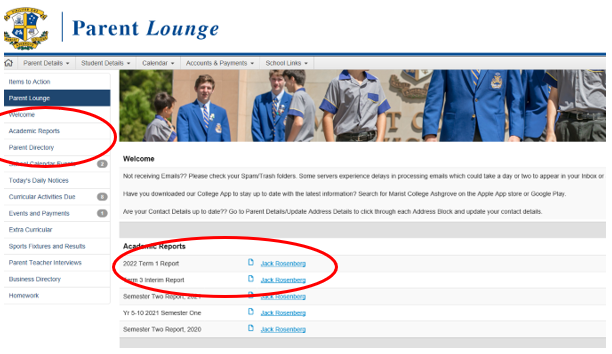Learning and Teaching News
Ms Jennifer Smeed, Mr Adam Knight and Mrs Tara Franklin

Learning and Teaching News
Ms Jennifer Smeed, Mr Adam Knight and Mrs Tara Franklin
Thank you to the Marist College Ashgrove community for a wonderful year of academics! 2022 has proved another busy year for all things learning and teaching. From the commencement of Term One with online learning, to celebrating academic excellence at the inaugural Marist College Ashgrove Awards Night in Term Four; 2022 has seen many, many class lessons, excursions, awards, study hall sessions, tutoring gatherings, extra-curricular academic clubs and competitions and wonderful learning experiences for all of our MCA students. I would like to thank the staff who have worked tirelessly to support our boys in achieving their academic best. We wish all students and their families a rejuvenating and safe holiday as well as a holy Christmas before returning in 2023.
As per information emailed out to parents last week, all school-issued laptops in Years 7 and 10 need to be returned before the holiday break. The arrangements are:
Boys must check they do not have any important files stored locally on their laptops. Quite simply, everything should be on their OneNote drive.
Anything not stored properly WILL BE LOST.
If you have any questions regarding this, please contact computerservice@marash.qld.edu.au
The Year 12 Night Study Sessions have concluded for the year. They will resume in 2023.
Elevate Education works with our students, delivering high impact workshops on study skills, motivation, wellbeing, and exam preparation. By tuning into their webinar series you will learn how you can help better support your children at home through reinforcing the skills they learn at school:
Wednesday 23rd November @ 6:30pm (AEDT) How to Help Build Your Child's Resilience
In this webinar Elevate will be showing parents:
✅ What resilience means, what it doesn’t mean, and why it’s important;
✅ How to help build your child’s resilience levels, both in and out of school
✅ How to help your child break their ‘fear of failure’
Click here to register for free
Online release of results and Senior Education Profiles (SEPs) From 9 am on Friday 16 December, Year 12 students can access their final subject results and SEP from their learning account in the Student Portal via the myQCE website at https://myqce.qcaa.qld.edu.au
This will include the Senior Statement and Queensland Certificate of Education (QCE). SEPs are issued as electronic official documents and stored in students’ learning accounts. Students can save their SEP on a computer or mobile device and provide it to third parties electronically or they can download it as a secure PDF and print it.
Electronic SEPs Electronic SEP documents in students’ learning accounts are official documents. They contain an embedded digital signature to confirm they are authentic, and they cannot be altered.
If students print their SEP, an employer or further education provider can scan the unique QR code on the document. This will direct the user to a unique QCAA webpage confirming the SEP’s authenticity. For more information see www.qcaa.qld.edu.au/senior/assessment/results/ authenticating-a-certificate
The QCAA does not print and post SEPs to all Year 12 students. Students may print their own SEP, or they may request a printed copy of their SEP from the QCAA via their learning account in the Student Portal, which they access via the myQCE website. SEPs printed by the QCAA are no different from those that students can print for themselves and are not official documents. They are provided for students’ convenience only. All printed copies can be authenticated via a QR code on the SEP to confirm they are a printed copy of the official electronic SEP. The option to request a printed copy will become available in the Student Portal when SEPs are issued. The ability to make a request will close on 31 January 2023 and SEPs will be posted during March 2023. Printed copies are free.
To access the Student Portal via the myQCE website, students must first register for access using their learner unique identifier (LUI). They should do this in advance to ensure quick access when their results and SEPs are issued on 16 December. After students have registered for access to the Student Portal, they can log in with their email address and nominated password.
ATARs will be available via the Queensland Tertiary Admissions Centre (QTAC) at www.qtac.edu.au/atar.
Students must sign up to QTAC’s ATAR Portal to access their ATAR and need to use their name (as shown in their QCAA learning account), date of birth, LUI and personal email address.
At the completion of each drafting stage and final completion of the assessment (both written and exam), your son will receive task-specific feedback from his teachers. It is important that your son/s access this feedback, so they are aware of their strengths and limitations. Parents are also encouraged to access this information.
Please follow these steps to access task-specific feedback.
1 - Open the Parent Portal and click on “Parent Lounge”
2 - On the left-hand tab select “Curricular Activities Due” and select “view all activities” on the top right-hand side of the page.
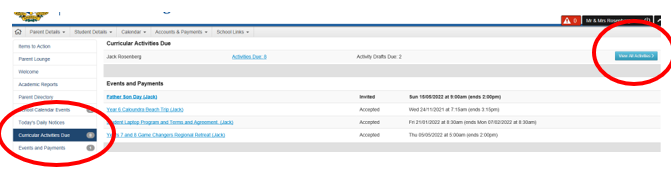
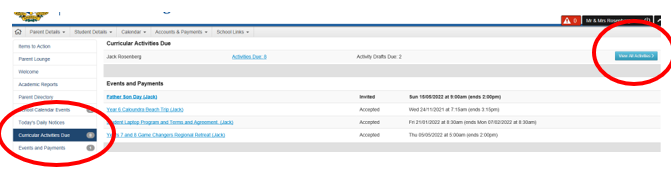
This will take you to a screen that lists of your son/s assessment to complete, or has been completed.
3 - Click on a subject to view feedback.
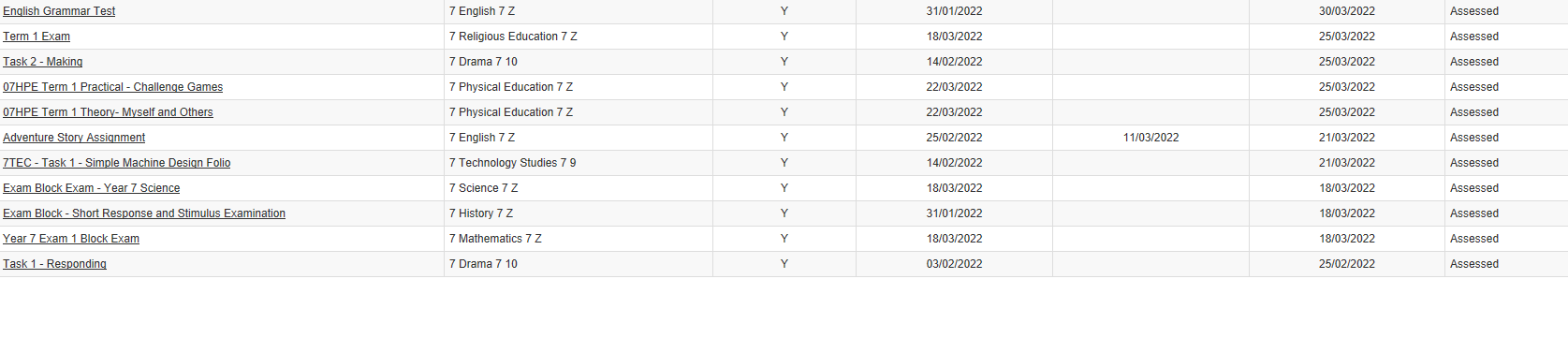
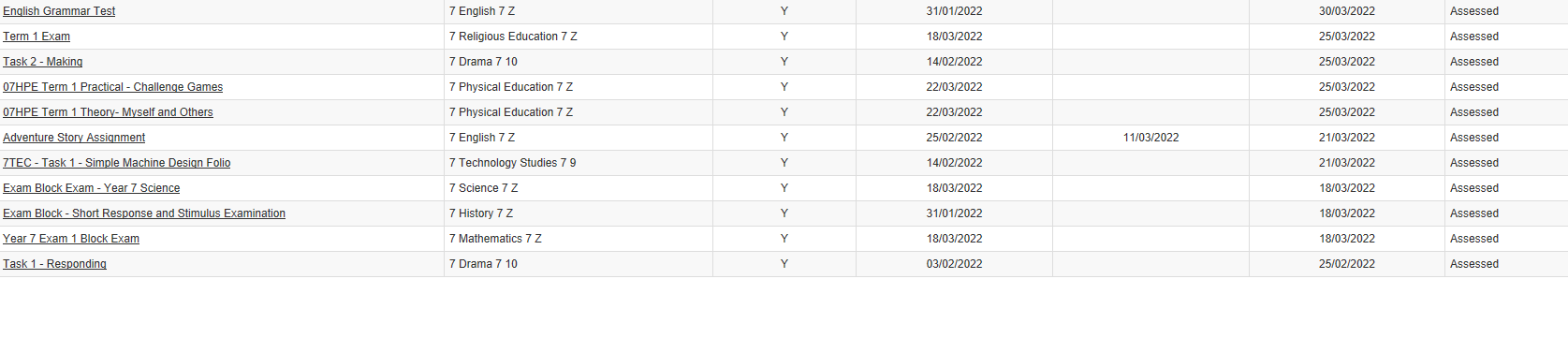
4 - Once you click on the subject you will be able to find the following information:
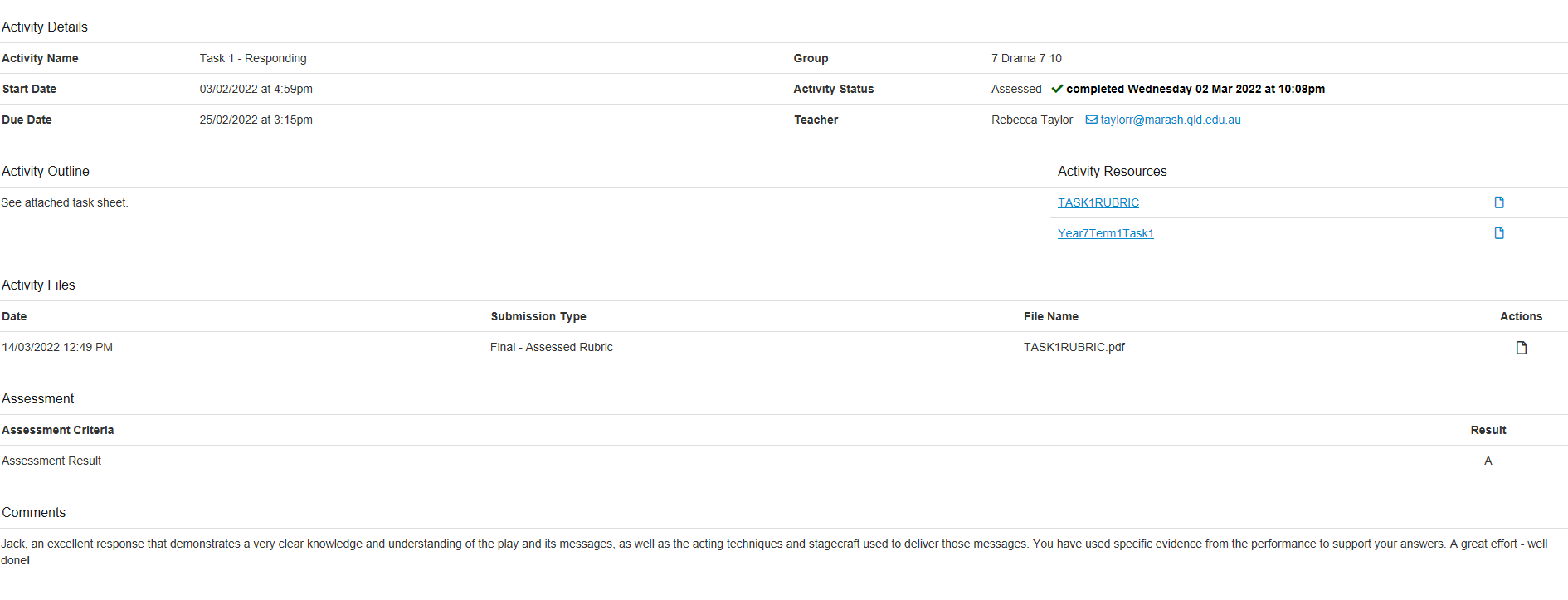
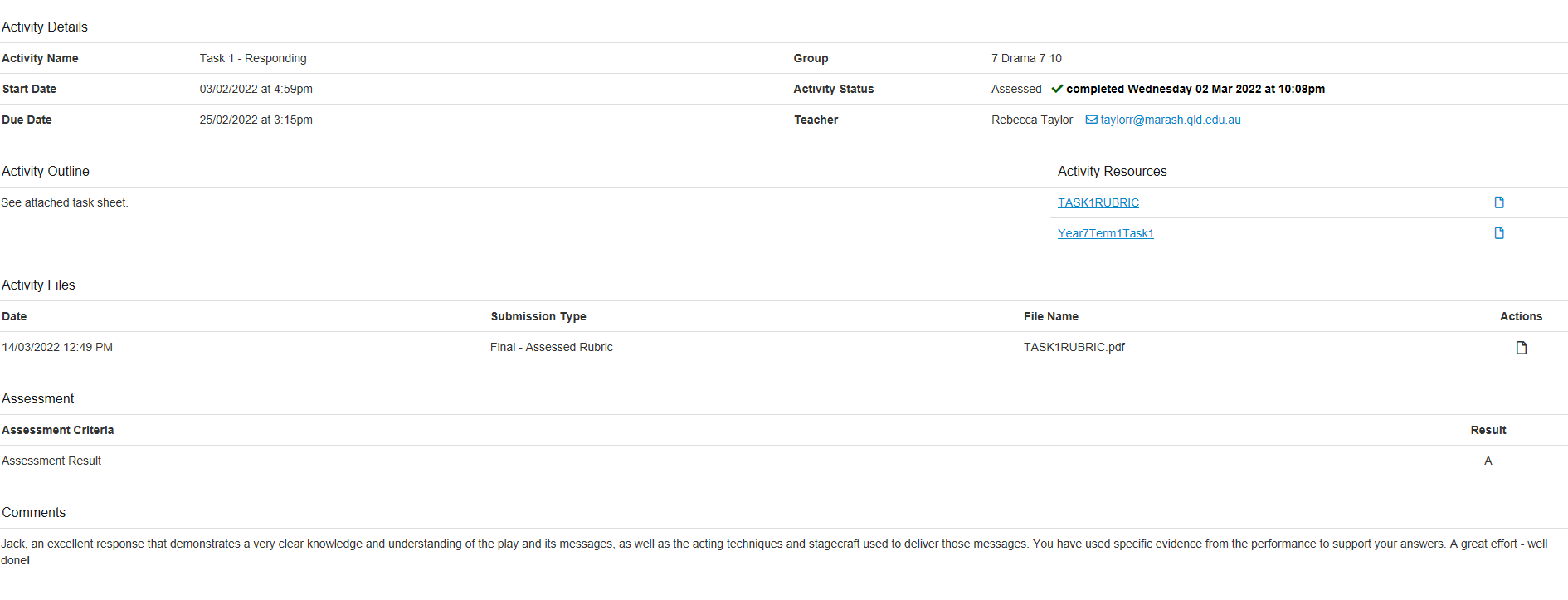
Please follow these steps to access academic reports
1 - Open Parent Portal and click on “Parent Lounge”
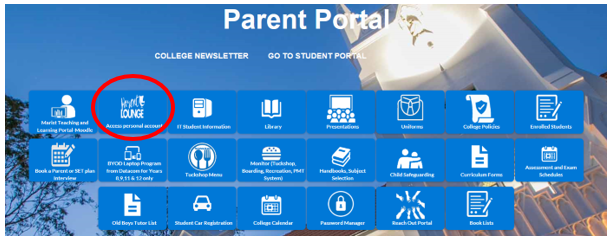
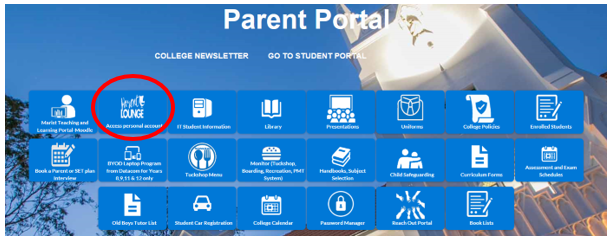
2 - Academic Reports are accessible via the link on the left-hand side of the page, or at the bottom of the main screen. Click on the academic report you would like to see.