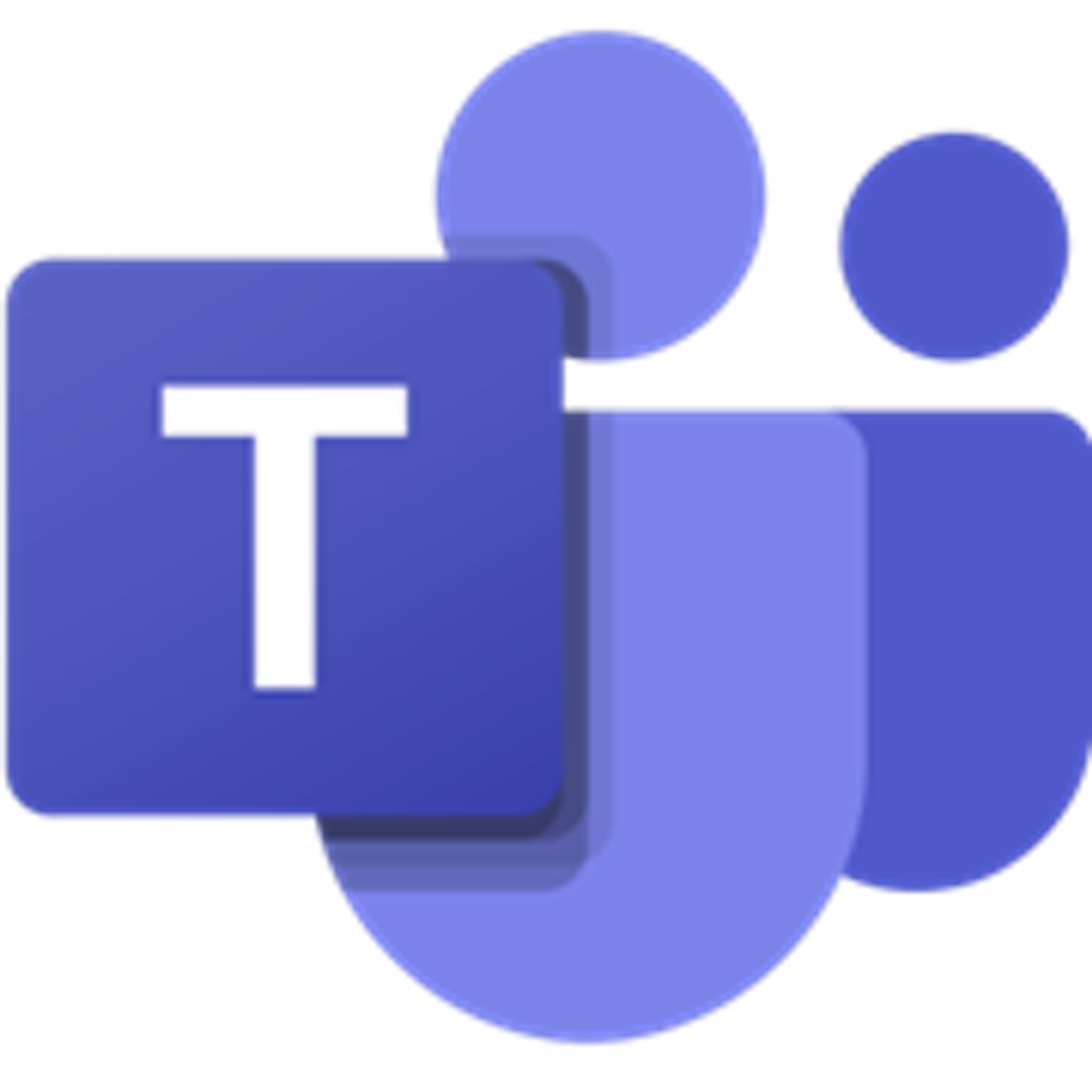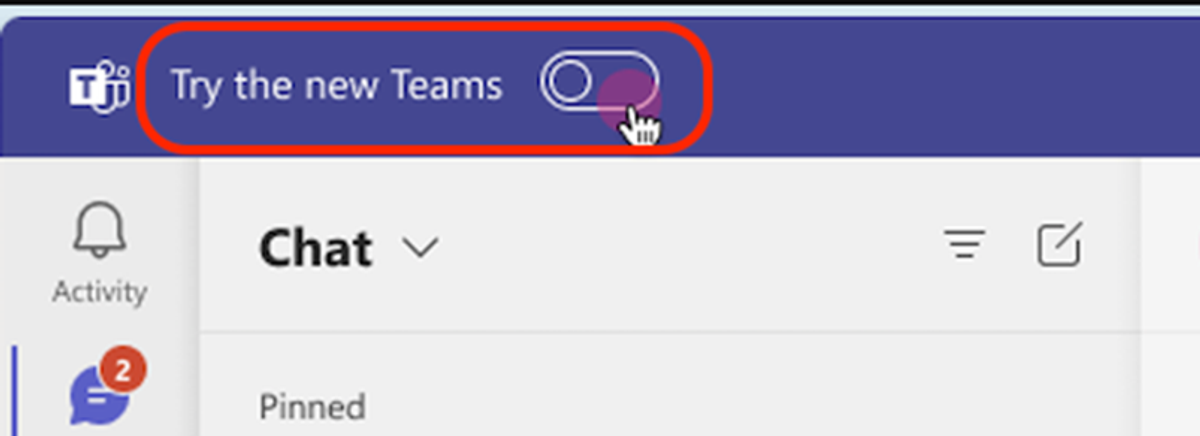IT Tips and Tricks

Everyone should now be using the new Teams client. This updated version enhances functionality and improves integration with other Microsoft applications such as Outlook and OneDrive.
To determine if you are using the new client, please observe the Teams icon on your system bar. The original icon is purple, whereas the new version is distinguished by a blue bar with the text NEW at the bottom of the icon.
Original Teams Icon
New Teams Icon
If you are currently using the original Teams application, you will find a button labeled ‘Try The New Teams’ at the top left of the window. Clicking this button will close the current Teams application and launch the new version.
Once you transition to the new Teams client, the original application will no longer integrate with Outlook and OneDrive, effectively it will be disabled. If you have a shortcut to the original Teams on your Desktop or system bar, please remove it.
If you encounter any issues, such as not seeing the ‘Try The New Teams’ button or difficulties finding the new Teams icon post-installation, please reach out to IT support for assistance.