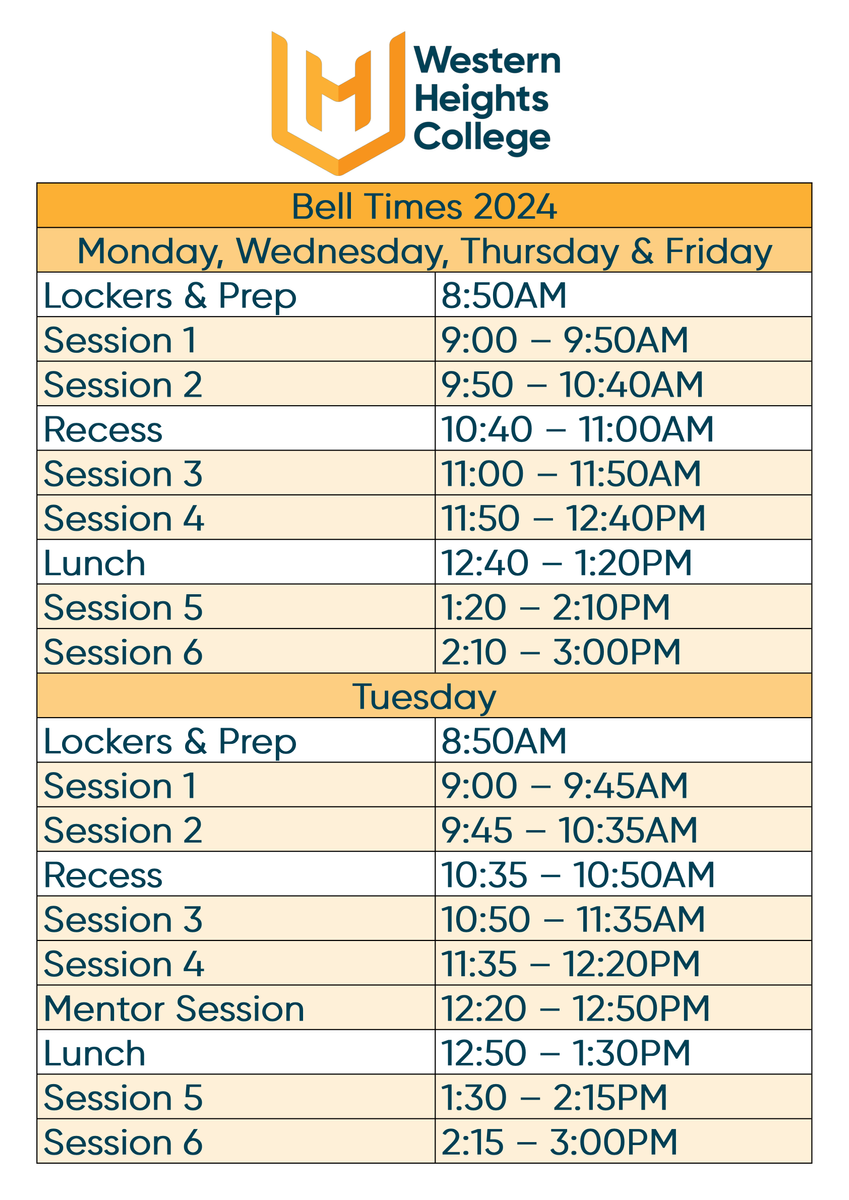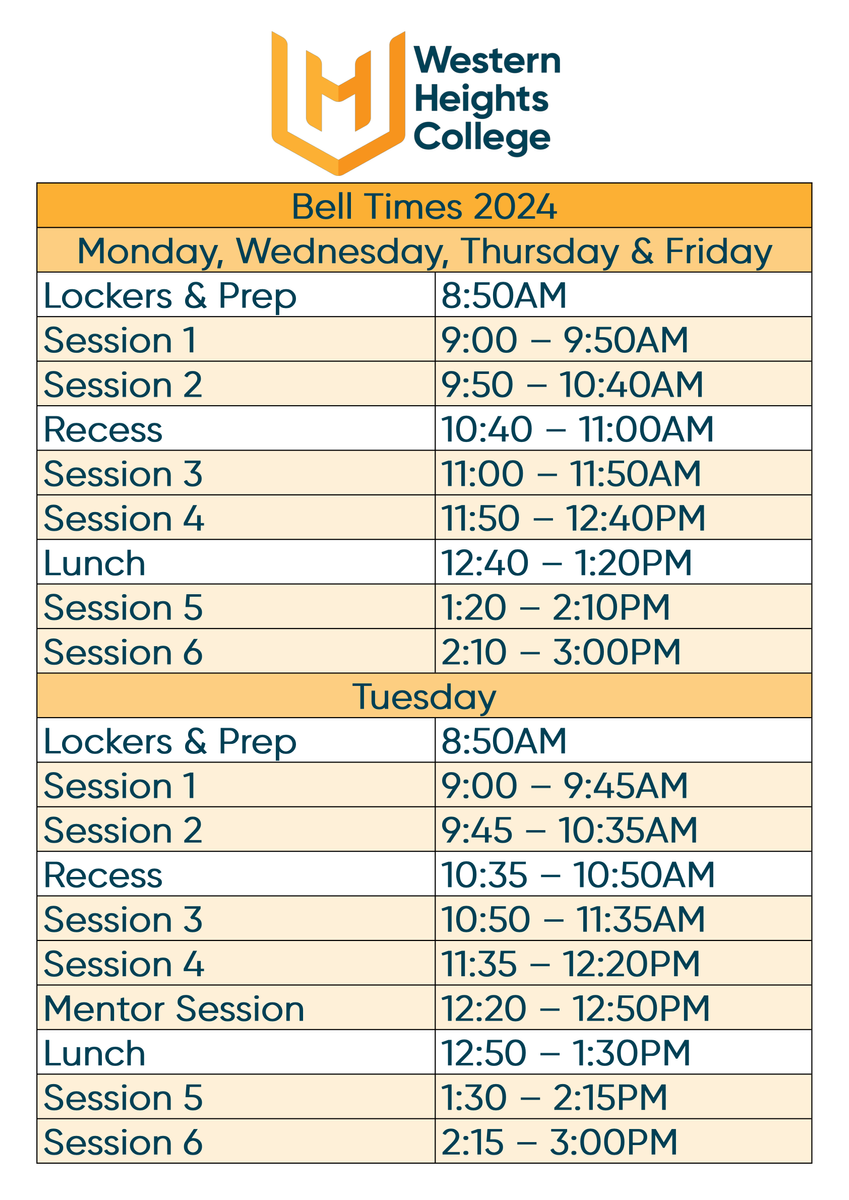IMPORTANT DATES
& INFORMATION
Follow us on Facebook @westernheightscollege & Insta @whc_geelong

IMPORTANT DATES
& INFORMATION
Follow us on Facebook @westernheightscollege & Insta @whc_geelong
| Date | Event |
|---|---|
| 18th December | Last Day of Term for Years 7-9 |
| 30th January | Years 7/11/12 return |
| 31st January | Years 8/9/10 return |
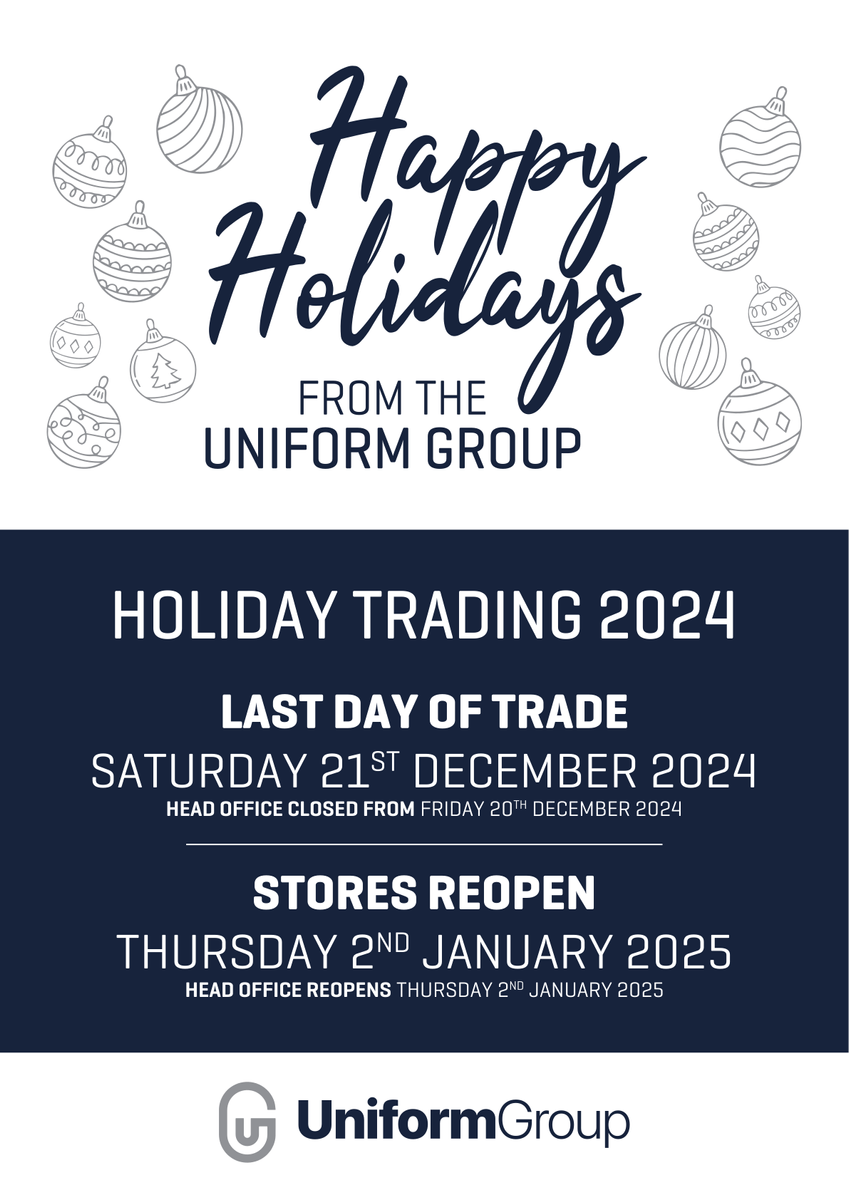
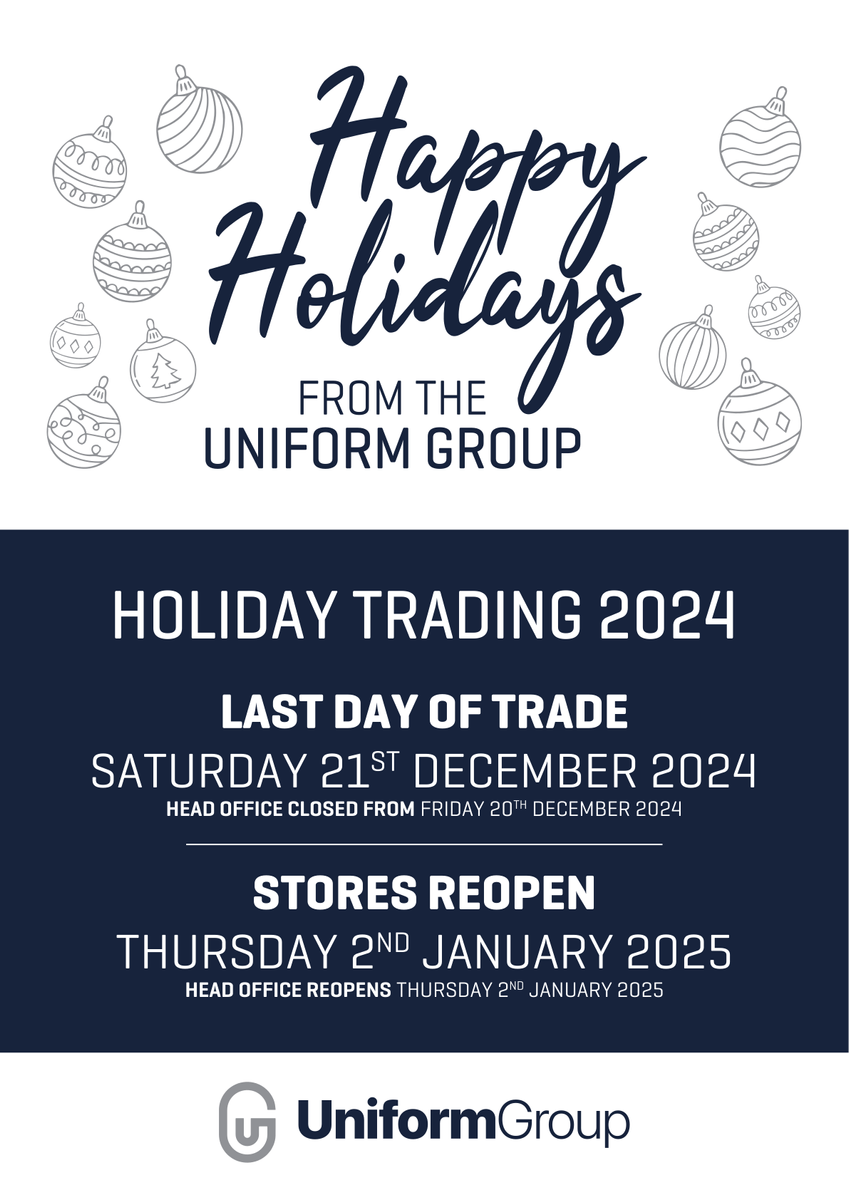
Parents and carers of government school students enrolled for 2025 will receive an email from the Department of Education from 26 November 2024.
The email will contain:
Your unique School Saving Bonus code to use the $400 support
A link to the School Saving Bonus parent and carer online system.
Parents and carers will receive one email and code for each eligible student in their family.
If you cannot locate the email, check your spam or junk folder.
*Please note, the Department of Education and the Victorian Government will never ask you to provide your banking or financial details for the School Saving Bonus.
How to use the School Saving Bonus
The School Saving Bonus support can be used for an in-store purchase, online purchase, and school activities.
Through the School Saving Bonus summary page, you may also choose to view codes, or your transaction history.
Once you allocate your bonus to an in-store purchase, an online purchase, or to school activities, it cannot be reversed.
If you have any unspent funds, or the funds you allocate to in-store purchases or online purchases cannot be used, these funds will automatically be available on your child’s school account as an activities credit on 1 July 2025.
In-store purchase
To use your School Saving Bonus in store at your school’s suppliers, click In-store purchase to access your bonus code.
A bonus code will appear in written and/or QR code formats.
Visit your chosen supplier and present the School Saving Bonus code, in either format, at the checkout.
Any refund or exchange will be handled using the supplier’s existing policies and processes.
Please note:
A refund is not available through a parent/carer School Saving Bonus account
A cash refund will not be provided.
Online purchase
If you would like to spend part or all of the School Saving Bonus support online, click Online purchase and follow the following steps.
Select the type of supplier.
This will be:
Uniform
Textbook or
Textbook and uniform.
Once you have selected a type of supplier, you will be able to see a list of suppliers for your school.
Select your preferred school supplier.
You will need to select the amount you would like to spend with the supplier. The amount will be from one of the displayed options of $50, $100, $200, $300 or $400.
Allocating the School Saving Bonus to school activities
Click School activities to allocate all or part of the School Saving Bonus to school activities.
You can select the amount you would like to nominate. Once you have selected the amount, click next.
You will be asked to confirm your allocation. Please review your allocation carefully as this cannot be changed or reversed.
The amount chosen will be available on your child’s account at the school your child is enrolled at for 2025. Please allow 48 hours for the transfer to take place.
You will also receive an email confirming the allocation.
View codes and/or view transaction history
To see your School Saving Bonus code, and/or any online supplier code/s, click View codes from the School Saving Bonus summary page.
To see how you have used your School Saving Bonus in store, click on View transaction history from the summary page.
Please note that only in-store transactions are shown.
Help and support
More information about the School Saving Bonus parent and carer online system is available on the summary page.
For immediate support email school.saving.bonus@education.vic.gov.au.
From Monday 25 November 2024 the following additional options will be operational:
Calling 1800 338 663 during business hours.
Completing this online enquiry form.
A reminder to all parents that when dropping off and collecting students please do not enter any classroom buildings without a prior appointment.
Parents who are wanting to speak with Teachers or make an appointment, can email directly through Compass.
Go to your Compass Parent Portal > Homepage > Send email to Teachers > Select the Teacher.