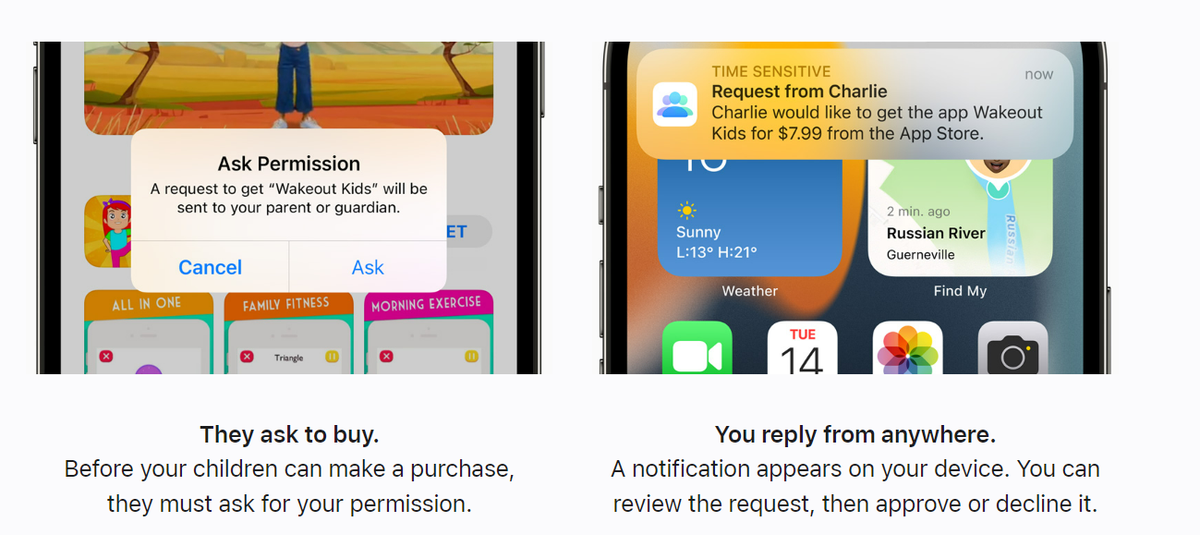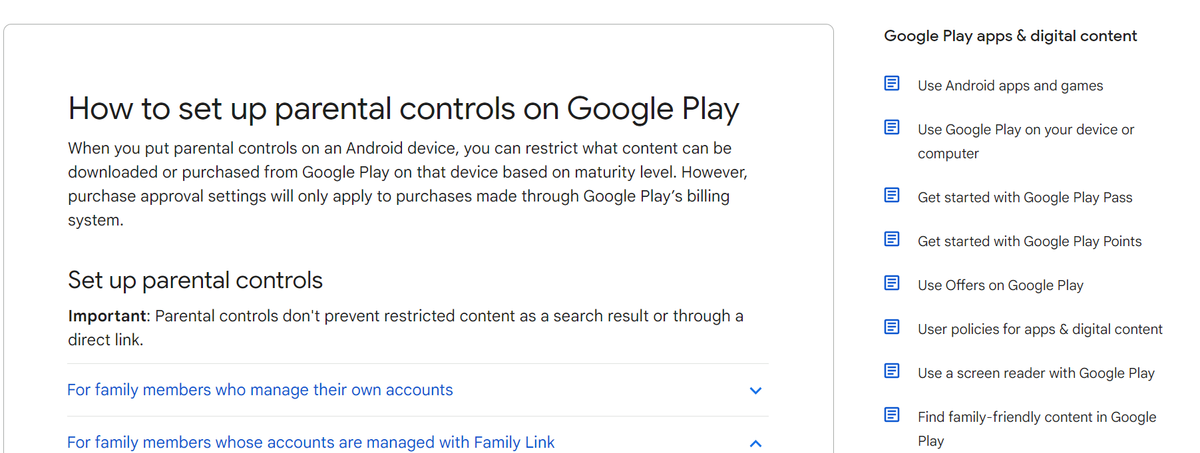Digital Technology

Parental controls
How to help keep your child safe on a device.
We live in a forever changing world that is technology rich. But, how do we help to keep our families, and more importantly, our children safe from the dangers that our devices have created and pose to them. Both Apple and Android products have settings available to help filter and manage content on their devices. Some of these include screen time controls, age and app settings, with other settings allowing you to control the downloading of games, music and apps, and what can be even viewed and watched.
Apple Devices - Family Sharing
Family Sharing is a setting on an Apple device that enables you to share access and control up to 5 devices. Screen time and parental controls are built into this system with children having to ask for permission to download apps and content. All members of the group share (are assigned to) a unique Apple ID (a parent or adult) who manages the account. This free process is a wonderful tool that can help keep our children and family safe online and ensure that they are accessing content that is age appropriate. The screen shot below is an example of one of the many settings that you can control.
For further information on Family Sharing, you can access it here –
(https://www.apple.com/au/family-sharing/)
Android Device - Google Play Parental Controls
Like the Apple space, Android devices can be set up so that content can be controlled or restricted. You can set up parental controls for apps, games, and other digital content. The content that is accessed through the Google Play store can also be restricted and limited. A Family Link system can be set up (via an app too) to manage the type of content you want to filter and how to filter or restrict access. The screen shot below highlights some of the settings available to you to help with purchasing and downloading apps and content.
Please note - searched content cannot be controlled through this process. This can be managed through the Google app itself and/or in the Google settings of the device.
For further information on Google Play controls, you can access it here -
(https://support.google.com/googleplay/answer/1075738?hl=en&sjid=4013184438958201080-AP)
Jason Mulder – Digital Technologies Learning Specialist