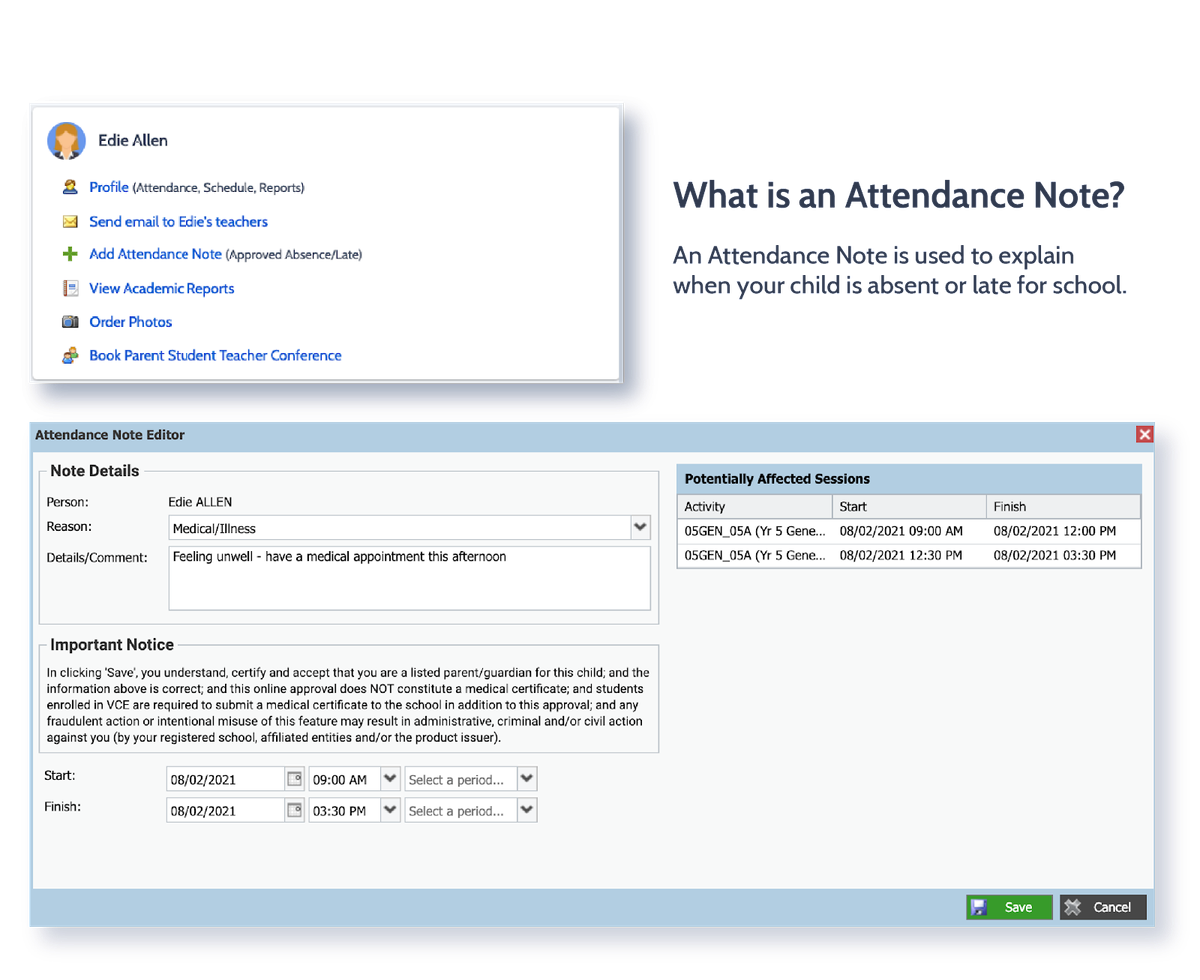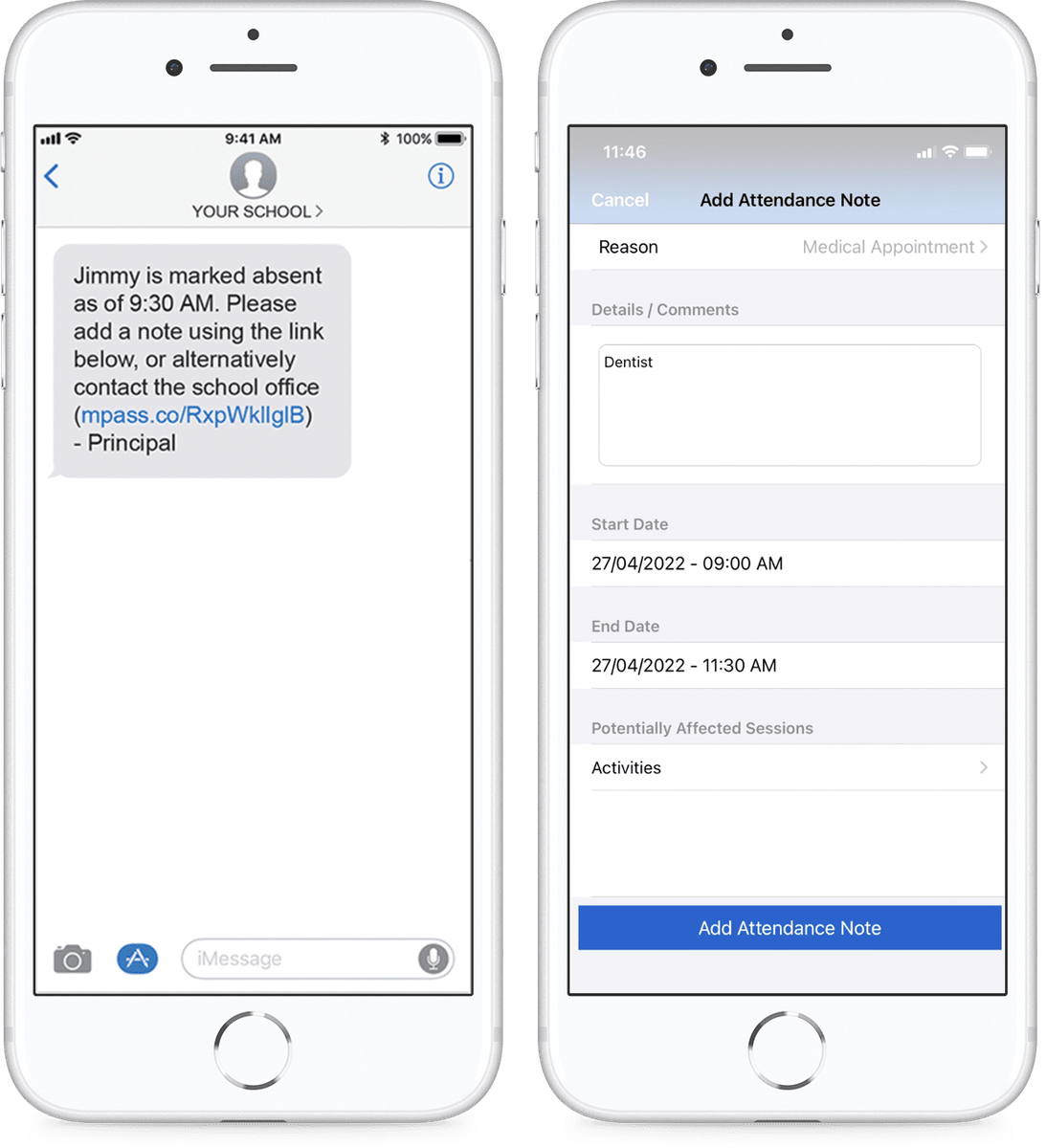Attendance

All absences must be reported to the school.
All schools have an obligation to record and monitor attendance and absences. We must also report the reason why students are absent.
Notifying the school of your child’s absence either prior to, or on the day that they will be away, helps ensure the safety and wellbeing of children and will fulfil your legal responsibility.
Where possible, attendance notes should be entered prior to the absence/lateness occurring.
Attendance notification can be done in one of the following ways:
1. Online: log the absence directly on Compass (see more details below)
2. Telephone: the school office and let the staff know your child’s name, class, date of absences and reason. - 53413560
3. Email: the school and provide the staff with your child’s name, class, date of absences and reason. buninyong.ps@education.vic.gov.au
4. SMS notification - click on the link within the text message that indicates your child is away
Compass is quite simple to use to add a note for the unexplained absences for your child/ren, both past and future. Please click HERE or use the information below. We appreciate your support and assistance in adding notes for your child/ren's unexplained absences.
Entering an Attendance Note
Parents Entering Student Absence/Notes/Approvals on Compass
- Log into compass icon (on mobile device) or web browser
- Click on your student’s profile and click APPROVALS (app)
- Click on + add attendance note/approval (opens automatically on app / top left corner on web browser)
- From the pop up window:
- Select the reason from the dropdown box
- In comments box write a reason for absence
- Select the start date
- Select finish date
- Select time of absence (if student absent all day leave the default times)
- Click SAVE
SMS Link
If your child is marked as absent without prior approval you will receive a message containing a link. When you follow the link, you will have the opportunity to explain the absence.
The link will expire after you have clicked it, meaning that it cannot be used to explain unapproved absences in the future. Instead, you will receive another message containing a new link, allowing you to repeat the process.
Summary
Using Compass, you can view up-to-the-minute attendance information for your child.
Notes
This sub-tab provides a list of attendance explanations for your child. From this tab you can also add absence notes (both past and future).
Daily Snapshot
Recent school news items and information relevant to you. This may include newsletters, details of upcoming events.
Explain Specific Absences
This sub-tab provides a list of all unexplained lates and absences from class. From this tab you can click to approve specific absences.
Attendance Summary
Includes a summary of attendance in each class. For full details about a specific absence, click the appropriate number in the grid. For an explanation of a heading item, hover your mouse over the heading of interest.
When students are marked ‘Not Present’ in class this can sit in one of three different categories. These include:
NP Schl Not present in class and is explained by a school related activity.
NP Parnt Not present in class and is explained by a parent approval.
NP Unap Not present in class with no explanation.