Head of Curriculum
Mr Anthony Bochrinis

Head of Curriculum
Mr Anthony Bochrinis
I would like to congratulate all our Year 12 ATAR students who have today completed their WACE examinations. In total, there were 22 examinations, 64.5 hours of testing time, 15 days of exams – and now the journey is done! Year 12 students will be able to access their WACE results from Monday 18 December 2023. Until then, enjoy much-needed rest and rejuvenation.
We are now heading into our second phase of examinations with our Year 10 and 11 students. We wish the students all the very best. It is important that during this time students complete the following:
Year 10-11 Timetables
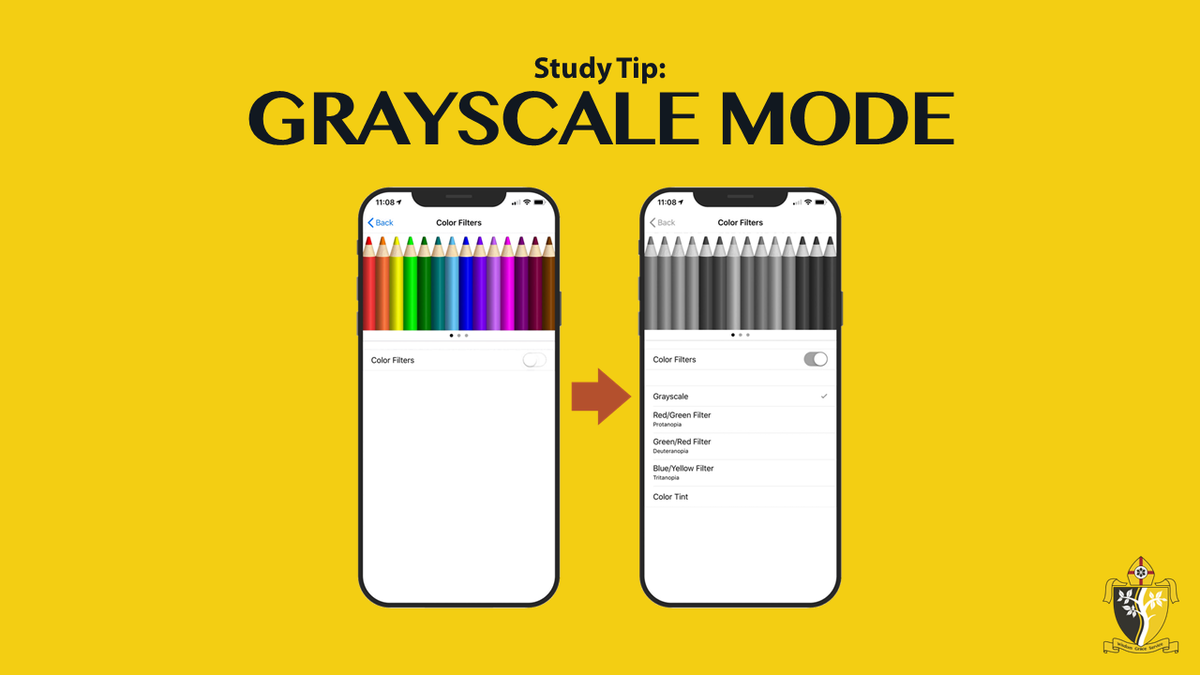
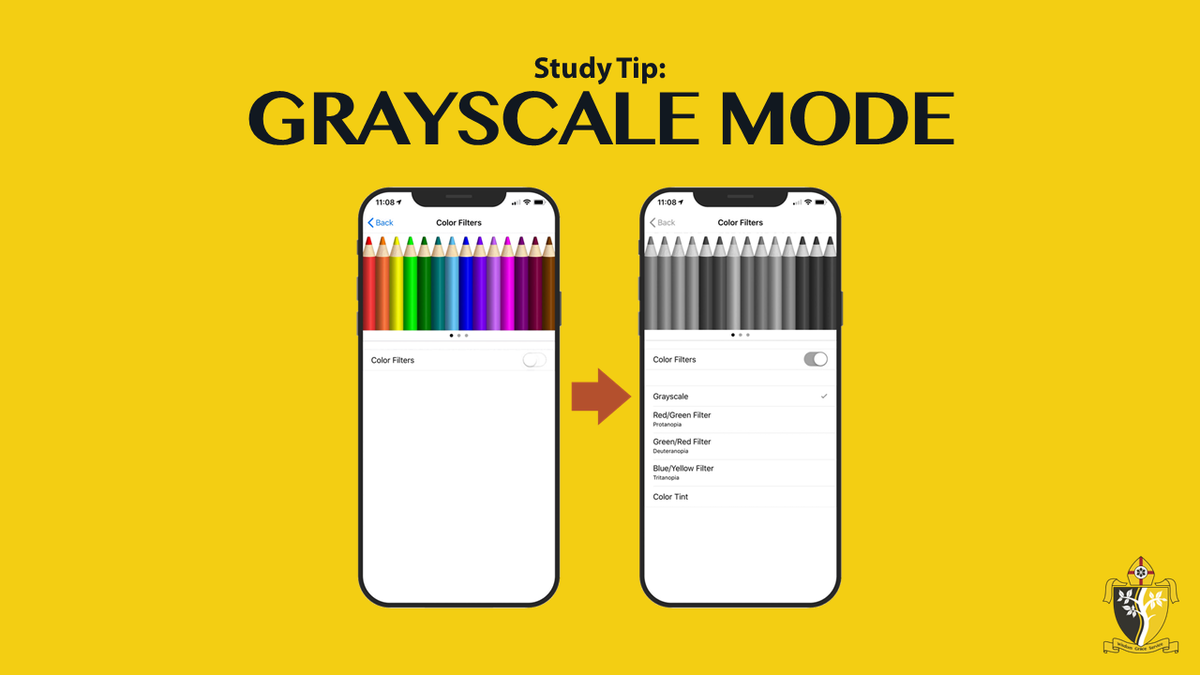
There is one simple, effective method that you might not have experimented with yet in trying to restore focus and attention while studying - turning your phone's display to grayscale. Removing all colour from the screen can be a much more effective deterrent than you might think.
It is a simple trick, but one that works on our brains, which are attracted to anything bright and shiny. The idea is to make your phone less fun to use. Instagram becomes a river of drab greyness, web articles are bland to the point of boring, and games lose all their visual appeal. Going grey has even inspired its own mini movement.
Users have reported varying levels of success with the switch, but it's so easy to do that it's at least worth trying—you never know, it might transform your relationship with your phone and the apps on it.
Grayscale Mode removes the colours to make your phone immediately less appealing and addicting.
For iPhone users:
• Settings
• Accessibility
• Display & Text Size
• Colour Filters -> On
• Grayscale
If you want to be able to toggle it on and off easily, you can create a simple shortcut:
• Settings
• Accessibility
• Accessibility Shortcut
• Colour Filters
If you triple-click the side button, you'll be able to toggle Grayscale on and off.
For Google Pixel users:
• Settings
• Accessibility
• Colour & Motion
• Colour Correction
• Grayscale
For Samsung Galaxy users:
• Settings
• Accessibility
• Visibility Enhancements
• Colour Correction
• Grayscale
Why not try this tip for a day as you're studying for exams?
Mr Anthony Bochrinis
Head of Curriculum