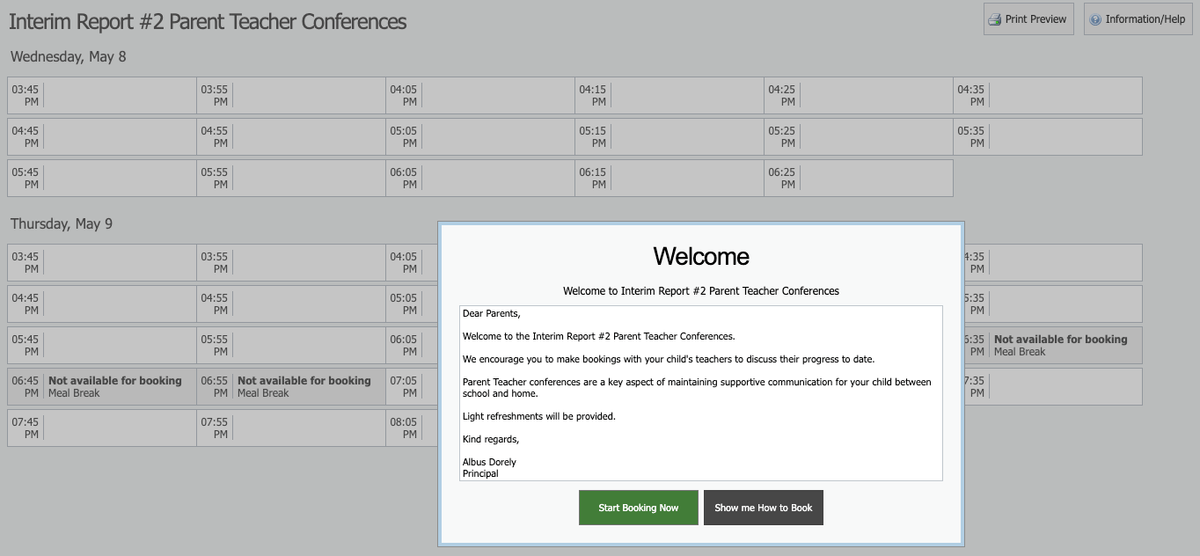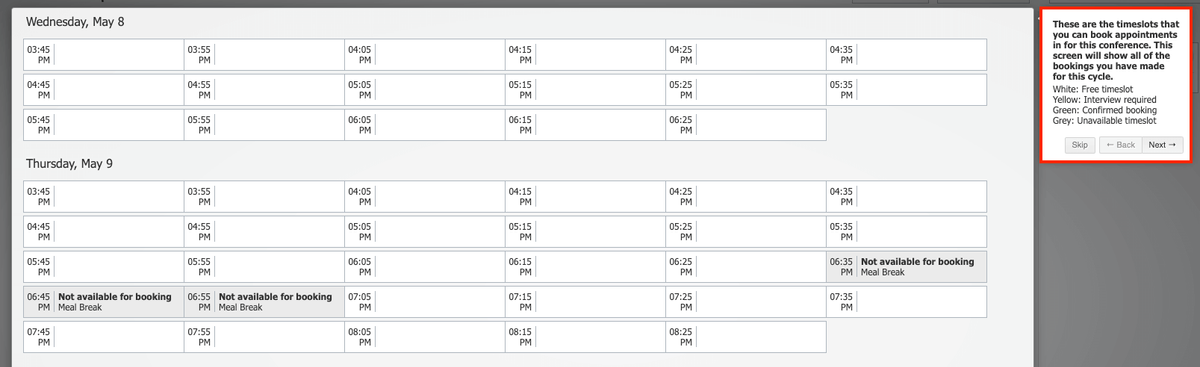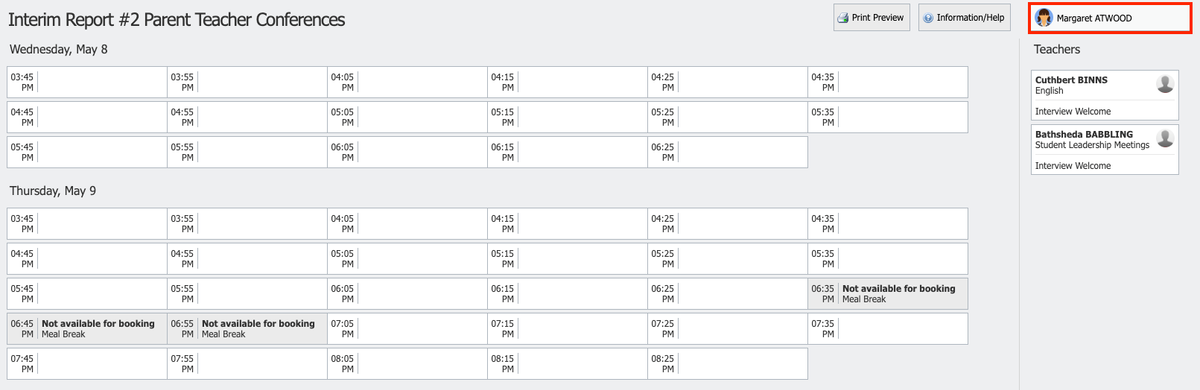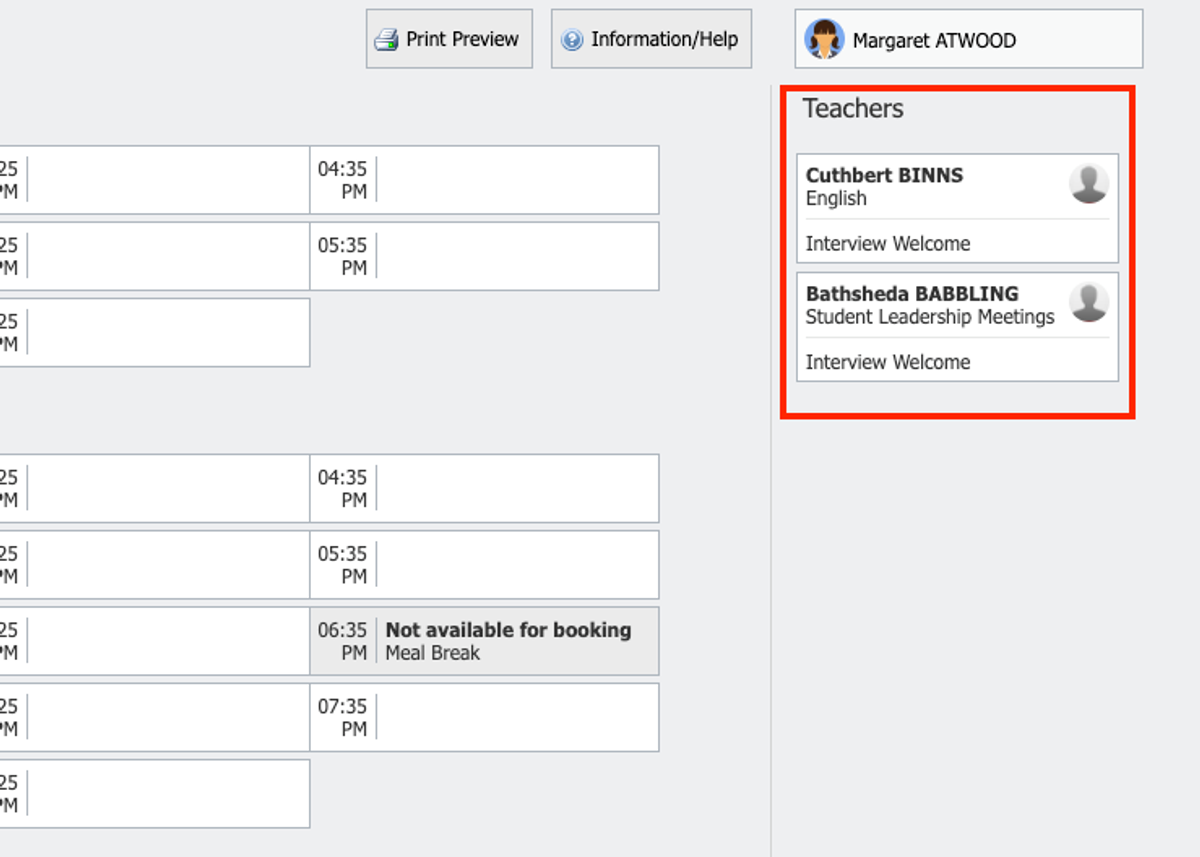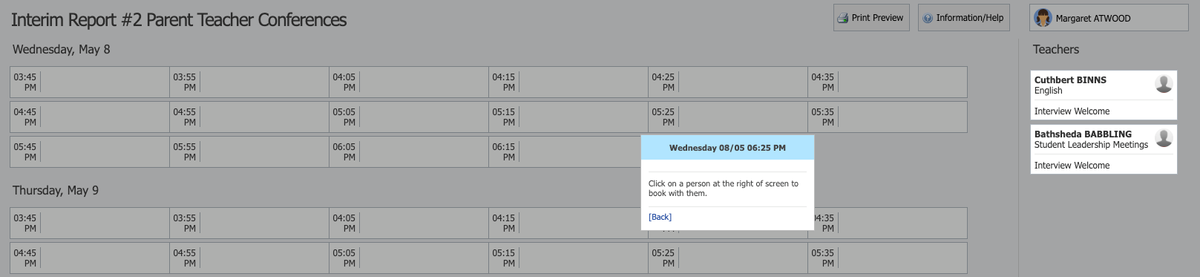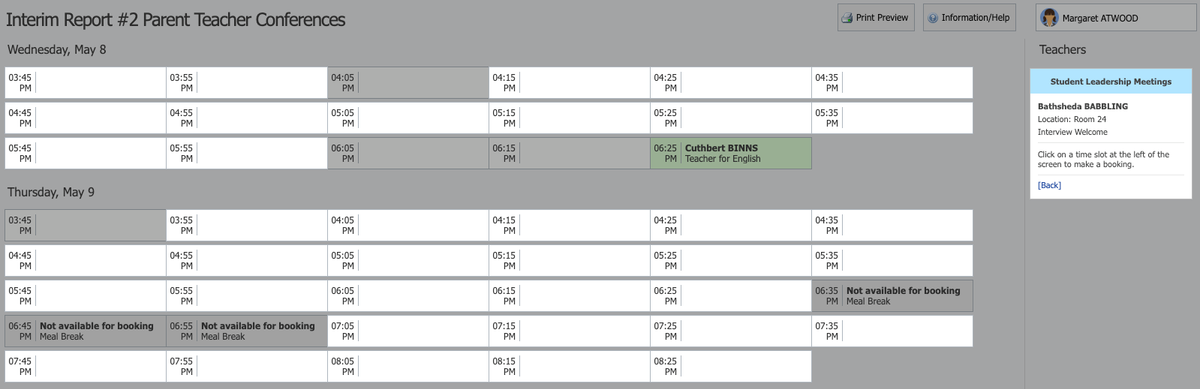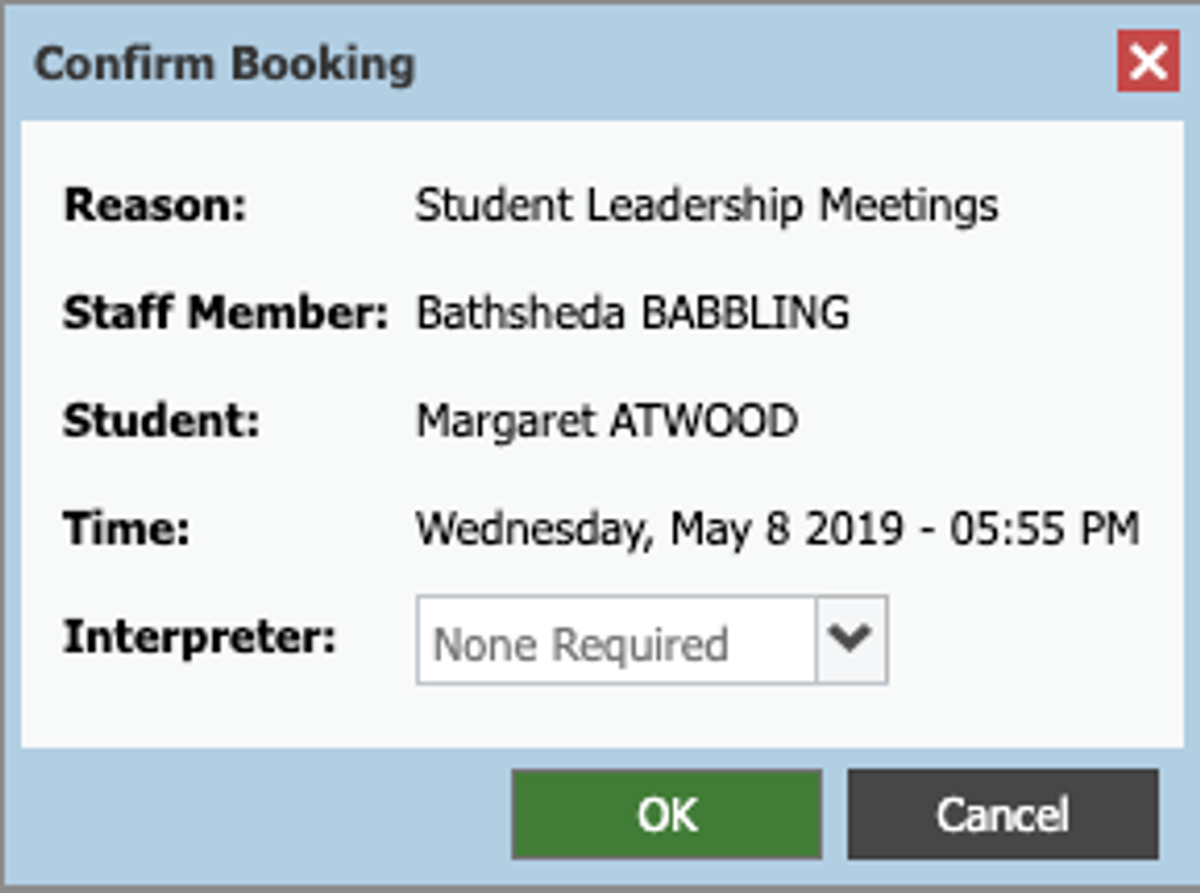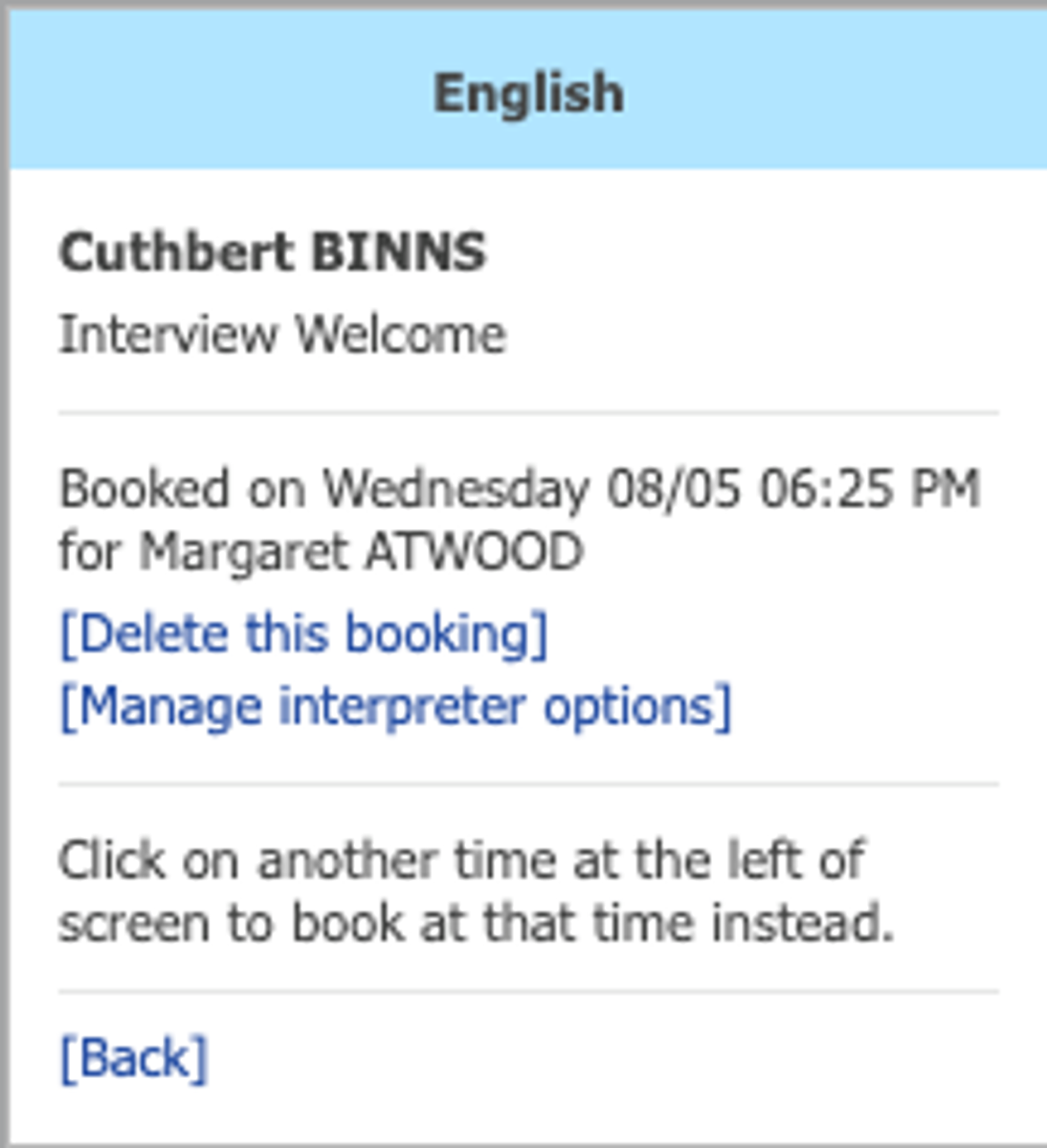Parent Teacher Conference How to Book

Bookings open Wednesday 24th March
A text message notification will be sent advising when bookings are open.
Making a booking via Compass
To make a booking click the Community menu (two people icon) and choose Conferences (If you're on the phone app click open in browser first). You will be taken to the cycle screen, select Term 1 Parent Teacher Conference, 2021 then click either 'Start Booking Now' or 'Show me How to Book' to proceed.
If you click 'Show me How to Book' this will take you to an instruction screen which you can proceed to be guided through or skip.
Please Note: When proceeding to make a booking, you will see your students name on the booking screen in the top right corner.
If you have more than one student you will be able to select which child you are making bookings for. The possible classes or groups that bookings can be made for in relation to the student will display under their name.
There are two ways to make bookings, by 'Timeslot' or by 'Teacher'.To book by timeslot, simply click the timeslot you are wanting to make the booking for. The teachers that you are eligible to book will be selectable on the right hand list if they are available at that time. If a teacher in the list is not available at the selected timeslot, they will be greyed out.
Mrs Green is listed for all Instrumental Music Students.
Click the teacher on the right that you want to book with at that selected time. A confirmation will pop-up, click the drop down Interpreter box and select Webex or Phone and then click 'OK' to make the booking. (note: If Interpreter is not selected then a phone call will be made).
Please note the contact phone number that will be used by teachers is the number stated on your students enrolment details.
The timeslot and correlating teacher will show as green indicating a booking is in place. Any teacher in the user's list that you have made a booking with will show as green. White indicates they are yet to be booked.
To book by Teacher, click the teacher from the list on the right that you want to make a booking with. This will cause any timeslots that the teacher is still available for to display.
You can then click the timeslot you want to book with that teacher. The confirmation will pop-up and you can then click 'OK' to make the booking.
The timeslot and teacher will show as green indicating the user has a booking in place.
Print preview will allow you to review your booking details and see Webex codes under the location column.
Changing a Booking
While a cycle is set as 'Open', you can change your bookings if you want to. If the cycle is set to 'Read-only' you cannot make any edits and will need to contact the College office for assistance. To delete the booking or change the timeslot, click the teacher from the list on the right. The details of their existing booking with that teacher will pop-up.
You can also click the timeslot you have a booking for and make changes.