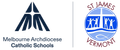Digital Technologies

I hope all of you are coping with the circumstances we find ourselves in.
Whether we are a student, teacher or parent working from home we all feel as though we are constantly in front of our screens. It is important for everyone to make sure we get away from our screens throughout the day. Whether that is a five minute coffee/screen break or doing one of the many brain breaks the teachers have on the slides for the students each day. It is of great benefit for our eyes, brains and posture to make sure we do get that time away from those screens. Don’t worry I am not the best at taking my own advice at times but I am trying!
With the introduction of Operoo last term we are trying to maximise its features and streamline the platforms and apps we use. One of the features of Operoo is that we have the ability to send push notifications out to all parents' devices. This could be used to inform parents of the arrival time of students back from camp, a reminder of an event coming up, an event that is happening in a year level etc. For this to be used successfully all parents who have downloaded the app onto their phone needs to enable notifications for Operoo. I know that some parents have already done this, but the majority of parents have yet to do this.
To allow notifications on an Android phone:
In your Settings app
- Open your phone's Settings app.
- Tap Apps & notifications Notifications.
- Under "Recently sent," find apps that recently sent you notifications.
- To find more apps, tap See all.
- Tap Advanced.
- You can turn off all notifications for a listed app.
- To pick specific categories of notifications, tap the app's name.
To allow notifications on an iPhone:
Go to Settings > Notifications, select the app, and make sure that Allow Notifications is on. If you have notifications turned on for an app but you're not receiving alerts, you might not have Banners selected. Go to Settings > Notifications, select the app, then select