Install the NEW Adobe
Keilor Downs College
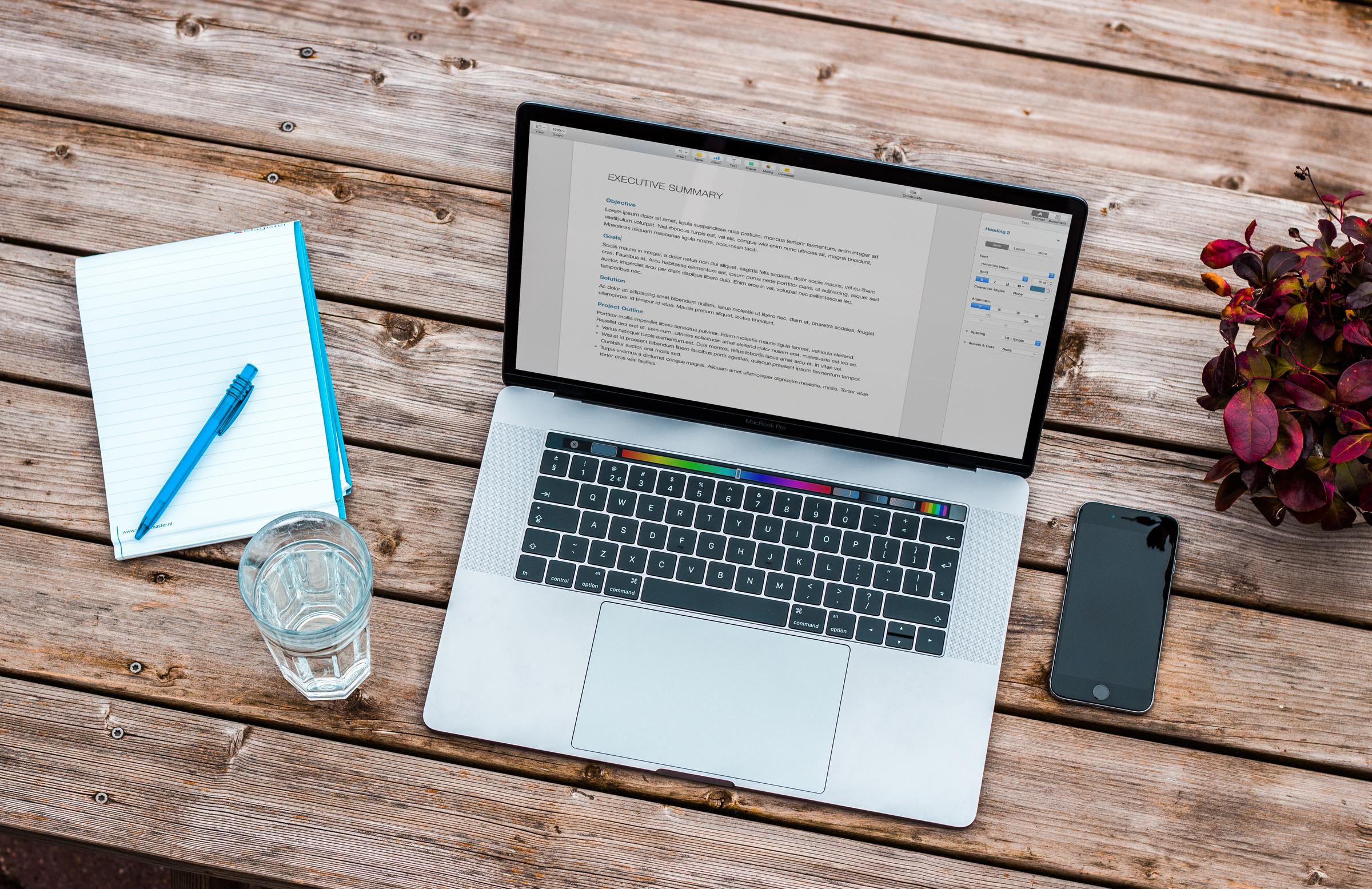
Install the NEW Adobe
Keilor Downs College
Attention All Students: Adobe apps expired?? Here's what to do!
This a guide on how to install the newest versions of the Adobe apps from the KDC Server (so download and installation must be done at school!). This guide is aimed at students using Windows based BYOD devices, though most steps are relevant for School Managed Devices, and Apple laptops.Unfortunately, there are many steps to get this done correctly. Make sure, you take it one step at a time, and don’t forget to breathe! ;)Short Version:1. Uninstall ALL previous Adobe software.2. Check and clear hard drive space – around 10Gb required for Adobe Photo Tools, about 45Gb required for full Adobe Suite3. Download Installer package from the school server – navigate to http://byod/wordpress/Scroll down to “Click here to install Adobe” and choose the specific apps you require OR go to the bottom and install the whole suite – bear in mind it may take 1-2 hours to fully install if you do this.4. Extract the files in the *.zip file you just downloaded. Will take a minute or two.5. Go into the folders you just extracted. Find the “Setup.exe” file (NOT the .msi file!) and right click and choose ‘Run as Administrator.’ It will then install, give this 10 minutes to do so.6. When you run it the first time you MUST visit IT SUPPPORT to receive a username & password. There is no way around this unfortunately. Your username will be username@schools.vic.edu.au