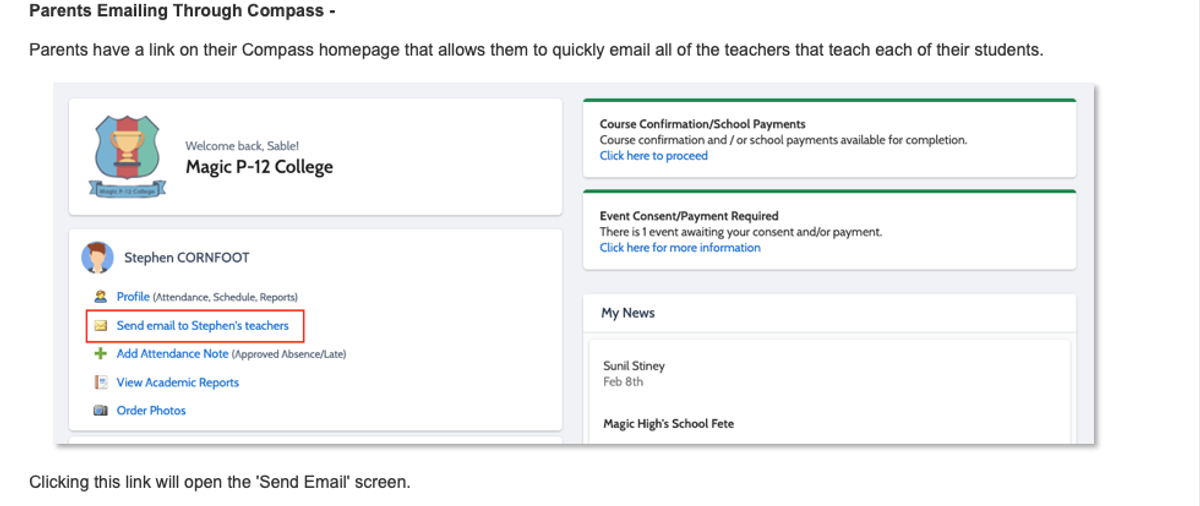Top tips : E-mailing Teachers through Compass

A guide for parents and carers
Overview
- This process is to be used as a guide for emailing staff through Compass at Northcote High School.
- Emailing staff through Compass that do not teach your child – ie: head of sub school
Guidelines
- Please note if viewing on a mobile phone you will need to ‘Open in browser’ to see the screen as pictured above in full Compass access. (‘Open in browser’ is an option that is found under the 3 lines in the top left-hand corner in the Compass App)
- If a staff member is not showing up on the list you can use the add button to add them to the list.
- Any staff member you don’t want to send an email to, that currently shows on the list, click on the X button to remove them from your email.
- When you next go back in to email staff, only the staff that teach your child will be on the list. (As a default the list will always be reset after you close the email option to your child’s teachers.)
- If the secondary parent is in the same household using the same log in as the primary parent to send emails to teachers, replies will be sent to the primary parent’s email. (Compass only allows families to have one log-in and 'parent 1' listed in Compass is the primary parent)